In this post from MiniTool MovieMaker (a free Windows movie maker), we’ll explain the causes behind the Instagram reel stuck uploading error and detail how to fix it.
Why Is Instagram Reel Stuck While Uploading
When uploading a video to Instagram Reels, the progress bar stops midway and jumps back and forth, which means the upload gets stuck and you won’t be able to post videos to Instagram Reels. Have you ever encountered the following situation? “Why isn’t my reel uploading to Instagram?” Here are the common reasons why Instagram reel uploads get stuck.
- You have a poor internet connection.
- Instagram’s servers are down.
- There are bugs or temporary glitches in the Instagram app or system.
- The Instagram account gets banned.
- The video does not meet the specifications of Instagram Reels.
- The Instagram app is out of date.
How to Fix Instagram Reel Stuck Uploading
When the Instagram Reel upload gets stuck, try the following tips before uploading again.
#1. Check Your Internet Connection
The main reason for the Instagram Reel stuck uploading is your weak Internet connection. So, please check your Internet connection or run a speed test when you have trouble uploading videos to Instagram Reels.
To fix network issues, you can switch between Wi-Fi network and mobile data, enable and disable Airplane mode, restart the router, restart your phone, etc.
#2. Restart the Instagram App
Restarting apps on your phone can fix frozen apps and other app issues, and it’s a panacea for many basic app problems. Therefore, restart the app when the Instagram reel upload stuck error occurs.
#3. Check If Instagram Is Down
You can visit the Downdetector website to see if other people are reporting problems with Instagram. If it shows there are no current problems at Instagram, then go ahead and try the following methods to fix Instagram Reel not uploading
#4. Clear Instagram Cache
Clearing the cache is a common fix for many Instagram issues and errors. Of course, you can delete the Instagram cache to fix the Reel upload stuck issue.
To clear the Instagram cache on Android:
- Open the Phone’s Settings app.
- Select Apps > Instagram > Storage.
- Tap the Clear cache option.
There’s no direct way to delete Instagram cache on an iPhone, you can get it done by reinstalling the app. Go to Settings, click General > iPhone Storage > Instagram > Offload App, and then reinstall Instagram.
#5. Update Instagram
If you’re still using an earlier version of Instagram, that might be why your video uploads are stuck. Always keep the app up to date to improve its performance. To check for Instagram updates, go to the Google Play Store or App Store and search for Instagram.
#6. Change Instagram Data Settings
If you’ve turned on “Upload at highest quality” on Instagram, it may slow down your video uploads especially when your network condition is not good. Therefore, you can disable this setting to fix the Instagram reel stuck uploading.
- Go to your Instagram profile and click the three-line menu to open Settings and privacy.
- Android: Tap the Data usage and media quality option and disable Upload at highest quality.
- iPhone: Click on Media Quality and turn off Upload at highest quality.
#7. Reinstall Instagram
If you still can’t upload videos on Instagram Reels after trying the above tips, uninstall the Instagram app and reinstall it. This way, you’ll get a fully updated version of Instagram without corrupted code.
#8. Update Your Phone
Instagram reel stuck uploading error may be caused by the outdated software on your phone that is incompatible with the latest version of Instagram. So, try updating your Android phone or iPhone to fix the issue.
#9. Check Your Video
Instagram Reel upload stuck error can be due to inappropriate video specifications. In addition to recording a Reel using Instagram’s camera, you can also upload videos from your phone’s gallery. The video should be in MP4 or MOV format, with an aspect ratio between 1.91:1 and 9:16 (9:16 is recommended), a frame rate of at least 30 FPS, and a minimum resolution of 720p.
If your video does not meet the Instagram Reels upload requirements, here is an excellent tool to help you optimize videos for Instagram,
MiniTool MovieMaker is a video maker and editor for Instagram and allows you to change the video format, frame rate, aspect ratio, resolution, bitrate, trim videos, add filters, and more. It’s free to use and won’t add a watermark to your video.
MiniTool MovieMakerClick to Download100%Clean & Safe
#10. Visit Instagram.com
When you fail to upload a video to Instagram Reels on your smartphone, transfer it to your PC, open your web browser, and upload it to the Instagram website.
Conclusion
That’s all about the 10 solutions to the Instagram Reel upload stuck error. Hopefully, these methods can solve your problem so you can upload videos to Instagram Reels smoothly.


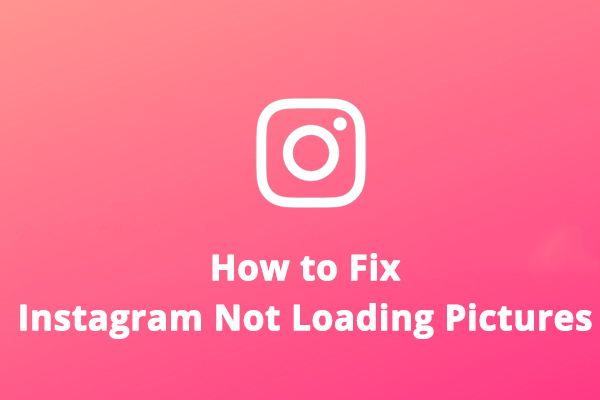
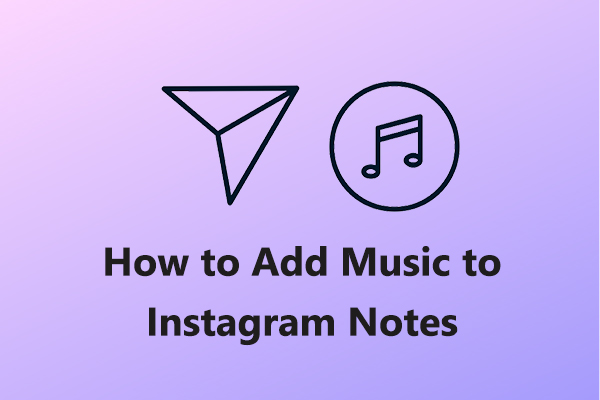

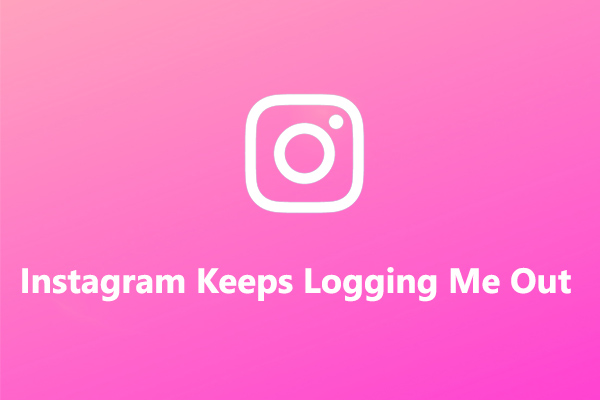
User Comments :