In this post on MiniTool MovieMaker, a free movie maker for Windows, we’ll explore the situations in which you may experience Instagram unexpected error issues and provide several possible solutions.
Instagram an Unexpected Error Occurred Issue
Generally speaking, there are two situations where you might receive “An unexpected error occurred” message on Instagram.
Scenario 1: Sometimes you may be unable to log in to Instagram and receive the error message “Unable to log in. An unexpected error occurred. Please try logging in again”.
Scenario 2: When you try to check the content that the poster has deleted (such as a comment), Instagram won’t load this screen and a notification will appear saying “An unexpected error occurred” or “An unexpected error occurred. Please try again later”. In this case, there is no way out. Of course, it is not completely ruled out that unknown network problems may be the cause.
6 Solutions for Instagram Unexpected Error
When an unexpected error has occurred on Instagram, try the following methods to resolve the issue.
#Check Your Internet Connection
If there’s a problem with your network, you won’t be able to log in to Instagram to view friends’ stories and reels. You can test your internet connection by opening other apps like Facebook. If you do have problems with your internet connection, try the following tips to fix it.
- Disconnect and reconnect to Wi-Fi.
- Turn on airplane mode and then turn it off.
- If you’re on Wi-Fi, switch to mobile data.
- If you’re using mobile data, switch to Wi-Fi.
- Restart the router.
- Restart your phone.
#Delete the App Cache and Data
Clearing the cache of the Instagram app is reportedly an effective solution to unexpected errors while logging in. You can also give it a try.
On Android:
Open the Settings app, select Apps, scroll down and tap Instagram, go to Storage, and click Clear data. Or, you can hold and press the Instagram app, click the App info button, go to Storage usage, and click Clear Data.
On iPhone:
Go to the Settings app, choose General > iPhone Storage > Instagram > Offload App, and then reinstall the app.
#Update Instagram
If you are still using an earlier version of the app, this might be why you encounter the Instagram login error. So, try updating Instagram to the latest version to fix the issue as new updates always bring bug fixes and performance improvements.
Go to your device’s app store, search for Instagram, and click the Update button on the app’s details page to install it. If you can see an Open button, it shows that you’re running the newest version.
#Force Stop and Restart Instagram
Occasionally, an unexpected error has occurred on Instagram due to temporary glitches or bugs in the app. You can simply force-stop the Instagram app, restart it, and try logging in again.
#Reinstall Instagram
Also, you can remove the Instagram app from your device and install it again to fix the unexpected Instagram error while logging in.
#Reset Your Password
If you suspect your account password was entered incorrectly and you do not remember the correct password, try resetting the password and logging in again.
However, consider other possibilities if these methods don’t solve your problem.
Check If Instagram Is Down
If Instagram servers are down, you’re unable to log in or do something else on the app. To check the status of Instagram servers, go to the DownDetector website and search for Instagram.
Instagram Has Disabled Your Account
Instagram will disable your account if you post inappropriate content or if another user reports your account for any reason.
To see if there’s an issue with your account, you can also try logging into Instagram.com using a desktop browser.
MiniTool MovieMakerClick to Download100%Clean & Safe
Conclusion
Hopefully, these ways can fix Instagram an unexpected error occurred problem while logging in. However, if none work, you can contact Instagram for help.


![[3 Ways] How to See Who Doesn’t Follow You Back on Instagram](https://images.minitool.com/moviemaker.minitool.com/images/uploads/2025/06/how-to-see-who-doesnt-follow-you-back-on-instagram-thumbnail.jpg)
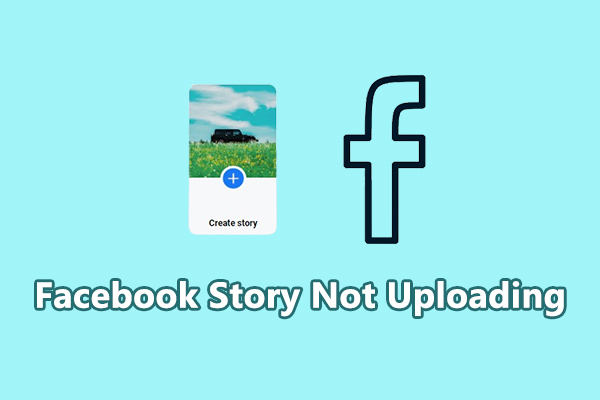
![How to Fix Facebook Not Showing New Posts [8 Methods]](https://images.minitool.com/moviemaker.minitool.com/images/uploads/2024/10/facebook-not-showing-new-posts-thumbnail.jpg)
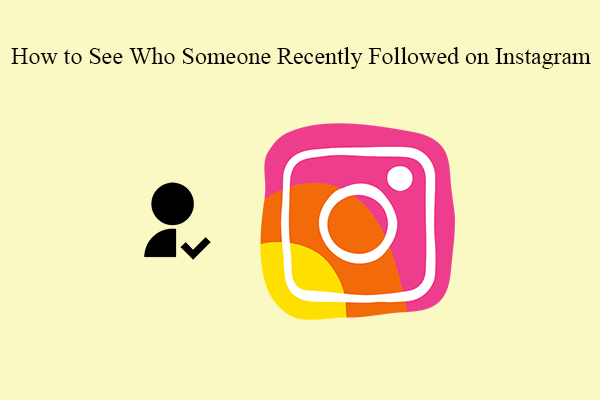
User Comments :