Why Comments Are Not Loading on Instagram?
Instagram allows you to comment on a video, photo, post, Reel, Story, etc. to express your opinions and you can also see other people’s comments on yours.
However, some users reported that the comments section was missing from their Instagram accounts. Or, when they click on View all X (number) comments, the comments are not showing.
You won’t see comments on a post if the post owner turns off commenting because this will hide all current comments on that post, no fix for this situation.
If you don’t turn off commenting for a post you’ve shared, but Instagram fails to load comments. That’s probably because of your Internet connection or temporary glitches in the Instagram app.
How to fix Instagram comments not showing? Here’re 7 tips for you.
How to Fix Instagram Comments Not Showing/Loading
Before trying these tips, you should check your Wi-Fi connection or turn on the cellular data because Instagram can’t load comments if you have a poor Internet connection.
Tip 1: Close and restart the Instagram app.
If the Instagram app meets any issues during the working process, it may fail to load comments. Therefore, the easiest way to fix Instagram comments not loading is to exit the Instagram app and try again later.
Tip 2: Log out of your Instagram account and log back in.
If you still can’t see comments on Instagram, you can sign out of your account and sign back in to fix the problem
To log out of Instagram, go to the profile page, click the three lines menu, choose Settings, scroll down and click Log out. Next, log back into your account, navigate to the post and check if you can see the comments.
Tip 3: Clear Instagram cache (Android).
Alternatively, you can clear the app cache to fix Instagram not showing comments because too much cache could affect the app’s performance. For example, Instagram won’t load more comments or takes a long time to finish loading.
Launch the Settings app, and click Apps, Instagram, Storage, and Clear Cache.
Tip 4: Update Instagram.
If you’re not running the latest version of the Instagram app, it may cause the comments not loading problem. You can update the app to troubleshoot.
Tip 5: Restart your phone.
When there is any problem with the application on your phone, you can restart it to try fixing the issue. Of course, you can restart your phone to fix Instagram comments not loading.
Tip 6: Delete and reinstall the Instagram app.
If you’re still experiencing the problem of Instagram not showing comments, you can reinstall this app to solve the problem.
Tip 7: Check comments via Instagram.com.
If you can’t see comments on Instagram app, you can visit the Instagram website on the desktop to view comments.
To create a video for Instagram, you can try MiniTool MovieMaker, a great video editor for social media platforms.
MiniTool MovieMakerClick to Download100%Clean & Safe
Conclusion
Generally speaking, restarting the Instagram app would fix the Instagram comments not showing and helps you view more comments. If not, you can try other methods to solve the problem.
You may also like:


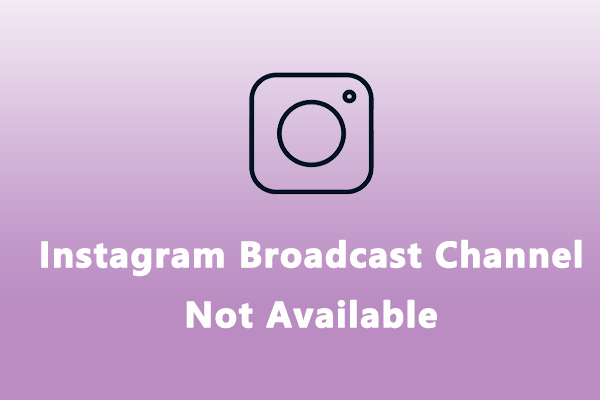
![How to Hide Following List on Instagram [A Complete Guide]](https://images.minitool.com/moviemaker.minitool.com/images/uploads/2025/03/how-to-hide-following-list-on-instagram-thumbnail.jpg)
User Comments :