How to send long videos on WhatsApp without cutting? This post explains 3 effective methods to help share long videos on WhatsApp effortlessly. Let’s delve into this post and say goodbye to video trimming on WhatsApp.
WhatsApp is one of the most popular messaging services, allowing users to share photos, videos, and documents. However, due to the size limit for direct video uploads, it’s challenging to share long videos via WhatsApp.
In this situation, many people would like to cut videos for a successful transfer. If you don’t want to do so but are struggling with the size restriction, this post shows how to send long videos on WhatsApp without cutting with 3 methods.
How Long a Video Can You Send on WhatsApp
When it comes to sending videos on messaging apps and social media platforms, it’s inevitable to consider the size or length limits. How about WhatsApp?
How long a video can you send on WhatsApp? Is there a length limit on WhatsApp videos?
When directly sending videos as messages, there’s no video length limit. As of now, WhatsApp doesn’t enforce a limit on the length of videos you can send. But please note that Status videos have a maximum duration of 30 seconds.
However, WhatsApp has a strict video size limit, depending on your internet conditions.
- Faster internet connection: up to 100MB and 720p resolution.
- Slower internet connection: up to 64MB and 480p resolution.
If your video is too long, it will most likely exceed the WhatsApp size limit, as longer videos tend to have larger file sizes. In this case, you will fail to send the video.
To fix this problem, many people choose to cut the video to remove some parts to reduce the file size, or divide a long video into parts and send them one by one.
What if you want to send a long video in full length at a time? How to send long videos on WhatsApp without cutting? There are 3 tips for you:
- Send a long video via Document.
- Share a lengthy clip as a link.
- Reduce video size if necessary.
How to Send Long Videos on WhatsApp Without Cutting
Method 1: Send a Long Video via Document
In addition to direct video/photo uploads, WhatsApp allows you to send videos as an attachment via the Document feature. So, you can send long videos as documents to bypass the usual size limit.
However, this does not mean you can send long videos without restrictions.
No matter how long your video is, it should not exceed 2GB – WhatsApp’s maximum document size.
Here’s how to send a long video on WhatsApp via Document:
Step 1: Open the WhatsApp web or desktop app on your PC.
Step 2: Log in by scanning the QR code using your WhatsApp mobile app.
Step 3: Open the chat where you want to send a long video.
Step 4: Click the Attach button (a big + icon) on the left of the message box.
Step 5: Select Document from the pop-up menu to open File Explorer.
Step 6: Find and click the target video you want to share, then click Open.
Step 7: Finally, click the Send button to send the long video in full length.
Method 2: Share a Lengthy Clip as a Link
Alternatively, you can upload your videos to cloud storage services like Google Drive to get a shareable link for sending on WhatsApp. Typically, these platforms allow much larger video files.
There is one key thing to note: Make sure the video link is accessible. For instance, when you copy the link to your video to send on WhatsApp, set General access to Anyone with the link. Then, click the Copy link button and send it via WhatsApp. Everyone can open the link to watch the video, whether they have a Google account or not.
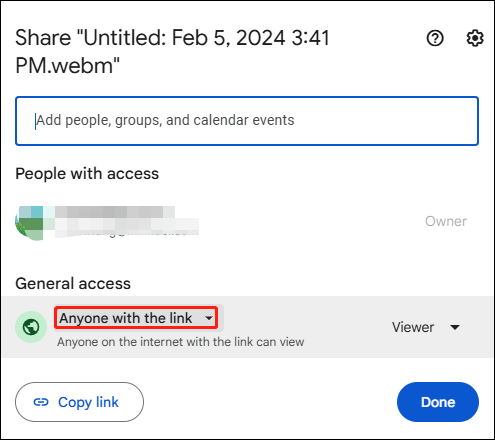
Method 3: Reduce the Video Size
When you want to send a long video via Document on WhatsApp, but it’s larger than 2GB, just reduce the file size. One of the simplest solutions is to reduce the video resolution to make the file smaller.
To do so, you can use MiniTool MovieMaker, one of the best video editors for social media platforms.
MiniTool MovieMakerClick to Download100%Clean & Safe
Step 1: Import your video
Launch the software after installation, close the pop-up window, and click Import Media Files to add your video.
Step 2: Enable export settings
Drag the video to the timeline and click the Export button.
Step 3: Reduce video resolution for a smaller size
Open the Resolution dropdown list and select the one smaller than the resolution of your source. So, check the video resolution in advance.
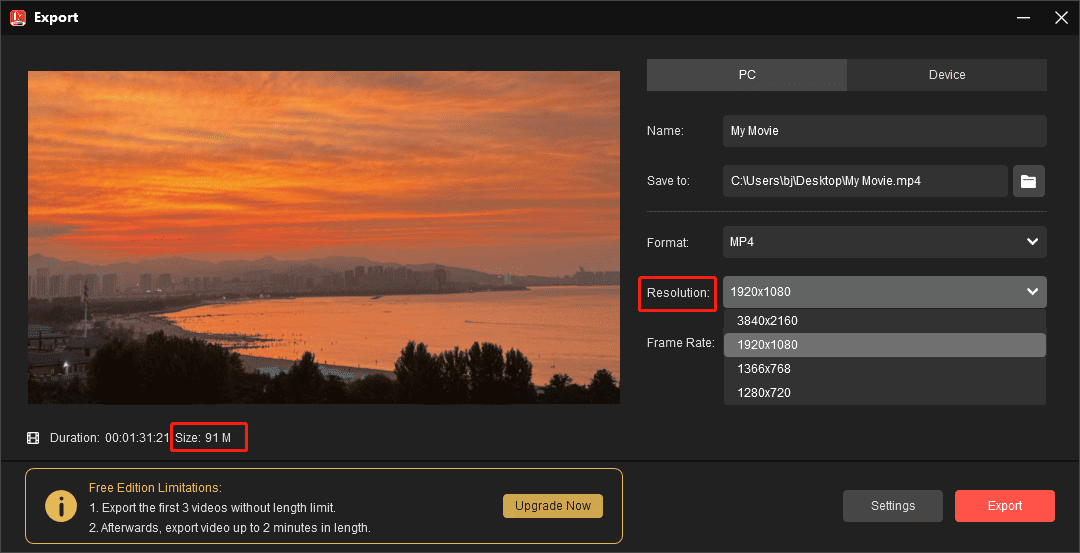
If the estimated file size is still larger than 2GB, try a lower resolution or click Settings to reduce the Bitrate.
Step 4: Save the video
Once your video is under 2GB, click the Export button to render the video.
Conclusion
WhatsApp’s video file limit can hinder you from sending long videos, but there are still some workarounds. You can follow the steps above to send lengthy videos on WhatsApp without cutting and with no quality loss.


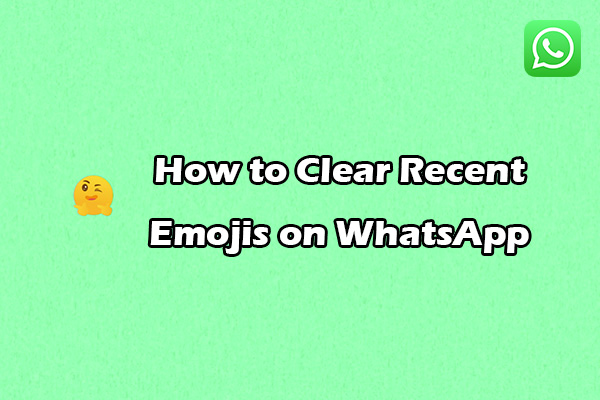
![How to Post a Long Video on WhatsApp Status [Ultimate Guide]](https://images.minitool.com/moviemaker.minitool.com/images/uploads/2024/12/how-to-post-a-long-video-on-whatsapp-status-thumbnail.jpg)
![How to Fix WhatsApp Status Music Not Showing [Complete Guide]](https://images.minitool.com/moviemaker.minitool.com/images/uploads/2025/03/whatsapp-status-music-not-showing-thumbnail.jpg)
User Comments :