TikTok allows users to enhance their videos with various stickers. However, there may be instances where you want to remove a sticker from a TikTok video. Here’s a step-by-step guide from MiniTool MovieMaker to show you how to remove sticker from TikTok video.
Today, many people like to add stickers to their TikTok videos to make them more interesting and attractive. However, sometimes, when the sticker is added by accident or is too large, it distracts the attention of your viewers. In this case, you need to remove it from your TikTok videos to change the look of your video. To make this process easier, here’s a guide on how to remove sticker from TikTok video during the editing process or after posting.
How to Remove Sticker from TikTok Video During Editing
If you’re still in the editing process, removing a sticker is quite straightforward and can be done within the TikTok app. Here’s how to remove a sticker from a TikTok video during editing:
Step 1. Tap and hold the sticker you want to remove.
Step 2. While still holding the sticker, drag it towards the top center of your screen.
Step 3. You’ll see a Delete option appear at the top of your screen. Drag the sticker over this option until it turns red.
Step 4. Let go of the sticker, and it will be deleted from your video.
How to Remove Sticker from Posted TikTok Video
If the video has already been posted, the process is a bit more complex and requires the use of external video editing apps. Please note that before you remove sticker from posted TikTok video, you’ll need to save them to your device first.
If you don’t know how to save a posted TikTok video, refer to this post: How to Save Tiktok Videos without Watermark – 5 Tools.
A highly recommended option for removing sticker from posted TikTok video is MiniTool MovieMaker. It is an easy-to-use video editing app that provides several features to achieve this goal without difficulty. For instance, you can crop out the sticker from your video, trim the part of the video where the sticker is, or add new elements to hide the sticker.
To remove a sticker from a TikTok video using MiniTool MovieMaker, follow the steps below:
Step 1. Download and install MiniTool MovieMaker
Click the following download button to download and install MiniTool MovieMaker. Once installed, launch this software and close the pop-up window to access its main interface.
MiniTool MovieMakerClick to Download100%Clean & Safe
Step 2. Import your TikTok video
Click on Import Media Files to import the TikTok video with stickers. Then, drag and drop it onto the timeline.
Step 3. Remove sticker from the TikTok video
There are three options for you to remove unwanted stickers from your videos.
Option 1: Crop the sticker out. This option is useful if the sticker is on the edge of the video.
1. click the target video on the timeline and click on the Crop icon on the timeline toolbar.
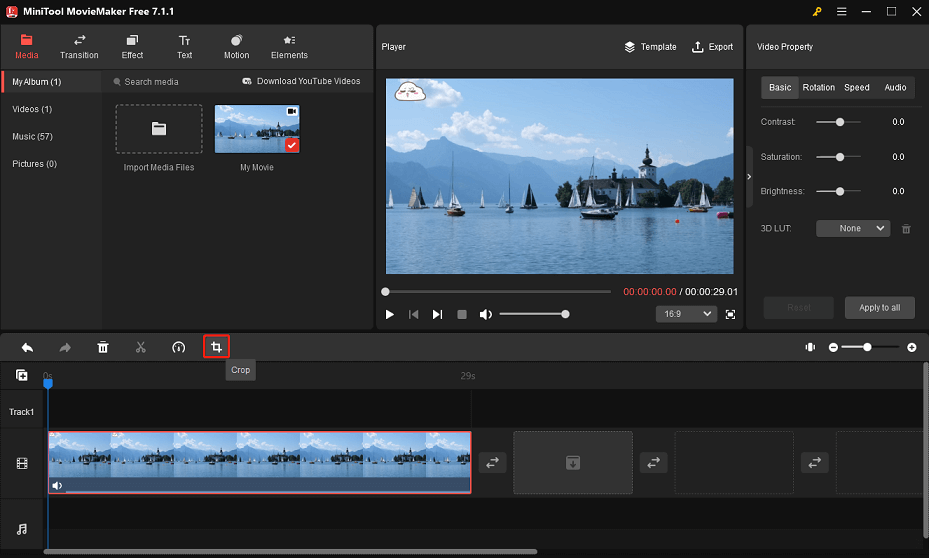
2. In the new pop-up window, place your mouse on the edge of the sticker direction. When the mouse turns into a double-headed arrow, drag inward to the appropriate location. Then, click OK to save the change.
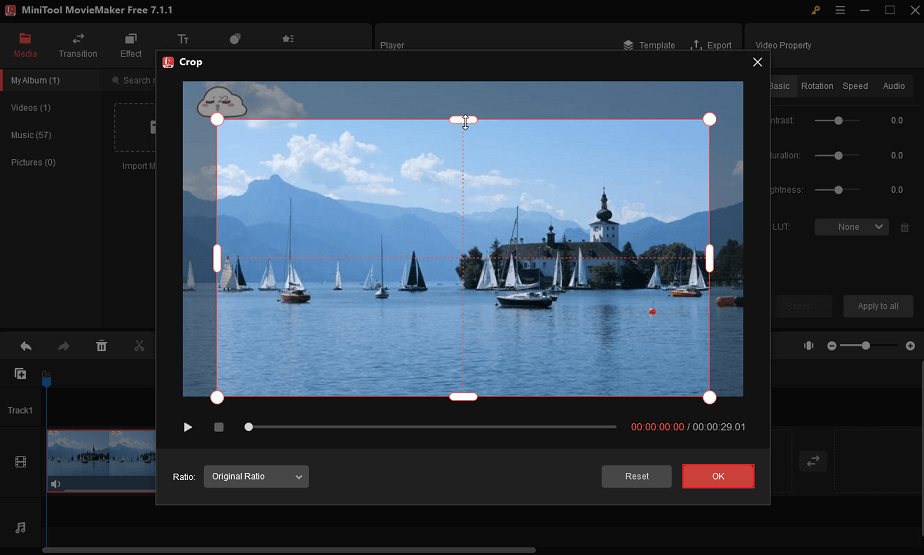
Option 2: Trim the part of the video where the sticker is. If the sticker is at the beginning or end of the video, you can use this option. Please note that this option will shorten the duration of the video.
1. Click on the video clip to highlight it.
2. Hover your mouse over the beginning or the end of the video clip until you see a double-headed arrow appear.
3. Drag the arrow rightward or leftward to trim the sticker section.

Option 3: Add new elements to hide the sticker. If the original sticker doesn’t fit the theme of the video, you can add a new element to hide it.
1. Go to the Elements tab at the top of the screen.
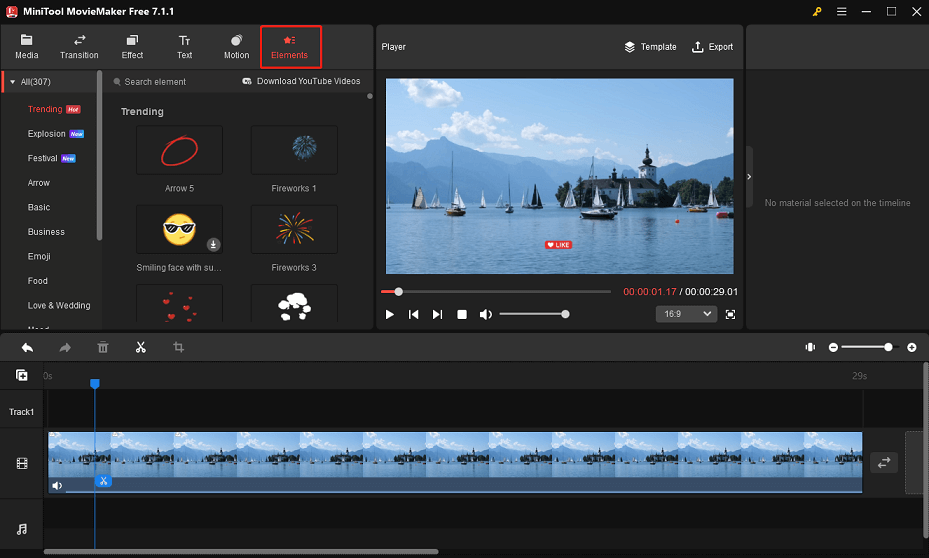
2. Select an element and click the download icon on it.
3. Drag the desired element to the track above the target clip on the timeline.
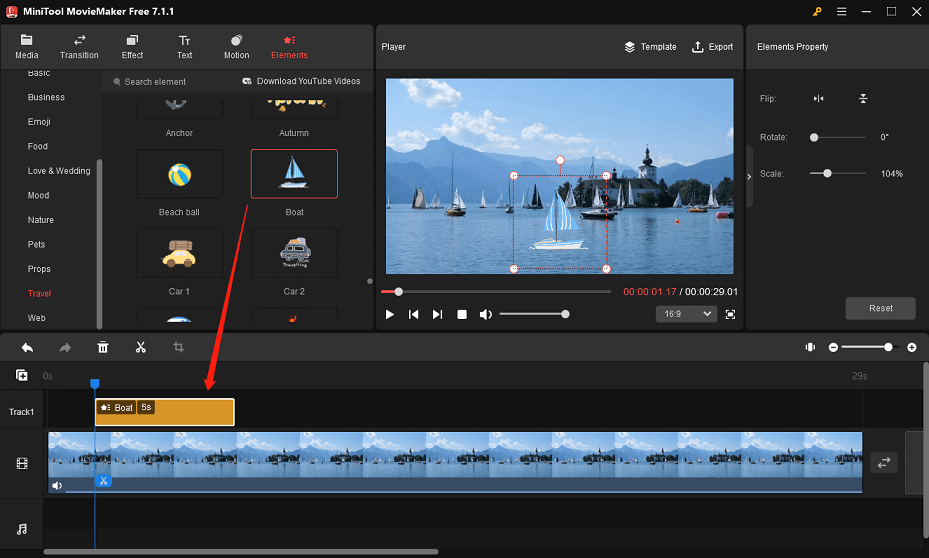
Step 4. Save the sticker-free video
Click on Export on the toolbar to save the TikTok video without any unwanted stickers.
That’s the process of removing sticker from TikTok video with MiniTool MovieMaker. Apart from this video editor, you can also try other tools to do this, such as FlexClip, Adobe Cloak, Video Easer, etc.
Bottom Line
Removing stickers from TikTok videos can be a simple task if you’re still in the editing process. However, for posted videos, you’ll need to use external video editing apps. By using these tools, you can create amazing TikTok videos without any unwanted stickers.


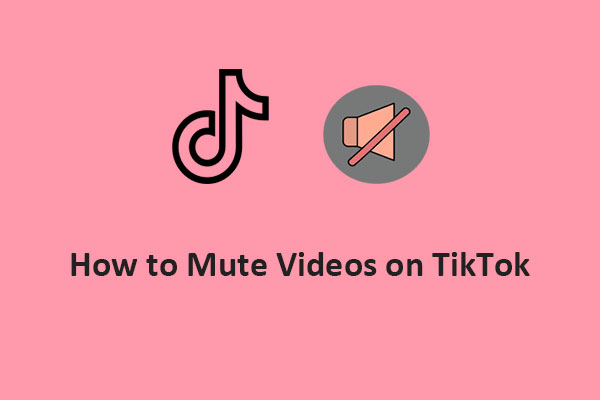
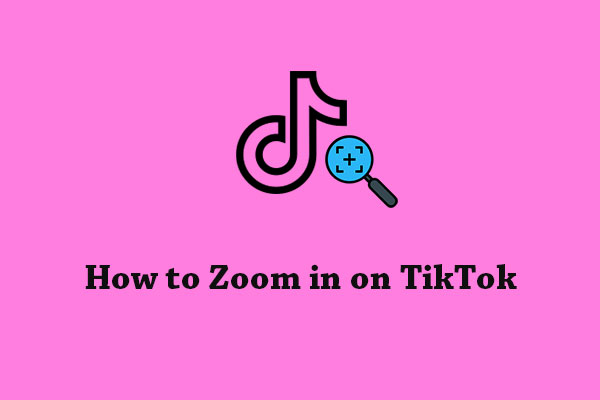
User Comments :