If you’re watching videos on TikTok and want to see more details, you might wonder if it’s possible to zoom in on the video. This post from MiniTool video creation software will guide you on how to zoom in on TikTok videos easily and quickly.
When you watch videos on TikTok, you may want to zoom in on a specific video. This can help you see more details, focus on a specific part of the screen, or create a dramatic effect. However, unlike other apps, TikTok does not have a built-in zoom function. So, how do you zoom in on TikTok videos? Next, we will guide you on how to do this while watching a video and after recording.
How to Zoom in on TikTok Videos While Watching
Both iOS and Android devices have accessibility settings that allow you to magnify the screen. You can use these settings to zoom in on videos in any other app or website. Here’s how to zoom on TikTok by enabling the zoom feature on your device:
For iOS Devices:
Step 1. Go to the Settings app on your iPhone or iPad.
Step 2. Scroll down and tap on Accessibility.
Step 3. Tap on Zoom and turn on the Zoom toggle. Now, you can double-tap the screen with three fingers to zoom in on any app.
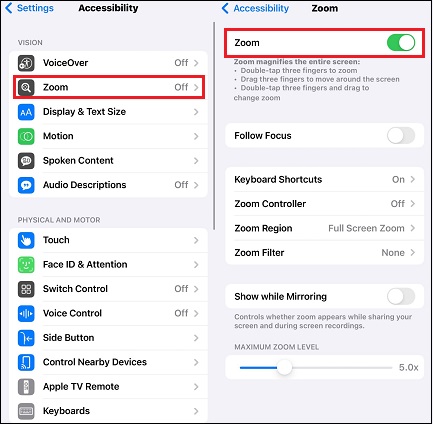
Step 4. Open TikTok and use the Zoom feature to get a closer look at videos.
Step 5. To exit the zoom mode, double-tap the screen with three fingers again.
For Android Devices:
Step 1. Go to Settings on your Android phone or tablet.
Step 2. Scroll down and select Accessibility.
Step 3. Tap on Magnification and toggle the switch on to enable the Magnification Shortcut option.
Step 4. Go to TikTok and drag 2 fingers to move around the screen to zoom in on a video.
Step 5. You can also pinch with 2 fingers to adjust zoom.
How to Zoom in on TikTok After Recording
If you’re a content creator on TikTok and would like to zoom in on the video you’ve recorded, this section is for you. Here’s how to zoom in on a video after recording within the TikTok app:
Step 1. Open the TikTok app on your device.
Step 2. Click the plus icon at the mid-bottom screen menu.
Step 3. Tap on Upload and select a video from your camera roll.
Step 4. Go to Effects, select Visual, and scroll through to find the Zoom option.
Step 5. Move the white marker line on your video timeline to the part you want to zoom in. Then, apply the Zoom effect.
By following these steps, you can zoom in on your pre-recorded videos before publishing them.
How to Zoom in on a TikTok Video with MiniTool MovieMaker
The default TikTok app does give you the option to zoom in on your video after recording. However, if you’d like to have more control over your videos, you can try a video editor like MiniTool MovieMaker. It allows you to zoom in or out on a video by applying motion effects. To zoom in on a video with MiniTool MovieMaker, follow these steps:
Step 1. Download and install MiniTool MovieMaker.
MiniTool MovieMakerClick to Download100%Clean & Safe
Step 2. Open this software, click on Import Media Files to import a video, and drag and drop it onto the timeline.
Step 3. Navigate to the Motion tab at the top and click the Zoom in subtab.
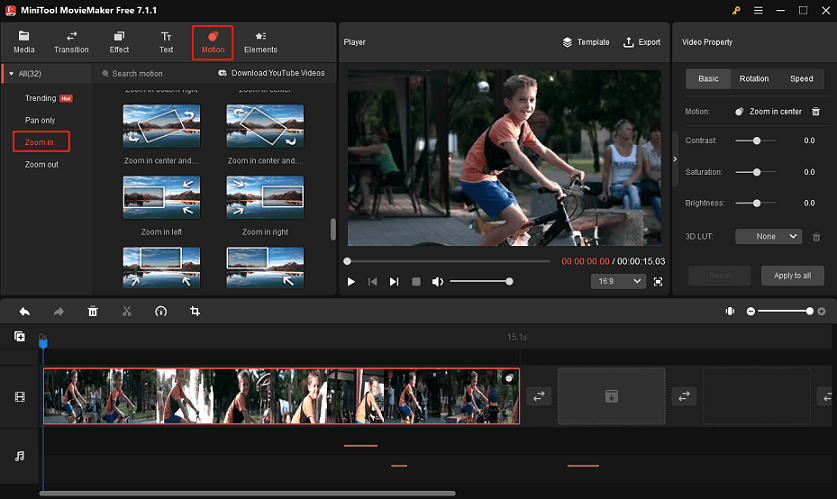
Step 4. Drag and drop the target zoom in effect onto a video on the timeline.
Step 5. You can also trim, crop, split, rotate, and add filters, background music, transitions, and stickers to your TikTok videos.
Step 6. Click the Export button to save the final video to your device.
Bottom Line
Zooming in on TikTok videos is a useful way to focus on the details of a video or create a dynamic effect. We hope this post helped you learn how to zoom in on TikTok videos easily and quickly.


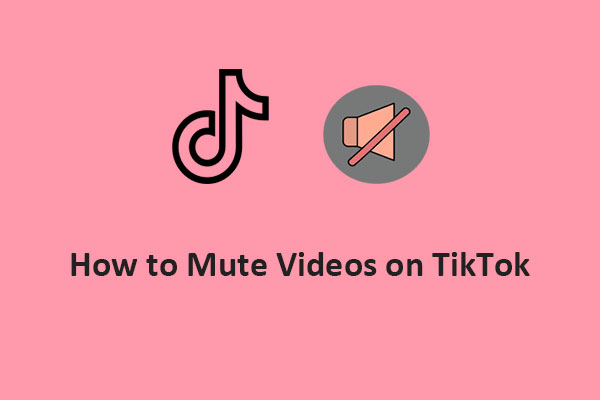
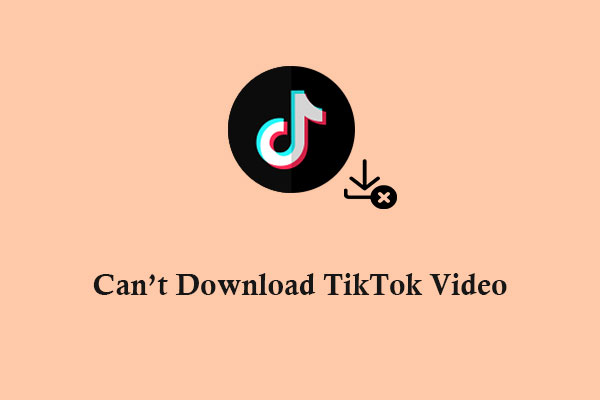
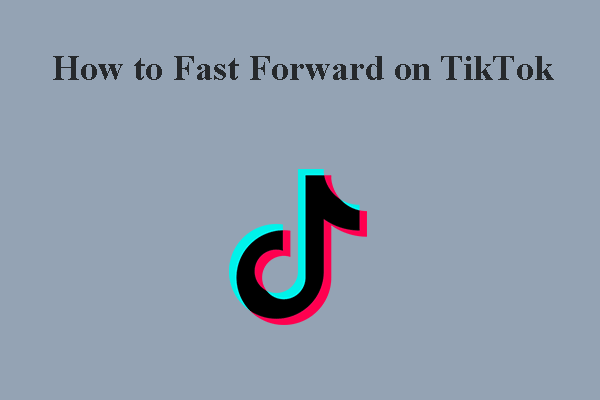
User Comments :