Sometimes, you may need to watch TikTok videos in silence so as not to disturb people around you. In such cases, muting TikTok videos comes in handy. If you’re wondering how to mute TikTok videos while watching them, this post by MiniTool MovieMaker provides a detailed guide with step-by-step instructions.
TikTok is a popular social media platform that enables users to create and share short videos with a range of effects and sounds. However, there may be times when you wish to watch TikTok videos without sound, either to prevent disturbing others or to relish the visuals without any audio distractions. Here, let’s take a look at how to mute your videos on TikTok in different ways.
How to Open TikTok on Mute
One way to mute videos on TikTok is to change the app settings so that TikTok opens on mute by default. This means that when you launch TikTok, videos will not play any sound until you turn it on manually. To do this, follow these steps:
Step 1. Open the TikTok app on your mobile device.
Step 2. Go to your profile and click the three lines in the top right corner.
Step 3. Tap on the Settings and Privacy button.
Step 4. Scroll down to Content and Display and tap the Playback button.
Step 5. Turn on the option that says Open TikTok on Mute.
Once you’ve made this change, all TikTok videos will be muted when launched, and the sound will remain off until you turn it back on manually.
How to Mute a Specific Video on TikTok
Another way to mute videos on TikTok is to mute a specific video that you are watching or editing. This can be useful if you want to mute a video that has an annoying or inappropriate sound, or if you want to add your own sound to the video. Here are the steps to mute a specific video on TikTok:
Step 1. Open TikTok on your device.
Step 2. Tap the Plus icon, select the video you want to upload, and tap Upload.
Step 3. Tap on the Add sound button at the bottom left of the screen, then tap Volume.
Step 4. Drag both the Original sound slider and the Added sound slider to 0% and tap on Done.
This will mute both the original sound and the added sound of the video.
Bonus Tip: How to Mute Videos for TikTok on Windows
If you are using TikTok on Windows and want to mute the videos, you can do so by using a video editor to remove the original sound from your videos. One of the best software available for this purpose is MiniTool MovieMaker. It is a user-friendly and feature-rich video editing program that makes the muting process easy.
With MiniTool MovieMaker, you can not only mute the original audio in your videos, but also split and trim the audio, adjust audio speed, fade in/out the audio, and more. Additionally, this software lets you change the video aspect ratio, adjust video speed, add transitions, filters, stickers to videos, etc.
Here’s a step-by-step guide on how to mute videos for TikTok using MiniTool MovieMaker:
Step 1. Download and install MiniTool MovieMaker on your Windows computer by clicking the download button below.
MiniTool MovieMakerClick to Download100%Clean & Safe
Step 2. Launch the program and click on Import Media Files to add the videos that you want to mute.
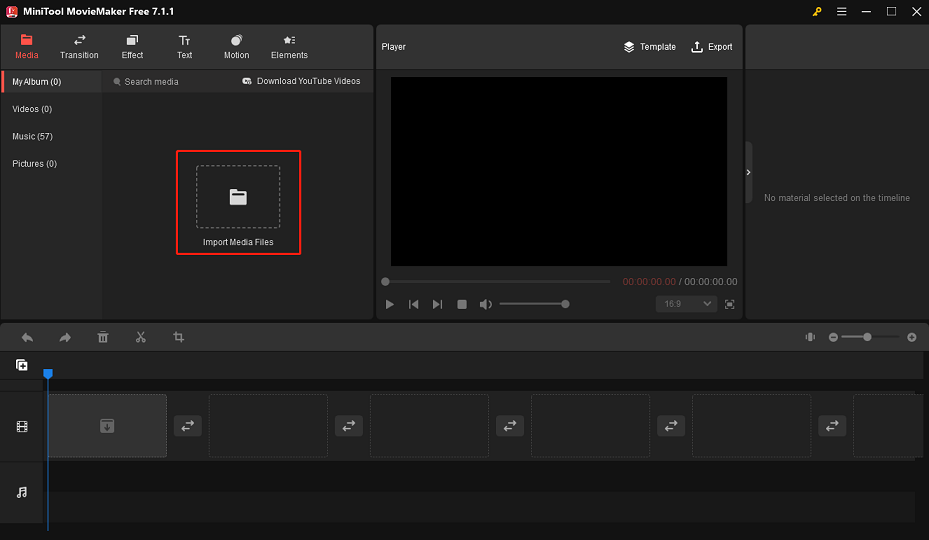
Step 3. Drag the videos to the timeline and select them on the timeline.
Step 4. Then, it will appear a small Video Property window, under which you can mute the videos by going to the Audio tab and dragging the Volume slider to 0%.
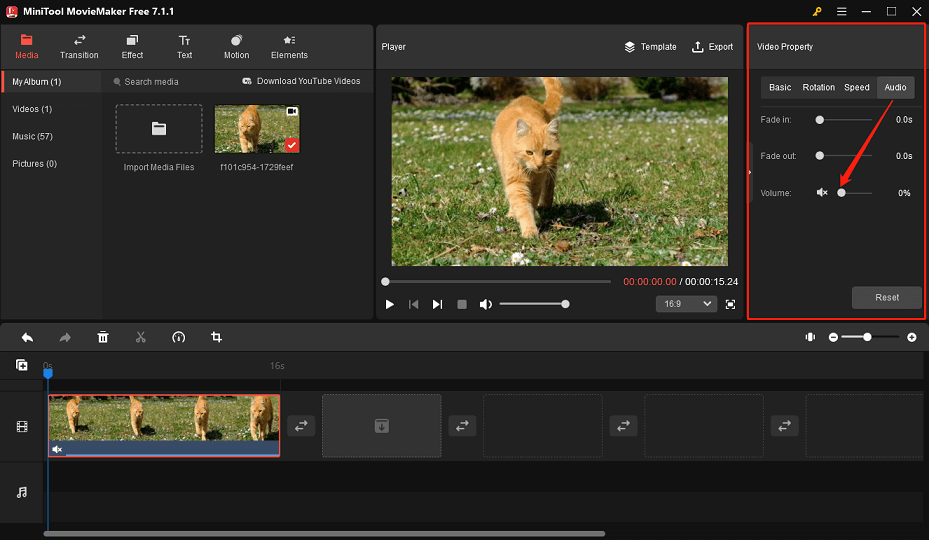
Step 5. When you are done, click on Export to save the muted videos in your preferred format and quality.
Final Words
By following these steps, you can easily mute videos on TikTok and browse through the app without worrying about unexpected loud noises. Whether you’re in a quiet environment or just prefer to browse without sound, muting videos can make TikTok a more user-friendly platform.


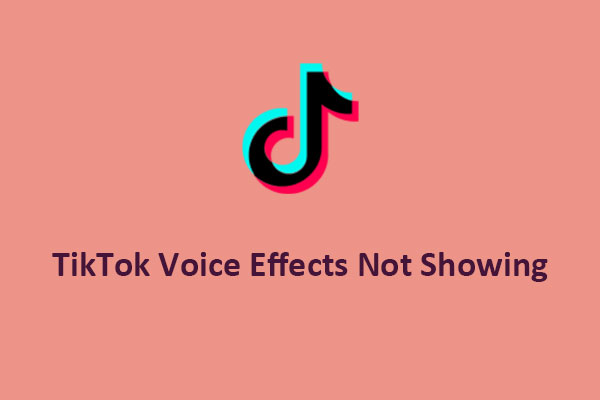
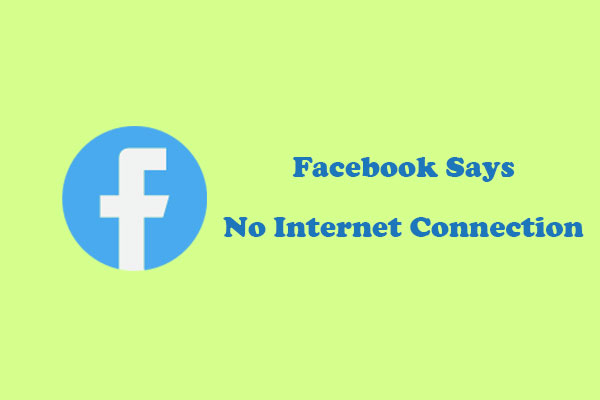
User Comments :