The Instagram watermark is a small logo that appears on videos or photos you download from Instagram Reels. How can you remove watermark from Instagram Reels? This MiniTool MovieMaker post will provide 3 easy methods to remove Instagram watermark from your Reels.
When you download videos or photos from your Instagram Reels, you might notice a small watermark that appears on the downloaded content. It’s added to protect the original creators, helping to ensure that their work is not used without proper credit. While this is a great way to protect original content, it can be frustrating for those looking to share videos without watermarks on other platforms.
In this case, it is important to know how to remove Instagram watermark. We will talk about the three best methods to get rid of this watermark. Read below to learn more.
1. Use an Online Instagram Reels Watermark Remover
One of the easiest ways to remove watermarks from your Instagram videos or photos is by using an online watermark remover. It uses artificial intelligence to erase the watermark without affecting the quality of the background. Media.io is a free online tool that you can use to remove watermarks from Instagram Reels and other videos. This AI-powered watermark remover also allows you to edit your videos, and add subtitles, music, and other effects.
Here’s how to remove Instagram Reel watermark online with Media.io:
Step 1. Go to Media.io on your browser and upload the Instagram video you saved from the Instagram app.
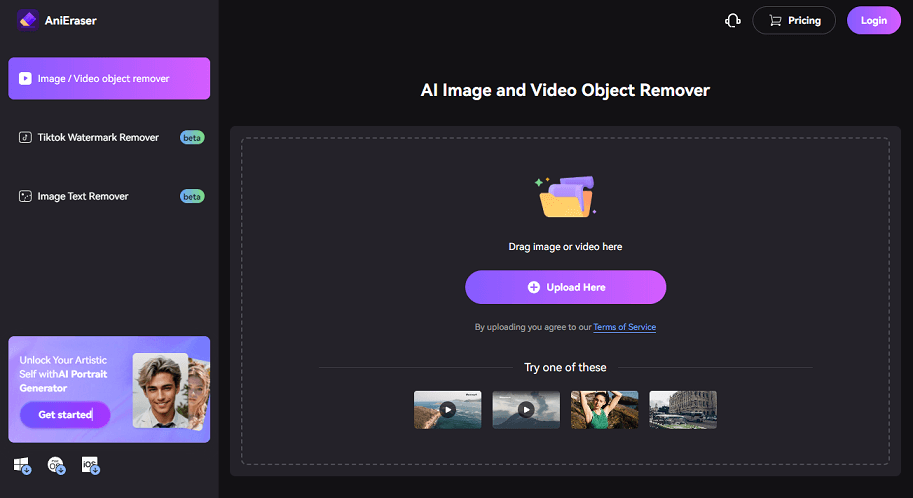
Step 2. Select the watermark area on the video by circling or painting over it, and click on the Remove button.
Step 3. Wait for a few moments while AI processing automatically removes the watermark.
Step 4. Click on the Download button to get the watermark-free Instagram video.
2. Download Instagram Reels Without Watermark
In addition to removing the watermark from your Instagram Reels, you can also download them without a watermark. While there’s no built-in feature for this in Instagram, there are third-party tools that can achieve this. iGram World is one such tool that allows you to download not only Reels but also Instagram photos, videos, and IGTV videos, and it’s easy to use on any device.
Here are the steps to download Instagram Reels without a watermark using iGram World:
Step 1. Go to the Instagram app or website to copy the link to the content you wish to download.
Step 2. Navigate to iGram World and paste the copied URL in the input box.
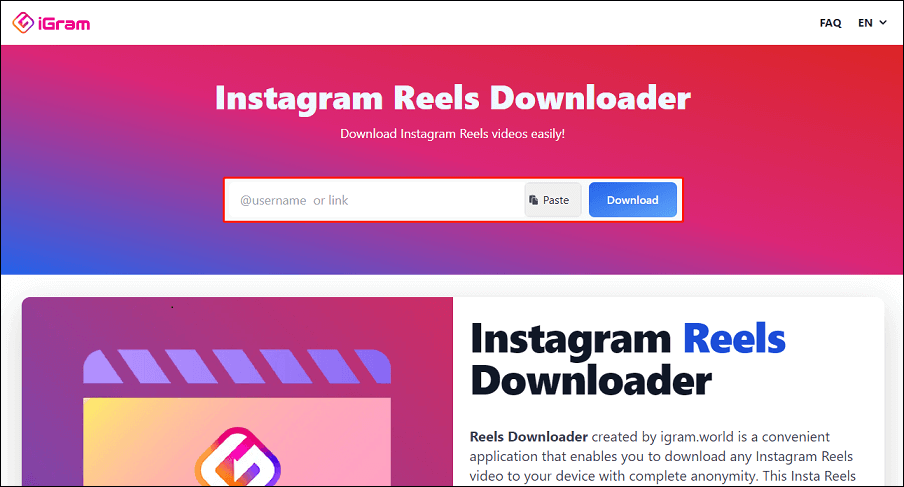
Step 3. Click on Download to start the download process.
Then, you can find that the Instagram Reels videos have been downloaded to your computer without a watermark.
3. Crop the Watermark out
Finally, you can use various video editing apps to crop the area where the watermark is located. One example is MiniTool MovieMaker, which is a popular app for Windows users to crop and edit their videos or photos. Additionally, it enables you to make more edits to your Instagram videos, like trimming or splitting your videos, changing the video aspect ratio, adding filters, transitions, stickers, music, and more.
To crop out the Instagram watermark with MiniTool MovieMaker, refer to these steps:
Step 1. Click the download button below to download and install MiniTool MovieMaker on your device.
MiniTool MovieMakerClick to Download100%Clean & Safe
Step 2. Drag and drop your Instagram video into this program and click + in its lower right corner to add it to the timeline.
Step 3. Click on the target video on the timeline and click the Crop icon on the timeline toolbar.
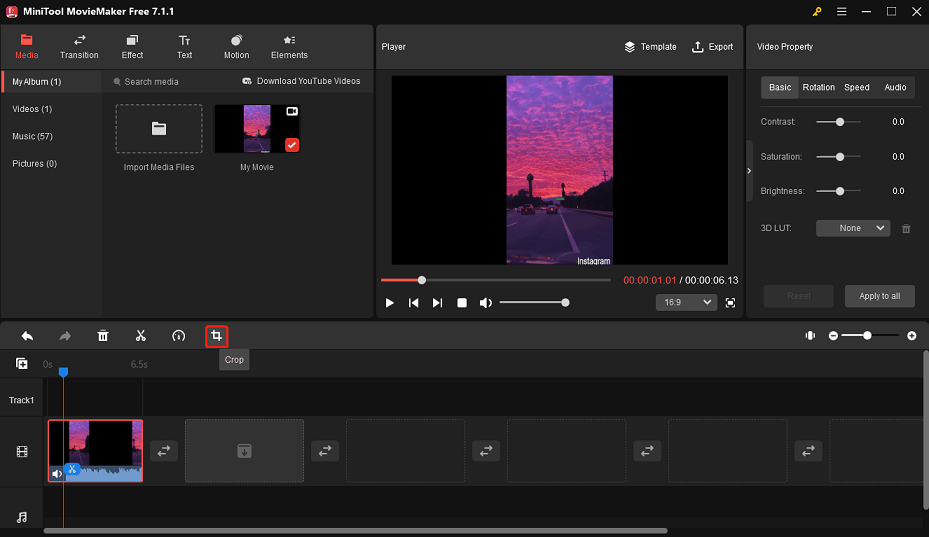
Step 4. Drag the edge near the watermark inward to the appropriate position to crop out the watermark. Then, click OK to save the change.
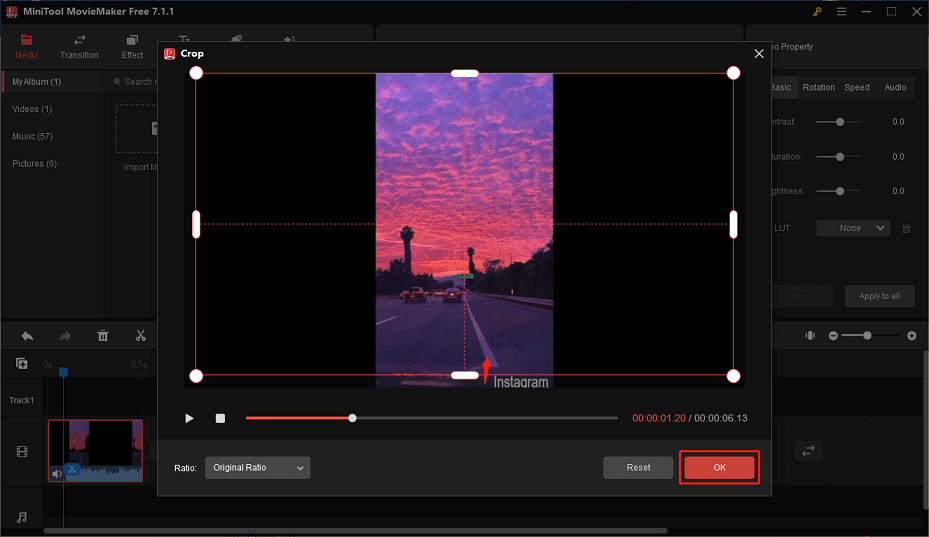
Step 5. Click on Export on the toolbar to save the watermark-free Instagram video.
Wrapping Up
Removing watermarks from Instagram videos and photos can significantly enhance their visual appeal. These are the three easiest ways to remove Instagram watermark from your videos or photos. We believe that this will help you to share the content you like without any restrictions while still respecting the original content creators.


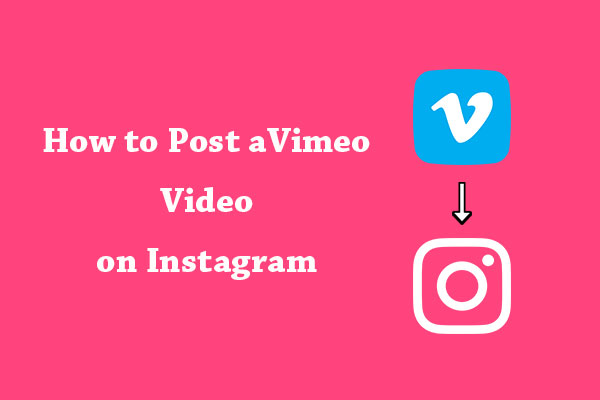
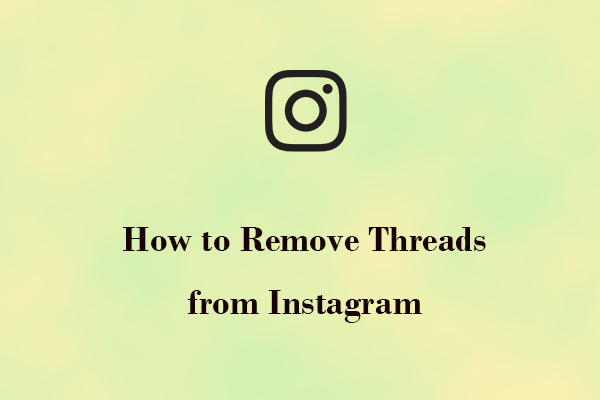
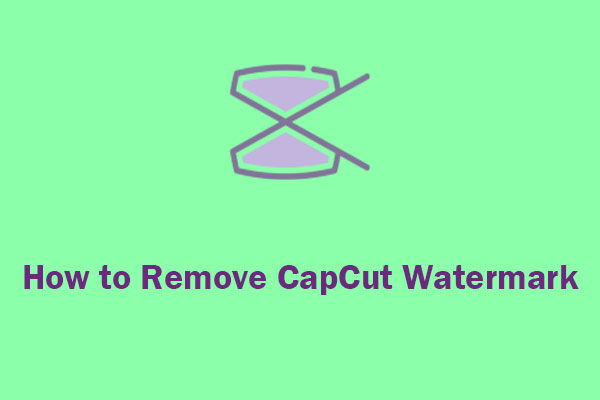
User Comments :