How to Rearrange Photos on Facebook Post Before Posting?
You can refer to the following explicit steps to learn how to rearrange photos on Facebook post before posting:
Step 1: First of all, sign in to your Facebook account.
Step 2: Go to the Facebook profile or the page where you would like to create a post after signing in.
Step 3: Select the Create Post option, which is typically located at the top of the profile or page, or in the “What’s on your mind?” area.
Step 4: Click the Photo/Video option from the post composer. This will enable users to upload photos from their devices.
Step 5: Select the photos you would like to add to the Facebook post by clicking the Add Photos/Video button. You can choose several photos at a time.
Step 6: The thumbnails of the photos will appear in the post composer once they have been uploaded.
Step 7: Selecting the Edit All option will allow you to arrange your photos.
Step 8: Just click and drag one photo to the required position in the thumbnail display to reorder the photos.
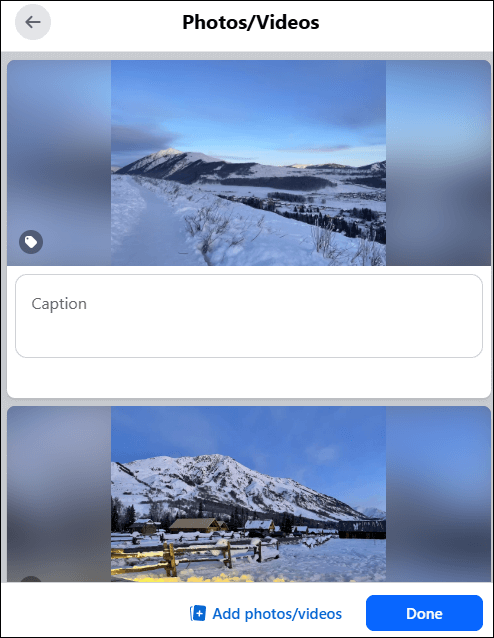
Step 9: If you would like to add captions or descriptions to your photos, click the thumbnail of each one and type the text you would like to include.
Step 10: As soon as you have arranged the photos and included any relevant captions, click the Post button to post your Facebook post with the updated photo order.
How to Rearrange Photos on Facebook Post After Posting?
To find out how to rearrange photos on Facebook post after posting, follow the short steps listed below:
Step 1: Sign into Facebook on your device.
Step 2: Click on the 3 horizontal dots in the top right corner of the post.
Step 3: Click on Edit Post.
Step 4: Hover over a photo and click on Edit All.
Step 5: Drag and arrange the photos in the order you want with your mouse pointer.
Step 6: Click on Done to save the changes you made.
How to Rearrange Photos on Facebook Post on Phone?
When using Facebook on your phone, the options for reordering photos are limited in comparison to the desktop version. Although the operations are similar, the drag-and-drop functionality is not available. In earlier versions, you could move photos around with a swipe of your finger, yet more recent updates have removed the feature.
- Open the Facebook mobile app and select Create a New Post.
- Tap on the Photo/Video option to import your photos. You can choose more than one photo from your phone to add to the post.
- The order in which you choose your photos from the camera roll on your phone will determine the final placements in the post.
After publishing your post, you are unable to reorder your photos unless you remove and re-add them and tap Connect. The mobile app offers several layout options to display your photos in an artistic manner. But you lose control over the arrangement of your photos when you choose one of these layouts.
Why Does Facebook Change the Order of My Photos?
There are a couple of reasons why users may desire to rearrange the order of photos on Facebook post:
- One wants the best photo to show up first. The first picture that appears in the desktop news feed becomes the thumbnail by default.
- One desires a cohesive narrative. Reordering can make a set of pictures flow better visually.
- The primary subject or caption is in another picture. Reordering ensures that the most significant item or person is displayed first.
- …
MiniTool MovieMakerClick to Download100%Clean & Safe
Final Thoughts
Can you reorder photos on Facebook post? The answer to that is yes. Now you’ve mastered how to rearrange photos on Facebook post on your desktop (before/after posting) or on your phone. Hope you find the specific steps in this post useful.


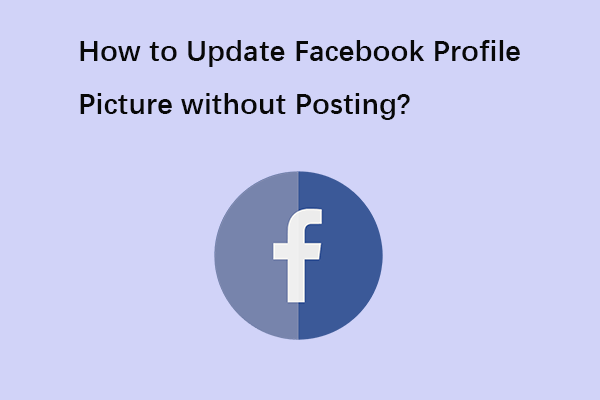
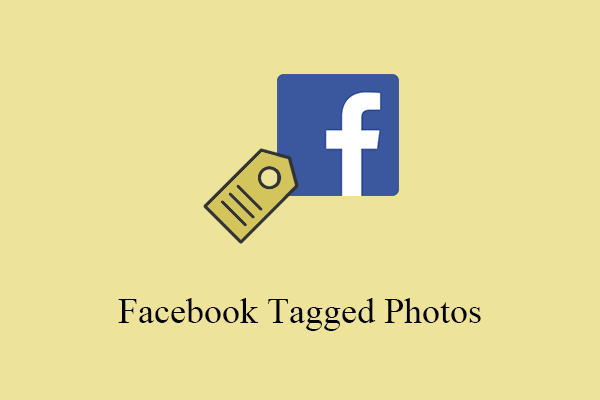
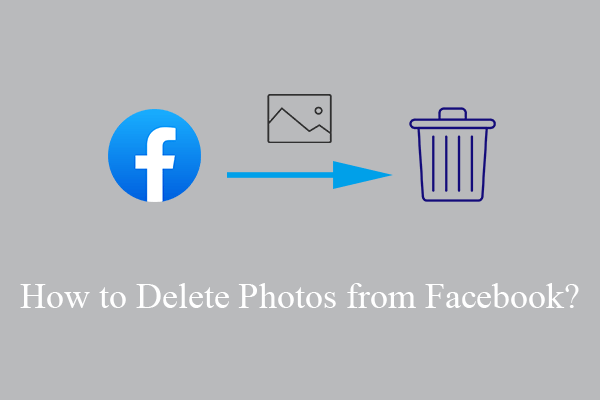
User Comments :