Nowadays, Facebook has gradually become one of the most popular social media websites. You can build a good relationships with family and friends on Facebook, and keep sharing your videos, photos, posts, and more.
This post developed by MiniTool MovieMaker tells you how to update Facebook profile picture without posting and gives you enough information to get started.
Facebook respects your privacy and gives you the option to limit who can see your content. Also, you can have a profile picture of yourself or something else that best describes you, such as a quote. You can update this image if needed.
If your Facebook privacy settings are not limited to your friends or the public, they will be informed every time you change your profile picture or make other adjustments. Then, these updates will show up in your timeline as well as on your friends’ and followers’ newsfeeds.
Related post: How to Make Your Facebook Private? The Complete Guide
However, there is no need to spread the word about any information. Some things don’t need too much attention. People might not always want lots of likes and comments, especially when it comes to profile pictures.
As a result, Facebook has devised a way to add and change your profile picture without anyone noticing. Before we get into how to update your Facebook profile picture without posting it, let’s see how to add or change your Facebook profile picture.
How to Add or Change Your Profile Picture on Facebook?
There is an easy way to change your profile picture on Facebook using a web browser. Here’s how to do that:
Step 1: Go to the Facebook official website.
Step 2: Create a new account or log in to your Facebook account.
Step 3: Click the profile picture icon in the upper left of the newsfeed page to open your profile.
Step 4: Click the profile picture and select the Add Photo option.
Step 5: The Update profile picture window will pop up and you can click + Upload Photo to choose a picture from your computer that you want to add or change.
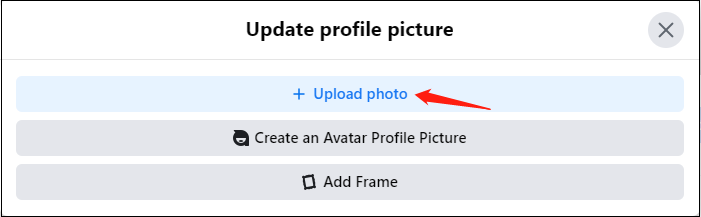
You can also choose from a list of photos you’ve uploaded to Facebook previously.
Step 6: It allows you to describe, crop, or make temporary for your profile picture. Then, click on Save to save your changes.
How to Update Facebook Profile Picture without Posting?
If you want to avoid telling people that you have updated your profile picture, just follow these basic steps on how to update profile picture on Facebook without posting.
Step 1: You can repeat the steps above to add or change your profile picture on Facebook.
Step 2: After adjusting your profile picture, you need to go to your profile and locate the picture you have just shared. Click the three dots in the upper right corner.
Step 3: Click on the little icon for “Friends” below your username.
Step 4: You can choose the group with whom you want to share the photo from the list shown to you. Click the Only Me. You will notice a post about the new photos on your profile, but everyone else won’t be able to see it.
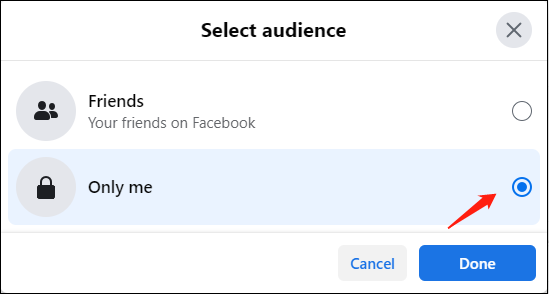
Step 5: You can limit the audience of your post to “specific friends” by selecting this option and entering the name of each person you want to be notified of the update.
If you follow the guidelines above, only people who visit your profile will see your profile photo adjusted. Notifications for likes or comments on your Facebook profile photo will also stop.
How to Change Facebook Profile Picture to Nothing?
After you figure out how to update Facebook profile picture without posting, let us focus on how to change your profile picture on Facebook to nothing. This is for Facebook users who don’t want any image to be displayed as their avatar and they need to delete their current avatar instead of choosing a new avatar. Here’s how to do that:
Step 1: Visit Facebook and sign into your account.
Step 2: Click the profile icon in the What’s on your mind? box.
Step 3: Click the Photos tab under the profile picture.
Step 4: Click on Albums.
Step 5: Click the Profile Pictures.
Step 6: Locate the existing profile picture and click the pen icon in the upper right corner of the photo.
Step 7: Select the Delete Photo.
To edit Facebook videos, MiniTool MovieMaker is recommended.
MiniTool MovieMakerClick to Download100%Clean & Safe
Conclusion
This article provides a complete guide on how to add or change your profile picture on Facebook, how to update Facebook profile picture without posting, and how to change Facebook profile picture to nothing.


![How to View Your Facebook Profile as Someone Else [Solved]](https://images.minitool.com/moviemaker.minitool.com/images/uploads/2022/05/how-to-view-your-facebook-profile-as-someone-else-thumbnail.jpg)
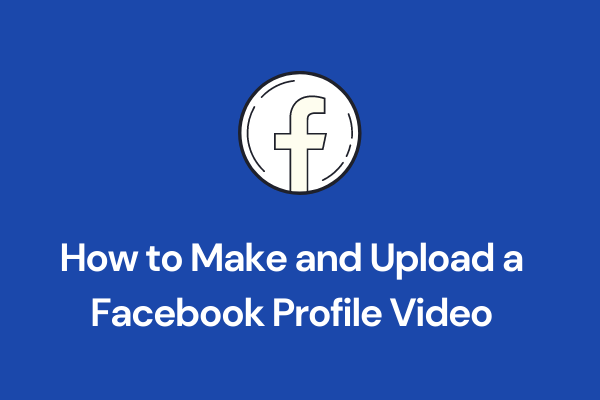
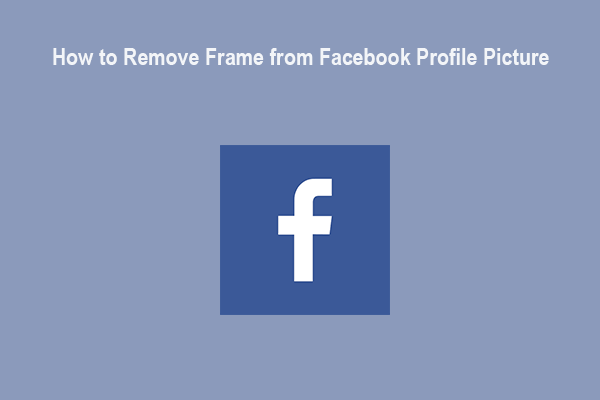
User Comments :