How to Post Panorama on Instagram?
As Instagram is designed for square or vertical images, users have to crop their pictures to perfectly fit Instagram’s image size. This is fine when it’s your selfie or OOTD photo, but if you want to post a beautiful landscape photo, there’s no point in cropping and losing important parts of the image.
Panorama photos are a great way to capture stunning landscapes, cityscapes, and other wide-angle scenes, but they can be tricky to post on Instagram. If you try to upload a panorama photo to Instagram, it will be cropped or zoomed in to fit the square format. Fortunately, there are two methods on how to post a panorama on Instagram without losing any details.
Method 1: Zoom out While Uploading
This is the simplest way to post panoramas on Instagram, but it will result in a rectangular image with black bars on the top and bottom if you’re posting very long or tall photos. To do this, follow these steps:
Step1. Open Instagram and tap the plus icon at the bottom of the screen to create a new post.
Step 2. Select the panorama photo from your gallery and tap Next.
Step 3. Pinch the image preview with two fingers and zoom out until you see the entire panorama on the screen. You can also adjust the position of the image by dragging.
Step 4. Tap Next and then add any filters or edits you want. Then tap Share to post your panorama photo on Instagram.
Method 2: Use a Third-Party App
If you want a more creative and engaging way to post your panoramas, you can use third-party apps to split your panoramas into multiple Instagram-friendly square images without any black bars. This way, you can create a swipeable panorama that lets your followers view the entire image by swiping left and right. Here are some apps you can use:
InSwipe – for Android
InSwipe allows you to crop, resize, split, and zoom a full-size picture to create seamless and swipeable panorama posts for Instagram. This app lets you cut photos into up to 10 pieces without adding a watermark.
Swipeable – for iOS
If you tap the image a few times, this app will automatically split your panorama into squares and remove the watermark. However, you have no control over how many parts each photo is split into.
Unsquared – for iOS
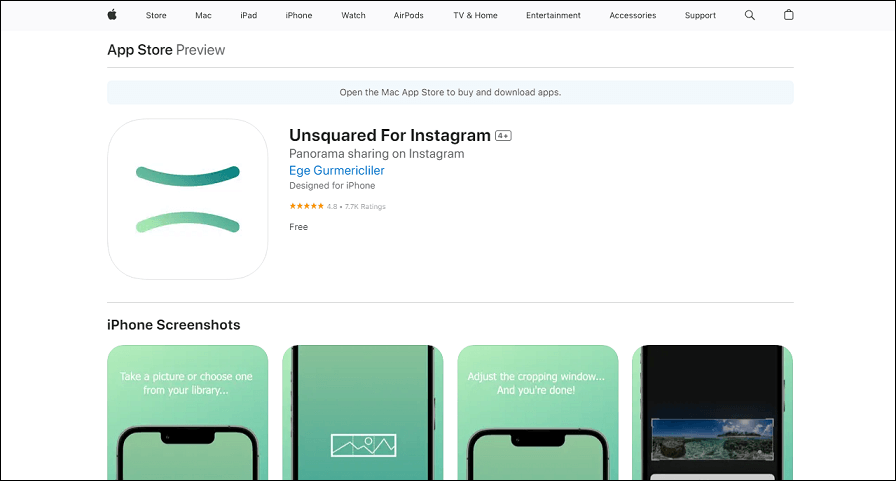
With this app, you can choose how many pieces you want your photo to be split into. However, to get rid of the watermark, you must watch a 30-second video ad. You can also add text and stickers to each piece.
How to post panorama on Instagram using these Instagram panorama makers? Follow these steps:
Step 1. Download and open the app on your phone.
Step 2. Select the panorama photo from your gallery and choose how many pieces you want to split it into. Keep in mind that selecting more pieces will retain more detail, but will require more images to upload.
Step 3. Save the split images to your phone or share them directly on Instagram.
Step 4. Open Instagram and tap the plus icon at the bottom of the screen to create a new post.
Step 5. Tap the album icon at the bottom right corner and select the split images from your gallery, ensuring that you select them in the right order so that the panorama photo looks seamless as you swipe.
Step 6. Tap Next and add any filters or edits you want before you tap Share to post your swipeable panorama on Instagram.
MiniTool MovieMakerClick to Download100%Clean & Safe
Conclusion
Panoramas are a great way to showcase your photography skills and impress your followers with stunning views. How to post panorama on Instagram? These are two ways to do it. Try them out and see which one works best for you.


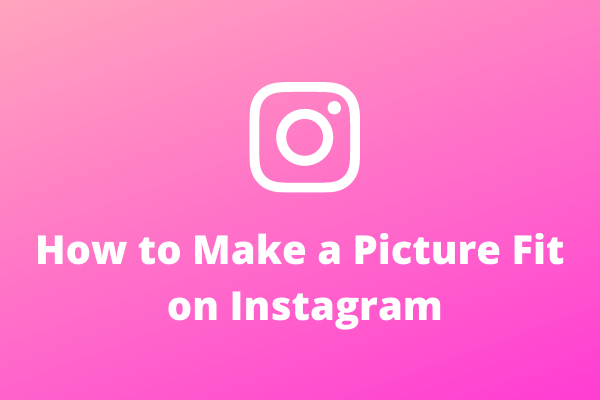
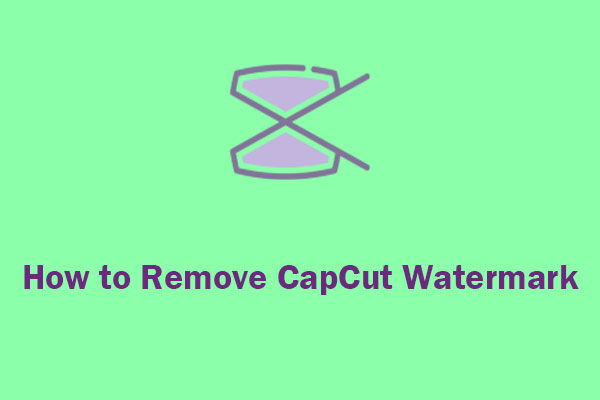
User Comments :