If you have a video on Vimeo that you want to share on Instagram, you might be wondering how to do it. This post published on MiniTool MovieMaker will guide you on how to post a Vimeo video on Instagram in four simple steps.
Vimeo is a popular video-hosting platform that is widely used by millions of users. It’s known for its high-quality content and an ad-free experience. If you have a video on Vimeo that you are proud of, sharing it on Instagram can help you reach a larger audience.
However, this process does have some challenges. Vimeo does not allow direct sharing to Instagram, and Instagram has its own specifications for video posts, such as aspect ratio, resolution, format, etc.
To help you with that, the following content will show you how to post a Vimeo video on Instagram in 4 easy steps. Let’s start!
Step 1: Download the Vimeo Video to Your Device
The first thing you need to do is to download the video from Vimeo to your device. To do this, you need to make sure that the owner of the video allows downloading. You can check this by looking for a download button on the video’s page.
If you see it, open the video on Vimeo, click on the Download button below the video player, and choose the quality you want. The video will be downloaded to your device. If you don’t see it, you might need to contact the owner and ask for permission.
Step 2: Resize the Video for Instagram
The next step is to resize the video for Instagram, as the platform has different specifications for different types of posts. For example, if you want to post the video on your stories or reels, you need to make sure it has an aspect ratio of 9:16.
Want to know more details about Instagram specs? This post: The Best Instagram Video Format and Specification may help you.
To resize the video for Instagram, you can use a video resizer like MiniTool MovieMaker, which allows you to choose from four popular aspect ratio options (including 1:1, 16:9, 9:16, and 4:3), and then adjust the video accordingly. You can also crop, split, trim, change the speed of the video, etc. if needed.
Here’s how to resize the Vimeo video for Instagram with MiniTool MovieMaker:
1. Download, install, and launch MiniTool MovieMaker on your device.
MiniTool MovieMakerClick to Download100%Clean & Safe
2. Click the Import Media Files area to import the video downloaded from Vimeo. Then, drag and drop it onto the timeline.
3. In the Player section, expand the Aspect Ratio dropdown to select your desired one.
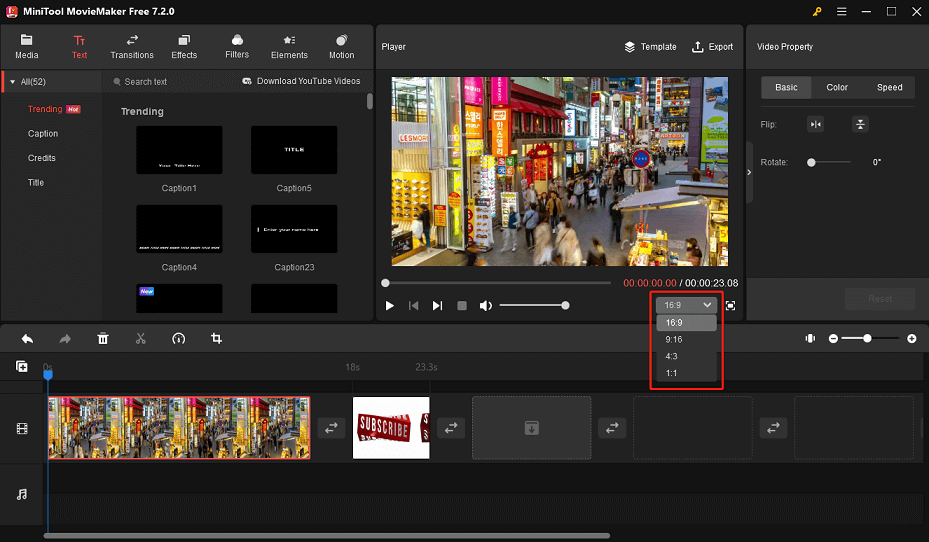
4. Click on Export to save the resized video to your device.
Step 3: Transfer the Video to Your Phone
The third step is to transfer the video to your phone, as you can only post videos on Instagram from the mobile app. There are several ways to do this, depending on the devices you have. For example, you can use a USB cable, a cloud service like Google Drive or Dropbox, or an email to send the video from your computer to your phone.
Step 4: Post the Video on Instagram
The final step is to post the video on Instagram. Here are the detailed steps on how to share a Vimeo video on Instagram:
1. Open the Instagram app on your mobile and tap the + icon at the bottom of the screen.
2. Choose the video from your phone’s gallery and tap on Next.
3. You can then edit the video by adding filters, a cover photo, stickers, text, or music if you want.
4. When you’re ready, tap on Share and enjoy your Vimeo video on Instagram.
Wrapping up
Posting a Vimeo video on Instagram is not as hard as it might seem. You just need to follow these four steps above. By doing this, you can share your videos with your Instagram followers and reach new audiences.


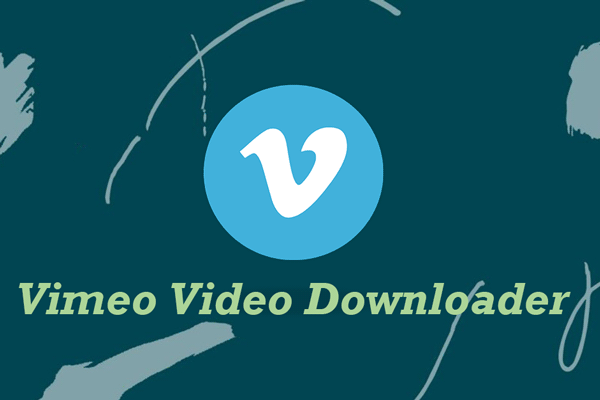
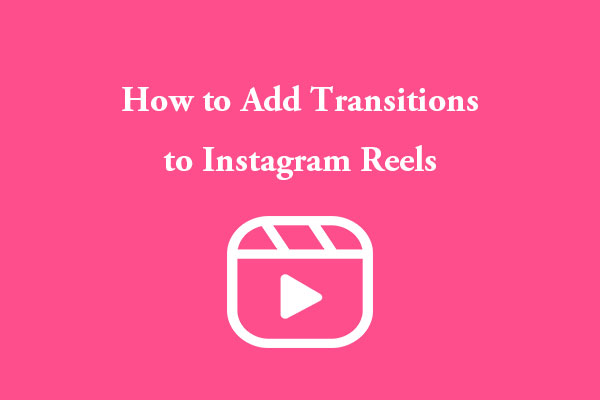
User Comments :