Looking to edit videos like a pro? Adobe Premiere Pro is a top-notch video editing software program developed by Apple Inc. It’s packed with tons of features that make it easy for anyone to edit videos. Nonetheless, several users have reported that their Premiere Pro software runs slowly while using it. Are you curious about how to make Adobe Premiere Pro run faster? You’re in the right place.
MiniTool MovieMakerClick to Download100%Clean & Safe
How to Make Premiere Pro Run Faster
Adobe Premiere Pro will use a lot of memory and processing power to render its real-time effects. If you’re using an outdated processor or your computer lack of RAM, it may cause Premiere Pro to run slowly. In addition, if you’re editing high-resolution videos with large files and multiple layers, render times can be long and the strain on your computer can increase. Besides these, there may be other reasons why Premiere Pro is running slowly.
Next, let’s have a look at the part that interests you most. Try the following ways to speed up the performance of Premiere Pro.
#Clear Media Cache
To make Premiere Pro run faster, the first method you should try is to clear the media cache. These cached versions can quickly accumulate and take up a lot of space on the system, which may slow down the entire system.
To clear it, go to Preferences in Premiere Pro, select Media Cache, and click Delete next to Remove Media Cache Files.
#Lower Playback Resolution
If your Premiere Pro projects often lag, consider changing the playback resolution from Full to 1/2 or 1/4. This only reduces the preview resolution to enhance performance, and it does not change the final resolution of the project.
#Turn on GPU Acceleration
Many effects and plug-ins require GPU acceleration to run properly, so be sure to have this enabled if you are using these tools. To turn on GPU acceleration, go to File > Project Settings > General > Video Rendering and Playback. Then, you’ll see a dropdown window next to Renderer, and enable Mercury Playback Engine GPU Acceleration.
#Turn off Clips You Don’t Use
To ensure your editing process is as efficient as possible, it’s important to disable any clips that you don’t use currently. Simply right-click the clip or track you wish to disable and uncheck the Enable option in the dropdown menu to free up space and improve performance.
#Use Proxies
Simply put, proxies are essentially low-information copies of the footage, effects, and other elements that Premiere Pro can create to speed up the editing process. Therefore, another method that will make Premiere Pro run faster is using proxy files while editing. Just navigate to footage in the project window, right-click the file for which you want to create a proxy, and choose Proxy > Create Proxies.
#Check for Updates
In order to run Adobe Premiere smoothly and quickly, don’t forget to update the drivers on your computer. Make sure your device drivers are properly updated, as this can also be a common cause of most optimization issues. Also, make sure your Premiere Pro is also updated.
Conclusion
If you use Premiere Pro for video editing on your PC, you might have noticed that it can be slow sometimes. How to make Premiere Pro run faster? Fortunately, there are ways to make it run faster. Try them to check if they work. Hope it will be helpful to you.


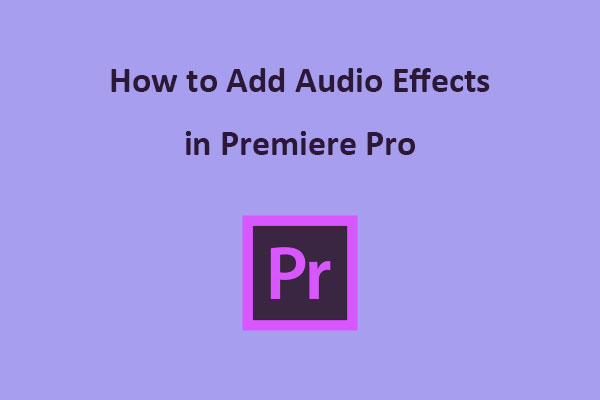
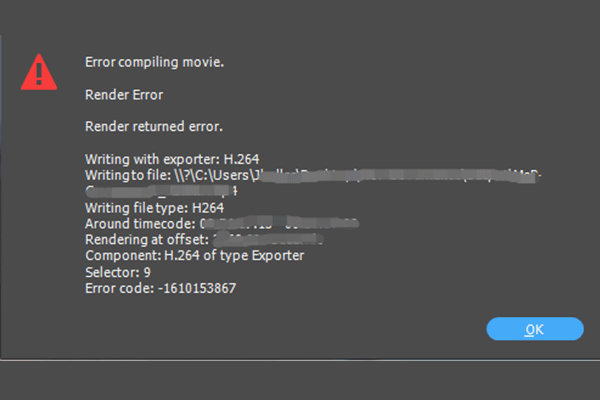
User Comments :