This post will explain how to make a video fade to black, in other words, how to add the fade-out effect to a video using the Windows video editing software - MiniTool MovieMaker.
In video editing, we need a variety of effects to give our clips a certain tone and atmosphere. In this post, we’ll explore the video fade effect and show you how to make a video fade to black.
What Is a Fade-in/out Effect
A fade-in is an opening shot or transition technique used in video editing. This effect makes a video gradually visible from the black at the beginning, which helps the viewer ease into new images. In other words, it refers to the process of the image going from dark to bright, and finally completely clear.
When the picture changes from bright to dark, then gradually becomes invisible and finally disappears completely, the end of this shot is called a fade-out.
The video fade effect is a great technique used in movies to express time and space transitions. A fade-in indicates the beginning of a scene and a fade-out indicates the end of a scene.
How to Make a Video Fade to Black
In this part, we will show you how to fade a video to black using MiniTool MovieMaker. Additionally, this application allows you to fade in videos. MiniTool MovieMaker is an easy-to-use video editor without watermarks and provides rich editing tools and effects.
MiniTool MovieMakerClick to Download100%Clean & Safe
Step 1. Download and install MiniTool MovieMaker on your PC.
Step 2. Launch this application and close the promotion window to access the main user interface.
Step 3. Click Import Media Files to open File Explore and open your video. Then, click the + icon at the bottom of the video thumbnail or drag it directly to the video track on the timeline.
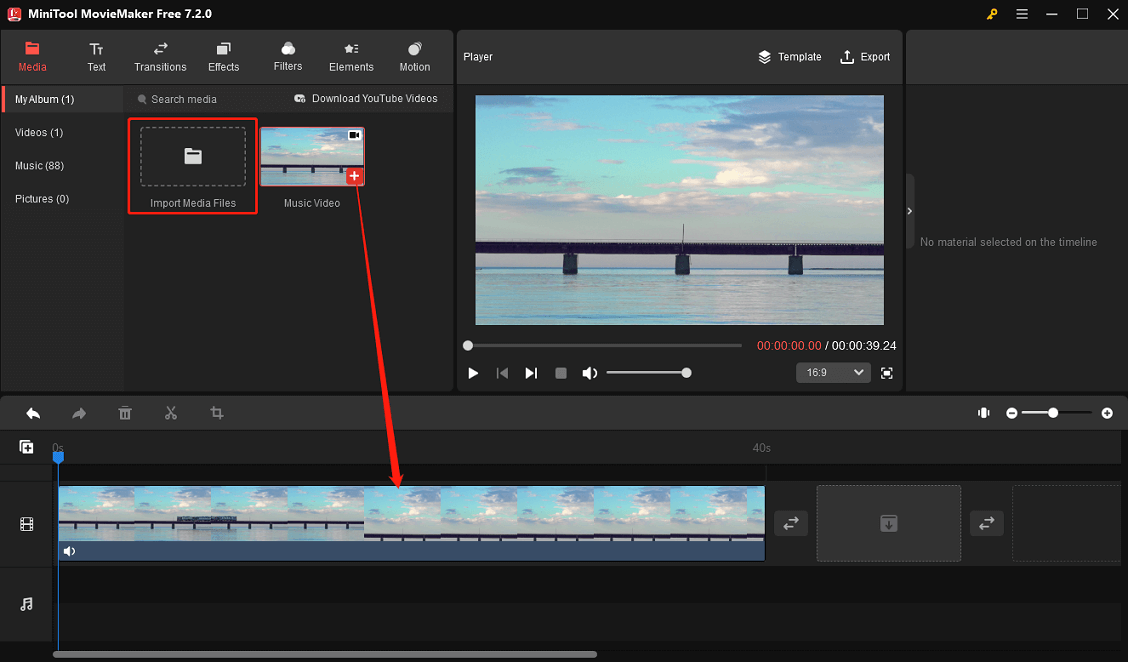
Step 4. Select the clip on the timeline and it will be highlighted with a red box. Then, click Effects at the top and then select Opening & Closing on the left sidebar.
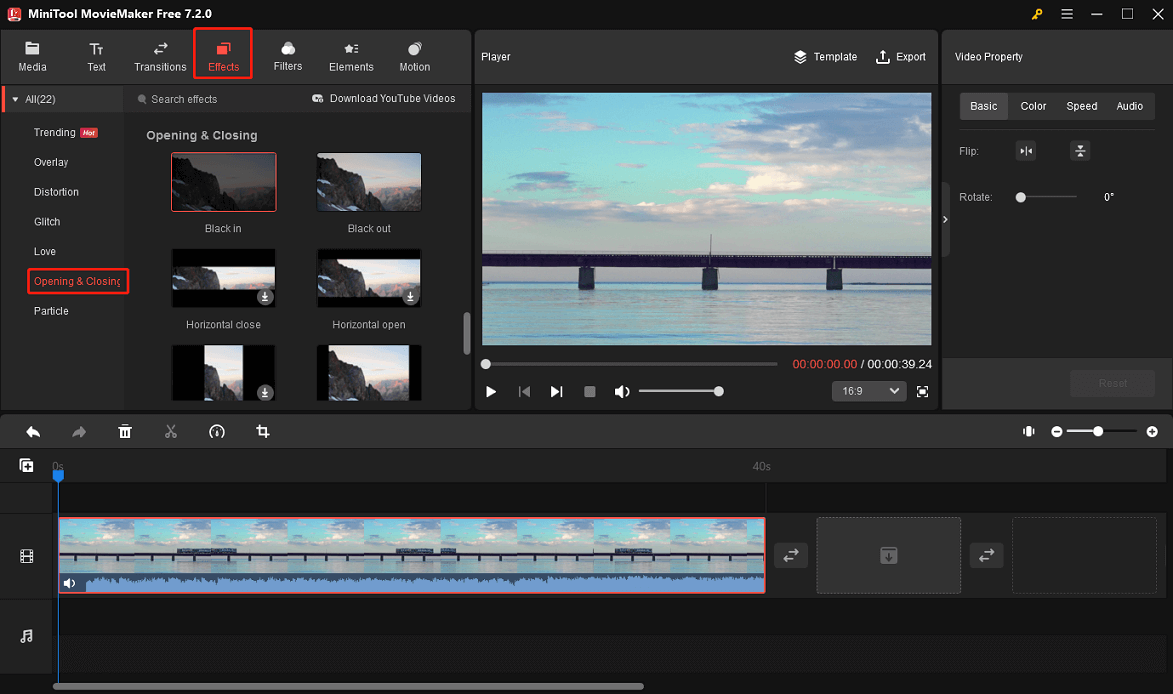
In this section, you’ll find the following “In” and “Out” effects:
- Black in: Make the opening shot of the video from dark to bright.
- Black out: Make the video gradually darker and finally black.
- White in: Fade in from white at the beginning of the video.
- White out: Make the video gradually invisible, eventually fading to white.
Step 5. To make the video fade to black, select the Black out effect. Click the small download icon to download this effect and then click the + icon to apply to the video.
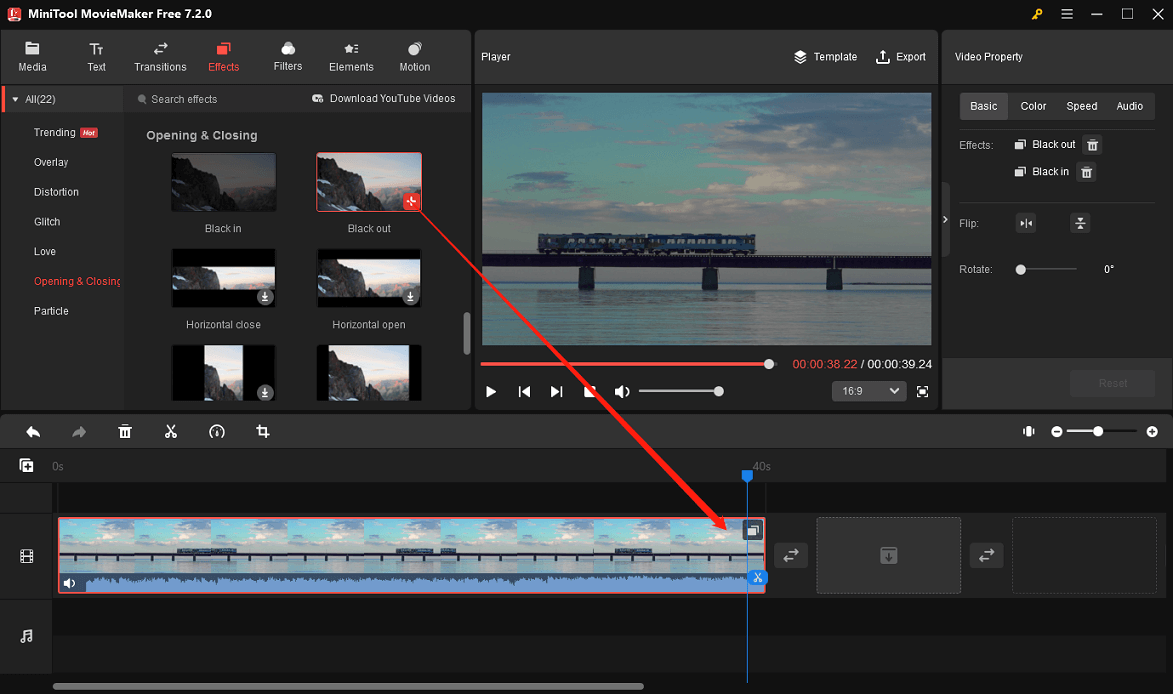
Step 6. Once you’re happy with the result, click Export at the top to open export settings. Then, select the output destination, video format, resolution, frame rate, and more. Finally, click Export to start processing the video.
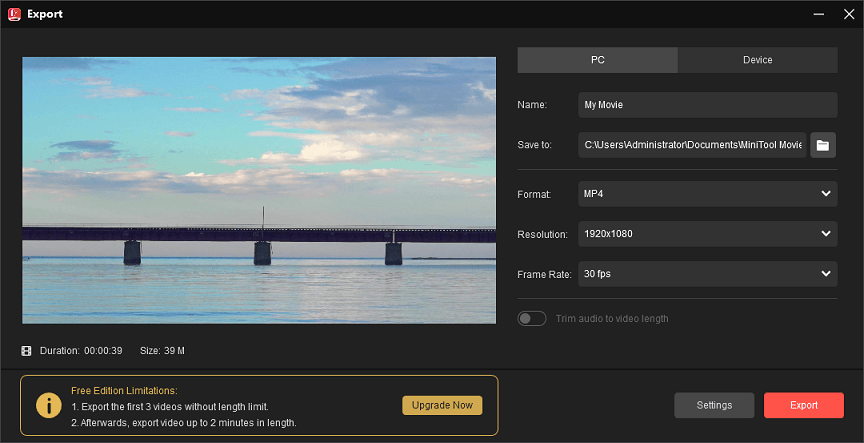
Other key features of MiniTool MovieMaker:
- Trim, split, crop, rotate, speed, and reverse videos.
- Offer basic color correction tools.
- Edit the original audio in the video.
- Offer various effects, distortion, glitch, and more.
- Add title/captions/credits to the video.
- A collection of smooth transition effects, trending filters, and motion effects.
- A variety of animated stickers.
- Support trimming audio to video length when exporting.
- Export videos up to 1080p for free and without watermarks.
Additional Video Fade Effect Apps
Fade is a common video effect, and many video editing applications have the ability to apply fade-in and fade-out effects to videos, such as the following programs:
- CapCut
- Microsoft Clipchamp
- Adobe Premiere Pro
- iMovie
- InShot
- VN Video Editor
- KineMaster
Conclusion
Video fade-in and fade-out effects make the image go from dark to light or from light to dark, which can make the switching between video scenes softer and enhance the coherence of the picture. Now, it’s your turn. Follow the above steps and apply the fade effect to your video.


![How to Create a Bokeh Effect to Your Video [Solved]](https://images.minitool.com/moviemaker.minitool.com/images/uploads/2023/12/video-bokeh-effect-thumbnail.jpg)


User Comments :