In today’s digital world, social media platforms like Instagram often favor square images (1:1 aspect ratio). However, most portrait photos are taken vertically or in a rectangular shape. If you’re wondering how to make a portrait photo square, try the methods explained in this post. I’ll give you the easiest yet effective methods to get your portrait photos into square frames.
How to Make a Portrait Photo Square on Windows
In this section, I’ll introduce two free methods to convert portrait photo to square.
Method 1: Use the Photos App to Crop to Square
Cropping is the easiest and common practice to change a portrait photo to a square format. The only downside is that you may lose some detail. To crop your portrait image to square, you can use the Windows Photos app that comes pre-installed on your machine.
Step 1. Open your portrait image with the Photos app and click the Edit button in the top left corner to open the photo editor.
Step 2. You’ll then be taken to the Crop tab by default. Click Free at the bottom to see more aspect ratio options.
Step 3. Click the Square option at the bottom. Then, drag the image up or down to select the portion you want to keep and click Done to apply your changes.
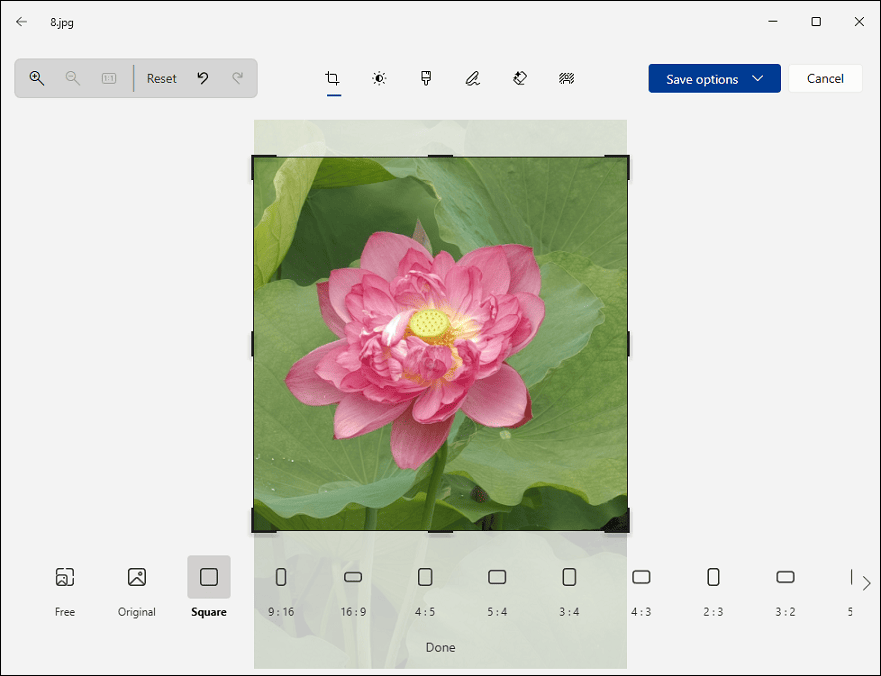
Step 4. Click the Save options button and select Save as to save your square image.
Method 2: Make a Photo Collage with MiniTool MovieMaker
People also ask how to make a portrait photo square without cropping. So, in this section, I’ll show you how to use MiniTool MovieMaker to put the images side by side in a square frame. This application also enables you to spice up your image with borders, overlays, stickers, text, etc.
Step 1: Download and install
Click the button below to download and install MiniTool MovieMaker on your PC.
MiniTool MovieMakerClick to Download100%Clean & Safe
Step 2: Set the project aspect ratio to 1:1
When you launch the software, expand the Aspect Ratio dropdown list and select 1:1 (Instagram). Then, click the New Project button to enter the main interface.
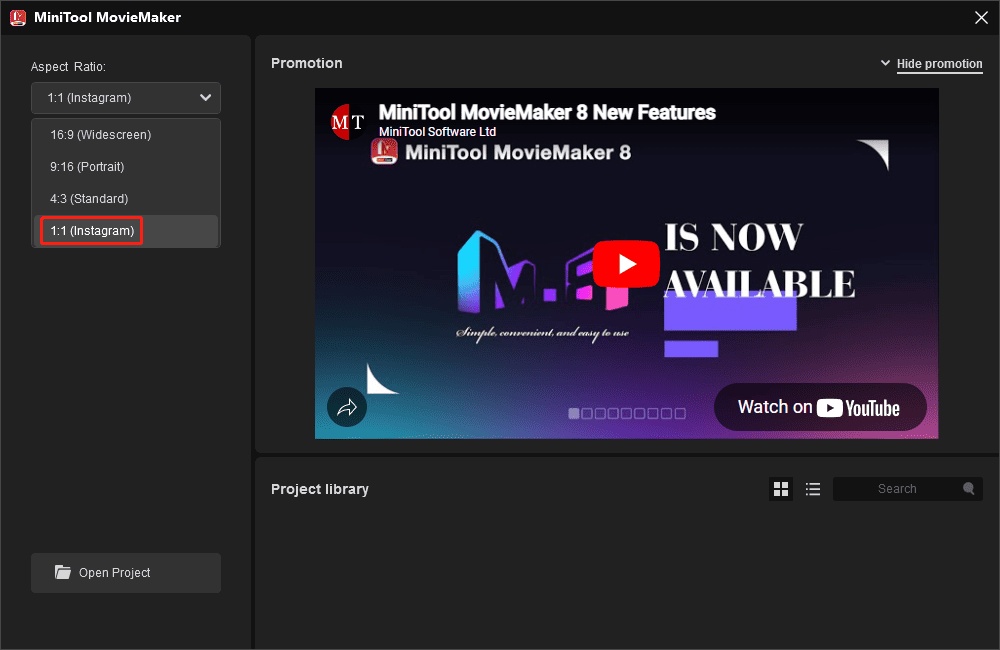
Step 3: Import your portrait image
Click the Import Media Files button to add your image and drag it to the timeline.
Step 4: Copy the image and put them side by side
Right-click the image on the timeline and select Copy. Paste the image and then drag it above the main track. Then, put the two images side by side on the canvas and scale them if necessary.
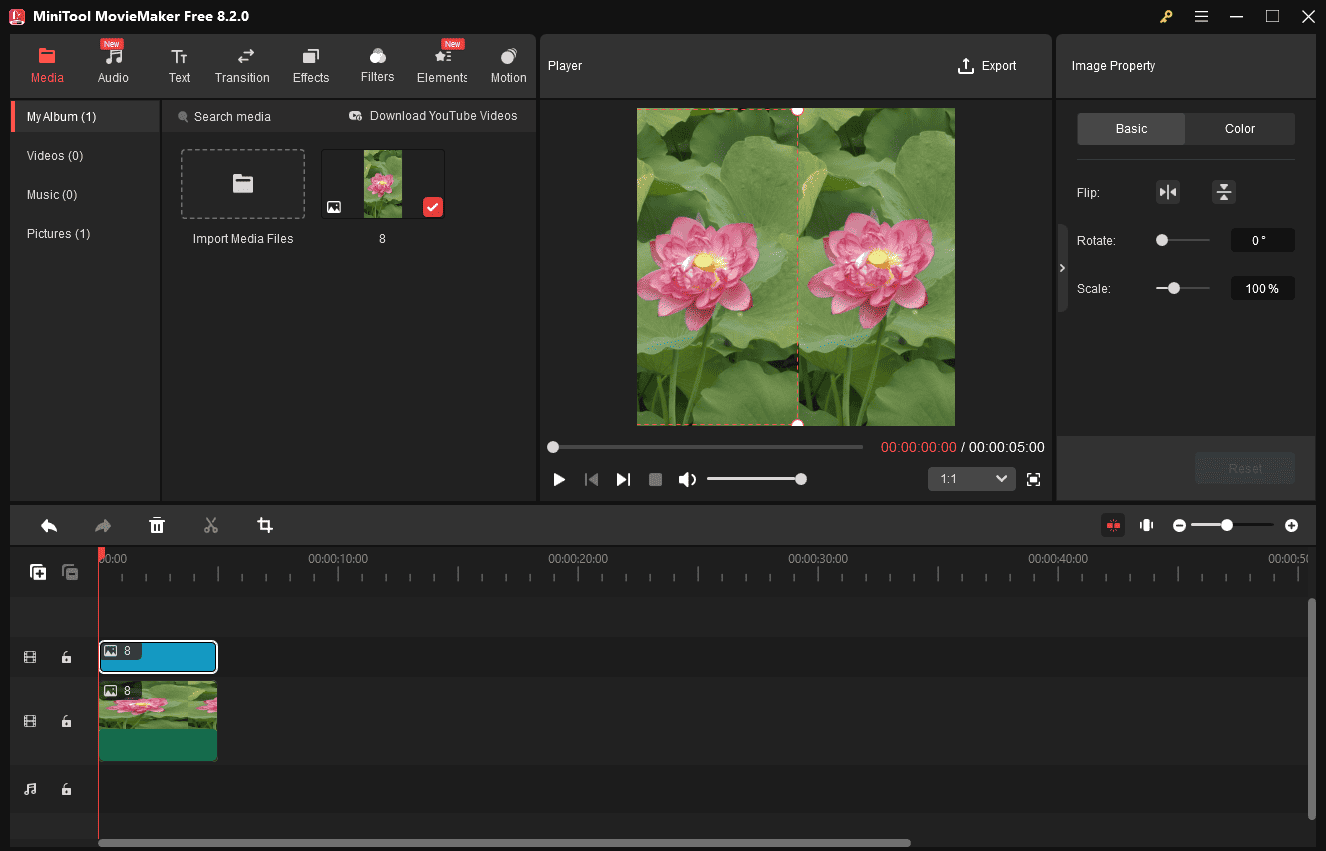
Step 5: Decorate your image
Go to Effects > Overlay, download the border you like, and click the + icon to apply it. You can also apply filters to enhance your image.
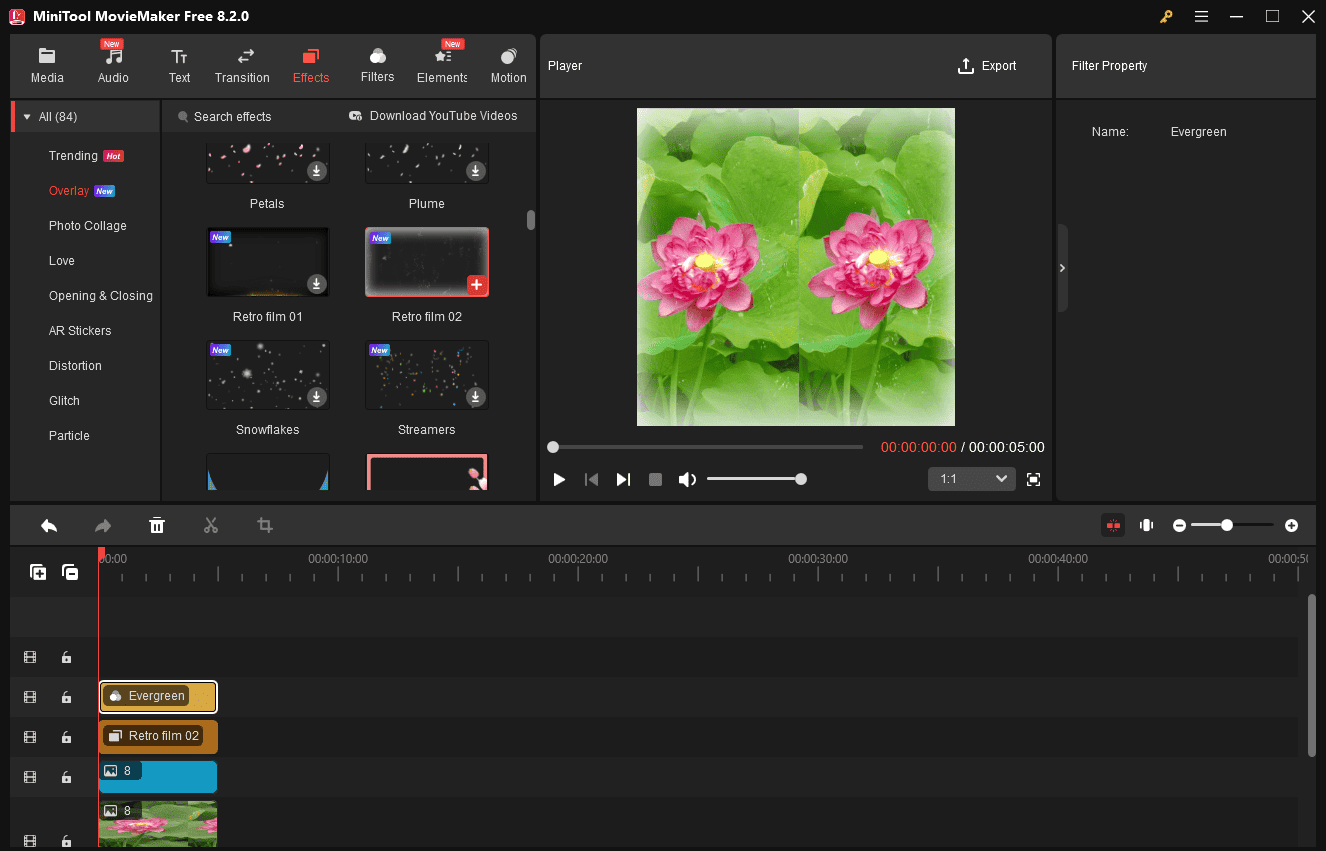
Step 6: Export your image
Click the Export button in the upper right corner, set Format to GIF, and click Export.
How to Make a Portrait Photo Square Online
In this part, I’ll show you how to make a portrait photo square using Simple Image Resizer, an online image resizer without quality loss. It allows you to resize your images with different types or add background color to make a portrait photo square.
Step 1. Navigate to the Simple Image Resizer website. Expand the More Tools menu and click Resize Image for Instagram.
Step 2. Click the Select Images button to upload your portrait image.
Step 3. Ensure the Target resolution is set to Post (square) 1:1. If the Resize Type is set to Fit, you can then add a background color to blur the background.
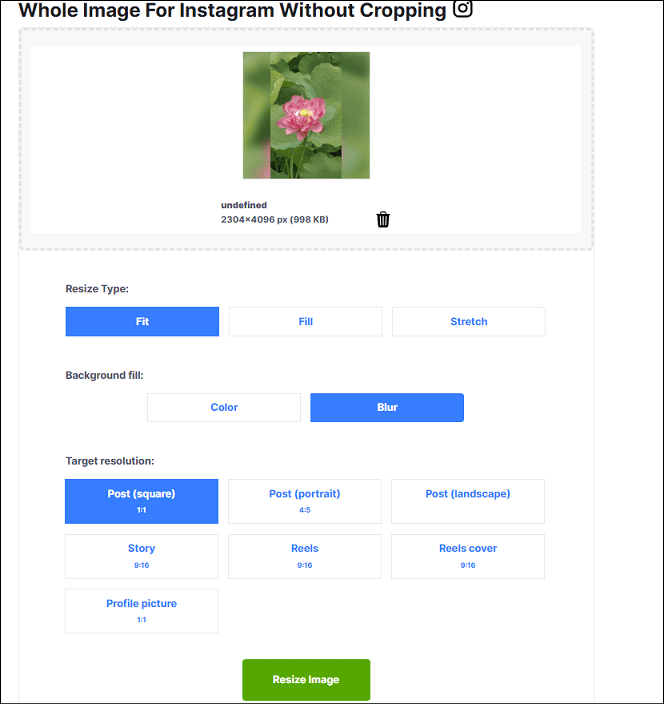
If you choose the Fill option for Resize type, this will automatically crop your image to square. If you choose to stretch the image, the final result may be slightly distorted.
Step 4. Click the Resize image button to process your image. Once done, download it to your computer.
Conclusion
It’s not difficult to make a portrait photo square, right? This post explains three methods to accomplish this task. Converting a portrait photo square doesn’t mean losing important parts. You can add a background color to create a photo collage to avoid losing details.


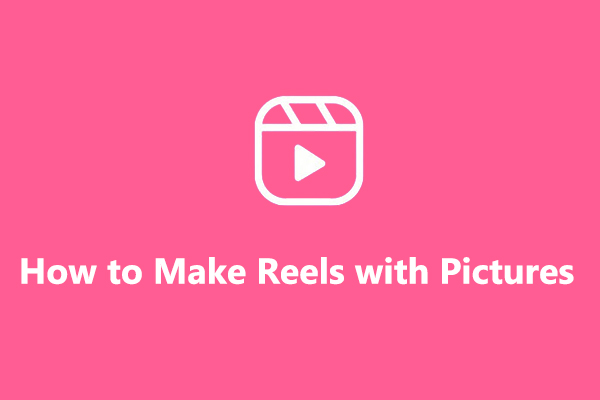
![How to Fix Instagram Reels Not Working on PC [Complete Guide]](https://images.minitool.com/moviemaker.minitool.com/images/uploads/2025/03/instagram-reels-not-working-on-pc-thumbnail.jpg)
User Comments :