Can Windows Media Player Crop Video
Before we get started, there is one thing you need to know. Windows Media Player in this post refers to Windows Media Player Legacy, WMP for short, not the new Windows Media Player introduced with Windows 11.
You can play various video and audio files in WMP. Sometimes, when you play a video in WMP, you might want to crop or rotate it. Unfortunately, Windows Media Player does not offer any features that allow you to crop, rotate, or trim videos.
By the way, you can install SolveigMM WMP Trimmer Plugin on your PC from the Microsoft Store or the official website. This plugin will let you trim audio and videos in WMP. However, it still does not allow you to crop or rotate videos in Windows Media Player.
Best Windows Media Player Alternative for Cropping Videos
Windows Media Player cannot crop, rotate, or trim videos, but there are many other tools you can try to accomplish the task. Here are the best alternatives to Windows Media Player to crop videos.
MiniTool MovieMaker
MiniTool MovieMaker is a video editor without watermarks, designed for everyone to make amazing videos from pictures, video clips, and music. This program provides a variety of tools and effects that empower creators to edit and create high-quality videos. Crop, rotate, trim, or split videos and apply filters, special effects, transitions, and more with this easy-to-use video editor.
Therefore, MiniTool MovieMaker is an excellent alternative to Windows Media Player for video creation. Here’s how to crop video in this Windows Media Player alternative.
Step 1. Click the button below to download MiniTool MovieMaker and complete the installation.
MiniTool MovieMakerClick to Download100%Clean & Safe
Step 2. Launch this video editor and close the promotion window to enter the main interface. Click the Import Media Files button to open the video you want to crop and drag and drop it to the timeline.
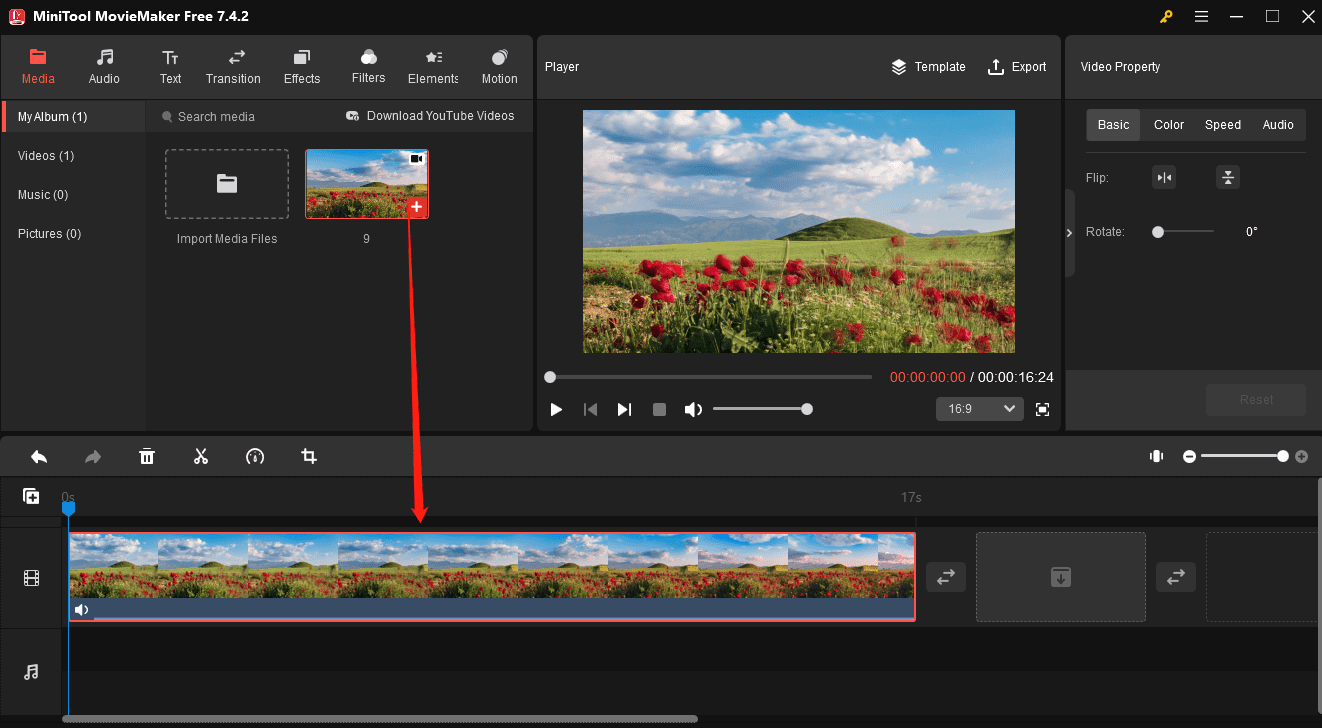
Step 3. To crop the video, click the Crop icon on the timeline toolbar.
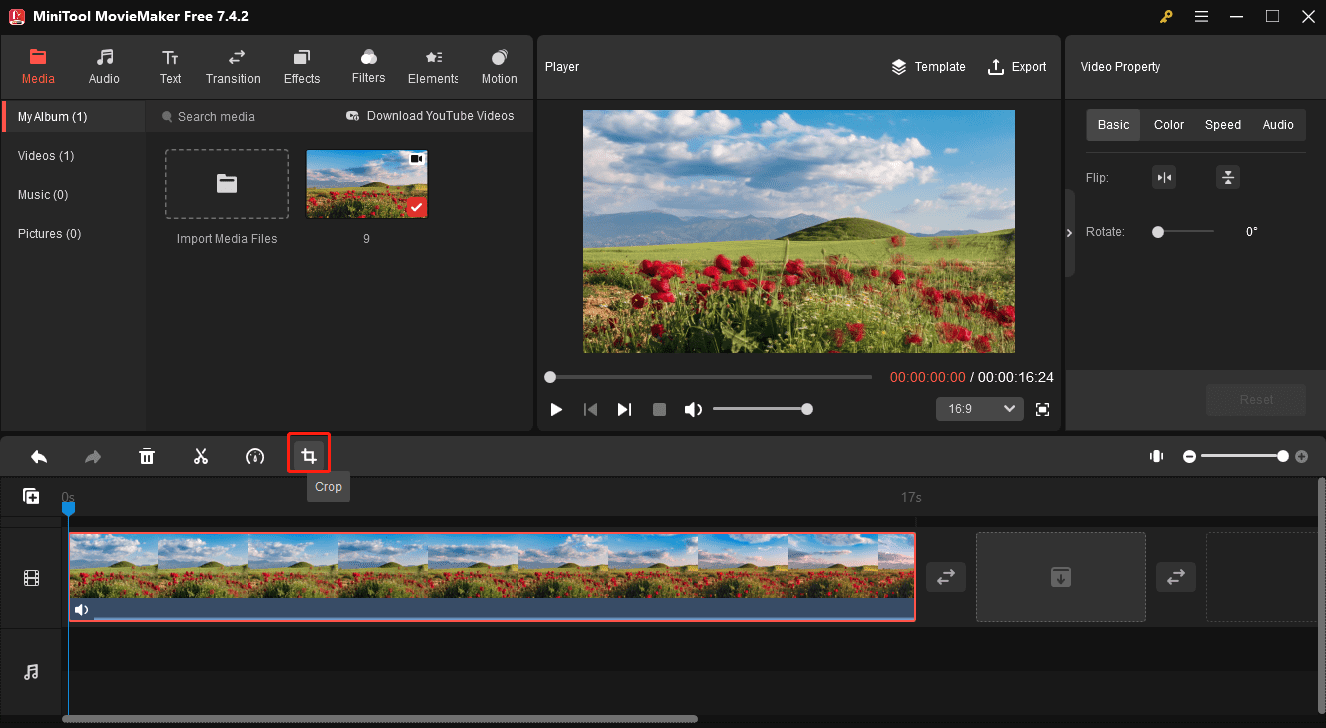
In the Crop window, you can drag any handle on the red rectangle and move the rectangle to select the area you want to keep. In addition, you can open the Ratio drop-down list and select a ratio to crop the video.
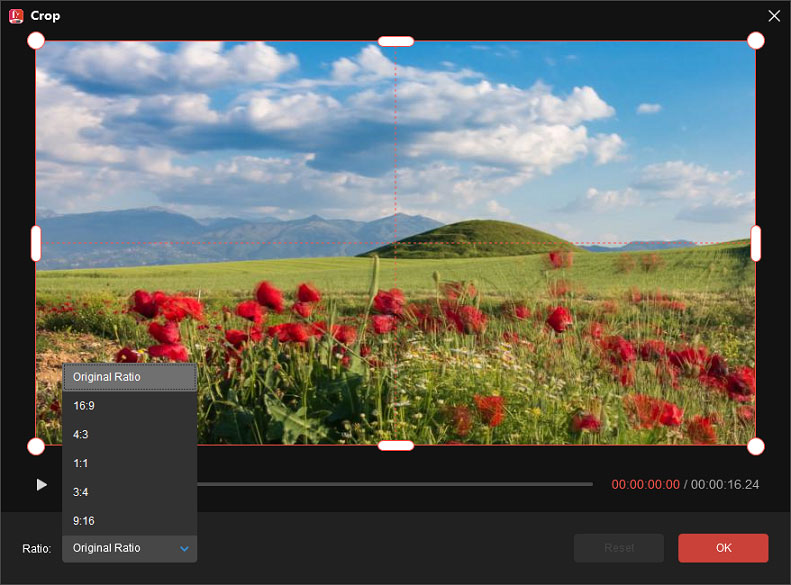
Step 4. To rotate the video, select it on the timeline to open Video Property. Under the Basic tab, drag the Rotate slider to any angle you want.
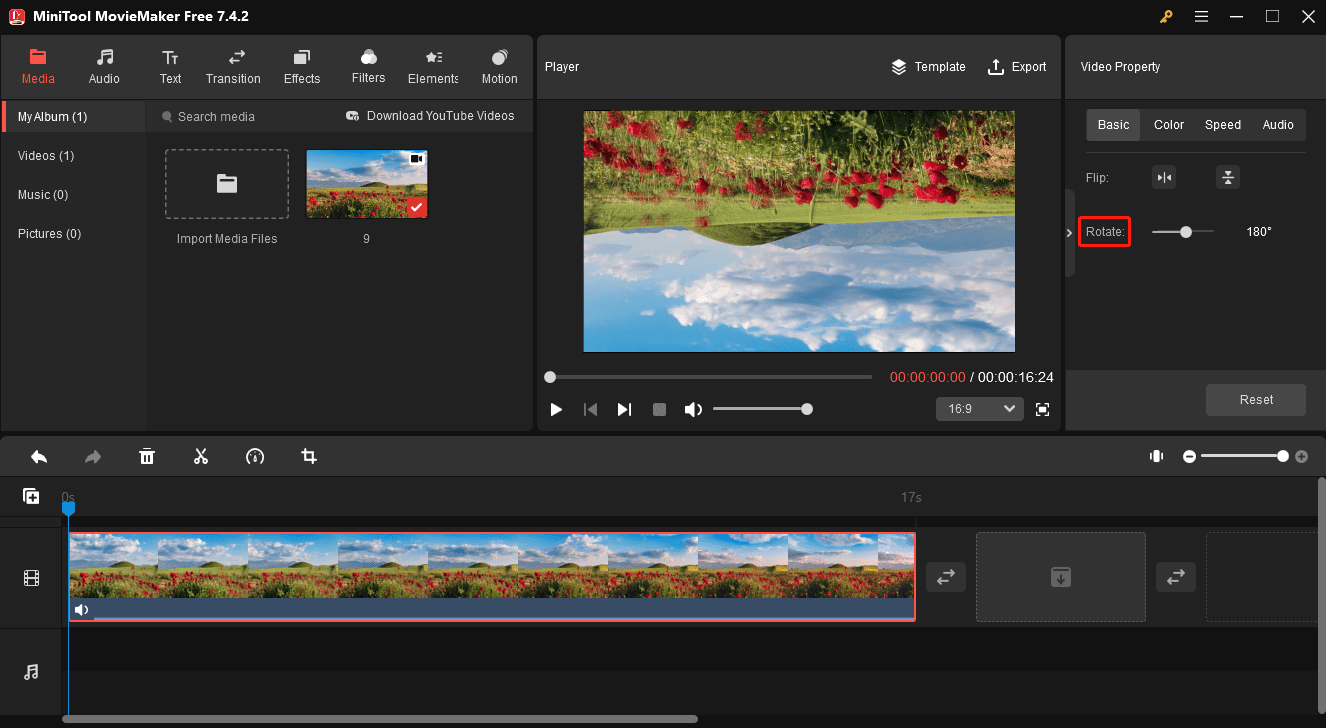
Step 5. To trim a video, place your mouse cursor over the clip’s start or end point until a double-headed arrow appears, and drag the arrow toward the middle to remove unwanted parts.
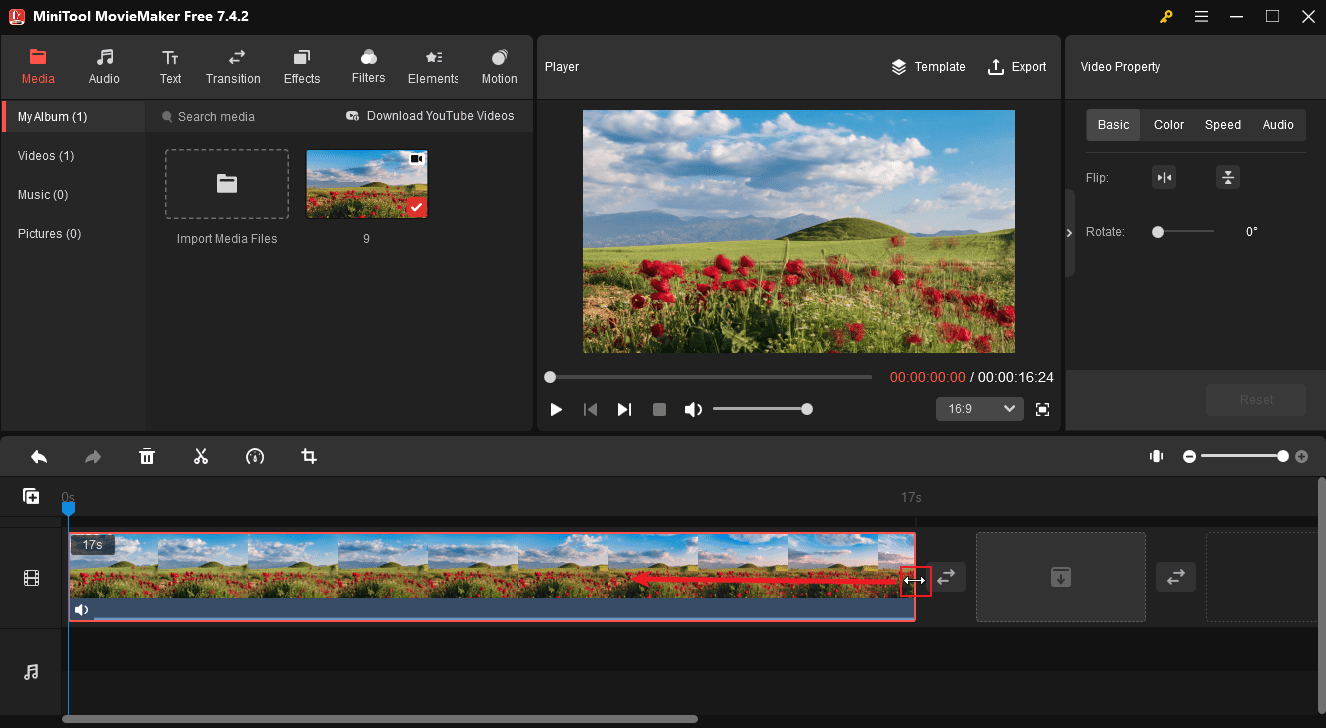
Step 6. After editing the video, click the Export button in the upper right corner, complete the output settings, such as format, resolution, and frame rate, and click Export to start rendering the video.
Microsoft Clipchamp
If you’re using Windows 11, Microsoft Clipchamp is also a great alternative to Windows Media Player for cropping videos. Here is a quick guide for you.
Step 1. After opening Clipchamp on your PC, click the Create a new video button to enter the editing page.
Step 2. Click the Import media button to import your video. Then, click the + icon on the video to add it to the timeline.
Step 3. To crop the video, click the Crop icon above the video player window and the video will be surrounded by a green dotted box. Drag any handle on the box to choose the area you want to save, and click the Done icon to save the changes.
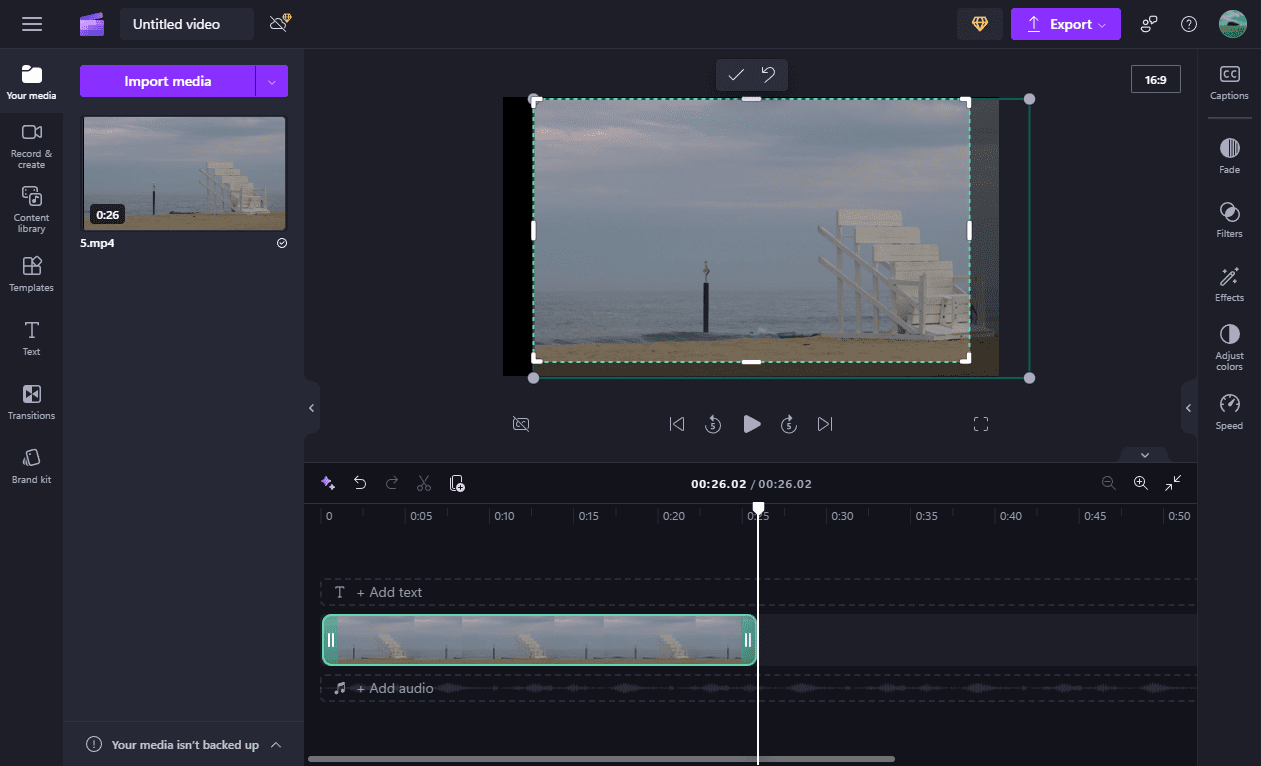
Step 4. Click the Export button to export the video from Clipchamp.
Conclusion
Many people wonder how to crop video in Windows Media Player. Unfortunately, Windows Media Player does not provide cropping and other editing features. To edit videos on your Windows PC, switch to its alternatives. Choose one way and follow the steps above to crop videos and more.



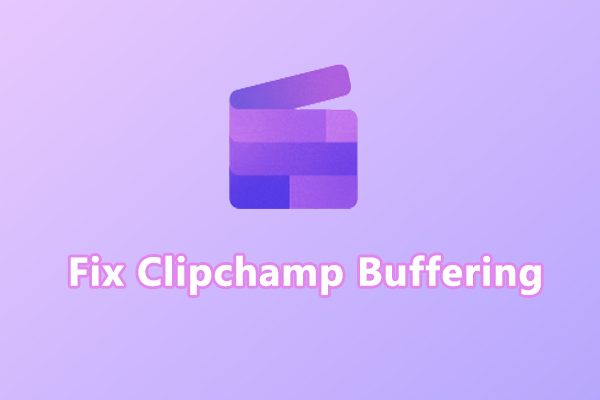
User Comments :