This post will explain several methods to resolve Clipchamp buffering issues. Check out this post and learn how to enjoy a smooth editing experience with the Windows 11 built-in video editor.
Clipchamp is a video editor built into Windows 11(the personal version) and can get installed from the Microsoft Store on Windows 10/11. It’s designed for users at any skill level to create and edit high-quality videos using a variety of editing features.
Although Clipchamp is a great video editing app, it can sometimes glitch. Recently, some users may be suffering from Clipchamp buffering issues. For instance, importing videos into Clipchamp can take a long time, or the application keeps buffering when playing clips on the timeline. Why is Clipchamp so slow and buffering? This could be due to various reasons, such as a slow internet connection and large video file sizes.
So, how to resolve Clipchamp buffering issues for fast processing and a good editing experience? Try the following troubleshooting steps to see if this will help.
#1. Check Your Internet Connection
An unstable or slow internet connection can lead to Clipchamp buffering issues. If your internet connection is poor, Clipchamp may keep saying “Preparing” or take a long time to load when importing videos. Therefore, ensure a good internet connection to make Clipchamp function properly.
You can troubleshoot possible network problems from the following aspects:
- Disconnect and reconnect the network.
- Switch to Wi-Fi or Ethernet.
- Restart your internet modem and router.
For more tips, please read this post: 11 Tips to Troubleshoot Internet Connection Problems Win 10/11.
#2. Update the Clipchamp Desktop App or the Browser
To ensure Clipchamp runs smoothly, you should use the latest application version. When you have issues with the app, such as video buffering issues, update your Clipchamp to see if that helps.
If you use Clipchamp video editor in Google Chrome or Microsoft Edge on Windows, MacOS, or Linux, always update your browser to the latest version for the fastest and smoothest performance. So, when you suddenly encounter a Clipchamp lagging issue, try updating your browser to fix it.
#3. Clear Clipchamp Cache or the Browser Cache
Clearing the cache is also an effective way to improve application performance. Likewise, you can delete the cache or the browser cache to fix Clipchamp buffering.
You can run Disk Cleanup to delete all temporary files and other unnecessary data on your computer, including the Clipchamp desktop application cache files.
When clearing your browser cache, select All for the time range and Cached images and files, but you don’t need to delete any other browsing data. Once done, restart your browser and visit Clipchamp.com to see if the buffering issue is fixed.
#4. Reduce the Video Quality
If your Clipchamp video keeps buffering after importing large and long footage, consider reducing the video quality to fix the issue. For example, if you want to edit 4K videos, compress them to 1080p first. There are many video compressors on the market. If you need a free video compressor with no file size limits or watermarks, MiniTool Video Converter is recommended here.
MiniTool Video ConverterClick to Download100%Clean & Safe
#5. Close Other Applications Running on your PC or Other Browser Tabs
Additionally, when Clipchamp is slow or buffering, you can try closing other programs or browser tabs running on your computer, as this can free up some processing resources for your editing projects in Clipchamp.
#6. Update the Operating System
Moreover, you can attempt to update your operating system to fix Clipchamp buffering issues.
However, if the problem persists after these steps, it’s best to contact Clipchamp support directly.
Alternatively, you can use a Clipchamp alternative to edit and create your amazing videos, and MiniTool MovieMaker is one of the best replacements for Clipchamp. This app is easy to use, provides various tools and effects, and supports exporting 4K video. Try MiniTool MovieMaker now to explore more and show your creativity!
MiniTool MovieMakerClick to Download100%Clean & Safe
Conclusion
While Clipchamp is an excellent video editor that allows you to create professional-grade videos, you may occasionally encounter buffering, lag, or freezing issues with this application. Hopefully, this post will help you fix these issues and have a better editing experience.


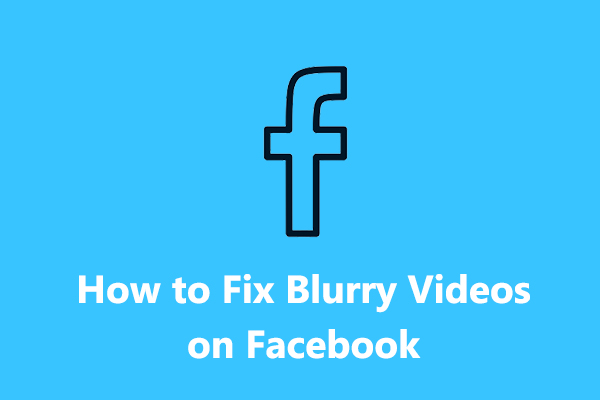
![[Full Review] Differences Between Clipchamp & Photos Legacy](https://images.minitool.com/moviemaker.minitool.com/images/uploads/2024/03/clipchamp-vs-photos-legacy-thumbnail.jpg)
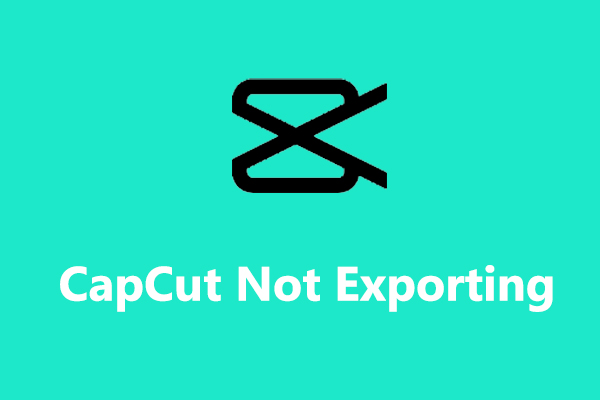
User Comments :