How to crop a Google Meet recording? This post from MiniTool MovieMaker, a free video editor, offers you simple methods to accomplish this task on a desktop and online.
Where to Find and Download Google Meet Recording
You need to download the Google Meet recording on your device for easier cropping. Google Meet recordings are saved to the Meet Recordings folder in Google Drive by default. Let’s see how to download Google Meet recording.
Step 1. Go to the Google Drive website using your browser and log in to your account.
Step 2. Go to the My Drive tab on the left side and open the Meet Recordings folder.
Step 3. Locate the recording you want to crop, select the More actions button, and choose the Download button to download the recording to your computer.
How to Crop a Google Meet Recording on Windows
After downloading, you can now crop the recording on your PC. Here are 4 simple methods for this job.
Method 1. MiniTool MovieMaker
MiniTool MovieMaker is the top-recommended tool for cropping your Google Meet recording. It’s totally free and easy to use. Beyond cropping, this tool can easily trim and split your recording. Moreover, MiniTool MovieMaker allows you to change recording speed, add transitions, filters, and background music.
Step 1. Download and install MiniTool MovieMaker on your PC.
MiniTool MovieMakerClick to Download100%Clean & Safe
Step 2. Open this program and close the project window.
Step 3. Click Import Media Files to load your Google Meet recording and click the + icon to add it to the timeline.
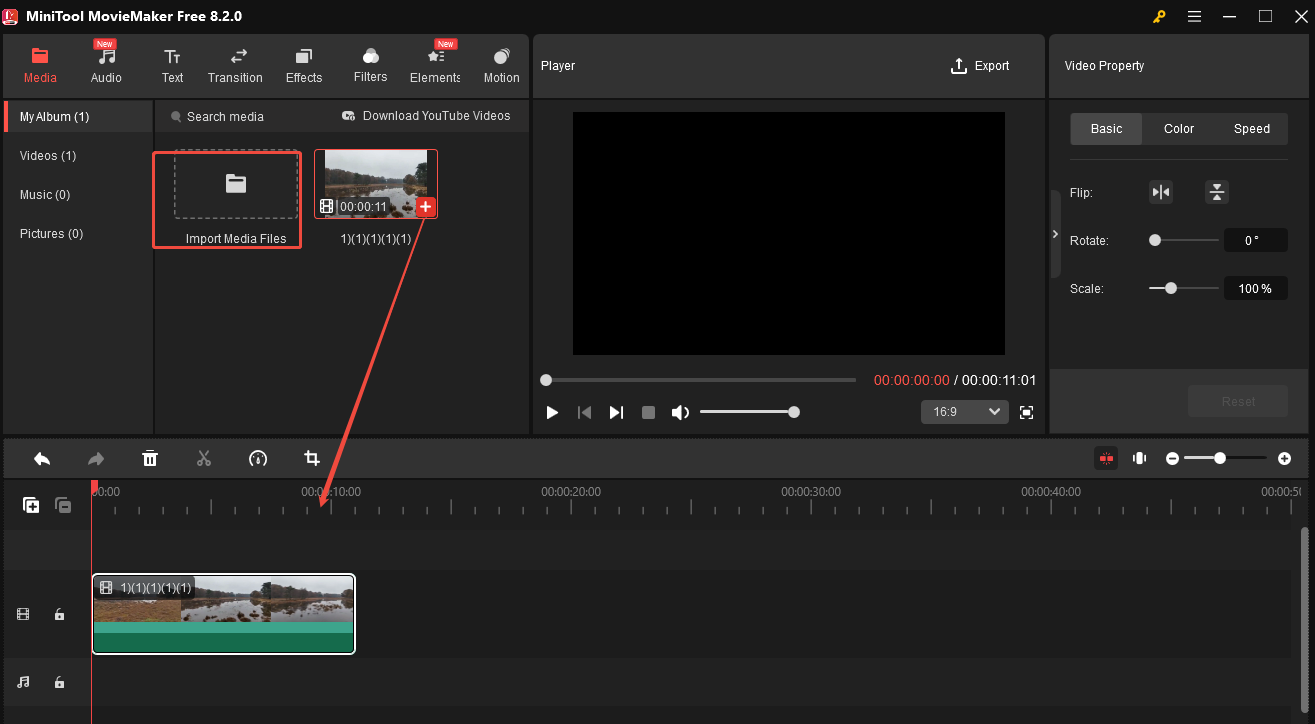
Step 4. Click the Crop icon on the timeline toolbar. In the popup, put the mouse in one of the eight directions (north, northeast, east, southeast, south, southwest, west, and northwest) until the mouse turns into a double-headed arrow, and then drag it inwards to a proper location.
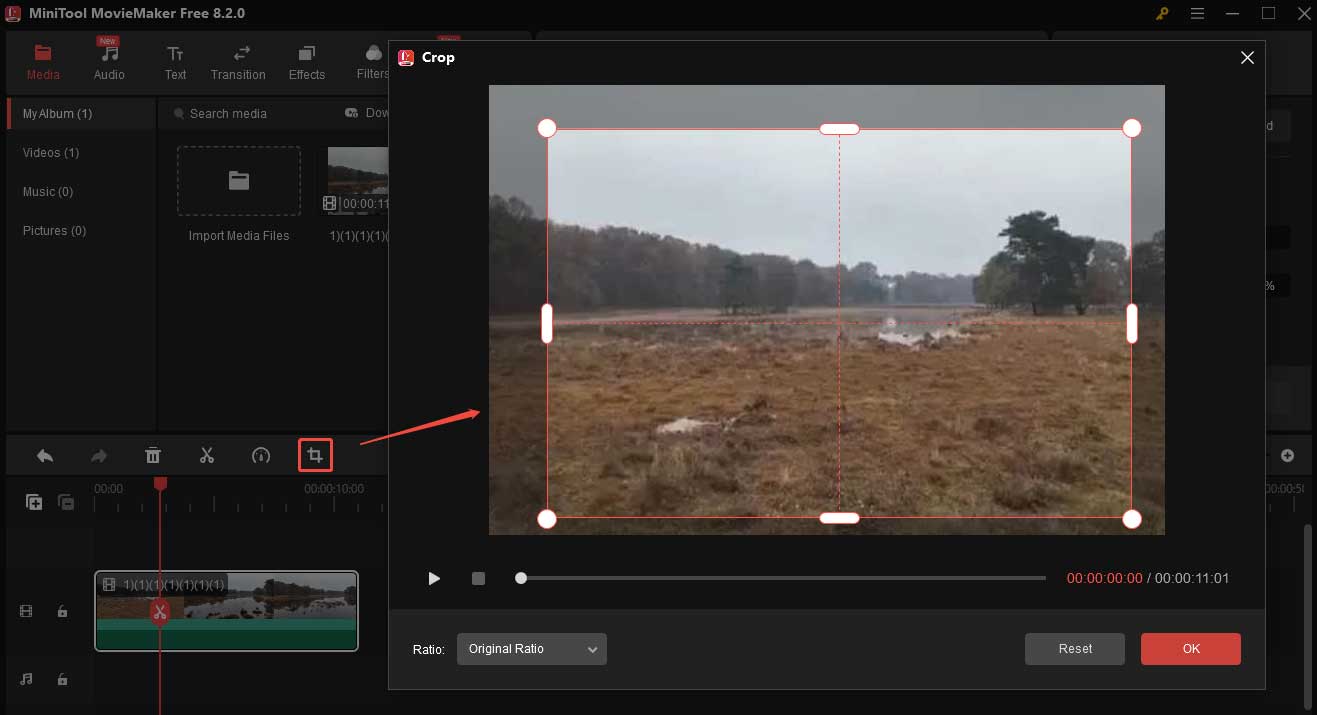
Step 5. Click OK to save your changes.
Step 6. Click Export. In the following window, click the red Export button.
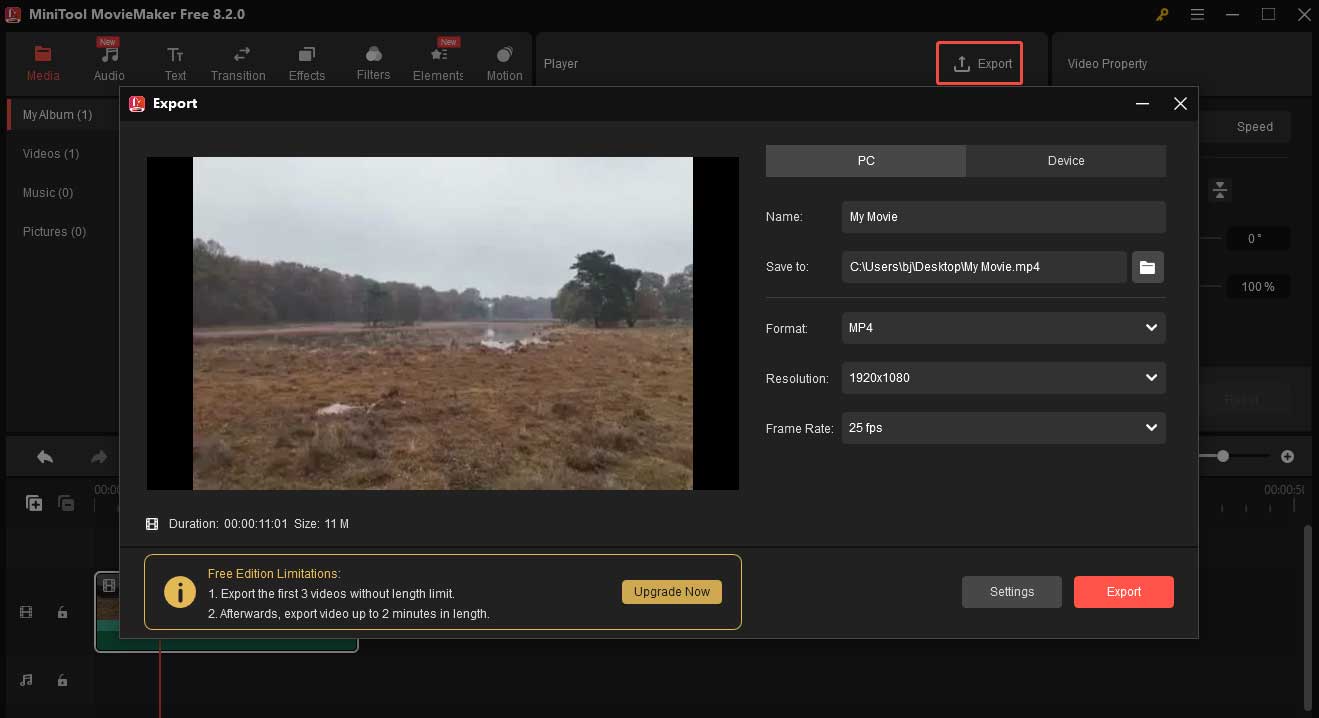
Method 2. Clipchamp
Clipchamp is a quick and easy video editor. With it, you can easily crop a Google Meet recording. Beyond cropping, Clipchamp can trim videos, flip them, add effects and filters, etc. This software comes pre-installed on Windows 11 devices. If you use Windows 10, you need to download and install it first.
Step 1. Open Clipchamp on your device.
Step 2. Click the Create a new video button.
Step 3. In the following window, click Import media to load the Google Meet recording. Click the + icon to add it to the timeline.
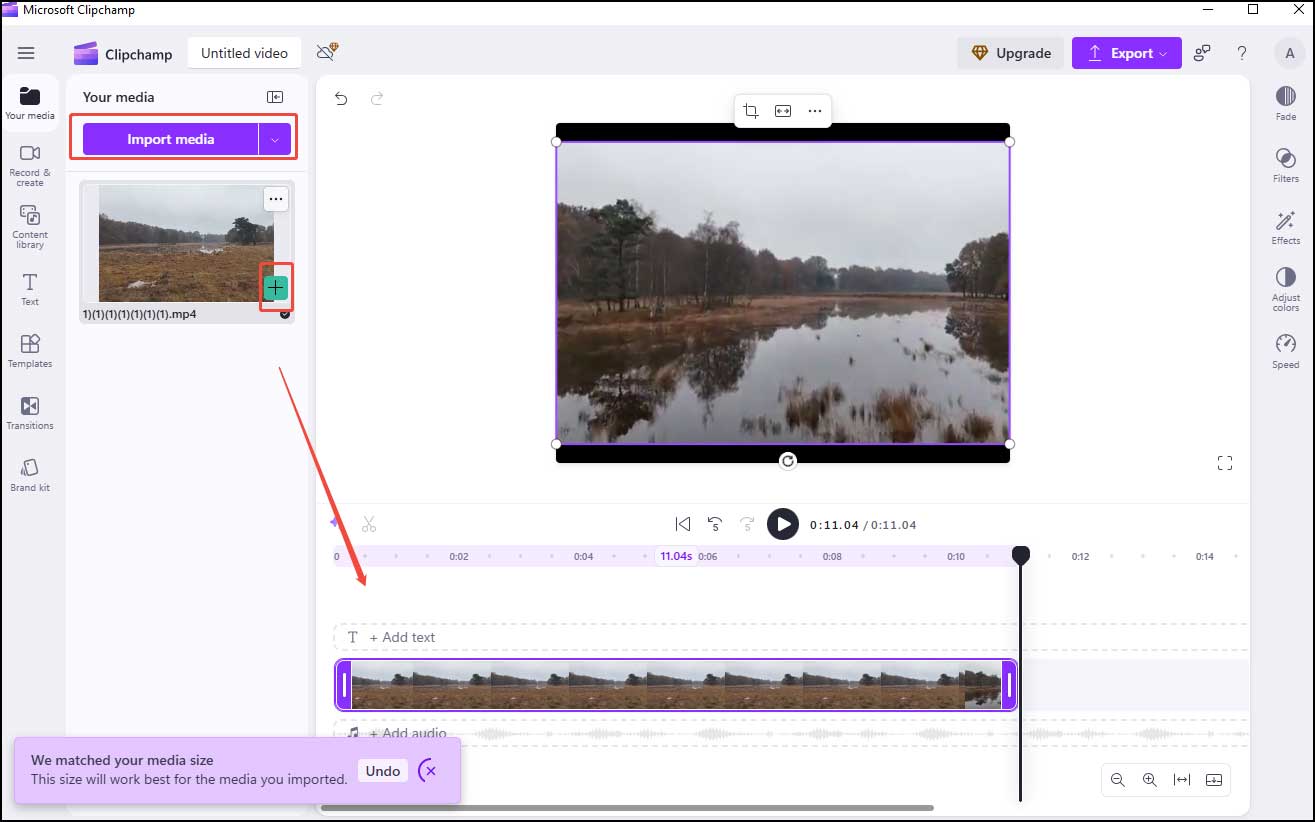
Step 4. Click the Crop icon in the Preview pane. Adjust the cropping box by dragging its corners or sides until you get the area you want.
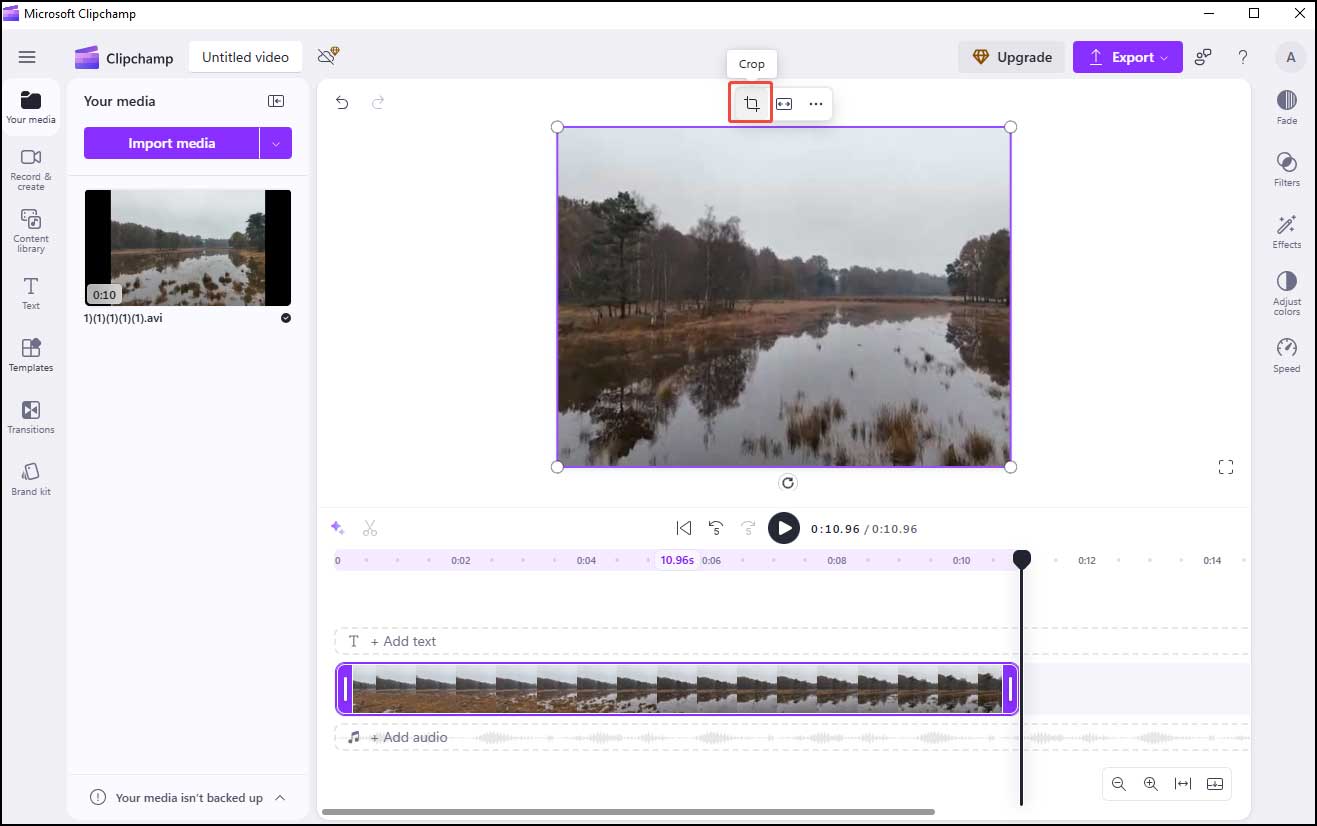
Step 5. To save the cropped video, click Export in the top right, choose a resolution from the drop-down, then click Save to your computer.
Method 3. VEED Video Editor
VEED Video Editor is a free online video editor that makes it easy for anyone to crop videos in just a few clicks. It can also split, trim, and rotate your videos. Here are the steps.
Step 1. Go to the VEED website, click Product, choose Edit, and select Video Editor.
Step 2. Click Get started and hit Upload a File to load a video.
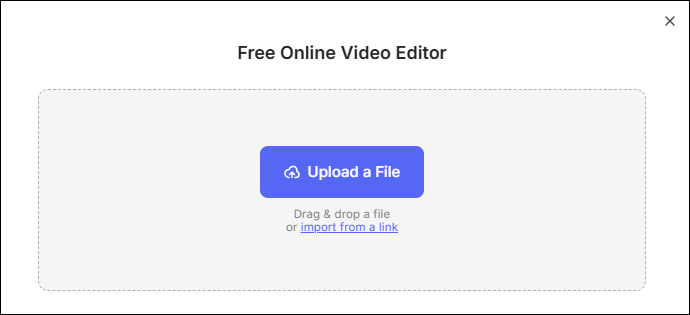
Step 3. Go to the preview section and drag the corners to adjust.
Step 4. Click Done and select Export Video.
Method 4. Online Video Cutter
Online Video Cutter is also an online video editing tool. With it, you can crop your videos quickly. All popular formats are supported for uploading, such as MP4, M4V, AVI, MOV, WMV, 3GP, WEBM, and many others. It also offers multiple output formats for you to choose from, like MP4, MKV, and MOV.
Step 1. Go to the Online Video Cutter website using your browser.
Step 2. Click Open file to load your recording.
Step 3. Click Crop on the top panel. Adjust the cropping box by dragging its corners or sides to select the cropping area. Also, you can use a specific aspect ratio for a crop box below the timeline.
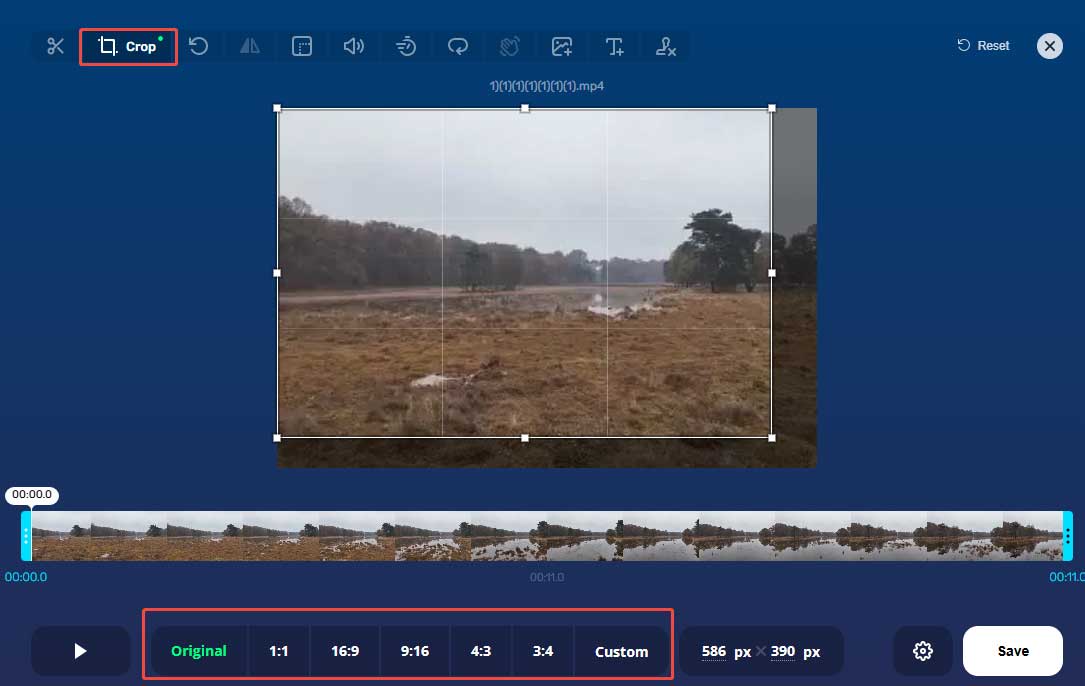
Step 4. Select the output format by clicking the gear icon and click Save.
Step 5. Once finished, click Save.
Conclusion
This post offers 4 simple methods to help you crop a Google Meet recording on a desktop and online. I hope you find it useful.


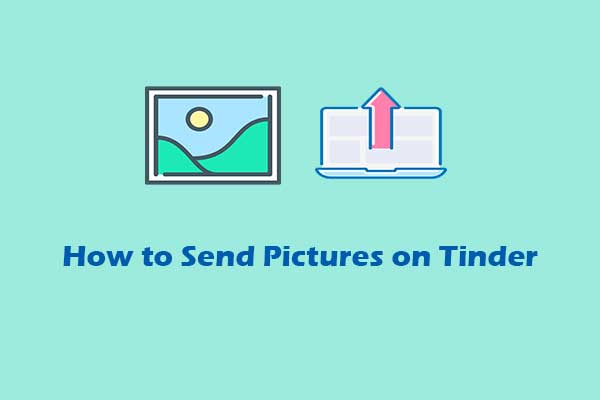
User Comments :