This post proveided by MiniTool MovieMaker - a free video editor focuses on how to send pictures on Tinder. It offers you simple ways for this task. Let’s dive in.
Can You Send Pictures on Tinder
Tinder doesn’t allow you to send pictures directly through chat. But don’t worry. Here are still methods for this task. Let’s keep reading and find out.
How to Send Pictures on Tinder
Convert Your Picture to GIF
While you can’t send pictures via chats on Tinder, you can send GIFs. Thus, you can convert your photos to GIFs and send them to your match. Here, I highly recommend MiniTool MovieMaker for this job.
MiniTool MovieMaker is a free, user-friendly image editor for Windows users. This software lets you rotate your picture and adjust its color. Moreover, it can convert your photo to a GIF.
Let’s see how to convert your picture to GIF using MiniTool MovieMaker.
Step 1. Download and install MiniTool MovieMaker on your PC.
MiniTool MovieMakerClick to Download100%Clean & Safe
Step 2. Open this free image editor and close the project window.
Step 3. Click Import Media Files to load your image and click the + icon to add it to the timeline.
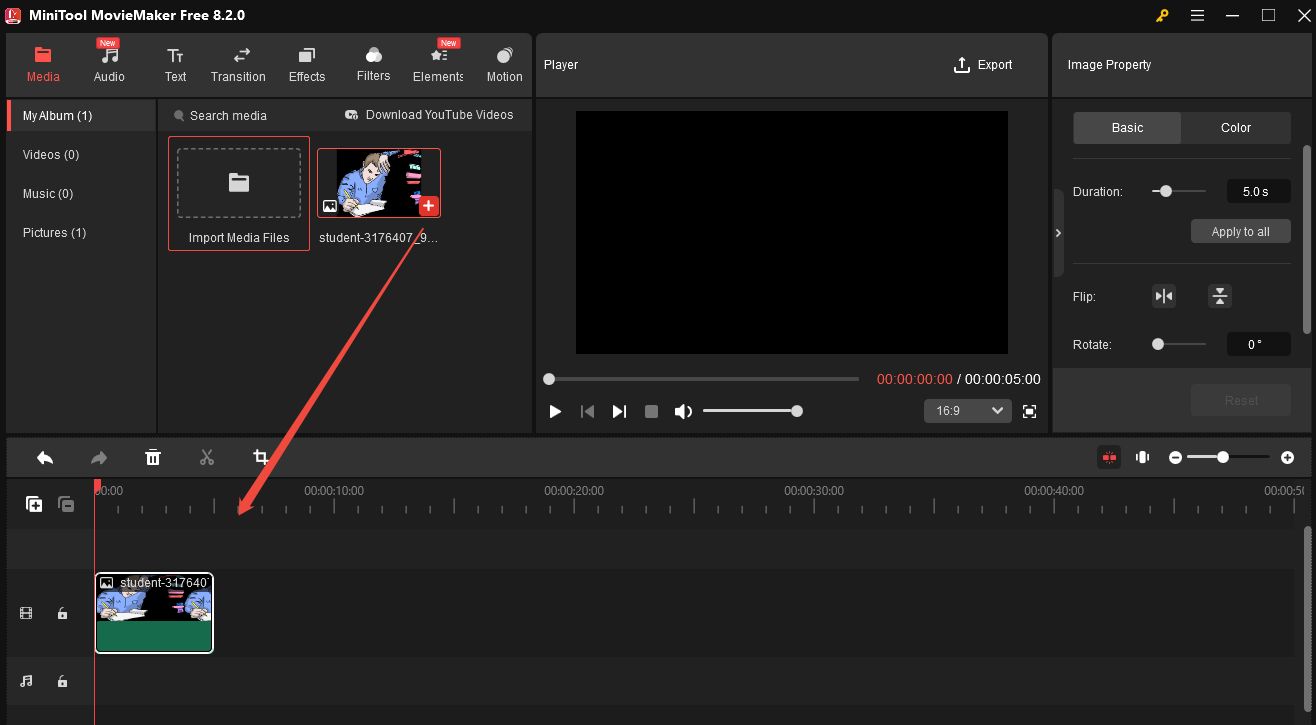
Step 4. Go to the Image Property to edit your photo.
- Under the Basic tab: You can flip the photo vertically or horizontally. You can also rotate it to the degrees you want.
- Under the Color tab: Drag the sliders to change the contrast, saturation, and brightness.
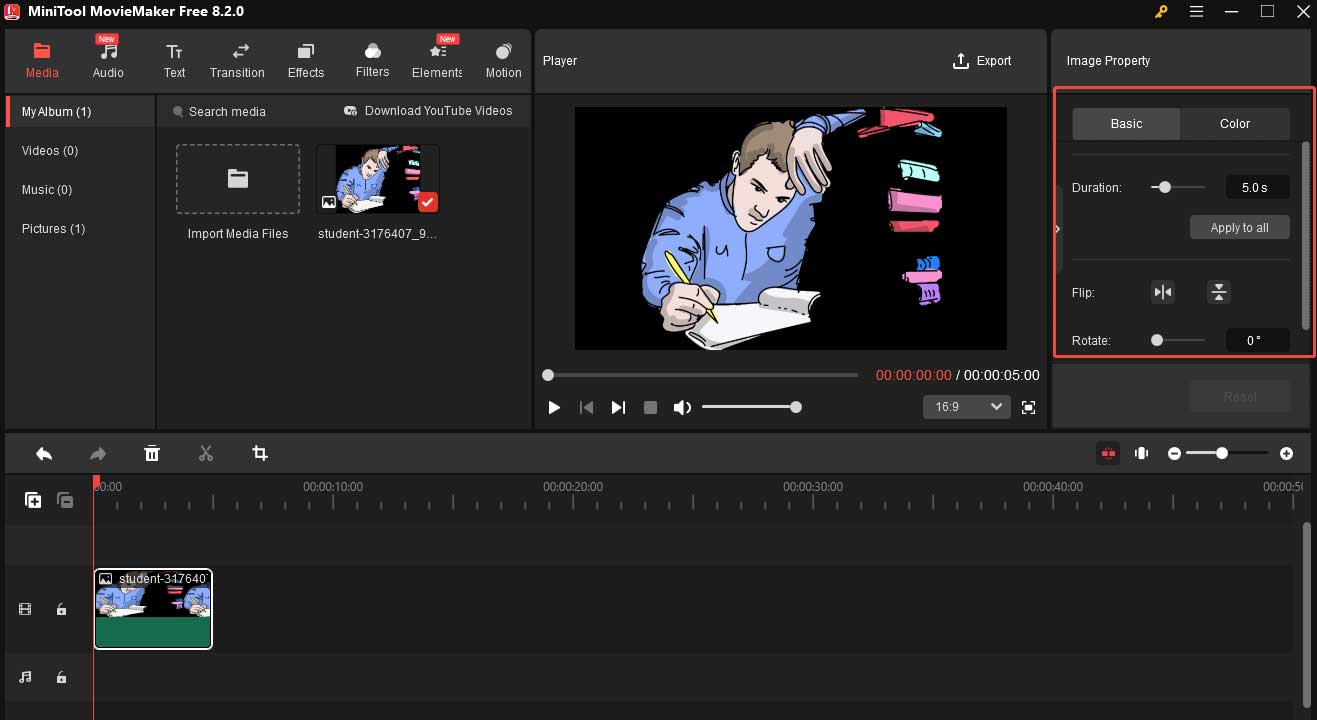
Step 5. Click Export. In the Export window, expand the Format option and choose GIF as the output format. Finally, click the red Export format.
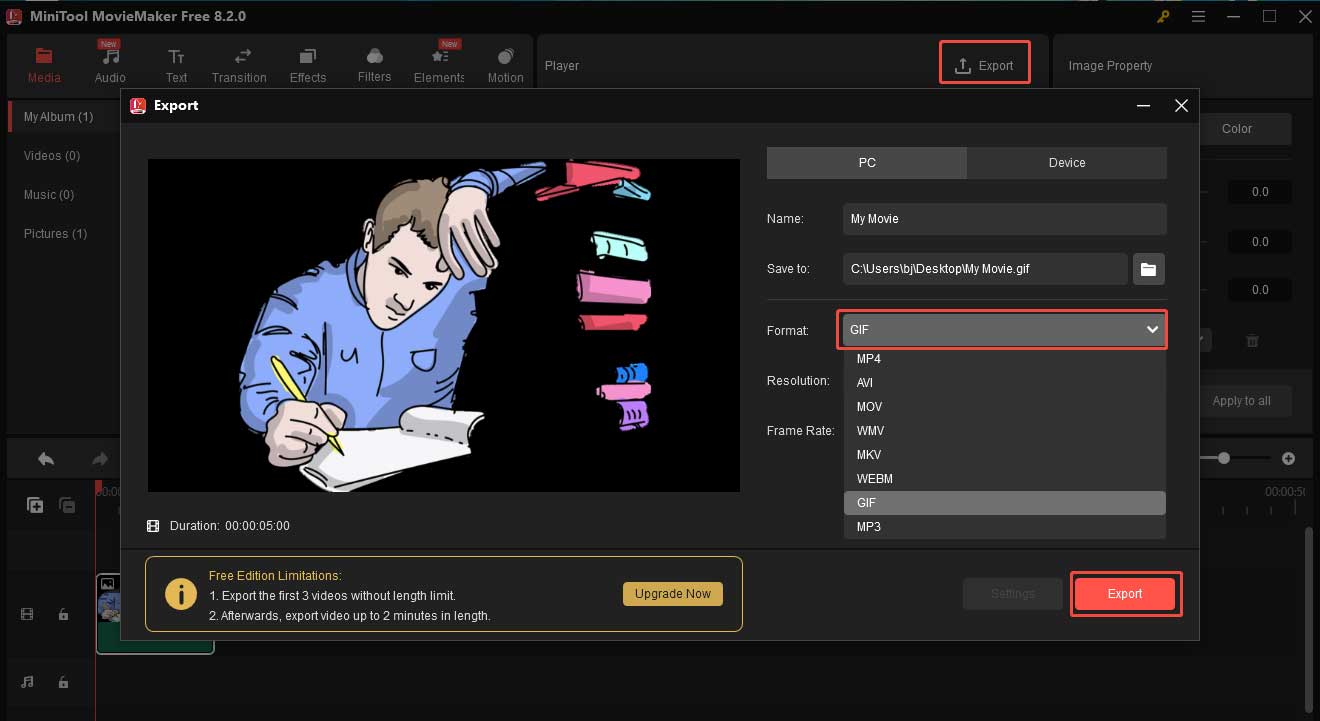
Step 5. When the process is over, a pop-up window will appear on your screen. Click Find Target to locate your GIF.
Step 6. Go to the Tinder website using your website and log in to your account.
Step 7. Go to the Matches tab and choose the user you want to send a GIF to.
Step 8. Click the GIF button beside the text field on the chat screen, select a picture from your device, and click the SEND button to send it.
Share Your Picture Link
You can also save your picture on Google Drive, Dropbox, or other cloud storage platforms, and share the picture on Tinder by sending its link. Here, I will take Google Drive as an example.
Step 1. Go to Google Drive using your browser.
Step 2. Click the New button and select File upload to add the photo you want to share on Tinder from your computer.
Step 3. After loading, right-click the image, select Share, click General access, select Anyone with the link, and choose Copy link.
Step 4. Go to the Tinder website using your website and log in to your account.
Step 5. Go to the Matches tab and choose the user you want to send a picture to.
Step 6. Paste the picture URL in the text field and click SEND.
Upload the Photo to Your Profile
If your picture is available to the public, you can upload it to your profile. Below are the steps.
Step 1. Go to the Tinder website using your website and log in to your account.
Step 2. Click the profile button in the top-left corner.
Step 3. Click the Edit Info button and hit the Add Media button.
Step 4. On the pop-up, select the Gallery option to add a photo from your device.
Step 5. After loading, click SAVE to confirm your change. If you have uploaded a profile photo before, you need to delete it first.
Step 6. Tell your match that you have uploaded a photo to your profile. After she/he checked, you can choose to delete it or not.
Conclusion
Tinder doesn’t allow you to send pictures directly. This post offers 3 methods to fix that. I hope you enjoy it.



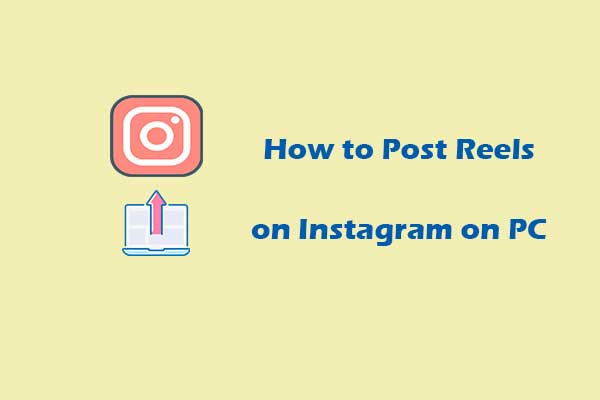
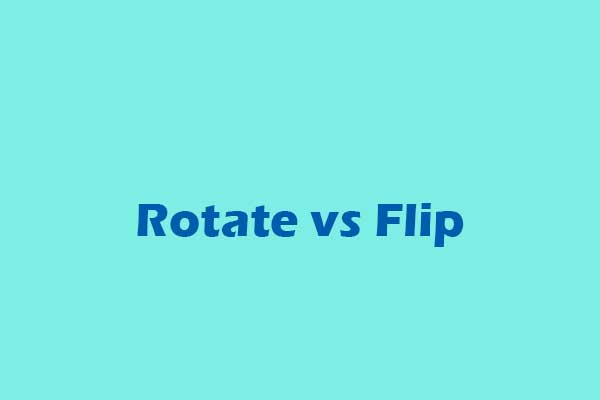
User Comments :