TikTok is one of the most popular social media for video sharing. You can share videos by uploading videos from your device or shooting with TikTok. Sometimes, you need to change the video length to make the video better. Do you know how many ways can change video length and how to change video length on TikTok? Read this MiniTool MovieMaker post and you’ll find the answer.
Good Ways to Change Video Length
How many ways you can use to change video length? To change the video length means to make the video longer or shorter. There are two ways can change the length of a video. The first one is using the trimming tool. It can help you remove the unwanted parts of a video to make the video duration shorter.
The second one is adjusting speed. Compared with the trimming tool, adjusting speed can not only shorten video length by speeding up video but also extend video by slowing down video.
How to Change Video Length on TikTok
TikTok is a great platform for sharing videos and it has a built-in video editor that offers basic editing features to edit videos on TikTok. You can change video length on TikTok by trimming the video and adjusting the video speed. The following will introduce guidance on how to change the length of a video on TikTok using those two methods.
Also read: 8 TikTok Video Makers to Create Cool Videos for TikTok [PC/Phone]
How to Change the Length of a Video You Recorded on TikTok
If you want to use TikTok to take a video and share it on TikTok, you can use two methods to change video length. Here’s how:
Step 1. Launch TikTok and tap the plus icon at the bottom of the screen. Choose the Video option, tab on the gear icon on the right side, and choose one maximum shooting time (including 15 seconds, 60 seconds, and 180 seconds) you need. Then tap the REC button to take a video.
Step 2. After finishing shooting the video, tap the adjust clip icon on the right side of the screen, and drag the yellow handles located on both ends to trim the video.
Step 3. Or tap on the speed icon at the bottom of this page and choose a value like 0.1x or 2x to change the video speed. Later, tap on the Save button to save the changes.
How to Change the Length of a Video You Uploaded on TikTok
If you want to share your local video on TikTok and change the video length, there is only one method. Here’s how:
Step 1. Open TikTok, tap the plus icon, and choose the Upload option to choose a video from your gallery. Then tap on the Next button to import it.
Step 2. Tap on the adjust clip icon, hit the video you need to edit, and drag the slider to trim the video. Then tap on the Done button.
How to Change Video Length Before Uploading to TikTok
From the above, we know that the video length can’t be extended by adjusting video speed if you upload a video from your gallery. To make your TikTok video longer, you need to make an edition before uploading it on TikTok. How to change video length before sharing on TikTok? You can try MiniTool MovieMaker.
MiniTool MovieMaker is a free video editor without watermarks and it has various editing features that can help you create wonderful videos and gain more fans on social media like TikTok and Instagram. You can use it to change video length in post-production and below are detailed steps.
MiniTool MovieMakerClick to Download100%Clean & Safe
Step 1. Open MiniTool MovieMaker, close the popup, and click Import Media Files to upload a video from your computer. Then directly drag and drop it to the timeline.
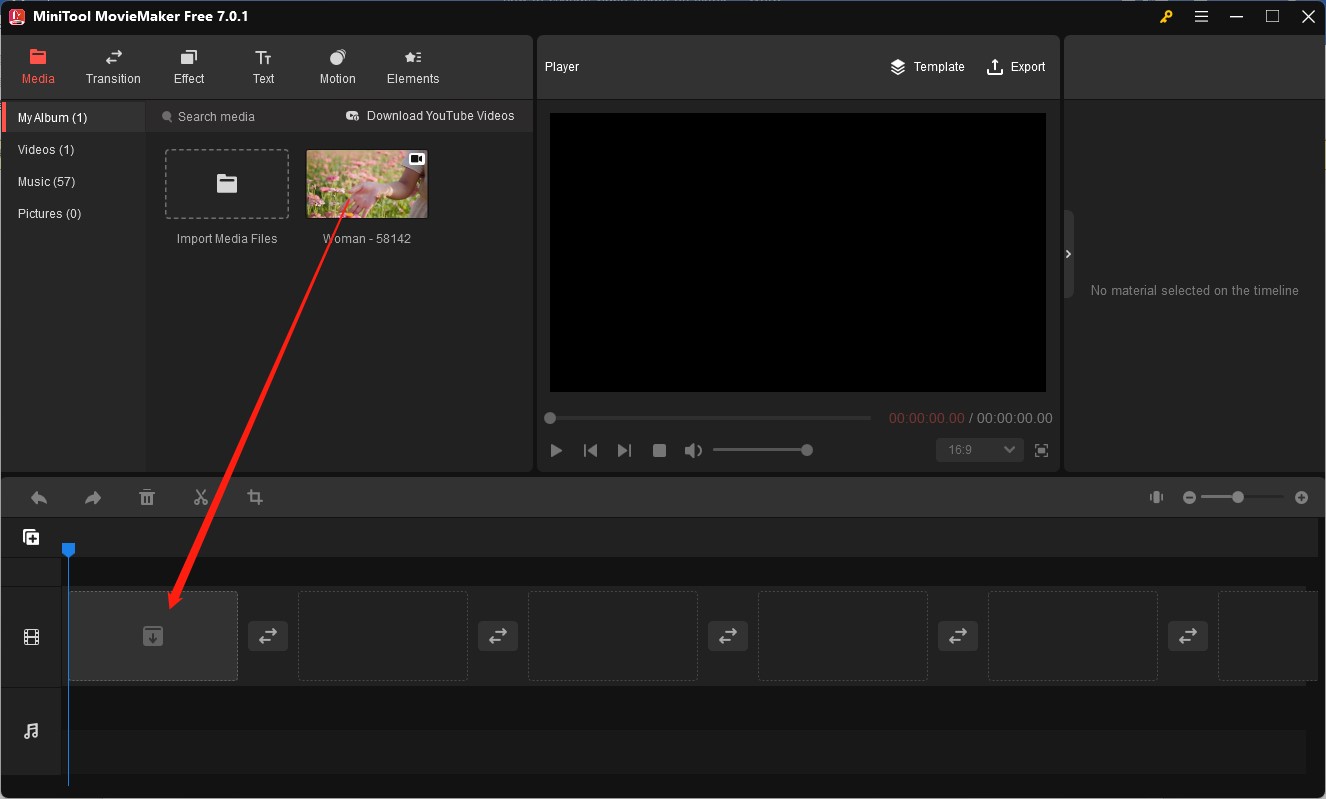
Step 2. Click on the speed icon on the toolbar and choose Slow or Fast according to your needs. Also, you can go to the Video Property section and drag the Speed slider under the Speed tab.
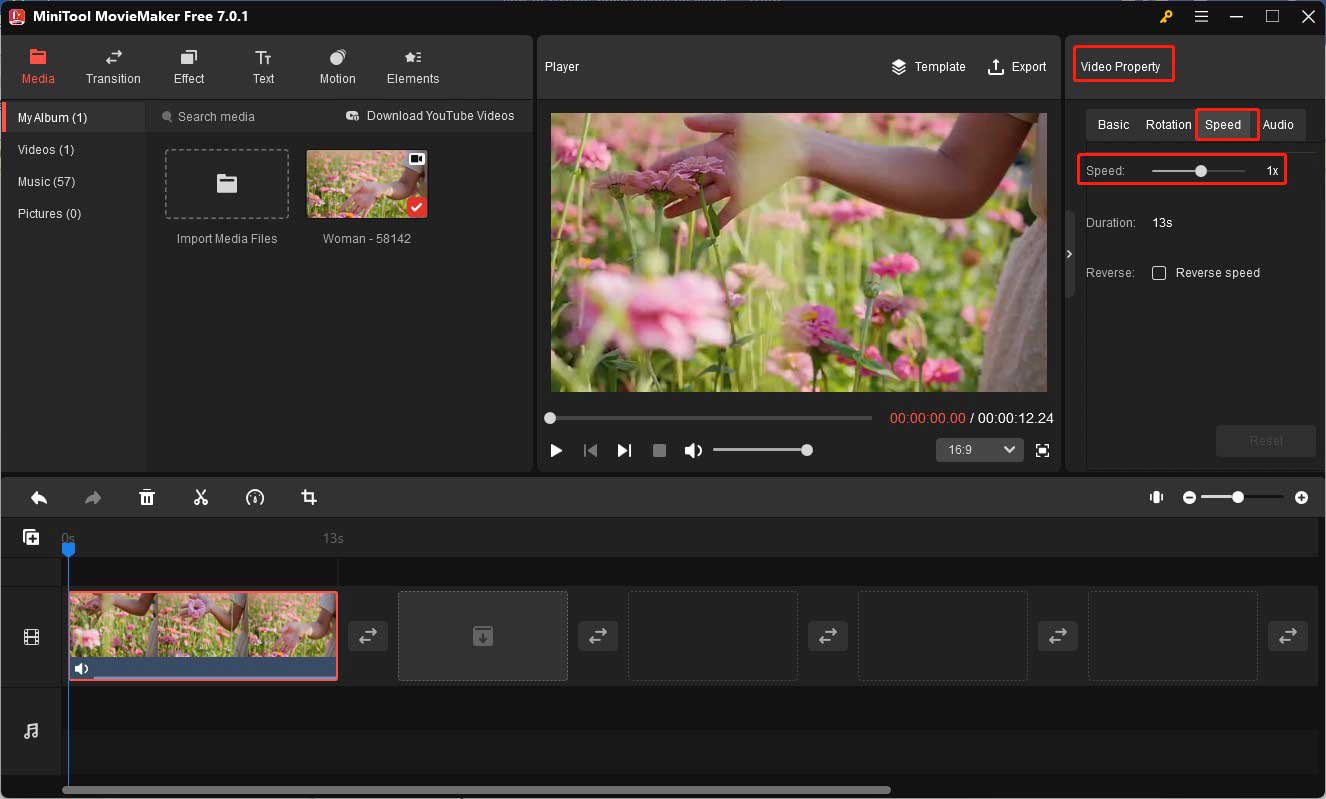
Step 3. Move the cursor over the beginning or end of the video clip until it becomes a double-headed arrow and drag the arrow rightwards or leftwards to the start or end of the desired part to trim it.
Step 4. Click the Export button in the Player section, adjust the output parameters like format, resolution, etc., and click Export.
Also read: 4 Useful Screen Recorders with Drawing Tools for PC You Can Try
Bottom Line
After reading this post, you have learned how to change video length on TikTok and use MiniTool MovieMaker to change video length in post-production.


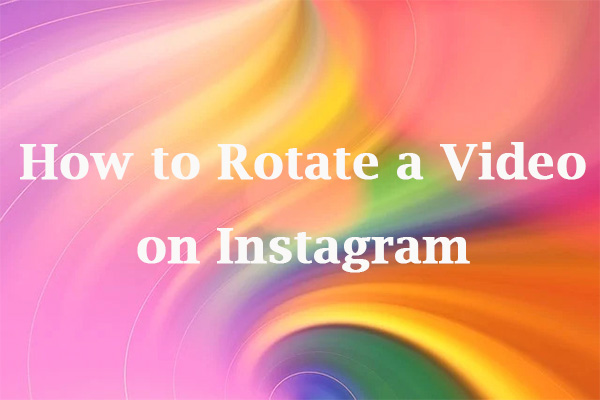
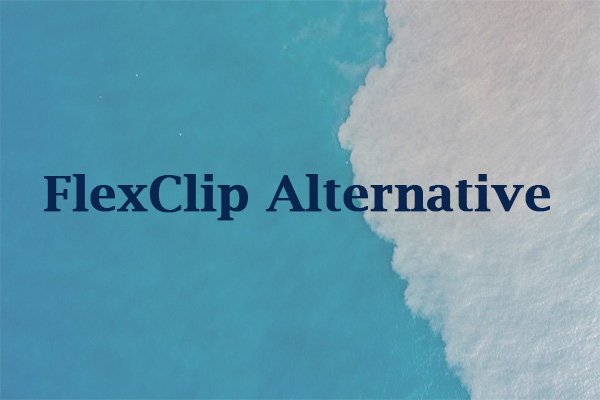
User Comments :