Want to know how to add your own music to Instagram reel? This MiniTool MovieMaker post will give you detailed guidance for adding original audio to reels.
In the following content, you will learn the audio that you can use for your reel and detailed guidance on how to add original audio to Instagram reel on a phone. Furthermore, you can also learn how to add your own music to Instagram reel on a computer. Now, let’s get started!
What Audio You Can Use for Instagram Reel
Before adding original audio to reels, it is necessary to know what audio you can use for Instagram reels. Generally, there are two types of audio sources including the original audio and licensed audio. The original audio is the audio you create when you record a reel in the Instagram app or audio from your uploaded video. Also, the audio created by other reel creators is called original audio.
The licensed audio is the copyrighted audio in the audio library of Instagram, such as music, sound effects, movies, and others. Those licensed audio will be linked to the artist. You need to pay attention to that you can’t use the original audio from feed videos if you don’t remix the video.
From the above, we learn that we can get original audio from two sources. The following part will guide you on how to add your own music to Instagram reel and how to add original audio from other reel creators to your reel.
How to Add Your Own Music to Instagram Reel
You can refer to the below steps to add your own music to Instagram reels in the Instagram app on your phone.
Step 1. Open the Instagram app on your phone.
Step 2. Tap on the plus icon at the higher-right corner of the screen and select the Reel option to get started to create your reel. Then import the video you want to share on the Instagram reel.
Step 3. Tap on the music icon, select the Import button, choose the audio file you want to import, and tap on Done to add the music to your reel. Also, you can choose the video with the audio you want to add. Then the Instagram app will extract audio from the video automatically.
Step 4. You can make other editions with the built-in editing features of the Instagram app and then publish it.
How to Add Original Audio from Other Reel Creators to Your Reel
Furthermore, you can also use the original audio from other reel creators. For more details, you can refer to the following steps:
Step 1. After running the Instagram app on your phone, you can go to the reel video with the original audio you want to use.
Step 2. Tap the original audio at the bottom of the screen.
Step 3. Tap on the Save Audio button to add it to your list of saved music.
Step 4. Upload your video for the Instagram reel, tap on the music icon, select the Saved button to tap on the original audio you just saved, and tap on Done. Finally, publish it.
Also read: How to Fix “Instagram Story Not Uploading”? 6 Solutions for You
How to Add Your Own Music to Instagram Reel on a Computer
In addition to adding your own music to reels in the Instagram app, you can choose to add music with an excellent video editor or movie maker before uploading on Instagram. More importantly, you can’t add original audio to Instagram reel on the computer since this feature is not available on the computer. How to add your own music to Instagram reel on a computer? It is a good idea to use a third-party video editor. MiniTool MovieMaker is the best choice.
MiniTool MovieMaker is a free video editor for Windows that enables you to import videos, pictures, and audio in various formats. Furthermore, it offers a royalty-free music library, effects, and wonderful stickers. You can also use its useful editing features like fading music, making color corrections, and adding social media stickers to make your reel video stunning. You can follow the below guide on how to add original audio to reel with MiniTool MovieMaker.
Step 1. Download and install MiniTool MovieMaker on your Windows PC.
MiniTool MovieMakerClick to Download100%Clean & Safe
Step 2. Click the Import Media Files area to import your reel video and your own music.
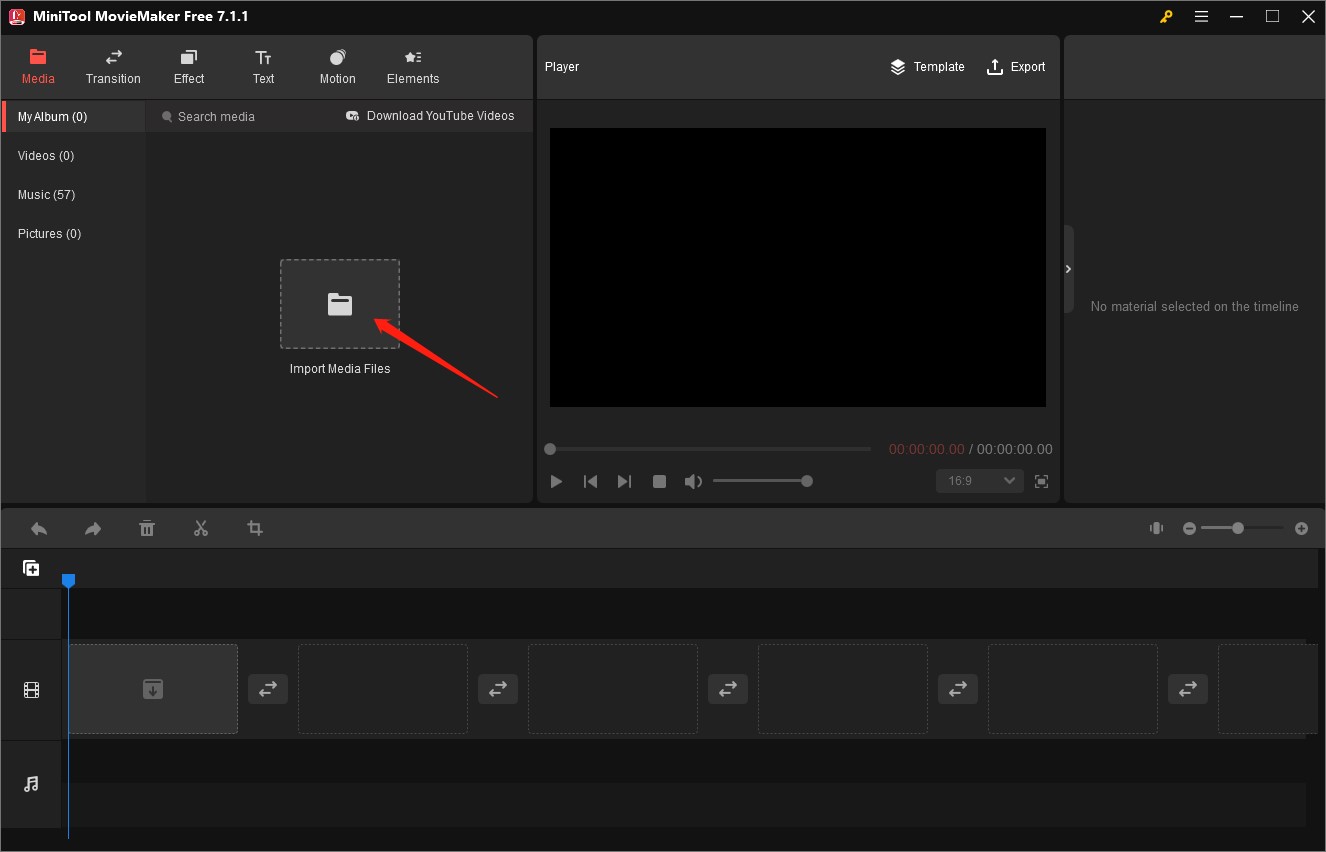
Step 3. Click the plus icon on the target video and audio to add them to the timeline and audio track separately.
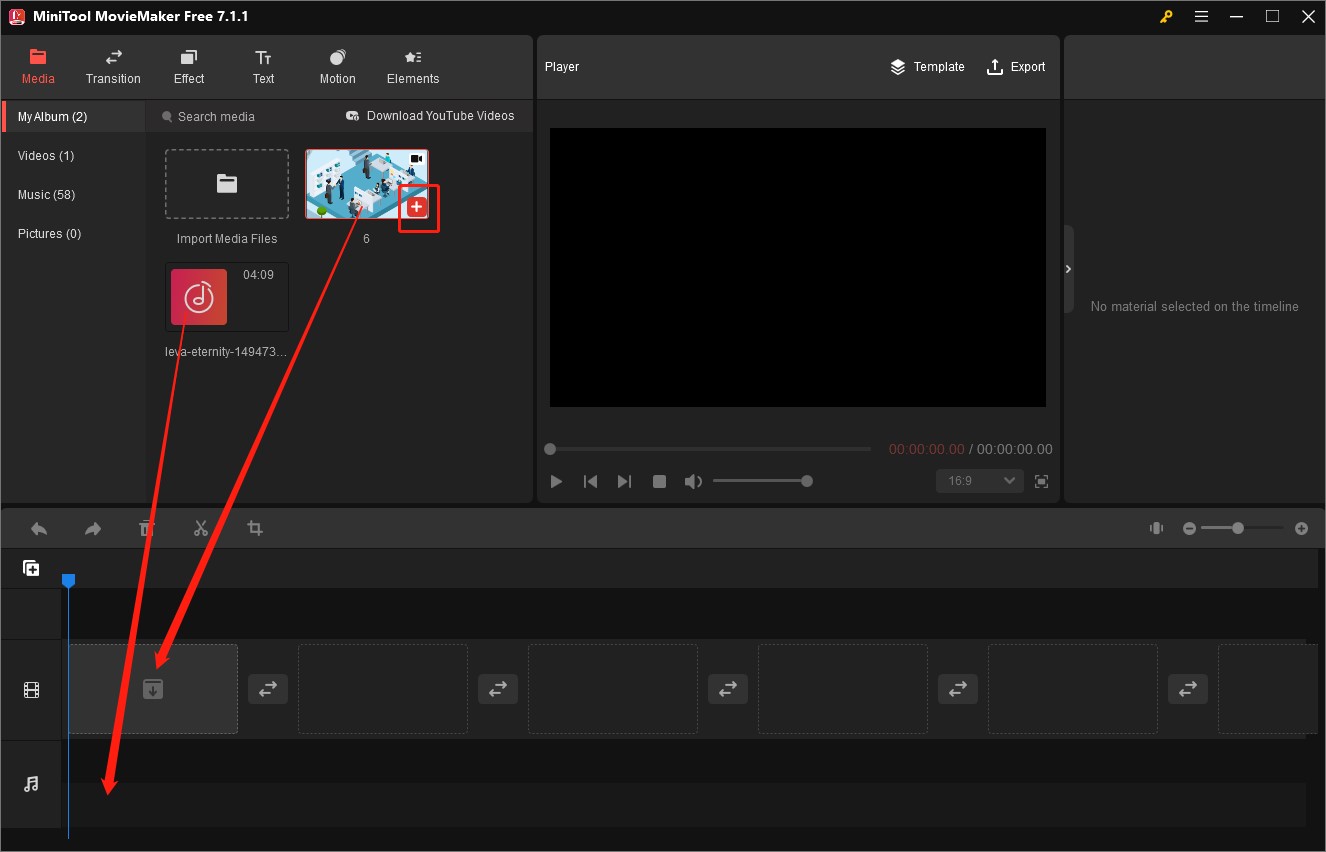
Step 4. You can click on your music on the audio track and go to the Music Property to edit the music. Also, you can make other editions.
Step 5. Click the Export option in the Player section, customize the output parameters, and click the Export button.
Conclusion
How to add your own music to Instagram reel? You can refer to the above guidance. Hope this post is helpful to you!



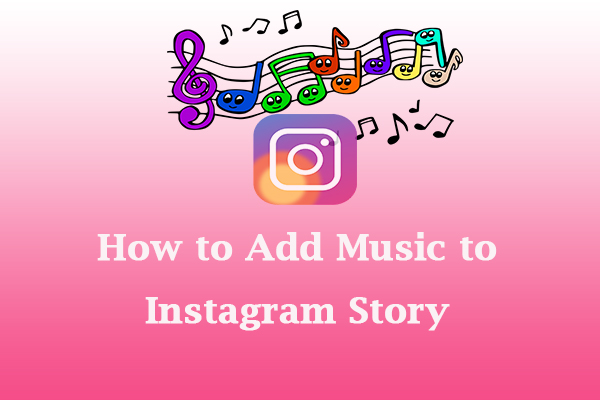
User Comments :