Watermarking your video not only protects it from strangers but also promotes your brand or company. iMovie is a video editor for Mac and iOS. How to add watermark in iMovie? This post from MiniTool MovieMaker will introduce you to how to add a watermark to a video in iMovie using a logo watermark or text watermark. Now, let’s get started.
Does iMovie have a watermark? iMovie will not put a watermark on your work when you export it. You need to add watermarks manually if you want to watermark your video. iMovie enables you to overlay a logo image as a watermark or add a text watermark. In addition to adding watermarks in iMovie, you can also use it to change the aspect ratio and make other editions. The following content will give you detailed guidance to watermark in iMovie. Furthermore, we will also recommend an excellent Windows video editor that can watermark videos and make other basic and advanced editing.
How to Add Logo Watermark in iMovie on Mac
iMovie allows you to overlay an image to a video as a watermark. You should make sure the image is in PNG, JPEG, PSD, or RAM formats. How to add a watermark in iMovie? Just read the below detailed steps:
step 1. After opening iMovie, click the Create New button and select the Movie option to create a new program.
Step 2. Click Import Media to upload the video you want to add a watermark or logo. Also, you need to import the logo or watermark image.
Step 3. Directly drag and drop the video onto the timeline. Then drag and drop the watermark onto the track above the video.
Step 4. Click the watermark on the timeline and then you can select the Picture in Picture option in the preview window. Moreover, you can adjust the duration, position as well as size of the watermark.
Step 5. Then you can preview it. Once you’re satisfied, you can export the video with a watermark.
How to Add Text Watermark in iMovie on Mac
You can also add text as a watermark in iMovie. Here is how to add a text watermark in iMovie. Once you have imported your video and add them to the timeline, you can follow the below steps:
Step 1. Click the Titles tab and select the text style you prefer. You can move your cursor on the text style to preview it.
Step 2. Add the title to the timeline and extend its duration to match the video length. What’s more, you can change the font, size, and other parameters of the text. Also, you can change its position. Later, you can export your video.
How to Add Watermark or Logo in iMovie on iPhone or iPad
We also provide brief steps to add a watermark in iMovie for iPhone and iPad users.
Step 1. Open iMovie on your iPhone or iPad, tap Start New Project, and choose Movie.
Step 2. Choose the video and logo image and then tap Create Movie at the bottom of the screen.
Step 3. Go to the Clip section, tap the logo image, and add it to the timeline. Then you can customize it according to your needs.
Step 4. Click Done to save the changes. Finally, tap Save Video to save the video.
An Alternative Way to Add Watermark on Windows
You can’t use iMovie on Windows. If you want to make or edit videos on Windows, you can try MiniTool MovieMaker. It is an easy-to-use video editor with various basic and advanced editing features. You can use it to add text watermarks, apply trending effects and filters, make color corrections, fade music, and more. Furthermore, it provides you with several Hollywood-style video templates to create professional videos quickly and easily.
MiniTool MovieMakerClick to Download100%Clean & Safe
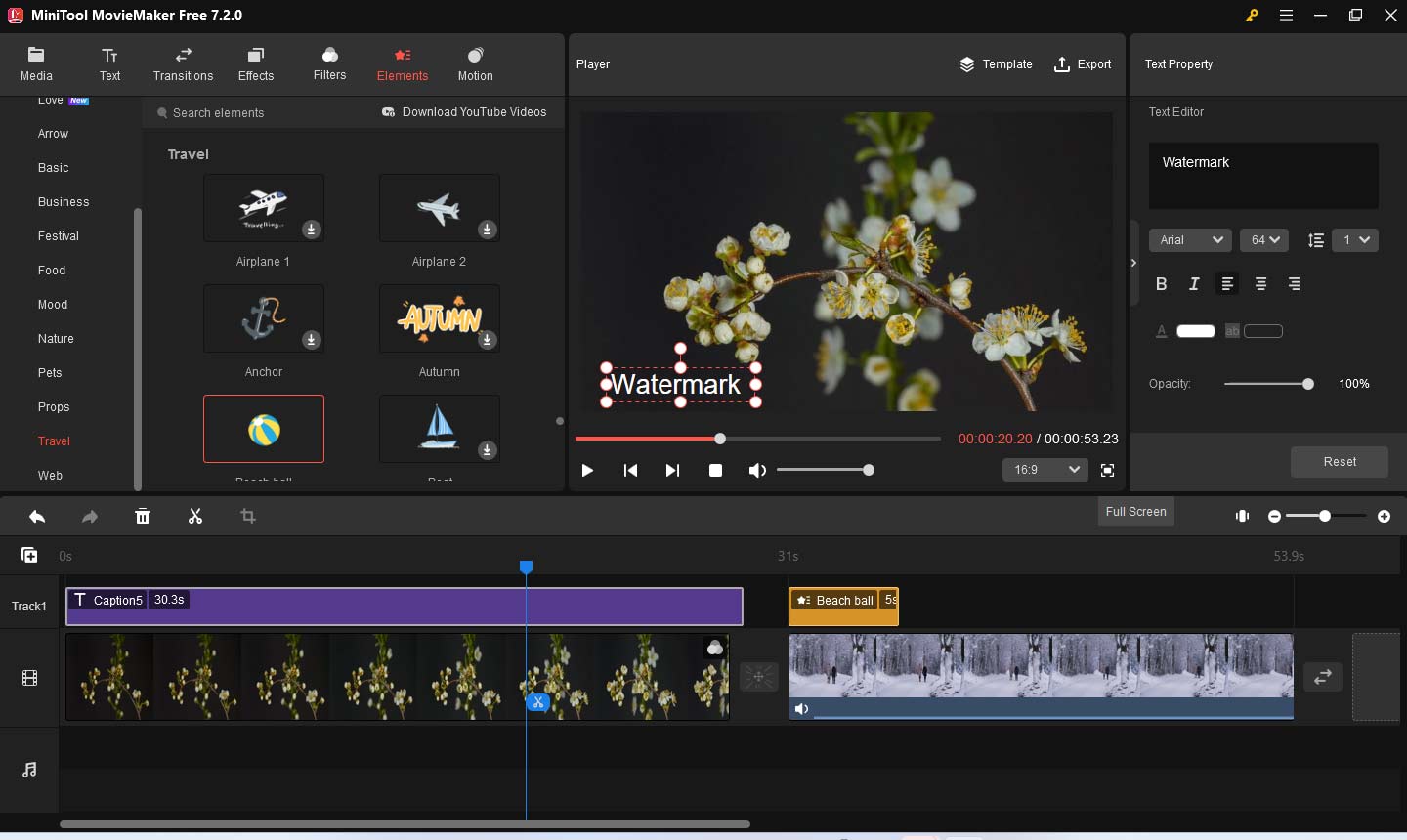
Conclusion
After reading this post, you must have learned how to add watermark in iMovie on Mac, iPhone, and iPad. Hopefully, this post is helpful to you!


![How to Rotate a Video in iMovie [Mac/iPhone/iPad]](https://images.minitool.com/moviemaker.minitool.com/images/uploads/2024/01/how-to-rotate-a-video-in-imovie-thumbnail.jpg)
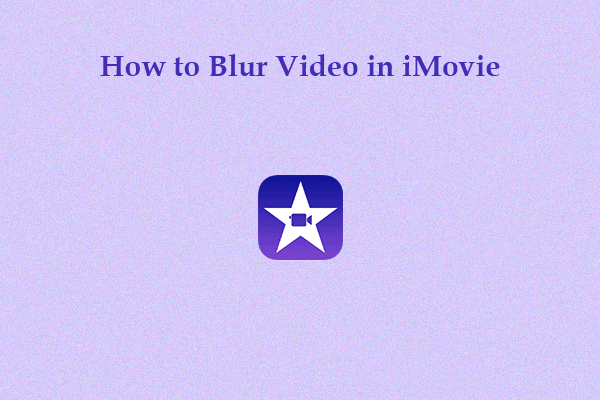

User Comments :