Can you add multiple sounds on TikTok? Unfortunately, you can not use TikTok to add multiple soundtracks to your videos. What can you do if you want to add two sounds or more to a video to make it different from others? How to add two multiple songs on TikTok? This post from MiniTool MovieMaker will show you how to add two sounds on TikTok in an indirect way and provide some useful tools to help you add multiple sounds easily.
How to Add Two Sounds on TikTok
Though TikTok doesn’t have the feature for adding multiple sounds to a video directly, you can use some tricks. This part will guide you on how to add two songs on TikTok by multi-uploading.
Step 1. Run TikTok on your phone and tap the plus icon at the bottom of the screen. You can select the Upload option to import the video from your phone. Or you can tap the Record button to record a video.
Step 2. To add music, you can tap the Add sound option at the top of the screen. Select the music you like and tap on it to add it to your video.
Step 3. You can adjust the audio volume by tapping the Volume tab. Then you can tap anywhere on the screen to return to the original screen.
Step 4. Tap on the Next button, tap the Who can watch this video option, and select Only Me. Moreover, you should keep the Save to Device option on.
Step 5. Tap the Post button to publish your video with one sound and the video will save to your device automatically.
Step 6. You can upload the saved video and repeat the above operation to add the second audio track. When you add the second song, you can tap the Scissors icon to trim it or tap the Volume icon to adjust the volume of the Original sound and Added sound.
Step 7. Post the video with two audio tracks and don’t forget to set the Who can watch this video option to Everyone.
If you want to add more than two songs on TikTok, you can continue to repeat the above operations. But you need to pay attention to the harmony among those sounds. Otherwise, multiple sounds mixed together will sound confusing and affect the video viewing experience.
How to Add Multiple Sounds to TikTok Video
You can try to use a good third-party video editor like InShot or CapCut to add multiple songs to your TikTok video before uploading. InShot is a good video editor that is compatible with both Android and iPhone. It enables you to add multiple audio tracks to a video and offers various useful editing tools. You can try the below guide on how to add multiple sounds to TikTok video with InShot.
Step 1. Launch InShot on your phone and select the Video option to choose the video you want to add multiple songs.
Step 2. Select the Music option at the bottom of the screen, choose the music you prefer, and tap on use to add it to your video.
Step 3. To add the second or even third music, you just need to repeat the step 2. If you want to edit the audio track, you just need to tap on it and make editions according to your needs.
Step 4. Click the Save icon to export the video with multiple sounds. Then you can go to TikTok and post it.
An Excellent Video Editor to Add Several Audio to a Video
If you just want to add several sounds to a video and place them on the same audio track, you can try MiniTool MovieMaker. It is an excellent video editor for Windows that allows you to upload your own music and provides a royalty-free music library. Furthermore, it offers audio editing tools like trimming audio, fading music, and adjust volume.
Moreover, it supports most popular formats for video and audio. It is an excellent TikTok video maker and editor that offers both basic and advanced editing features. Furthermore, you can use its professional video templates to make excellent videos quickly and easily.
MiniTool MovieMakerClick to Download100%Clean & Safe
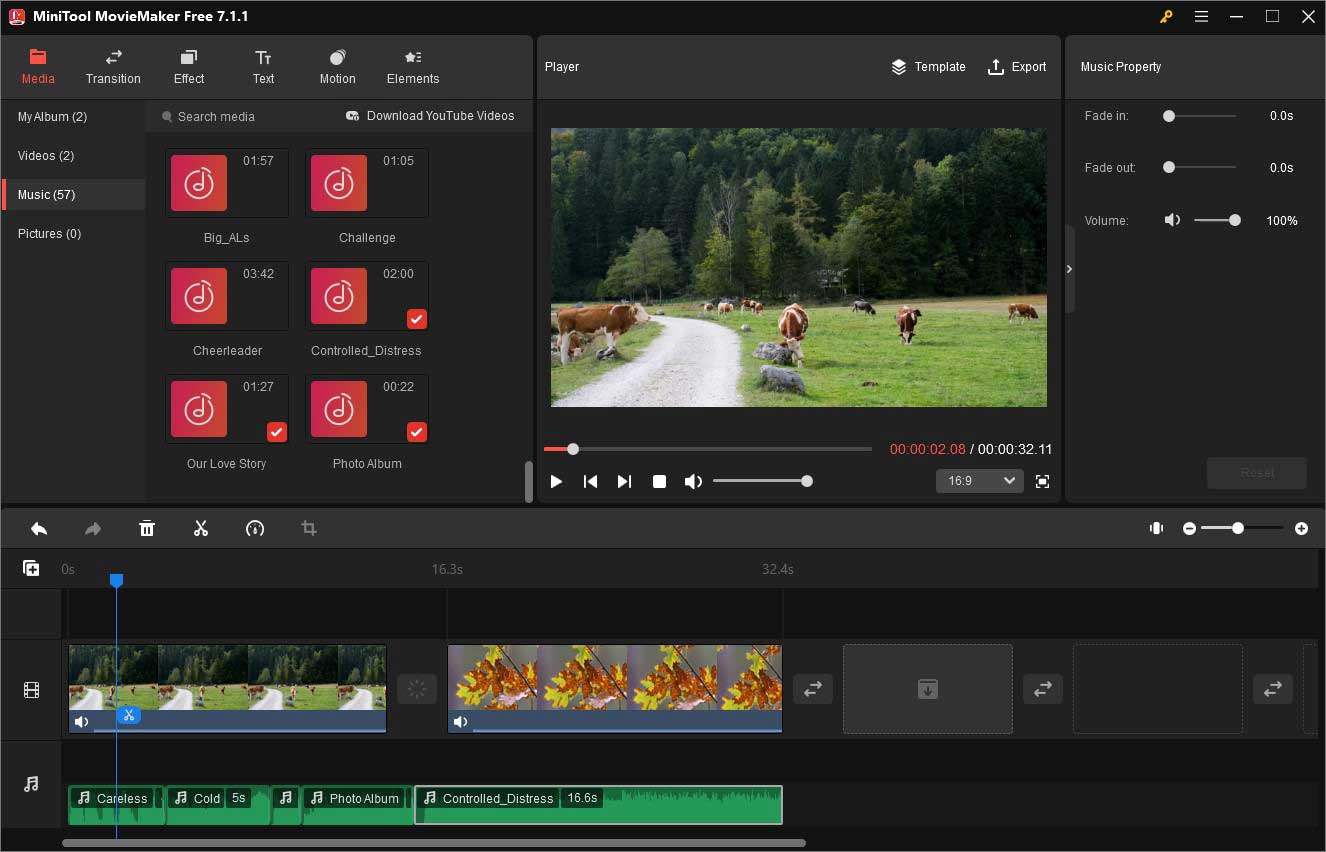
Conclusion
It is a good idea to add multiple sounds to your TikTok video to make it stand out. The above has shown you how to add two sounds on TikTok in two different ways. You can use the multi-uploading method to add more than one sound on TikTok or use third-party video editors. Hope this post is helpful to you.


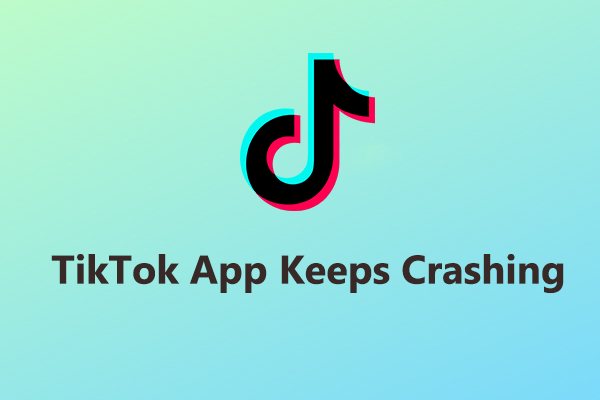
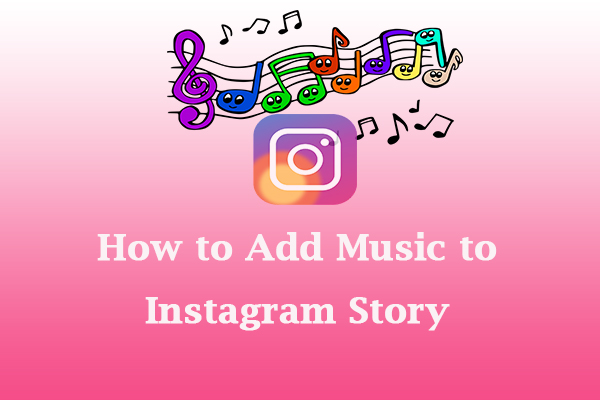
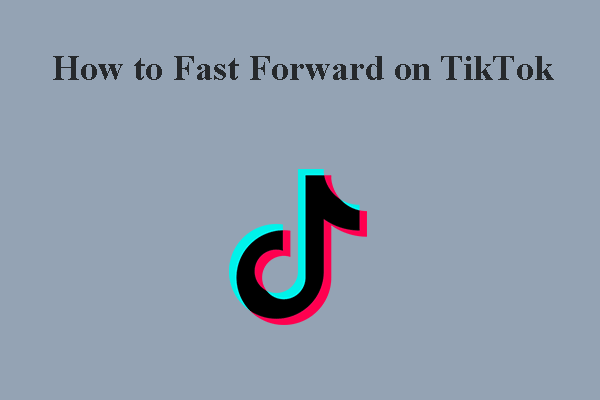
User Comments :