Do you have some music videos, talk shows, and other videos in AVI format and want to extract audio from those AVI files for only listening audio? It is a good idea to use the AVI audio extractor. How to find a good AVI extractor to detach audio? This post from MiniTool MovieMaker will recommend four useful tools and guide you on how to extract audio from AVI. Now, let’s get started!
Extract Audio from AVI with MiniTool MovieMaker
MiniTool MovieMaker is a free and easy-to-use AVI audio extractor that can help you get audio from your AVI file and save it as an MP3 file. Furthermore, it enables you to edit the video audio like adjust its volume, fade music, or others. Below is guidance on how to detach audio from AVI using MiniTool MovieMaker.
Step 1. Download MiniTool MovieMaker by clicking the below download button and install it on your Windows PC.
MiniTool MovieMakerClick to Download100%Clean & Safe
Step 2. Launch MiniTool MovieMaker and click the New Project button to enter the main interface. To import your AVI video, you can click the Import Media Files area to select from your computer and click Open.
Step 3. Click the plus icon on the target video to add it to the timeline or directly drag and drop it onto the timeline.
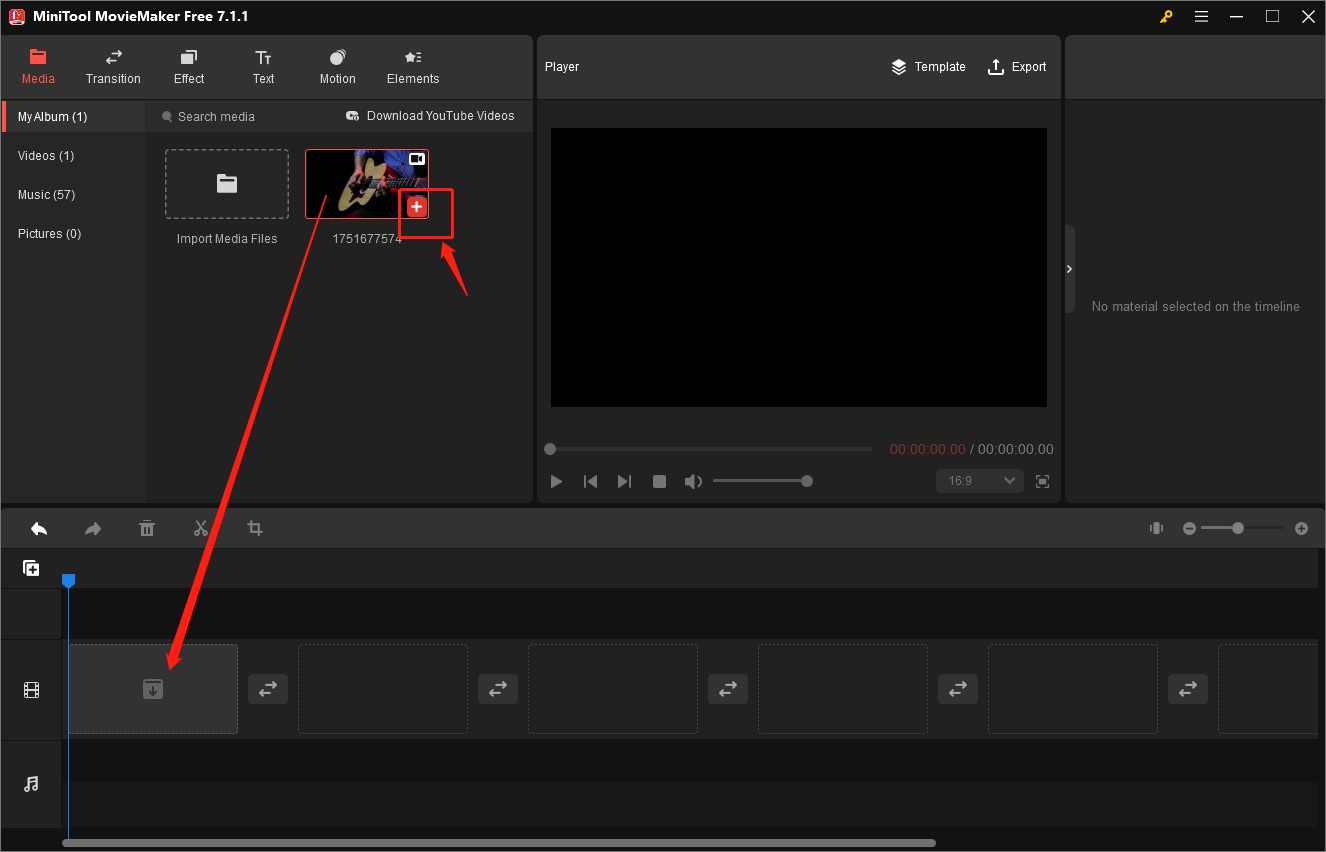
Step 4. You can go to the Video Property section and click the Audio tab to edit the audio track. Once finished, you can click the Export option in the Player section to open the Export window. Expand the Format dropdown to choose the MP3 option, name your audio file, choose its saving path, and click the Export button to save it.
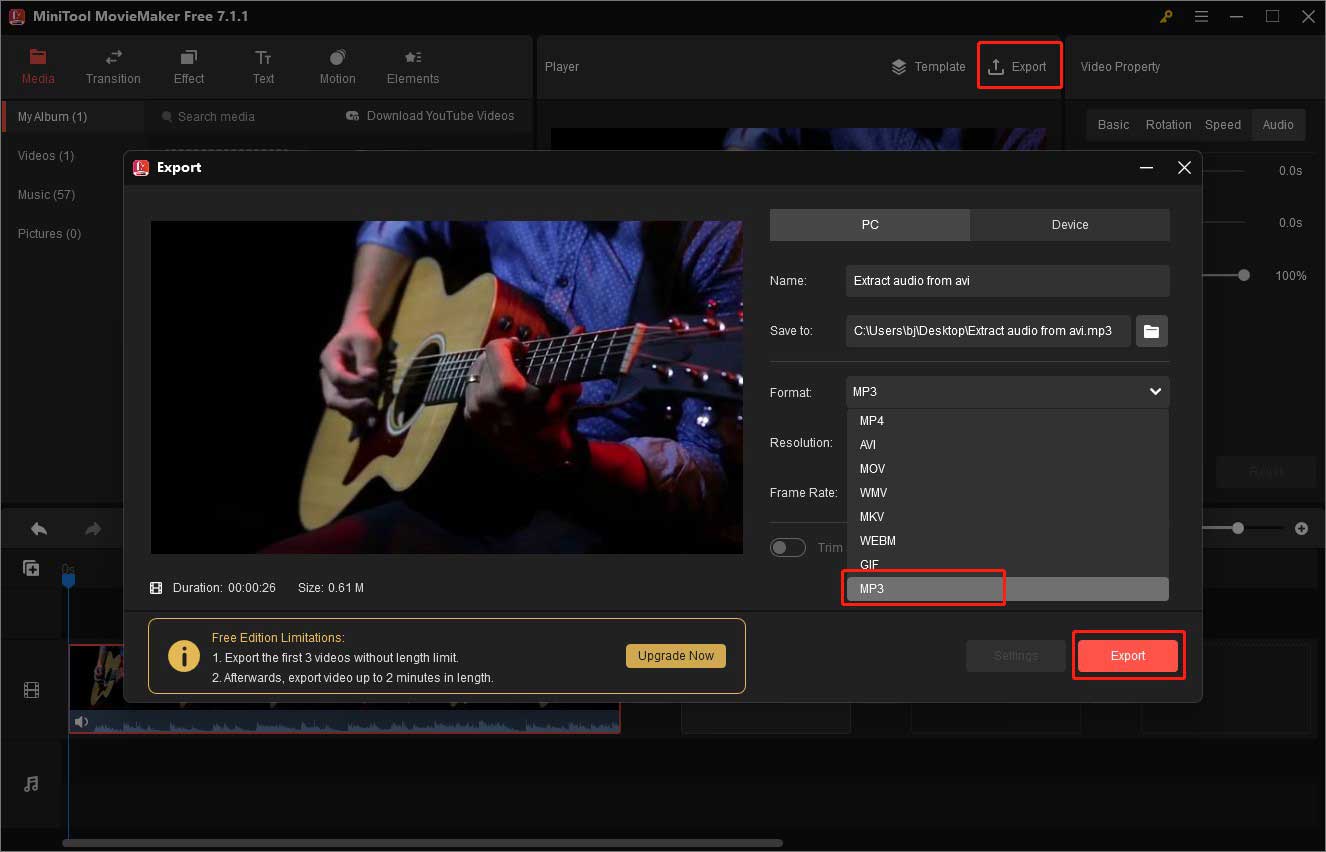
Extract Audio from AVI with MiniTool Video Converter
MiniTool Video Converter is an excellent AVI extractor that helps you extract audio from AVI video and save audio files in various formats like MP3, WAV, M4A, WMA, AAC, and others. In addition to extracting audio from AVI files, it allows you to extract audio from other video files in MP4, VOB, MOV, MKV, and more. Moreover, it is a batch video converter that helps you convert several files simultaneously. Here’s how:
Step 1. Download and install MiniTool Video Converter on your computer and open it.
MiniTool Video ConverterClick to Download100%Clean & Safe
Step 2. Under the default Video Convert tab, click on Add Files or the Add or Drag files here to start conversion area to upload your AVI video.
Step 3. In the Target box, click the diagonal arrow circled in the below screenshot, click the Audio tab, and select one audio format you prefer.
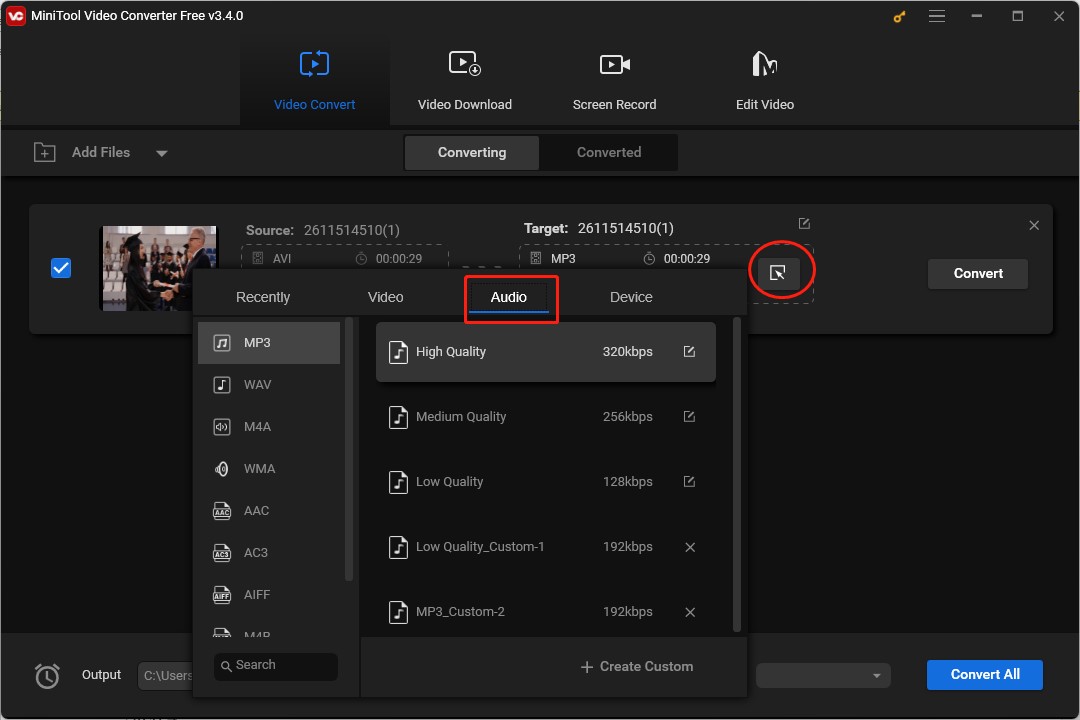
Step 4. Click the Convert button to detach audio from the AVI video.
Detach Audio from AVI with VLC
VLC is not only a multimedia player but also a converter that can convert both audio and video and extract audio from video. You can refer to the following steps to detach audio from AVI with VLC.
Step 1. Get VLC and open it on your computer.
Step 2. Click the Media tab and select the Convert/Save… option.
Step 3. Click the + Add button to import your AVI file from which you want to extract audio and click the Convert/Save button.
Step 4. To extract audio from video, you can choose an audio format. Expand the Profile dropdown and select Audio – MP3 or other audio formats.
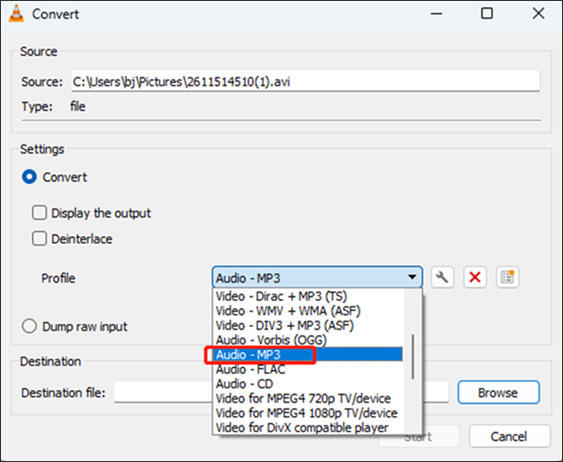
Step 5. In the Destination section, click the Browse button to choose a folder for storing the audio file. Then click the Start button to extract audio from the AVI video file.
Extract Audio from AVI with Audio Extractor
In addition to using the above offline AVI extractors, you can also use online tools. Audio Extractor is a good choice. You can use it to extract audio from AVI easily with its simple interface. Here’s how:
Step 1. Go to the official website of Audio Extractor.
Step 2. Click the Open Video tab to import your AVI video file.
Step 3. Select the audio format you need and click the Extract audio tab.
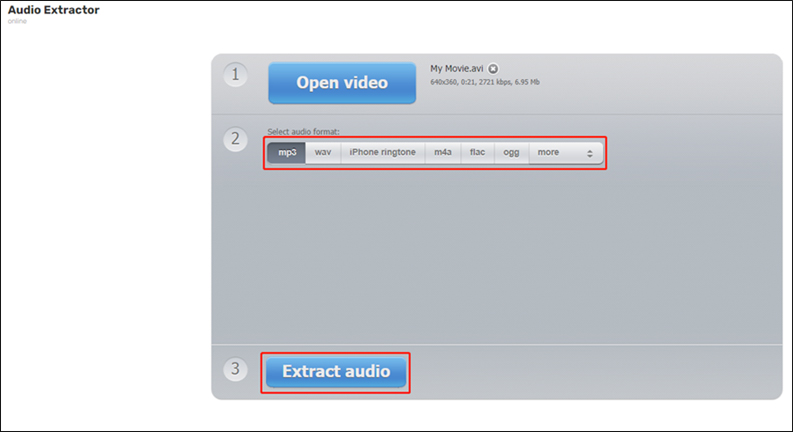
Step 4. Once the process is finished, you can click the Download button to save it.
Conclusion
To only listen to audio in a video, you can try to extract audio from the video. The above has offered you four useful AVI extractors and told you how to extract audio from AVI video files with them. you can choose one suitable tool like MiniTool MovieMaker and use it to extract audio.


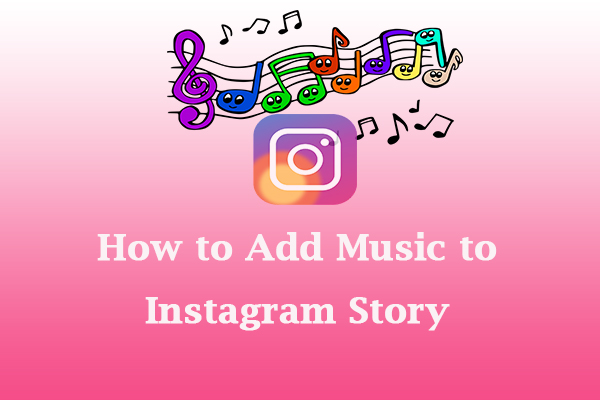
![A Guide on How to Use VLC to Extract Audio from Video [Windows/Mac]](https://images.minitool.com/moviemaker.minitool.com/images/uploads/2023/12/vlc-extract-audio-from-video-thumbnail.jpg)
![How to Merge Clips in Premiere [Step-by-Step Guidance]](https://images.minitool.com/moviemaker.minitool.com/images/uploads/2023/11/how-to-merge-clips-in-premiere-thumbnail.jpg)
User Comments :