This post from MiniTool MovieMaker (a Windows movie maker app) will cover the exact steps to download Telegram voice messages on different devices and explain how to convert the saved Telegram audio to MP3.
How to Download Telegram Voice Message on Android
When you select a voice message in the Telegram app on Android, you can find no options for downloading it on your phone. Still, there are two workarounds that can help you save voice messages from Telegram on your Android phone.
Option 1: Download the voice message from the Telegram web
The easiest way to download Telegram voice message on Android is through the website. Here are the specific steps.
Step 1. Open Google Chrome and go to the Telegram web by entering “web.telegram.org” in the address bar. Then, log in with your Telegram account.
Step 2. Open the conversation that includes the voice message you want to save.
Step 3. Tap and hold the voice message, then you’ll find a download icon under the message. Click on that icon and it will start downloading the voice message immediately.
Option 2: Copy voice messages from storage folder to another folder
Telegram voice messages are automatically saved on your Android device. So, you can find the storage path to save one or multiple voice messages to another folder on your device.
Step 1. Open the File Manager app and find the Telegram folder.
Step 2. Tap on Telegram to open the folder and select the Telegram Audio folder.
Step 3. The Telegram Audio folder will open and display all voice messages.
Step 4. Select desired voice messages, and copy and paste them to another location.
How to Download Audio from Telegram on iPhone
Compared with Android users, iPhone fans can save voice messages from their Telegram more easily and quickly. Here is how to download audio from Telegram on an iPhone.
Step 1. In the Telegram app, open the chat that contains the voice message you want to save to the phone.
Step 2. Tap and hold the voice message and choose the Select option. Next, click the Share icon at the bottom.
Step 3. In the pop-up menu, tap the Save to Files option. Then, select the destination folder where you want the audio file to be saved, and tap the Save button in the upper right corner. Once done, open the Files app to locate the saved audio file.
How to Download Voice Messages from Telegram on PC
The Telegram desktop app provides a direct option to save voice messages. So, downloading Telegram voice messages on your computer couldn’t be easier. Right-click on a voice message, select the Save Voice Message As option, browse for a folder to save it in the pop-up window, and click the Save button to start downloading.
Tip: How to Convert Telegram Audio to MP3
Downloaded Telegram voice messages will be saved as OGG files. OGG is a great audio format that provides superior sound quality while maintaining a small file size. The only drawback is that OGG has limited compatibility. To solve this problem and gain better compatibility, you can convert it to MP3. So, how can you convert Telegram audio to MP3? I recommend you use MiniTool Video Converter, a free video and audio converter.
Follow the steps below to convert your downloaded Telegram voice messages to MP3.
MiniTool Video ConverterClick to Download100%Clean & Safe
Step 1. Launch MiniTool Video Converter after the installation is finished.
Step 2. Click the Add or Drag files here to start conversion area to import your saved Telegram voice message. Then, click the diagonal arrow in the Target box and go to the Audio tab. Choose MP3 on the left sidebar and click the desired profile.
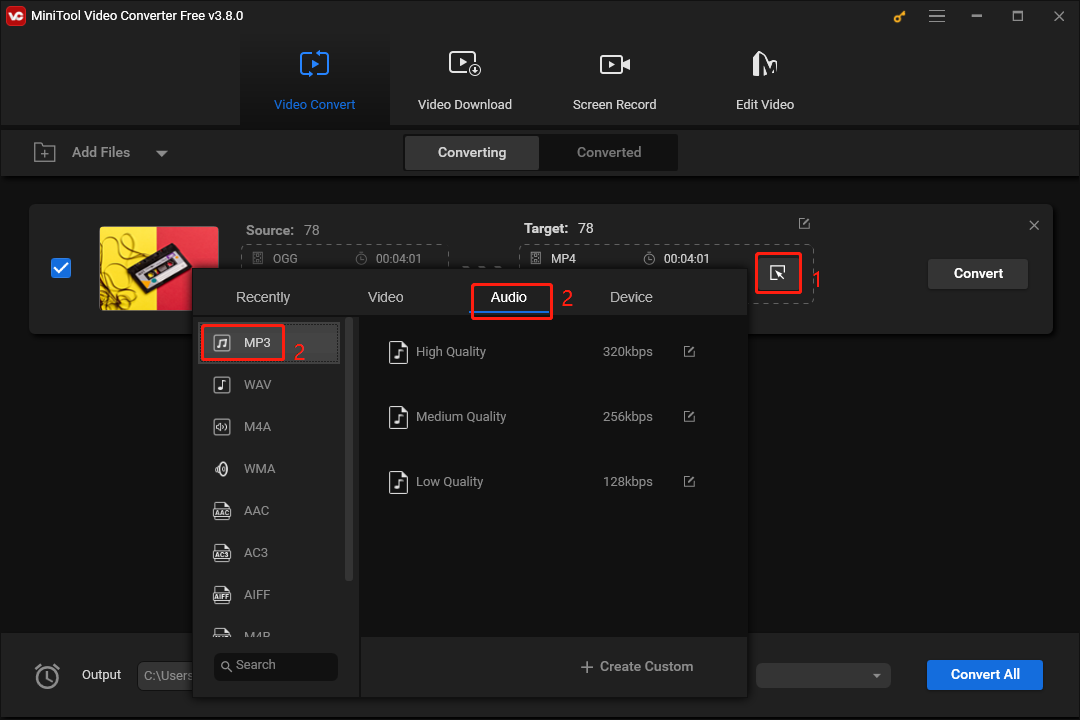
Step 3. Browse for a folder to save the converted audio file and click the Convert button to begin the conversion immediately.
Using MiniTool Video Converter, you can convert up to 5 files at once, which helps you save time and improve efficiency. Additionally, it allows you to record Telegram video calls on your PC.
After converting all Telegram voice messages to MP3, you can merge these segments into one file for easy management and sharing. To accomplish this task, you can use MiniTool MovieMaker, a free MP3 merger.
MiniTool MovieMakerClick to Download100%Clean & Safe
Conclusion
I hope you enjoyed this blog post. Now, you can follow these steps to download Telegram voice messages on your mobile phone and computer. If you’re struggling with the OGG compatibility issues, I highly suggest you try the tool I recommended to convert your download voice messages to MP3.
Also read:


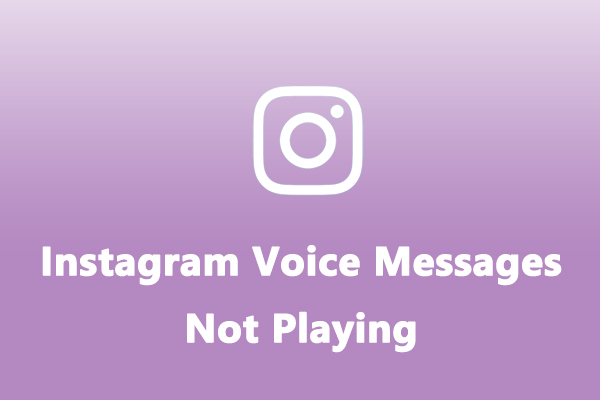
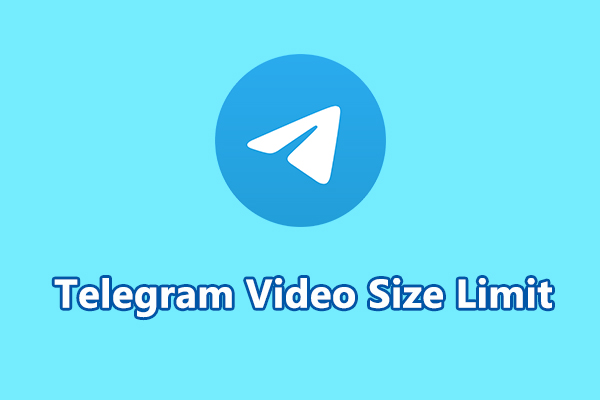
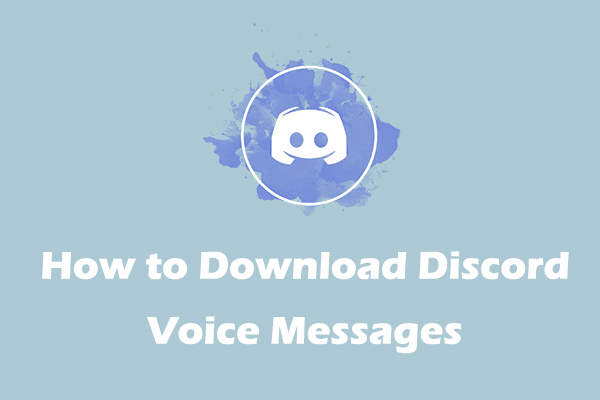
User Comments :