Telegram is a popular instant messaging app that is known for its security and speed. However, some users have reported issues with Telegram notifications not working on their devices. This post on MiniTool MovieMaker will provide a guide on how to troubleshoot Telegram app notifications not working on different devices.
Telegram is a cloud-based mobile and desktop instant messaging app with over 700 million monthly active users. However, there may be times when your Telegram app’s notifications are not working on your device. You may be wondering why this happens and how to troubleshoot this issue.
One of the most common reasons is a misconfigured in-app setting. Users may accidentally turn off Telegram notifications or mute specific chats or groups. Another cause of the Telegram notification issues could be a temporary in-app glitch.
Next, we will highlight the possible fixes for Telegram app notifications not working. Whether using Telegram on iPhone, Android, or desktop, you can find corresponding solutions to resolve this problem.
How to Fix Telegram Notifications Not Working on Mobile
If you’re using Telegram on your mobile phone, here are some possible solutions to fix Telegram notifications not working on iPhone and Android.
Fix 1: Check Notification Settings for Telegram
Start by checking the system notification settings for Telegram to ensure that this app is allowed to send alerts on your phone. Simply go to Settings on your phone, scroll down to Telegram, open the menu, and tap on Notifications.
Fix 2: Check Telegram’s In-App Notification Settings
Next, you need to check your in-app notification settings on Telegram to see if notifications for private chats, groups, or channels are disabled. Open Telegram on your phone, go to Settings, and tap Notifications.
Fix 3: Unmute Conversations
If the problem with notifications not working is limited to a few specific chats, groups, or channels, you can check if any of them have been muted. In this case, you can open Telegram and go to the muted conversation chat or group you want to unmute. Tap the contact’s name at the top and unmute the conversation.
Fix 4: Allow Telegram to Work in the Background
Another reason why Telegram might not send you notifications on your phone is that the app does not have the required permissions to run in the background. You need to enable Background App Refresh from the Settings menu on your iPhone. Or check and enable background data on Android.
Fix 5: Disable Do Not Disturb & Low Power Mode
If you have Do Not Disturb or Low Power mode enabled on your phone, you won’t receive notifications from apps. You have to disable these modes from Sound and Battery settings to start receiving notifications from Telegram.
Fix 6: Clear Telegram Cache and Data
Telegram tends to accumulate large amounts of cached data over time. Problems arise when this data becomes old or corrupt and starts interfering with the application’s functionality. If this is the case, clearing Telegram’s cache and data can help.
Fix 7: Restart Your Device
Restarting your phone can often fix Telegram notifications that don’t work. This is often a quick fix to many problems.
How to Fix Telegram Notifications Not Working on Desktop
Are telegram notifications not showing up on your desktop? Here are some things you can try to resolve this issue.
Fix 1: Check Telegram’s Settings
You can start by checking Telegram’s app settings to ensure notifications aren’t disabled. It might help to receive notifications from Telegram.
Fix 2: Restart Your Computer
To fix Telegram notifications not showing on your desktop, try restarting your computer and see if it makes any difference. This is the easiest solution for all minor problems.
Fix 3: Check the Telegram Server Status
If Telegram notifications not showing on the desktop, the app may be facing downtime. You can check the Telegram server status using a server status checker. If it does, just wait for the developers to fix the problem.
Fix 4: Check Your Network Connection
Telegram may require a stable Internet connection. You can test your Internet connection speed and quality to determine if your Telegram notifications are delayed due to this reason.
Fix 5: Run the Windows Store App Troubleshooter
The Windows Store App Troubleshooter is a built-in tool that can help with issues with apps like Telegram. You can access it from the settings menu or by typing troubleshoot into the search box.
Fix 6: Try Another Browser
Suppose you’ve tried all the fixes mentioned earlier and still haven’t gotten any improvement. In this case, we recommend you try another browser and check if it starts working, as you may experience some compatibility issues when trying to access Telegram on your desktop using a web browser.
MiniTool MovieMakerClick to Download100%Clean & Safe
Bottom Line
We hope this post helped you fix Telegram notifications not working on your device. By following these simple fixes, you should be able to receive notifications from your chats and groups without any hassle.


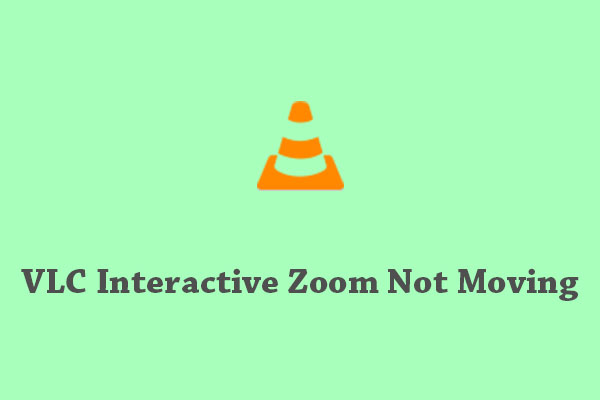
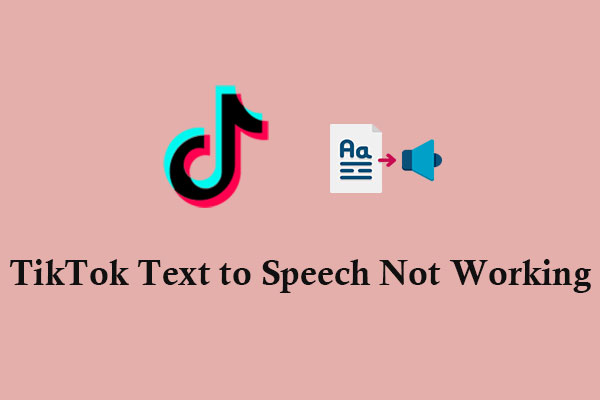
User Comments :