Desygner vs Canva: How Do They Compare?
Desygner vs Canva: Price
First of all, let’s compare the prices of Canva vs Desygner to decide which design tool to use.
Canva has several plans. The Pro plan charges $12.99 per month or $119.99 per year. This plan allows up to five people to use the tool. The Enterprise plan is $30 per month for each user and provides unlimited storage, SSO features, brand options, team options, and so on. Education and Nonprofits are the other two packages for users with specific needs. Both provide the same (Pro) features at a lower cost.
Desygner includes two premium plans. The Pro+ charges $9.95/month or $4.95/month on the annual plan. The Business plan is $19.95/month per user or $9.95/month per user on the yearly plan and offers team and organization tools, advanced search, more stock content, and more. And it contains 100 guest accounts.
Desygner vs Canva: User Interface
Desygner and Canva’s user interfaces appear dynamic, with the only significant difference being the colors. The working window on a PC includes a canvas on the right-hand side and a toolbar with all of the tools you need on the left-hand side. The File, Undo and Download buttons remain unchanged when switching between the two platforms.
The order of operations on both platforms is also the same: Desygner displays search, templates, photos, text, icons, logos, and settings, while Canva displays templates, images, elements, text, videos, backgrounds, uploads, folders, and so on. Although there are not lots of options, the toolbar is simple to use if you have used other platforms. If you click on a specific element in either platform, an additional array of tools will appear.
Also read: How to Make a Video in Canva? The Complete Guide
Desygner vs Canva: Design Elements
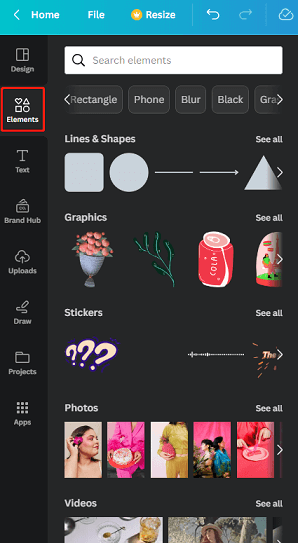
When you click the Elements menu in Canva’s left sidebar, you can add new content to your design. You can then select from different categories of elements, for example, featured elements, stickers, grids, frames, charts, shapes, lines, gradients, and so on. Each category contains many elements that you can add to the canvas as well as change their colors at will.
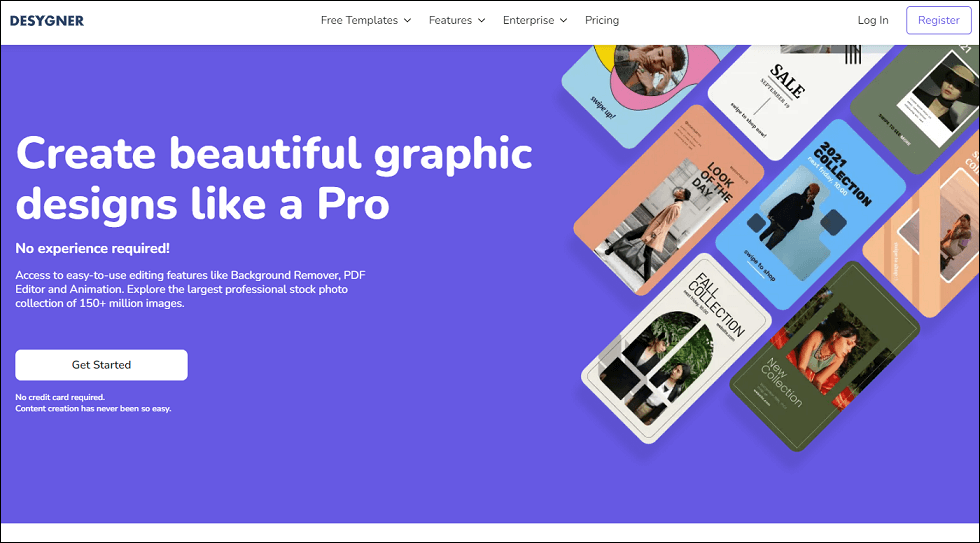
Desygner is a platform that provides smaller elements such as icons and logos. Different from Canva, most of the elements on Desygner are free and you can find them by using the search box at the top. However, most people would prefer Canva’s image quality over Desygner’s large collection of icons. On top of that, the free version of Desygner doesn’t allow you full access to logos, and Canva clearly wins out.
MiniTool MovieMakerClick to Download100%Clean & Safe
Desygner vs Canva: Collaboration
Desygner and Canva both come with features that enable you to collaborate on design projects with other team members or customers. With these two tools, you can share your design with others, allow them to edit or comment on it, and track modifications and comments.
Desygner includes team management features that give you organization and control over who has access to what content and with what permissions. Furthermore, you can set up the approval workflows to ensure your designs are reviewed and approved before publishing or sharing.
Canva contains some of the same team management features, such as making teams and giving them roles and permissions. As well, Canva enables you to save design templates and brand assets and share them with your team so all your designs look the same.
What Are the Pros and Cons of Desygner vs Canva?
Desygner
Pros:
- Delivers a variety of design templates and tools.
- Permits users to collaborate on design projects in real-time.
- Provides a mobile app for on-the-go design.
Cons:
- The free version offers limited templates and features.
Canva
Pros:
- Features a user-friendly interface.
- Provides a great number of templates and design elements.
- There is a great user community and helpful customer service.
Cons:
- Large file sizes can cause the platform to lag.
Final Thoughts
Desygner and Canva are both excellent tools for creating graphics. By understanding the above comparison and the pros and cons of Desygner vs Canva, you can choose the one that suits your needs and preferences.


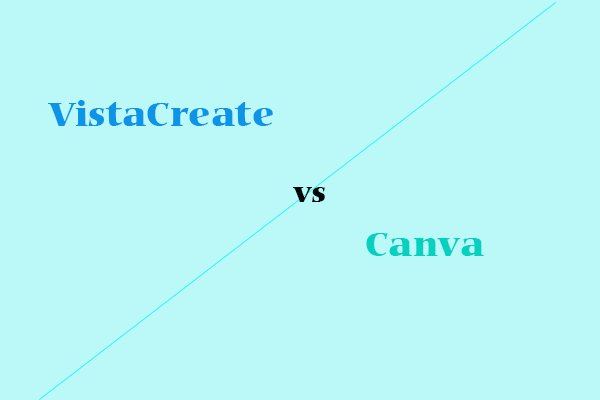
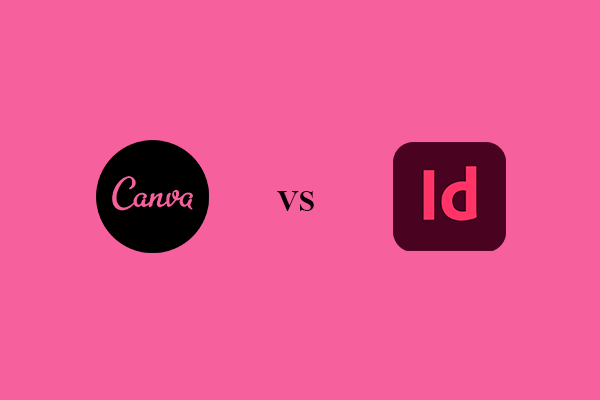
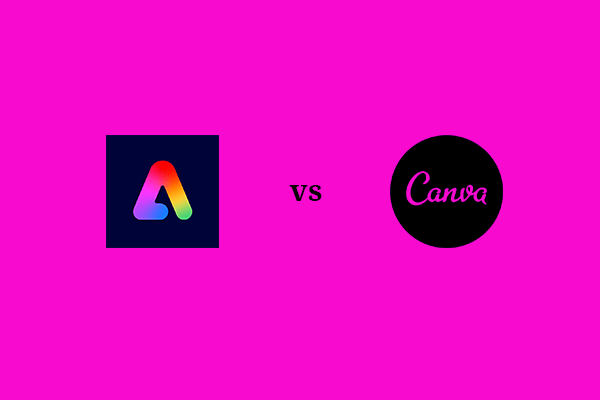
User Comments :