GoPro cameras are known for capturing stunning action shots and unforgettable moments, whether you’re surfing, hiking, or road tripping. However, not all footage is perfect from the start. Maybe you’ve recorded too much footage or need to remove shaky parts or even speed up the action. In this guide, we’ll show you how to easily cut GoPro videos using different popular video editing tools.
How to Cut GoPro Clips on Windows
If you’re a Windows user, MiniTool MovieMaker is a great choice. It’s simple to use and perfect for cutting GoPro footage without overwhelming you with complicated features. Here’s how to use the GoPro video cutter:
Step 1: Click the button below to download and install MiniTool MovieMaker.
MiniTool MovieMakerClick to Download100%Clean & Safe
Step 2: After finishing the installation, open the editor and close the promotion window. Then, click the Import Media Files button and navigate to the folder where your GoPro videos are stored. Select the video you want to edit and click Open. Your video will appear in the media library.
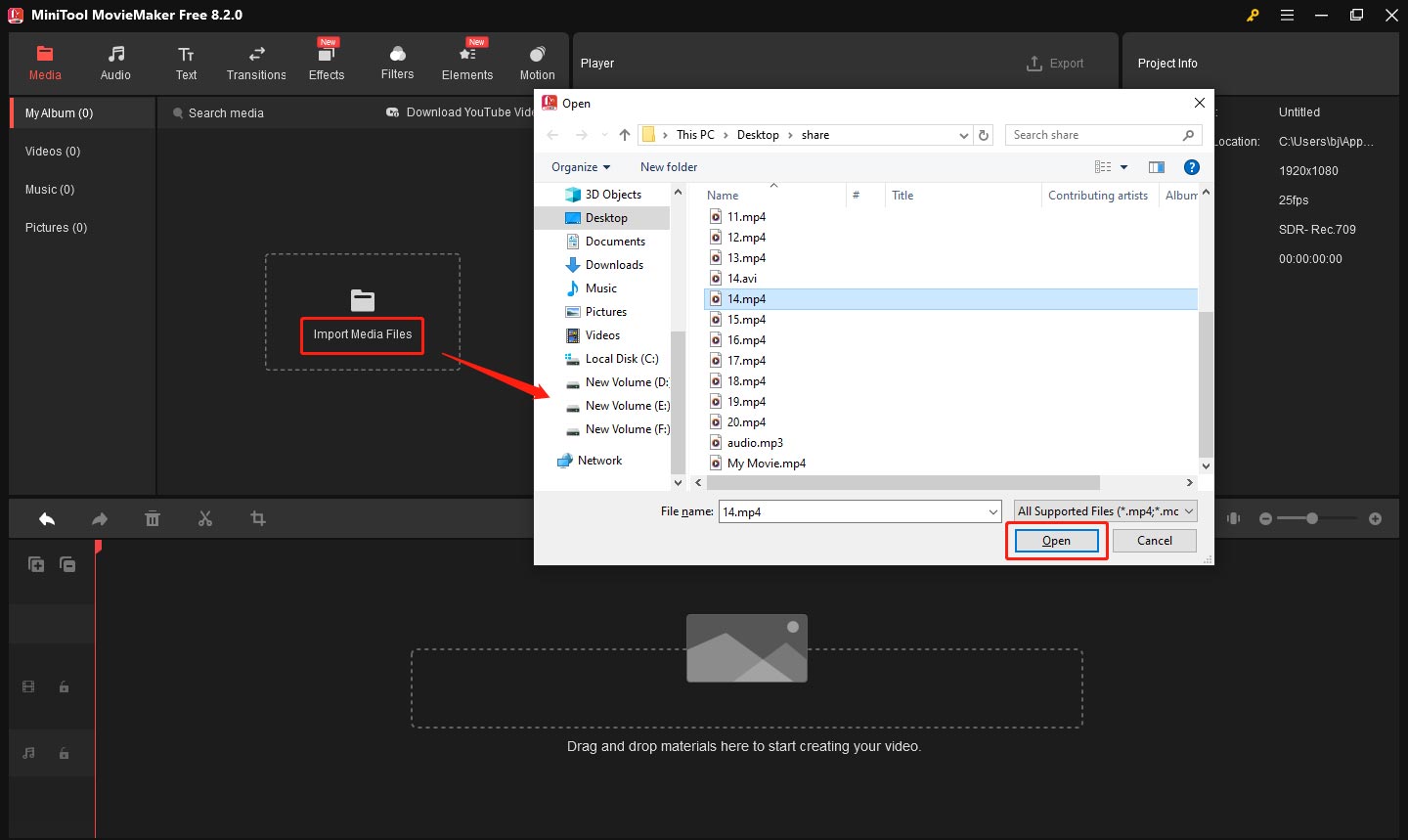
Step 3: Drag your video from the media library to the timeline at the bottom of the screen.
Step 4: Now, let’s cut the video! To cut your footage:
- Position the playhead at the point where you want the video to start.
- Click the scissors icon on the playhead or on the timeline toolbar to make a cut.
- Move the playhead to the point where you want the video to end.
- Click the scissors icon again to cut the video at the endpoint.
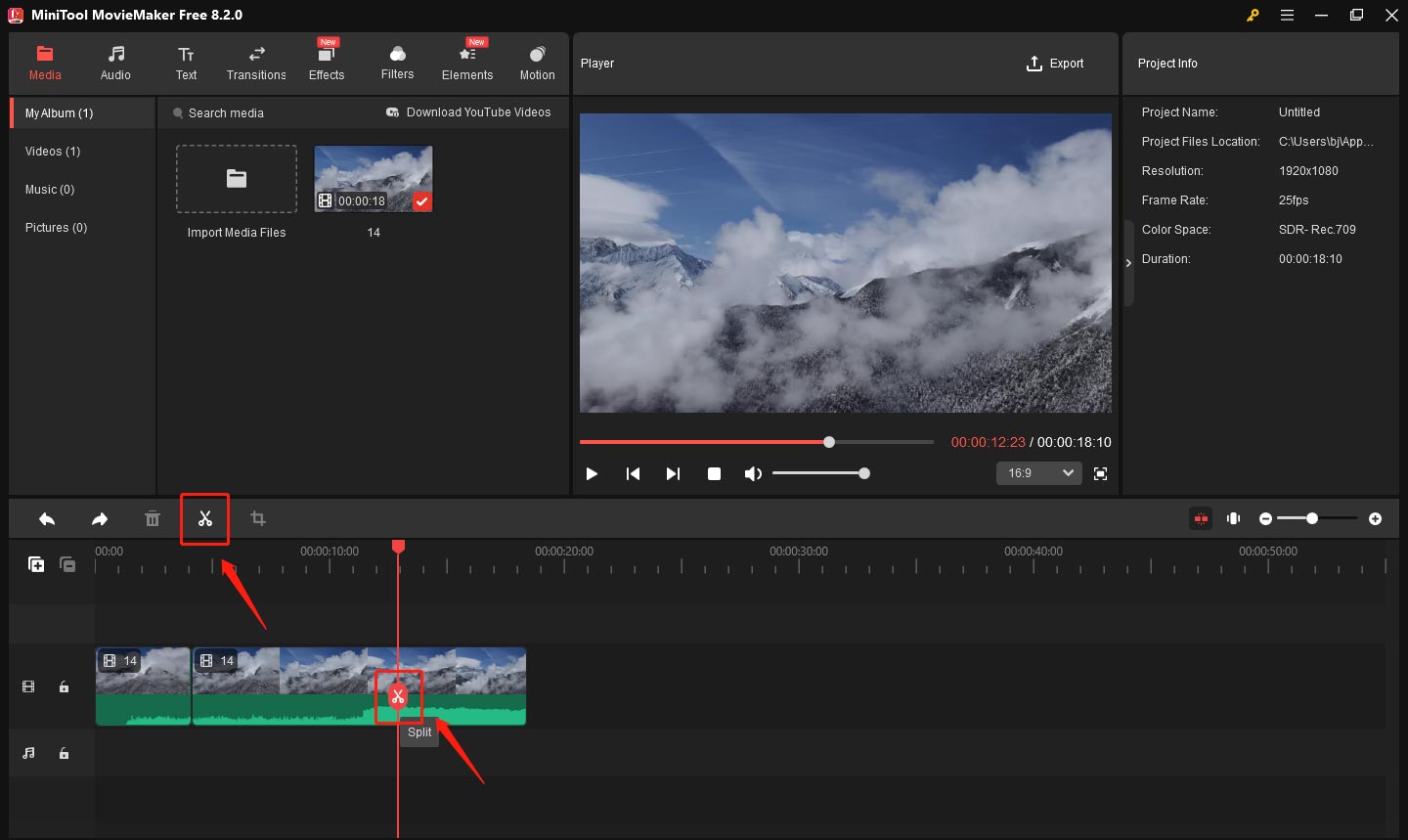
You can delete the unwanted section by selecting it and hitting the Delete key. This tool makes it super easy to remove unnecessary parts and keep only the best shots.
Step 5: Once you’ve cut the video to your liking, you can export it. Click Export in the top-right corner, choose your desired format (MP4 is a great choice) in the output window, and click Export again to save your video to your computer.
How to Cut GoPro Clips on Mac
If you’re using a Mac, iMovie is a free and simple option that allows you to cut your GoPro videos. Here’s how to do it:
Step 1: Go to the iMovie official website, download and install it on your computer.
Step 2: Click on the Project tab in the top-left corner and choose Create New > Movie from the given options. Then, click on File > Import Media to add your target video.
Step 3: After importing your GoPro video, drag the video from the library into the timeline. You can now start editing.
Step 4: To cut the video, place the playhead where you want to split it and click Command + B to make the cut. You can delete the unwanted part by right-clicking on it and choosing the Delete option.
Step 5: Once you’re happy with your edits, click on the File menu and select Share > File.
Additional: How to Cut GoPro Videos in Premiere Pro
If you’re looking for more advanced features and greater control over your editing, Premiere Pro is a top choice. However, it comes with a complicated interface and requires a subscription. Here’s how to cut GoPro videos using Premiere Pro:
Step 1: Download and install Premiere Pro on your computer.
Step 2: Open Premiere Pro and start a new project. Click File > Import and choose the GoPro footage you want to edit. Then, drag the imported video onto the timeline
Step 3: Select the Razor tool from the toolbar or press C on your keyboard. Click on the video where you want to cut it. You can make multiple cuts and remove unwanted sections.
Step 4: Once you’re happy with your edits, click File > Export > Media to save your video.
Bottom Line
Cutting GoPro videos is a simple and effective way to enhance your footage and create more polished content. By mastering these ways, you can easily cut GoPro videos and turn raw footage into exciting, shareable content. Happy editing!


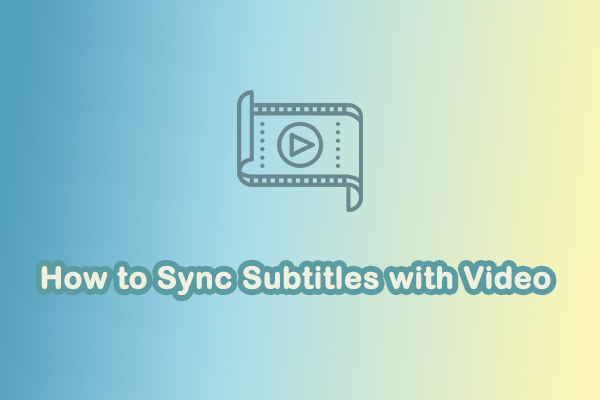
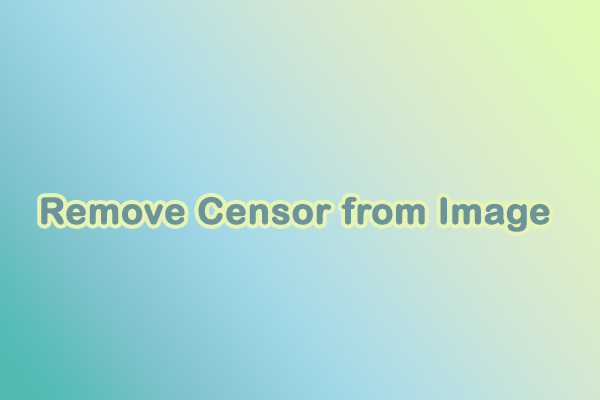
User Comments :