This post from MiniTool MovieMaker (a free video editor for YouTube) explains how to crop video for YouTube Shorts. Use these tools to create engaging content that stands out and engages your audience instantly.
In 2020, YouTube created Shorts to provide creators with a short-form video experience to compete with TikTok. Shorts on YouTube are videos of up to 3 minutes, often in the vertical orientation with a 9:16 aspect ratio, although square formats are also accepted.
Sometimes, before you upload a Short from your computer or phone, you may want to crop it to fit the aspect ratio of YouTube Shorts, or just remove some unnecessary details. So, how to crop video for YouTube Shorts? Follow the steps below.
Way 1: Crop Video for YouTube Shorts with MiniTool MovieMaker
MiniTool MovieMaker is one of the best video editors for YouTube Shorts due to its intuitive interface and rich editing tools. It allows you to turn image sequences into amazing videos with music, filters, text, stickers, overlays, frames, transitions, etc. This application also lets you enhance existing videos by cropping, trimming, rotating, changing aspect ratio, and more for YouTube Shorts and other social media platforms.
Additionally, MiniTool MovieMaker can speed up or slow down videos, correct the clip’s color, edit audio in the video, and create picture-in-picture effects. Once the editing is complete, save the video in 1080P or 4K for free without watermarks.
Follow the steps below to crop video for YouTube Shorts using MiniTool MovieMaker.
Step 1. Click the button below to download and install the YouTube Shorts editor on your PC.
MiniTool MovieMakerClick to Download100%Clean & Safe
Step 2. Launch the software and close the project window to enter the main interface. Then, click the Import Media Files button to open your video and click the + icon on the clip to add it to the timeline.

Step 3. Click the Crop icon on the timeline toolbar to open the Crop window. Open the Ratio dropdown list, select 9:16, and drag the red rectangle on the video player to choose which part you want to keep. Finally, click OK to save changes.
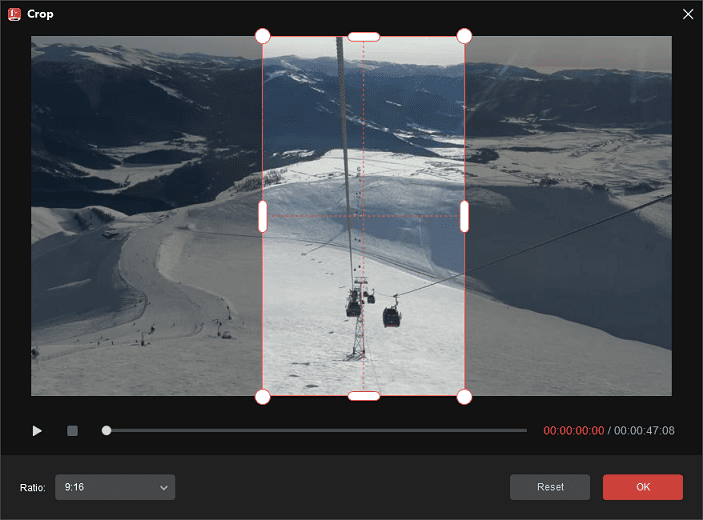
Step 4. Next, set the aspect ratio to 9:16 to better resize the video for YouTube Shorts. Under the video player window, click the drop-down arrow next to 16:9 and select 9:16 from the list.
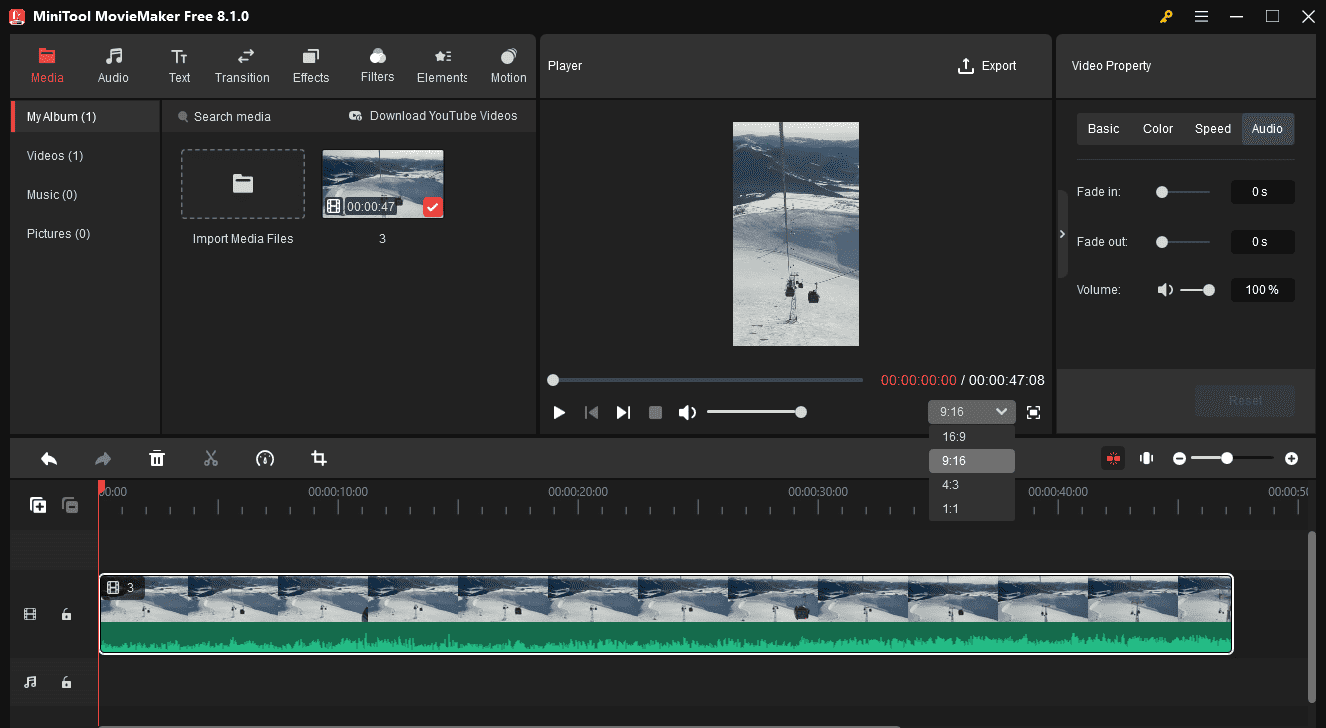
Step 5. Trim your video if it is longer than 3 minutes. Hover over the clip’ start or endpoint until the Trim icon appears, and drag the icon inwards to trim the video.
Step 6. Next, add music or sound effects to the video. You can then click the Export button to export the video. Make sure the video format is set to MP4, select the save path, and click Export.
Way 2: Crop Video for YouTube Shorts with Microsoft Clipchamp
Microsoft Clipchamp is also one of the best YouTube editing software, providing various tools and effects to make professional-look videos. It’s capable of cropping, resizing, trimming, rotating, and flipping videos, adding captions, adjusting colors, and more.
Here’s how to crop video for YouTube Shorts using Microsoft Clipchamp.
Step 1. Open the video editor and click the Create a new video button to start a new project.
Step 2. Click the Import media button to upload your video and drag it to the timeline.
Step 3. Click the Crop button at the top of the preview window. Then, click the handle on the purple dotted box to crop the video, and click the checkmark.
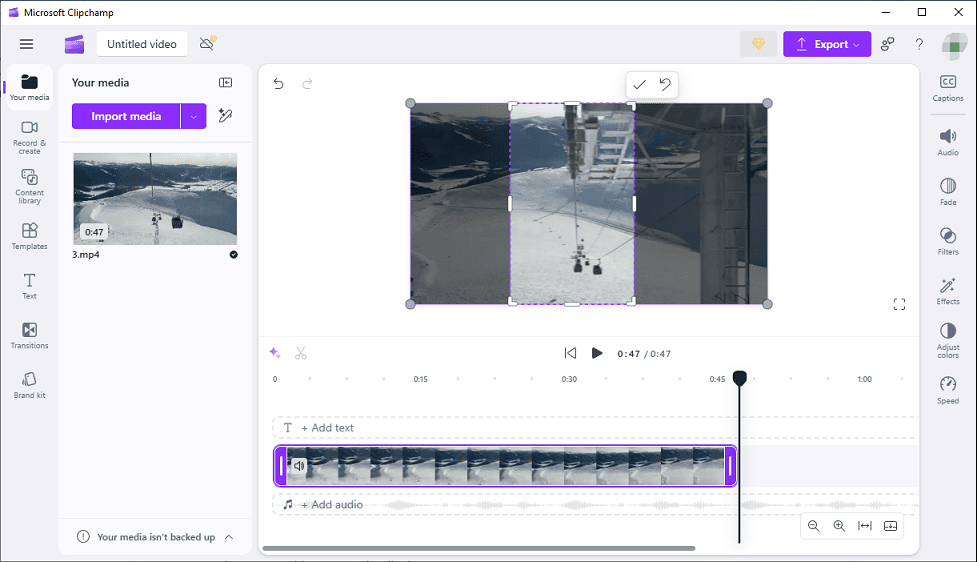
Step 4. Then, set the video aspect ratio to 9:16 and scale the video to fit the canvas or click the Fill icon, making it perfect for YouTube Shorts.
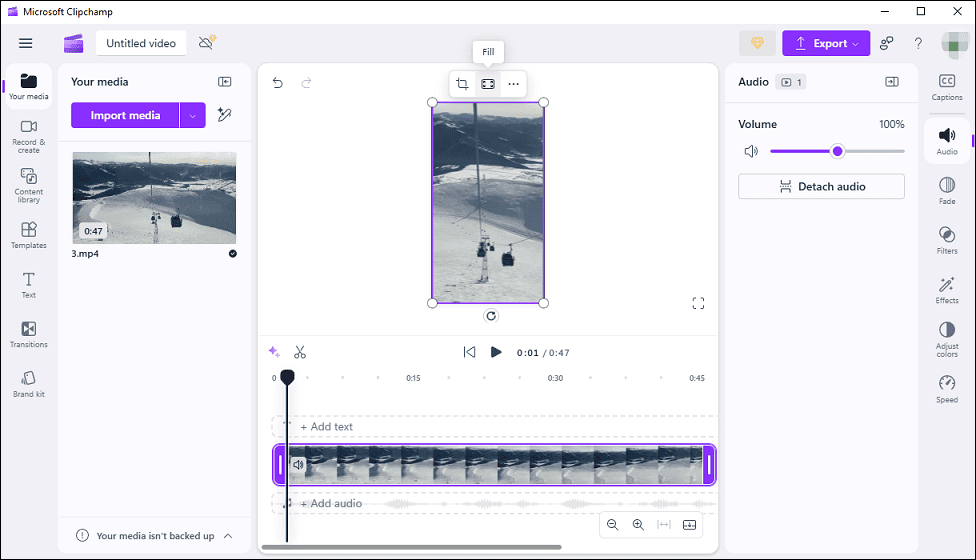
Step 5. Click the Export button in the top right corner and select a resolution (480P, 720P, and 1080P are free, and 4K requires Clipchamp Premium) to save the video.
Conclusion
This post gives 2 simple ways to crop video for YouTube Shorts. Select an efficient tool to effortlessly transform your content for YouTube Shorts.


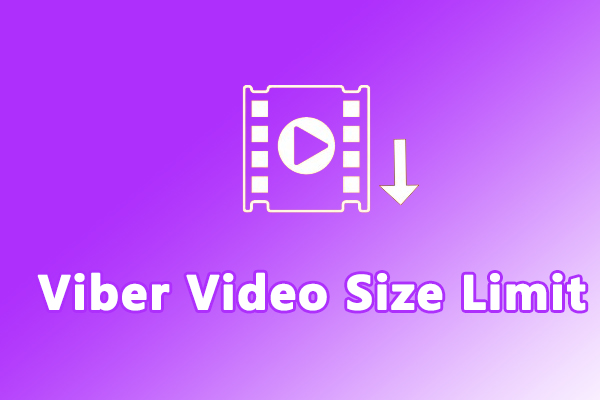
User Comments :