In today’s digital world, vertical videos dominate social media platforms like TikTok, Instagram Reels/Stories, and YouTube Shorts. Many creators shoot their videos in landscape orientation for better quality, but later need to convert them to a vertical format for optimal viewing on mobile devices. Therefore, this guide will walk you through the best methods to convert horizontal video to vertical online for social media optimization.
Way 1: CapCut Online Video Editor
CapCut is a powerful yet simple video editing application that works across phones, tablets, and computers. It also offers a web app that helps users easily create and edit videos without downloading the software. The online version covers most features of the CapCut desktop app and provides many AI-powered tools, such as AI captions, long video to shorts, and photo colorizer, as well as social media image design tools.
If you need to convert horizontal video to vertical online free, CapCut offers two options.
Step 1. Navigate to the CapCut website and log in with your account.
Step 2. Do one of the following to convert horizontal video to vertical online:
Option 1: Manually crop the video and change the aspect ratio:
- Click the + Create new button and select Black canvas to enter the editing page.
- Go to the Media tab and click the big Plus icon in the center to upload your horizontal video.
- Add the video to the timeline and click the Crop icon on the floating toolbar.
- Set the aspect ratio to 9:16 and manually crop the video. Click Apply to save changes.
- Click the Ratio button in the upper left corner and select 9:16 to set it as the project aspect ratio. Then, your video will be in the vertical format.
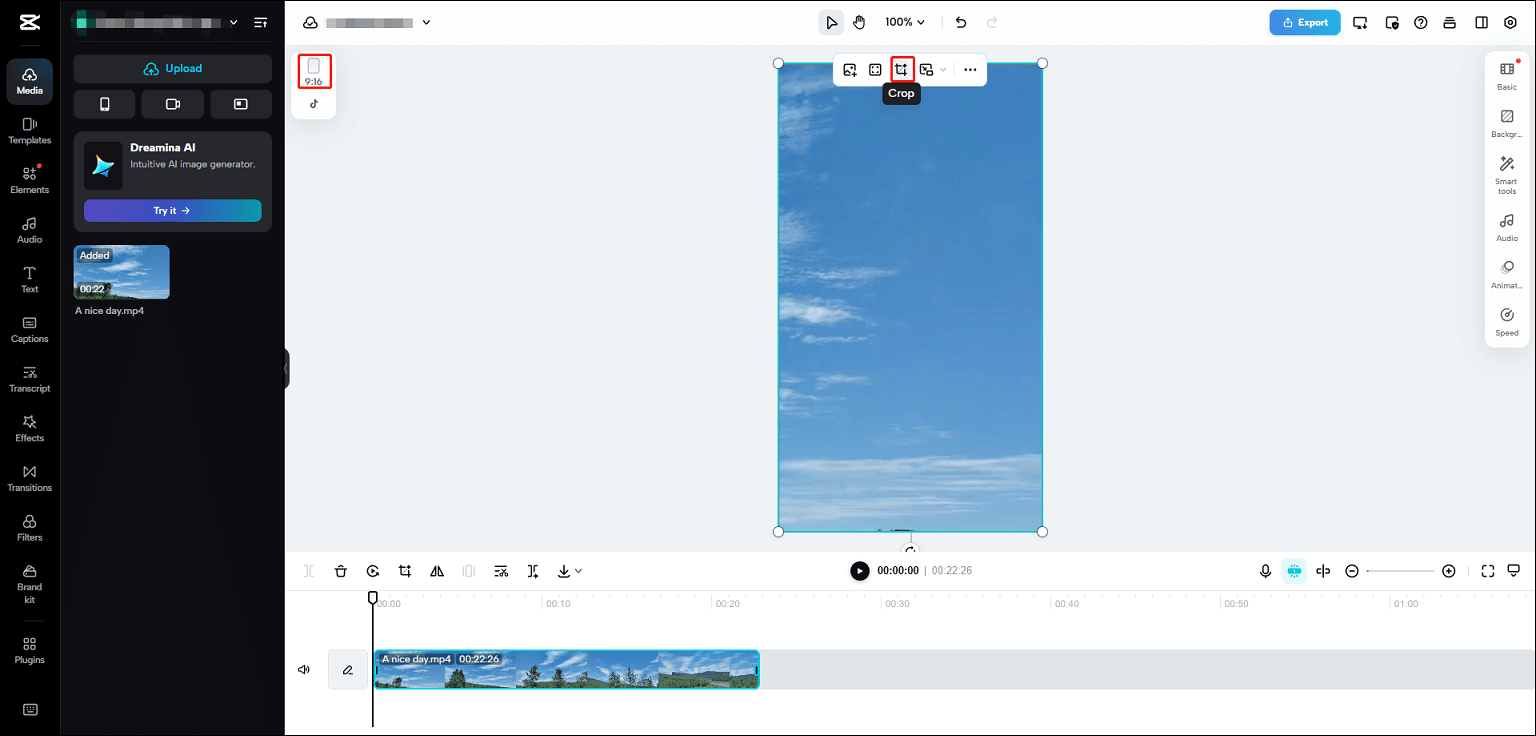
Finally, click the Export button to share the vertical video to social media or download it to your PC.
Option 2: Use the AI-powered Long video to shorts tool to identify highlights from long videos to create short-form videos.
- Under the Video tab, click the Long video to shorts option.
- Click the Drag and drop file here box to import your video, which should be at least 1 minute long.
- Select Auto to let the AI choose the most attractive part of your video and click the Convert button.
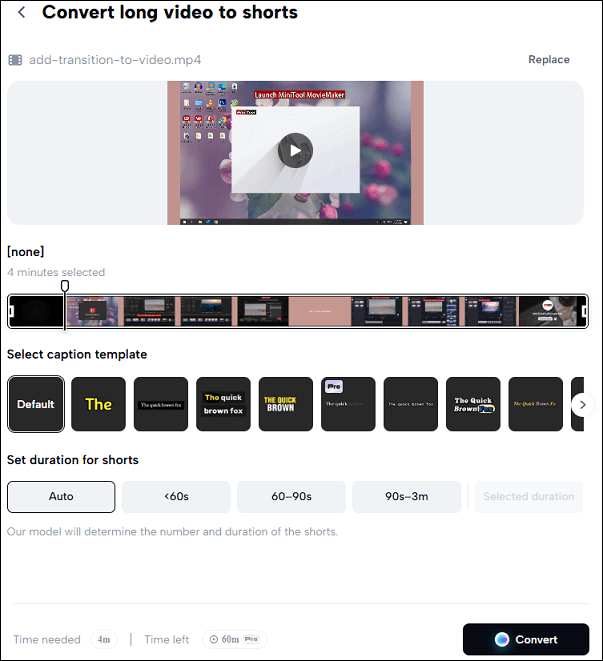
Finally, export the video.
Way 2: Clipchamp
Clipchamp is one of the best free online video editors for creators to create high-quality videos, and it is the same as the Clipchamp desktop app. It also allows you to make horizontal video vertical online free.
Step 1. Open the Clipchamp online video editor in your browser.
Step 2. Click the Create a new video button and then click the Import media button to open your video.
Step 3. Drag the video to the timeline. Click the Size option and choose Vertical 9:16 from the drop-down list.
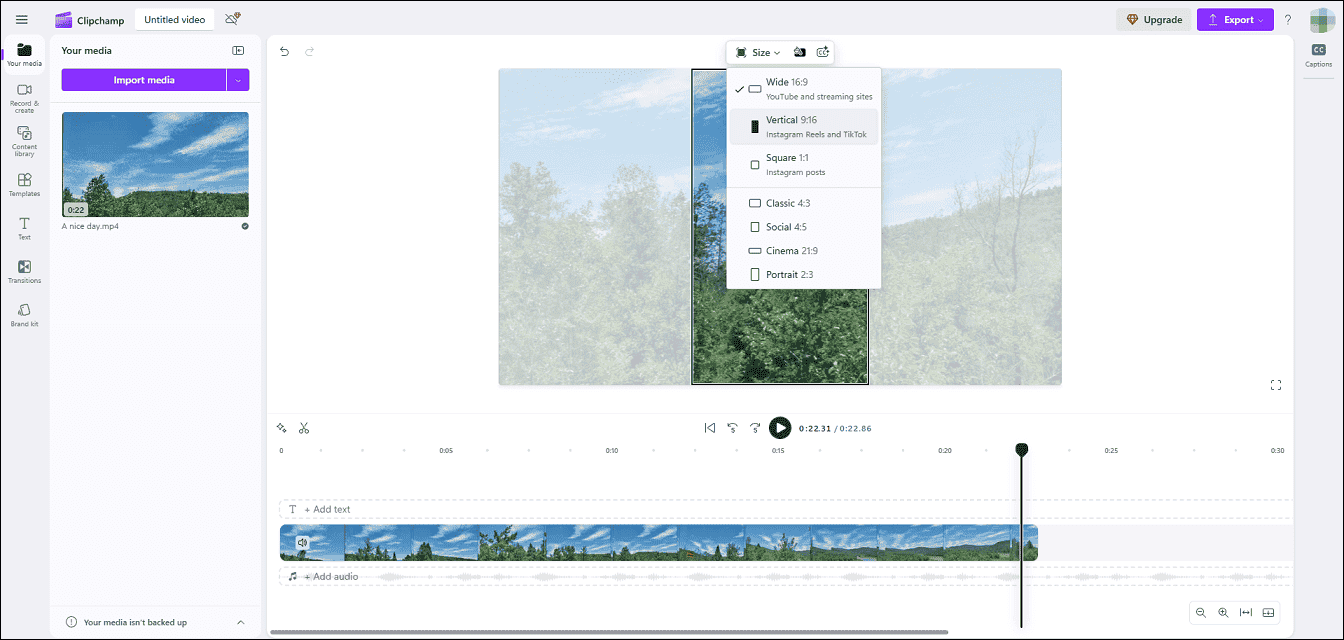
Step 4. Your video will then be in portrait mode, but with black bars on the top and bottom. To remove them, click the video in the preview window and click the Fill option.
Step 5. Click the Export button to save the video.
Bonus: A Free Horizontal Video to Vertical Converter for Windows
If you want to convert a horizontal video to vertical one on a Windows PC, MiniTool MovieMaker can help you change the video to 9:16 or crop it to the same ratio with a few clicks.
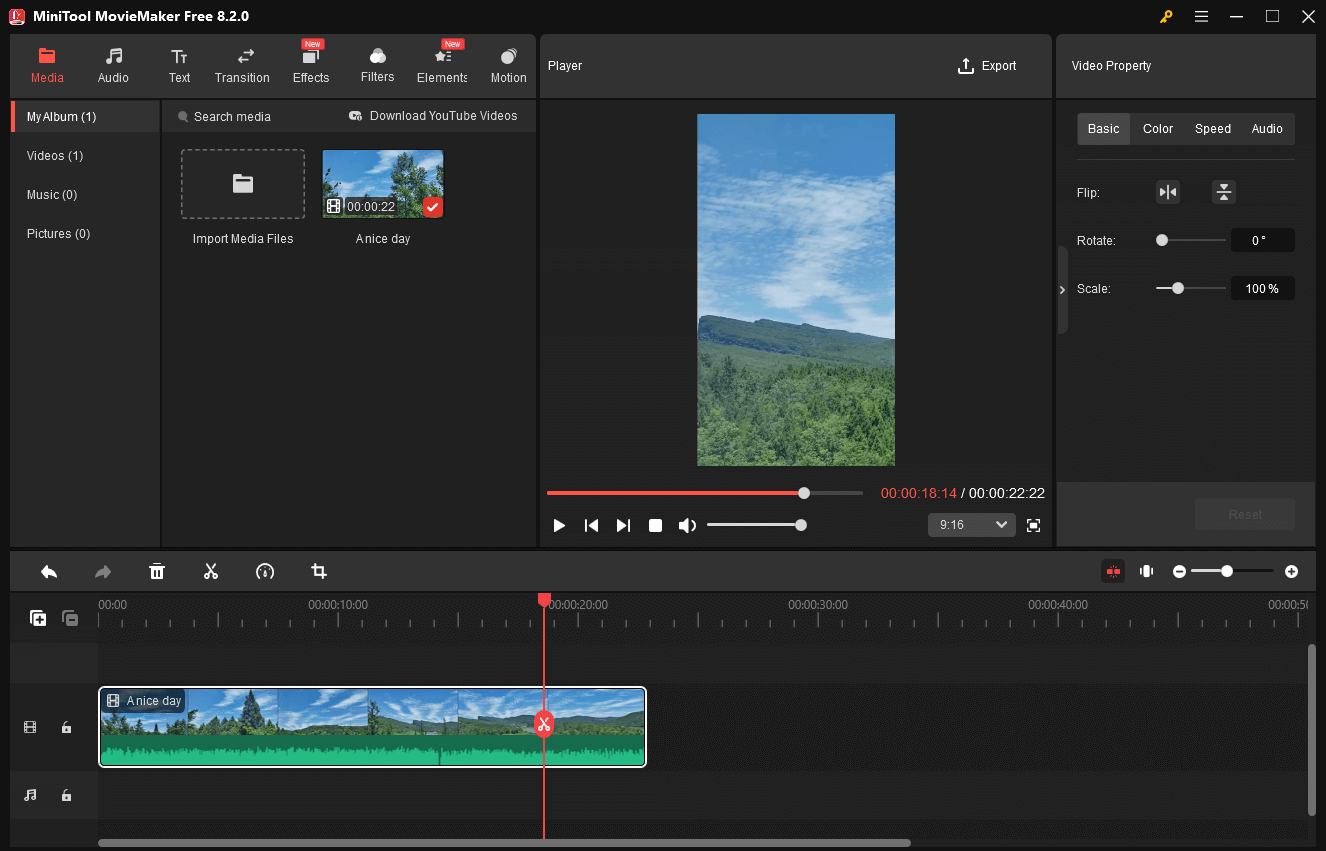
MiniTool MovieMakerClick to Download100%Clean & Safe
What’s more, MiniTool MovieMaker can handle many popular video formats and codecs, and allows you to export videos up to 4K for free without watermarks.
Final Thoughts
Converting horizontal videos to vertical is crucial for maximizing engagement on social media. This guide introduces 2 easy and effective ways to repurpose your horizontal video in a browser. It’s your turn. Choose a simple online solution and optimize your videos for mobile devices and social media.


![[10+ Methods] How to Stop CapCut from Lagging on PC & Mobile](https://images.minitool.com/moviemaker.minitool.com/images/uploads/2024/05/capcut-lagging-thumbnail.jpg)
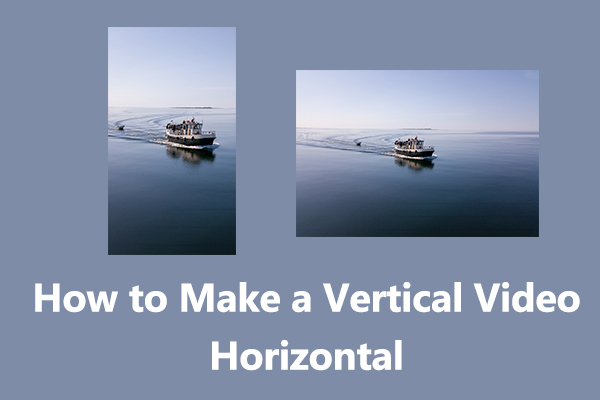
User Comments :