Celebrate the season with a Christmas photo editor, including Fotor, LoonaPix, Canva, and MiniTool MovieMaker. Enhance your photos with joyful themes, Christmas filters, and decorations.
Christmas is less than two months away. With the holidays comes the season of taking precious pictures. You might want to apply Christmas filters and decorate your photos with festive elements to make perfect shots. Therefore, this post has rounded up 4 excellent Christmas photo editors to help.
#1 Foto: All-in-One Christmas Photo Editor
Fotor is a powerful online Christmas photo editor app. It provides Christmas filters for photos and plenty of holiday elements, such as Christmas stockings, trees, and hats. Besides, this tool offers several Christmas frames to decorate your images to create a strong festive atmosphere. Additionally, Fotor allows you to add Christmas backgrounds to photos.
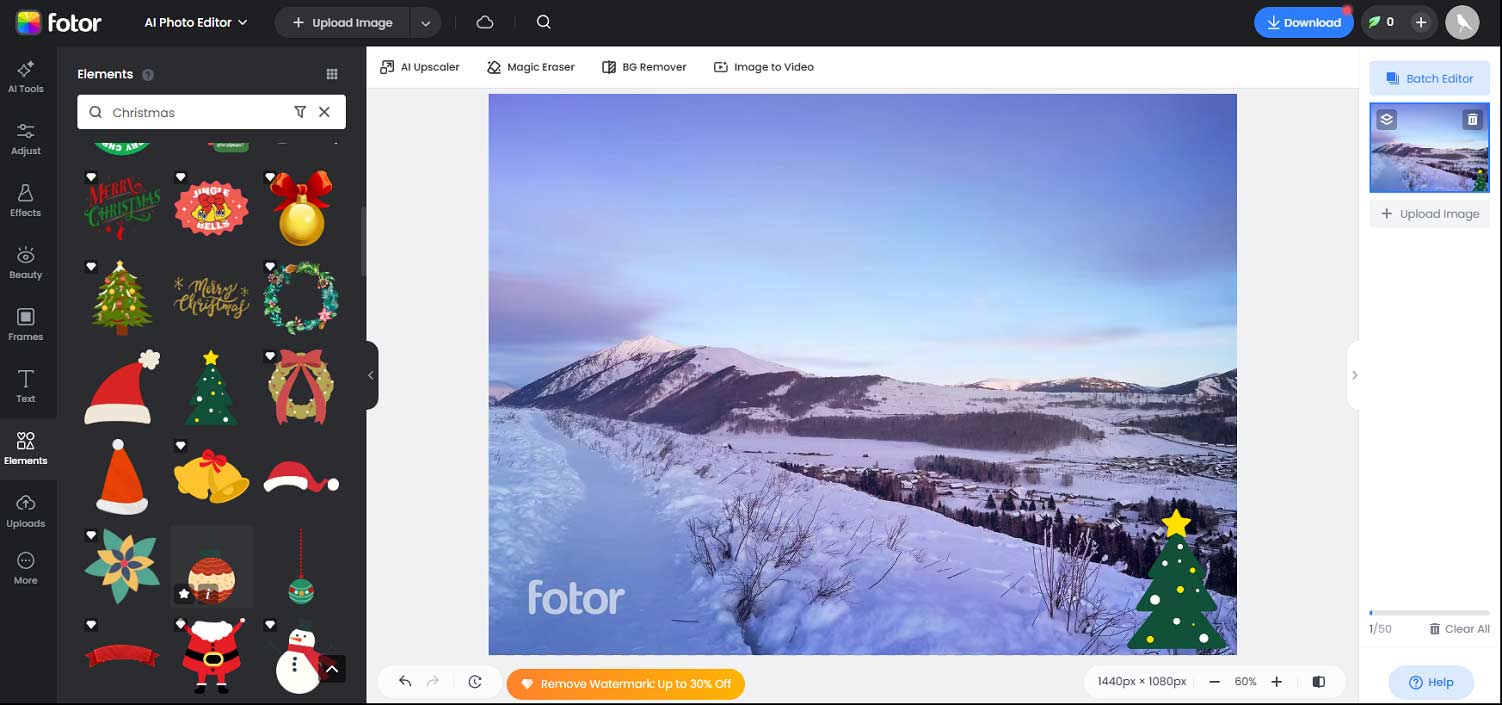
Apart from that, Fotor comes with rich tools to empower you to make essential edits for your festive photos, such as lighting adjustment, color enhancement, and the ability to make a photo collage.
#2 LoonaPix: Best Photo Edit with Christmas Frames
If you want a photo editor with Christmas frames, then LoonaPix is a fantastic choice. It boasts 100+ Christmas borders to help you create seasonal images with ease. Just select the frame you like, upload your image, and then you can zoom in/out, rotate, and flip it. Next, save your Christmas image without a watermark. Best of all, it’s a free Christmas photo editor.
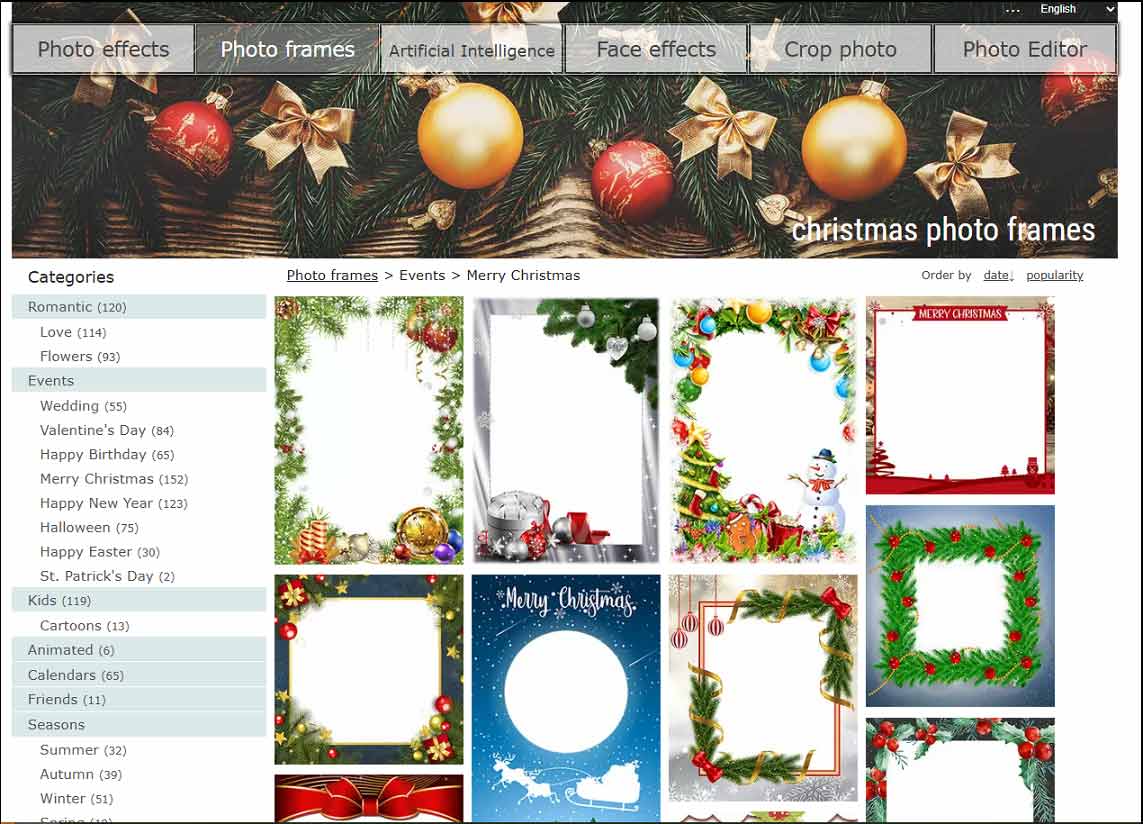
What’s more, this platform features a rich variety of photo effects, face effects, and allows you to crop images into various shapes.
#3 Canva: Best for Christmas Card Templates
If you’re seeking a Christmas photo editor to create cards, then Canva is the best solution. This service provides a wide range of Christmas card templates for easy customization. Just select and open your preferred template on the editing page, and upload your image to replace the original footage. You’re also allowed to edit the text and add other Christmas elements to create your unique seasonal images.
#4 MiniTool MovieMaker: Best for Christmas Stickers
As the name suggests, MiniTool MovieMaker is a video-making and editing application. It provides all the essential video editing tools and effects. Beyond that, this application can also serve as a simple image editor, with most features being applicable. If you need a free Christmas photo editor with stickers, it’s a great option.
Here’s how to spice up your photos with MiniTool MovieMaker.
Step 1: Download and Install
Click the button below to download and install the Christmas photo editor on your computer.
MiniTool MovieMakerClick to Download100%Clean & Safe
Step 2: Import Your Photo
Launch the software and close the promotion window to access the main interface. Then, click the Import Media Files button to import your photo and drag it to the timeline.
Step 3: Edit Your Photo (Optionally)
Before adding Christmas stickers to your photo, you may need some edits for enhancement.
#1 Crop the Photo
If you want to remove unwanted elements from the corners of your image, just crop it. With the image selected on the timeline, click the Crop icon on the timeline toolbar. Then, you can use the original ratio or choose another one and adjust the handles to select the area you want to save, and click the OK button to apply changes.
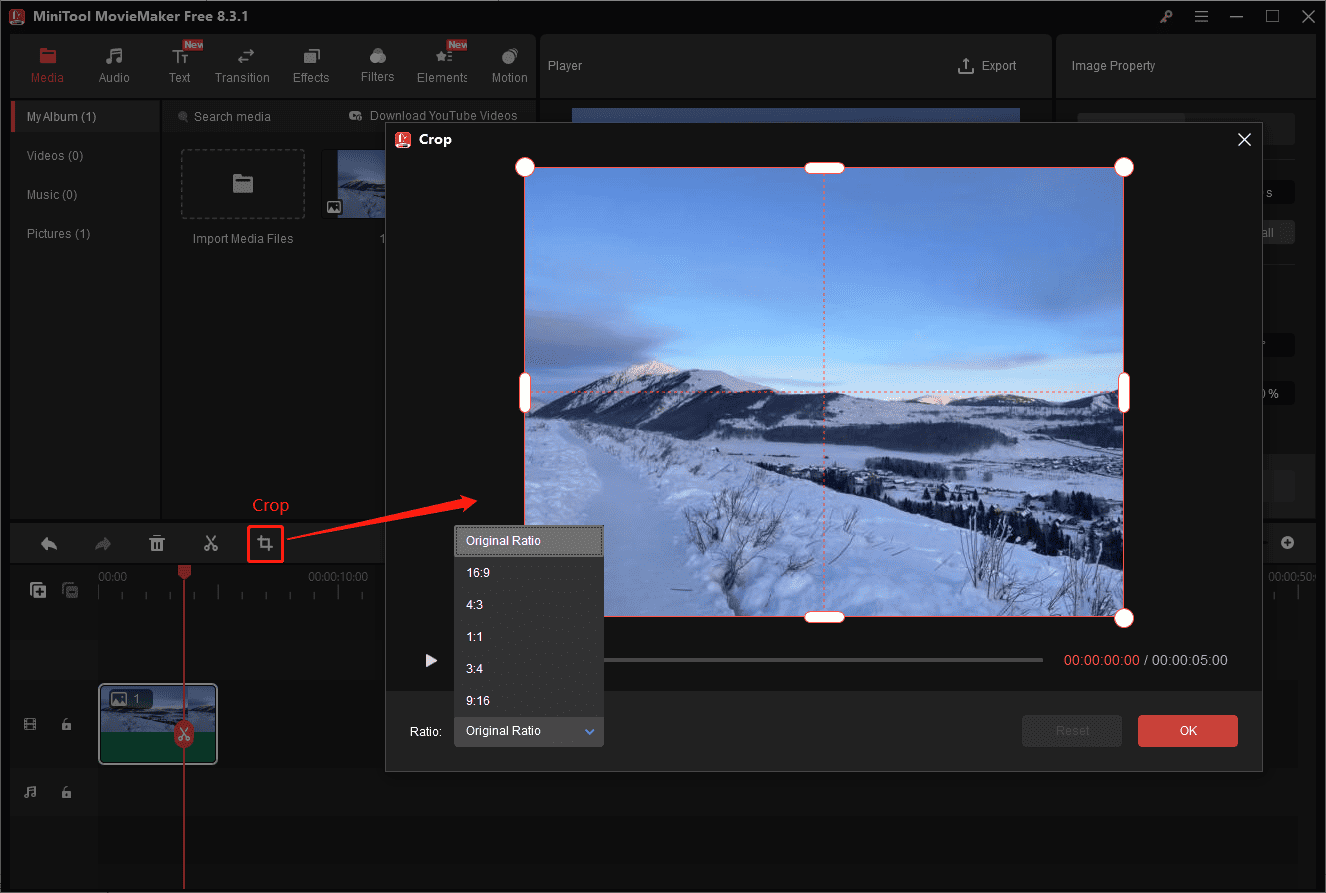
#2 Recolor Your Photo
If you desire some quick adjustments for your image, go to the Color tab in the Image Property, and move the sliders of Contrast, Brightness, and Saturation. Alternatively, apply a 3D LUT effect to change its tone.
#3 Change the Aspect Ratio
To make your photo perfect for a certain platform, you may need to change its aspect ratio sometimes. By default, MiniTool MovieMaker offers a 16:9 layout for your project. You can open the Ratio dropdown list and select 4:3, 9:16, or 1:1.
Step 4: Add Christmas Stickers
Go to the Elements tab on the top menu bar, select the Festival option on the left sidebar, and browse through these stickers. You can also enter “Christmas” in the box to search for all the stickers for this big celebration. Download a sticker and click the + icon at the bottom, or you can drag it to the timeline. Thanks to its multi-track timeline, you can add up to 8 Christmas stickers to create a celebratory air to the picture.
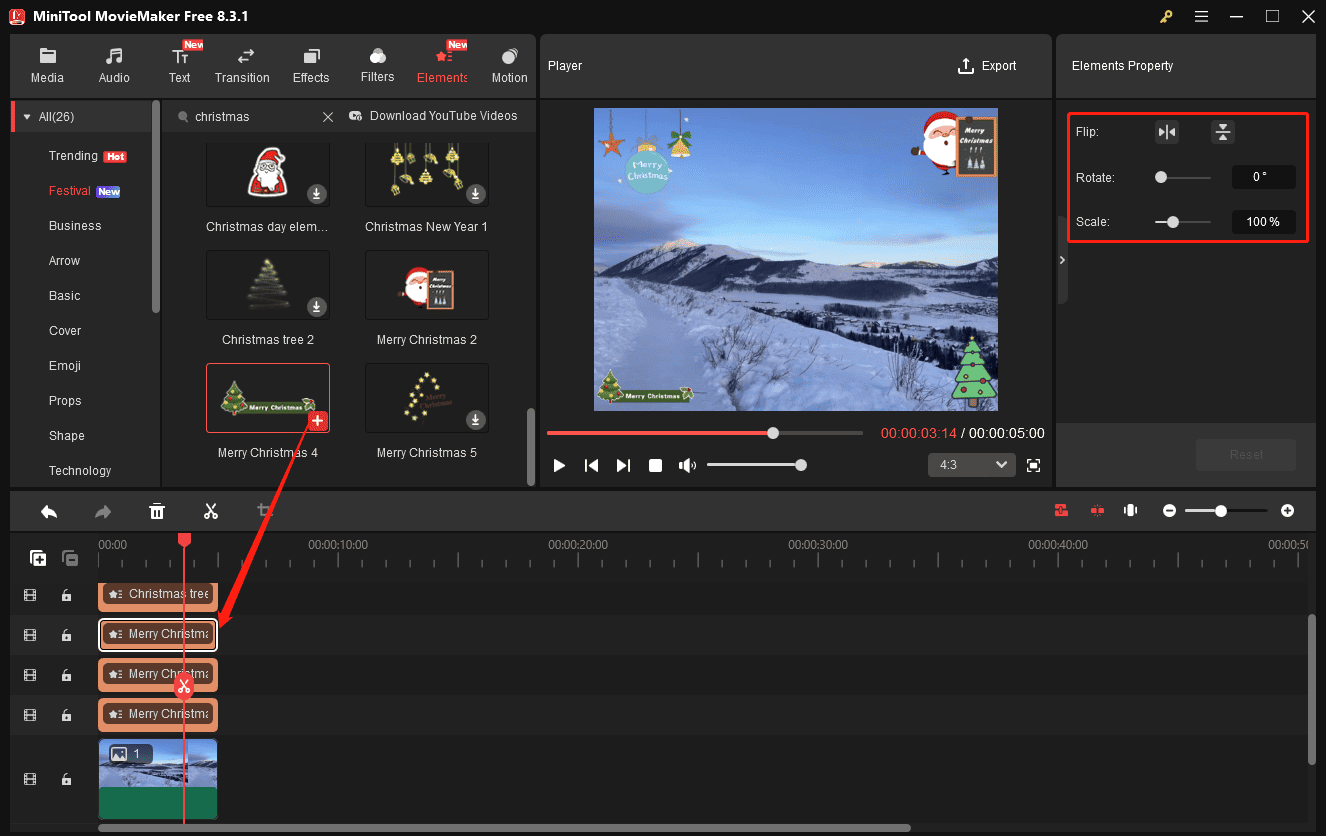
Next, you can drag the edge of the element on the timeline to control its duration, change its position on the video frame in the player window, and scale or rotate it in the Element Property.
Step 5: Export and Share Your Christmas Photo
Click the Export button in the upper right corner. On the Export window, set Format to GIF, choose your save path, and click Export again to start exporting the photo. Once done, you can share it with friends or post it on social media platforms.
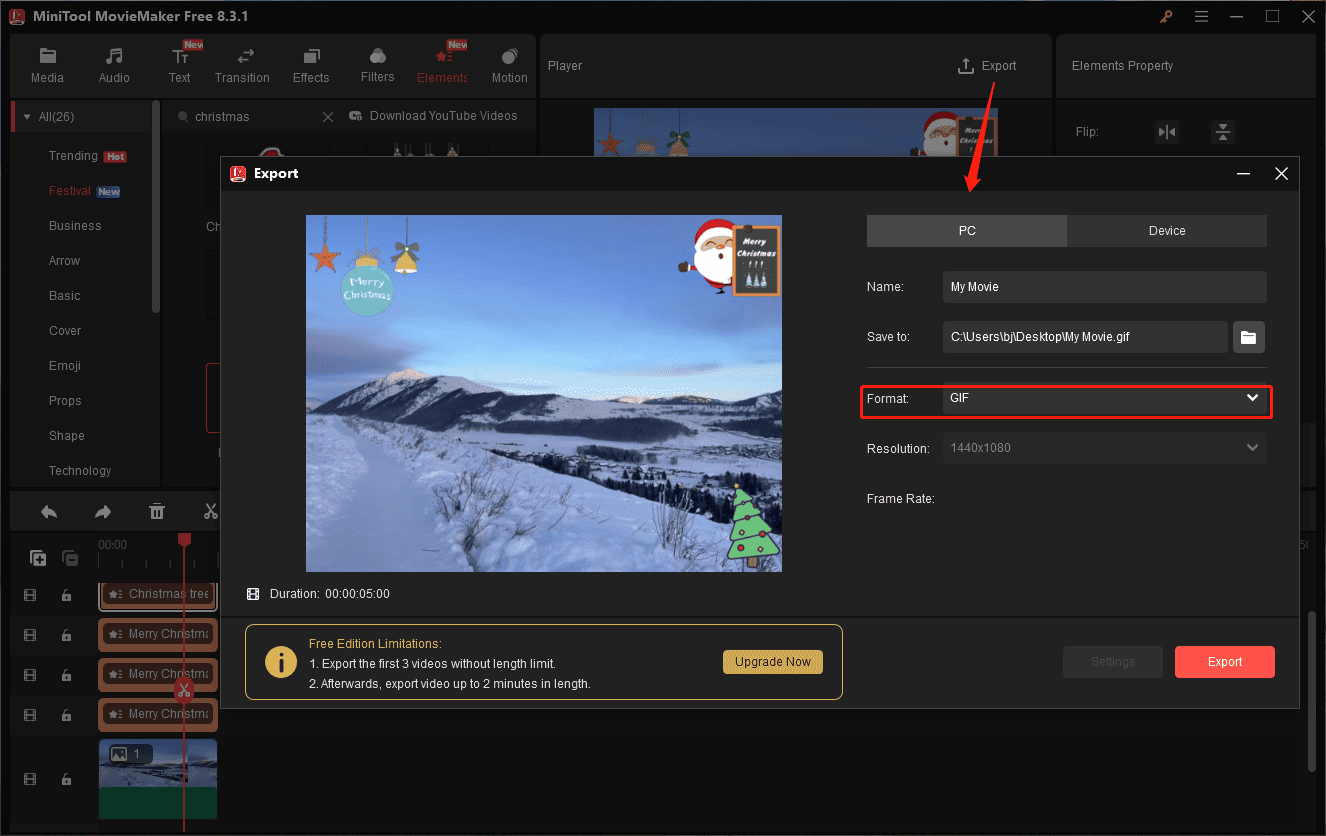
Conclusion
That’s all about the 4 Christmas photo editors. It’s your turn now. Select one tool to create your photo for Christmas in just a few clicks.



User Comments :