You can upload video to Tinder profile to show your personality and express yourself to increase the likelihood of a match. However, if you can’t upload video to Tinder, how to fix it? This MiniTool MovieMaker post explains 8 possible solutions.
Tinder is a popular dating app to meet new people. This app allows people to upload a video to profile and this is a useful way to get more chances of being matched on Tinder.
However, sometimes you can’t upload video to Tinder and receive an error message saying Tinder failed to process video. Why and how to fix this problem? This guide analyzes the possible reasons and fixes for Tinder not uploading videos.
Why Won’t Tinder Let Me Upload Videos
First of all, let’s analyze the reasons why you can’t upload video to Tinder. Generally speaking, the main causes of Tinder not uploading videos should be as follows:
- Cause 1: Poor Internet connection.
- Cause 2: Unsupported video format.
- Cause 3: The file size of your video.
- Cause 4: Temporary glitches in the Tinder app.
No matter what you want to do in your application, a good network connection is an essential prerequisite for almost everything you want to do. If your phone isn’t connected to a stable network, undoubtedly, you can’t add video to Tinder or any other apps.
Secondly, if your video doesn’t meet the Tinder profile video requirements, you won’t be able to upload a video. Of course, the in-app bugs might also cause the video uploading failure.
Can’t Upload Videos to Tinder – How to Fix It
After knowing the possible causes of Tinder not uploading videos, now let’s learn how to fix the issue if you can’t upload video to Tinder.
Way 1: Restart Tinder and Try Again
The first solution is to exit the Tinder app and restart the app after a few seconds. Then, try uploading the video again. When you can’t do any other operations in the Tinder app, restarting the app is the first step.
Way 2: Check Your Internet Connection
A good Wi-Fi network or cellular data is a must if you want to successfully upload a video to your Tinder profile. Therefore, the second fix for Tinder not uploading videos is to check your Internet connection.
You can disconnect and reconnect to your Wi-Fi or switch to another one. If you’re using cellular data, turn it off, enable and disable airplane mode, then turn on your mobile data, and try uploading again.
Way 3: Update the Tinder App
If you can’t add video to Tinder, you can also update the app to the latest version to fix the problem if you don’t have the newest version of Tinder installed on your phone. You can go to the Play Store or Apple Store and search for Tinder to check for updates.
Way 4: Check the Video Format and File Size
When Tinder failed to process video, you should also check your video details including the file format, resolution, aspect ratio, etc. Generally, MP4 is the best video format for Tinder and it’s the smallest video format. Like most social media apps, Tinder doesn’t support the 1080P resolution.
To fix the problem, you should convert and optimize your video for Tinder. Here, MiniTool Video Converter is recommended. It’s a free video converter that supports converting video formats, resolution, frame rate, and encoder. It supports various video formats and different resolutions for output like 720P, 480p, 1080p, and 4K.
MiniTool Video ConverterClick to Download100%Clean & Safe
In addition, the recommended aspect ratio for Tinder video is 9:16, if you need to change the ratio of your video, you can try MiniTool MovieMaker. It supports several popular video aspect ratios, and you can also use it to edit videos for your Tinder profile.
MiniTool MovieMakerClick to Download100%Clean & Safe
Way 5: Check the Status of Tinder Server
If Tinder is down, you won’t be able to add a video to your Tinder profile. When you can’t upload video to Tinder, you can visit the Downdetector website to check the status of the Tinder server and see if there’s any problem or outage.
Way 6: Clear the Tinder App Cache (Android)
When Tinder failed to process video, you can clear the app cache and data to fix the problem. Open the Settings app, click Apps, tap Tinder, choose Storage, and click Clear cache to delete the Tinder cache from your phone, and then click Clear data.
Way 7: Offload the Tinder App (iPhone)
If you’re an iPhone user, you can offload the Tinder app and reinstall it to fix the app not uploading issue. Open the Settings app, tap General, click iPhone Storage, select Tinder, click Offload App, and then click Reinstall App.
Way 8: Reinstall Tinder
The last fix for Tinder not uploading video is to uninstall Tinder and install it on your phone again. After installation, open the Tinder app, log into your account, and try to upload the video again.
Conclusion
This post gives possible explanations for you can’t upload videos to Tinder and 8 workable methods to solve the problem. Hope these ways will work for your issue and you can add videos to your Tinder profile.


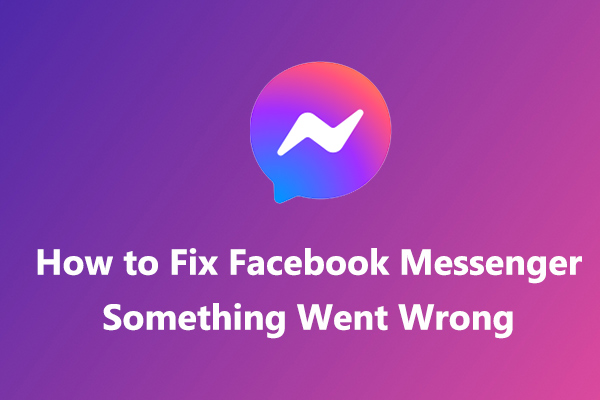

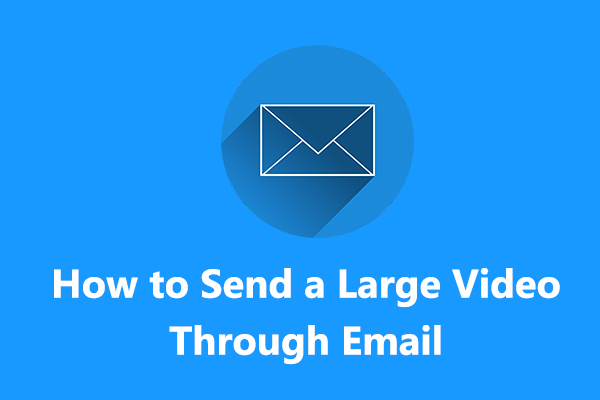
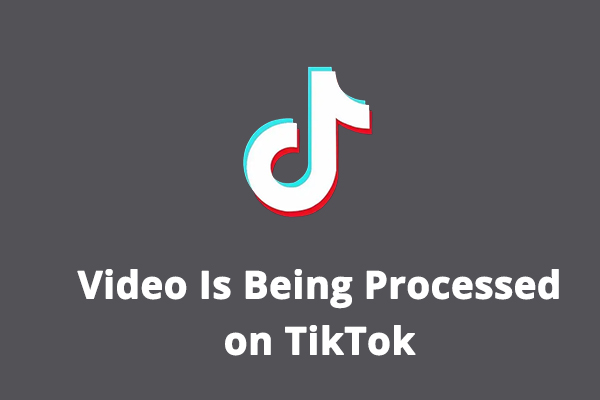
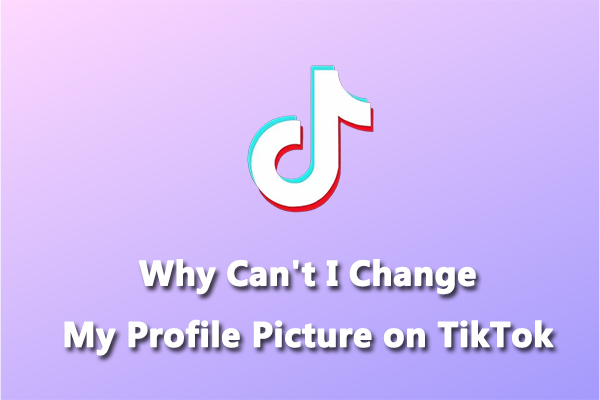
User Comments :