Do you need to speed up videos? Which video editor is a good choice? Can Camtasia speed up video? In this MiniTool MovieMaker post, you will learn how to adjust the speed in Camtasia.
Adjusting video speed is a video editing skill to make your video better. On the one hand, you can choose to speed up a lengthy video to make it easy to digest or add some interest to your video. On the other hand, if you want to emphasize intricate details or create a sense of suspense, slowing down videos is a good choice to make your audience engage in your video. Can Camtasia speed up video or slow down video?
Camtasia is a professional video editor that has a range of features to create and edit videos. Its intuitive interface and simple operation enable you to edit videos easily. It offers you the Clip Speed effect to speed up and slow down video. The following content shows you guidance on how to speed up a video in Camtasia and how to slow down a video in Camtasia.
How to Speed up a Video in Camtasia
You can refer to the following content to adjust the video speed in Camtasia.
Step 1. Install Camtasia on Your Computer
You need to download Camtasia on its official website: https://www.techsmith.com/video-editor.html and install it on your PC. Later, launch Camtasia and sign in.
Step 2. Import a Video to Camtasia
Click on the New Project tab to enter the main interface for editing. Click the Import Media…button to choose a video you want to speed up and click Open to import it. Then drag and drop that video to the timeline.
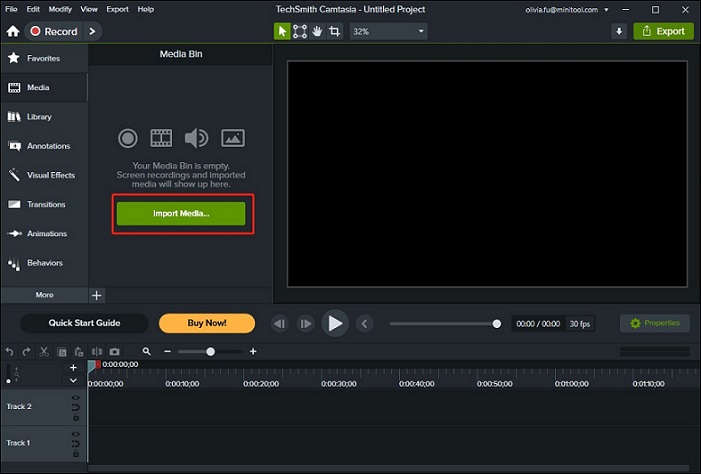
Step 3. Apply the Clip Speed Effect
Click on the Audio Effects tab in the right panel and directly drag and drop the Clip Speed effect to the target video clip. If you cannot find the Audio Effects in the right panel, you can find it by clicking More.
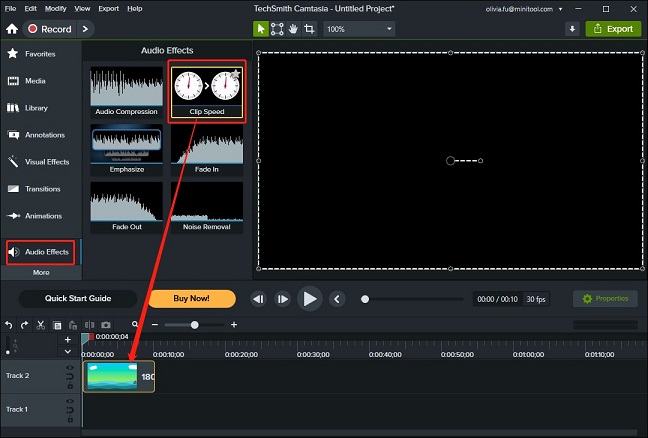
Step 4. Adjust the Speed
After adding the Clip Speed effect to the target video clip, you can adjust the video speed. Click on the Properties tab next to the preview window, go to the Clip Speed part, and adjust the video speed according to your needs.
#Camtasia speed up video
When the video speed is normal, you can see the value in the Speed box is 1.00x. If you want to speed up the video, you need to enter a value that is bigger than 1.00. For example, if you enter 2.00x, the video will get two times faster.
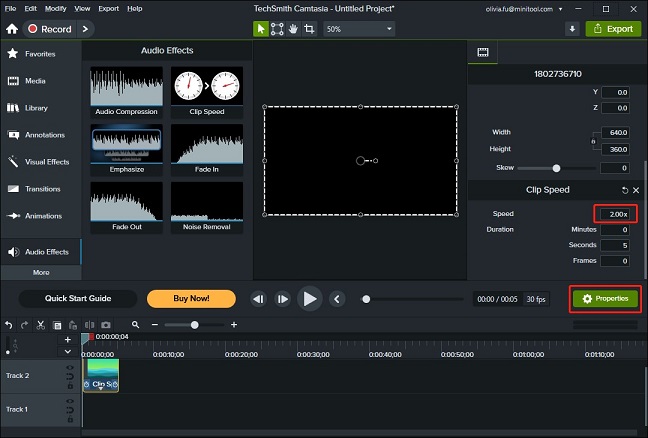
#Camtasia slow down video
Just like speeding up a video in Camtasia, you just change the speed value. But the value you enter should be smaller than 1.00. You can make your video get half-time slower if you enter 0.50x.
Step 5. Export Video
After editing the video in Camtasia, you can click the Export button at the top-right corner and choose to save in a local file or share to other platforms.
An Alternative Way to Speed up a Video
Though Camtasia has a free trial, it doesn’t offer a free version. if you want to use it for a long time, you need to buy it. In addition to using Camtasia to adjust video speed, you can also try other free video editors like MiniTool MovieMaker.
MiniTool MovieMaker is a free video editor that is suitable for beginners and it has both basic and advanced editing features that can meet your needs. You can use it to fine-tune your videos by adding filters, transitions, animated stickers, cutting, trimming, splitting, reversing, and more. It can help you speed up video up to 50X and slow down video to 0.01X. Generally, MiniTool MovieMaker is a good alternative to Camtasia for adjusting video speed.
MiniTool MovieMakerClick to Download100%Clean & Safe
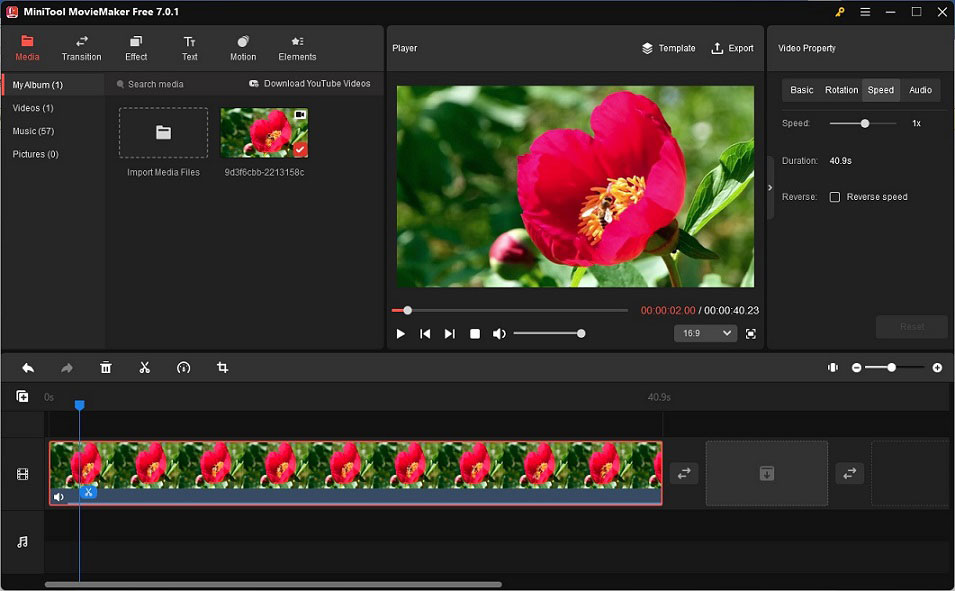
You may also like: Step-by-Step Guide: How to Speed up Vimeo Videos Easily
Wrapping Up
This post has shown you how Camtasia speed up video and slow down video. You can follow the above guidance to adjust video speed in Camtasia. Moreover, you can also try MiniTool MovieMaker.


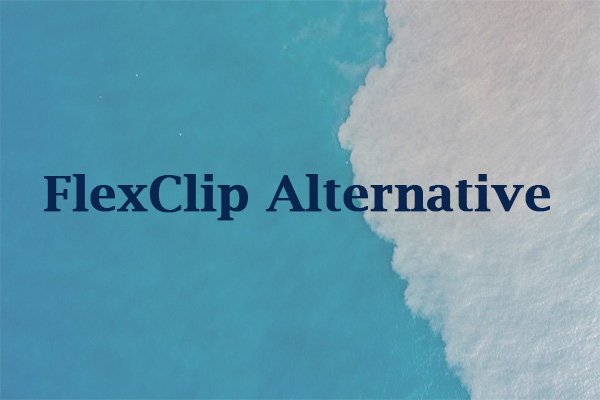
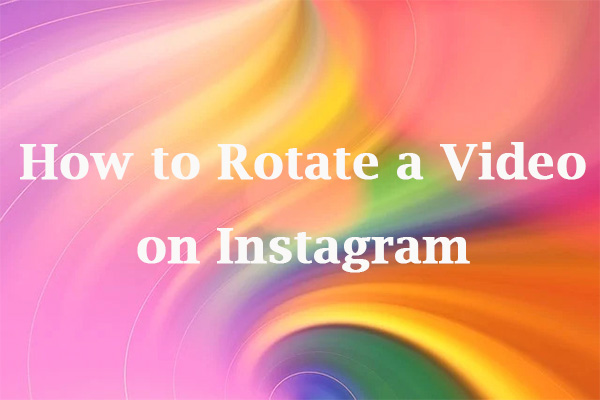
User Comments :