The Role of Text in Videos
All in all, text is an indispensable part of video. Before learning how to add text to WebM videos, let’s first know the importance of text in videos.
1. Provide Detailed Information
Text provides specific details that may not be clearly conveyed in the video itself. For example, the title can directly tell the audience the theme of the video at the beginning. You can add timestamps to let your viewers know when this event happened.
Adding the right text that can’t be found in the video also helps viewers better understand your content.
2. Highlight the Key Points
In the key point of your video, you can also add appropriate text to grab the viewer’s attention or help them remember some information.
For instance, when you create a video tutorial, it’s necessary to add some text to help the audience understand your steps or know which menu to click, especially in a fast-paced video.
3. Increase the Accessibility
Accessibility is one of the most important roles of text in videos. Closed captions are essential for viewers who are deaf or hearing-impaired. Subtitles help people of different languages understand the video easily.
Additionally, an increasing number of people prefer watching social media videos without sound. In this case, text is essential.
4. Enrich Content
Text can also decorate and add a touch of fun to your video. Many video editing applications include various text templates to help users add animated and interesting text.
How to Add Text to WebM Without Watermark
WebM is used for high-quality video streaming on the web, favored by YouTube and other platforms. To make your WebM video reach more viewers and increase engagement, adding text like subtitles, captions, or animated titles is highly effective.
In this part, you’ll learn how to add text to a WebM file using MiniTool MovieMaker, an excellent WebM video editor.
Step 1: Download and Install
Begin by downloading and installing the WebM video editor on your PC using the button below.
MiniTool MovieMakerClick to Download100%Clean & Safe
Step 2: Add Your WebM File
Launch the application and select New Project to access the main interface. Then, import your WebM file by clicking the Import Media Files button. Next, add it to the timeline by dragging and dropping.
Step 3: Choose a Text Template
MiniTool MovieMaker lets you add title cards, captions, and end credits and boasts various text styles. Go to Text and browse these text templates to find your preferred one.
Then, download the template and click the + icon at the bottom to add a text layer to the timeline.
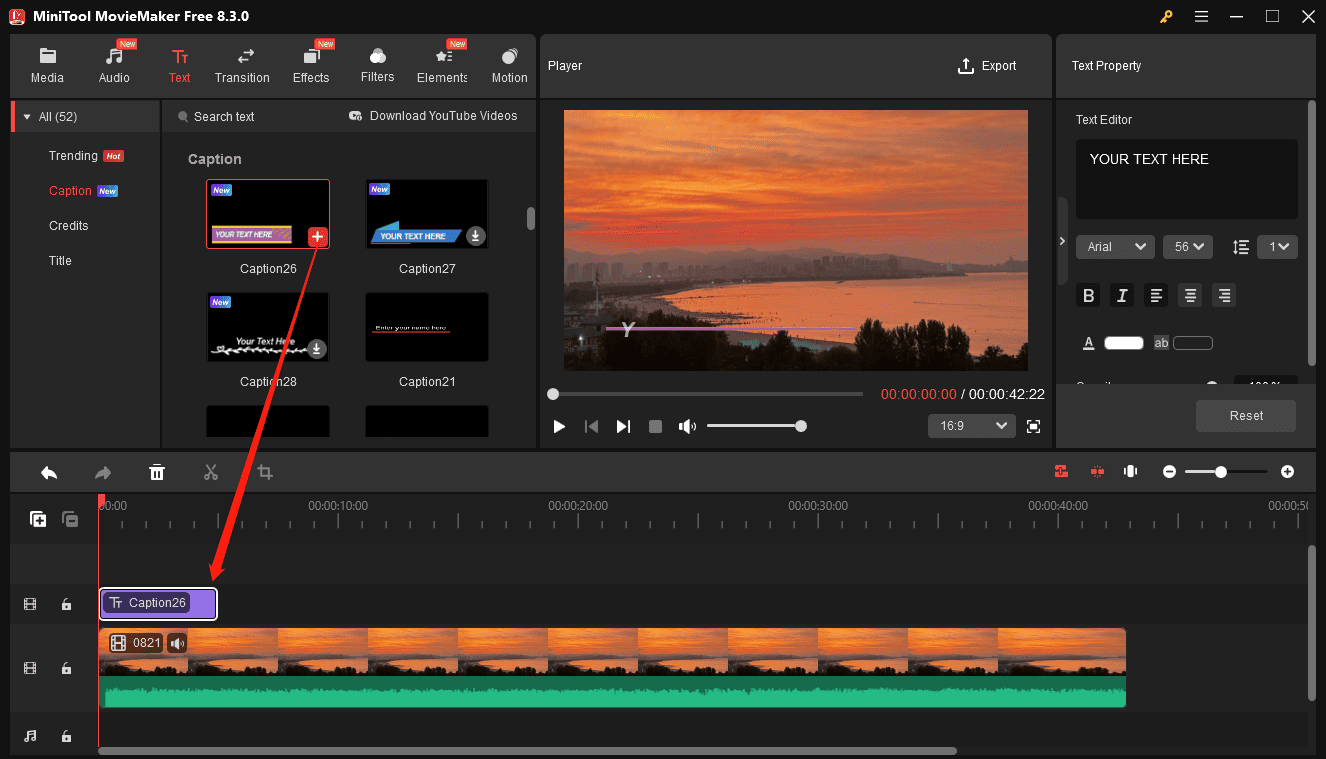
Next, drag the edges of the text layer to adjust its duration as needed. The software also supports changing the duration of title cards and end credits.
Step 4: Edit Your Text
Go to Text Editor on the right panel, then you can enter your text and change the font, size, color, alignment, etc.
Step 5: Export Your WebM Video
To save your video, click the Export button in the upper-right corner. Then, you need to choose the output format, save path, resolution, frame rate, etc.
If you still want to save the video in the WebM format, expand the Format menu and choose WEBM. Finally, click the Export button to export the video.
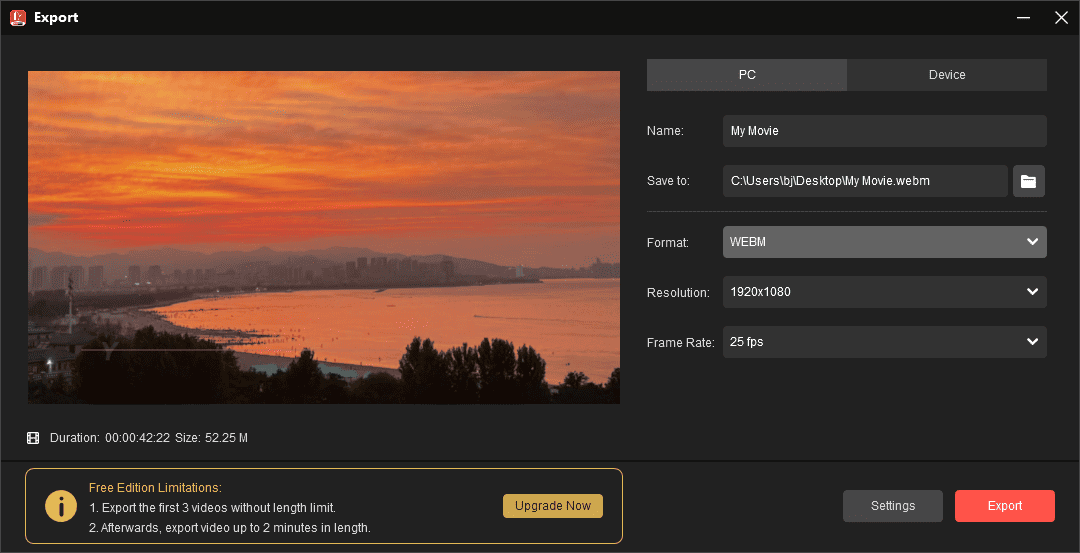
Advantages of MiniTool MovieMaker
#User-Friendly Interface
Its intuitive and well-organized layout ensures easy navigation and a smooth editing process, so even beginners can quickly master the application.
#Watermark-Free Exports
This watermark-free video editor ensures professional and clean videos without any branding logos in your final result.
#Popular Output Formats
This application can export video in multiple popular video formats, including WebM, MP4, MOV, MKV, AVI, and WMV.
#Customizable Output
The software supports exporting videos in 4K or 1080P resolution and allows you to adjust frame rate, bitrate, and quality for a perfect result.
Other Features of MiniTool MovieMaker
As one of the best free video editing software, MiniTool MovieMaker provides more editing options beyond text overlay, titles, and credits.
- Trim, split, rotate, flip, and reverse videos.
- Crop videos and adjust the aspect ratio.
- Slow down or speed up videos.
- Add music and sound effects to your clips.
- Apply filters, transitions, and special effects.
- Spice up your content with various animated stickers.
- Create GIFs from multiple video files.
- Extract audio from video and save as MP3.
- …
Conclusion
After reading this post, you should have a more comprehensive understanding of the importance of text on videos. In addition, you should also master how to add text to WebM videos using MiniTool MovieMaker. The process is straightforward, and start your creation now.


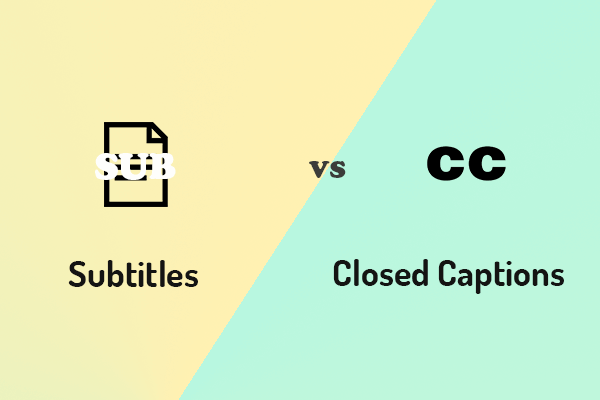
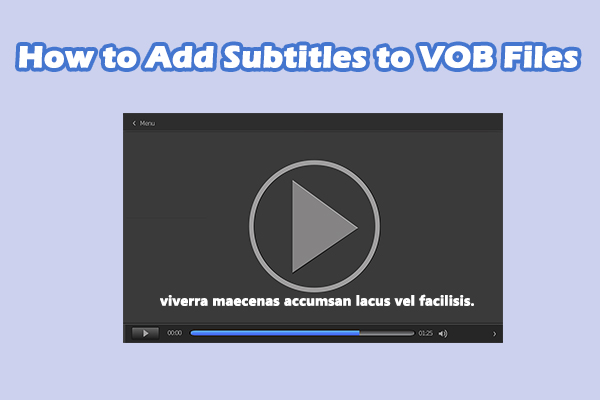
User Comments :