Can You Un-update Instagram?
Unfortunately, there is no way to un-update an app once you have updated it. Once you update Instagram, the previous version is replaced, and it cannot be recovered. However, there are ways to downgrade the app to an earlier version.
Why Did My Instagram Un-Update?
Why did my Instagram downgrade? Instagram does not un-update by itself. If you notice that your Instagram app looks different or has fewer features, it is likely that the app has been updated to a newer version. It is also possible that you accidentally deleted the app or reset your device to factory settings, which would result in the app being uninstalled.
How To Downgrade Instagram App
To downgrade Instagram, you will need to delete the current version of the app and then reinstall an older version. The steps to do this vary depending on your device.
How to Un-Update Instagram on iPhone?
How to downgrade Instagram on iPhone? If you want to downgrade your Instagram app on an iPhone, you will need to delete the current version of the app and then reinstall an older version. Here are the steps to follow:
- First, delete the current version of Instagram from your iPhone. To do this, press and hold the Instagram icon on your home screen until it starts to wiggle, then tap the X in the top left corner of the app icon.
- Once you have deleted the app, open the App Store and search for Instagram.
- Scroll down until you see Version History and tap it.
- Browse through the list of previous versions of Instagram and select the one you want to install.
- Tap the Download button next to the version you want to install.
Wait for the app to download and install.
If you have not backed up your iPhone to iTunes or iCloud, it is recommended that you do so before downgrading Instagram. This way, you can restore your device to its previous state if anything goes wrong.
How Do You Un Update Instagram on Android Devices?
In general, the steps are similar to those of un-updating Ins on iOS.
- First, uninstall the current version of Instagram from your device. To do this, go to Settings > Apps. Find Instagram in the list of installed apps and tap Uninstall.
- Once you have uninstalled the app, download an older version of the Instagram APK file from a trusted third-party website.
- Go to Settings > Security to enable Unknown Sources to allow the installation of apps from sources other than the Google Play Store.
- Open the downloaded APK file and install the older version of Instagram.
Downloading APK files from untrusted sources can be dangerous, so make sure to download from a reputable website.
How to Un-Update Instagram Messages?
If you have updated your Instagram app and are not happy with the changes, you cannot un-update it. However, you can send feedback to Instagram about the changes you do not like.
- Go to your Instagram profile, tap the three horizontal lines in the top right corner, and then tap Settings.
- Tap Help > Report a problem.
- You can then describe the issue you are experiencing and send it to Instagram.
Does Instagram Downgrade Photos?
Yes, Instagram compresses photos to reduce their size before uploading them to the platform. This compression can result in a reduction in photo quality, especially for high-resolution images. However, Instagram tries to balance file size with image quality to ensure that photos look good while taking up as little space as possible.
Why Does Instagram Downgrade Quality?
Why does Instagram downgrade photo quality? Why does Instagram downgrade video quality? Instagram uses compression algorithms to reduce the size of photos and videos uploaded to the platform. This is done to reduce the amount of storage space needed on their servers and to speed up the uploading and viewing process. However, this compression can result in a reduction in quality, especially for high-resolution photos and videos.
To Wrap Things Up
In conclusion, while it is not possible to un-update Instagram, you can downgrade the app to an earlier version if you are not happy with the latest updates. Keep in mind that downgrading the app can result in missing out on new features and improvements, and there may also be security risks associated with using older versions. It is always a good idea to keep your apps up-to-date to ensure that they are secure and functioning properly.
Also read:


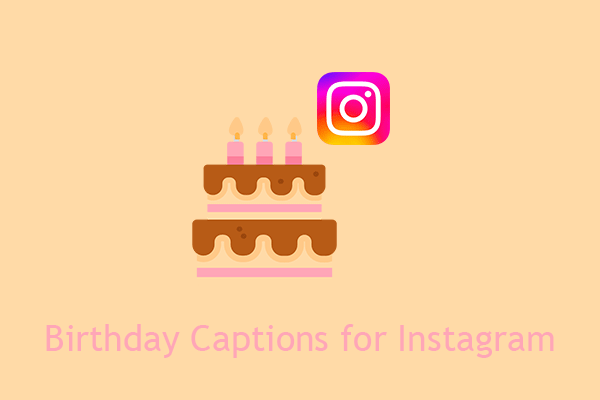

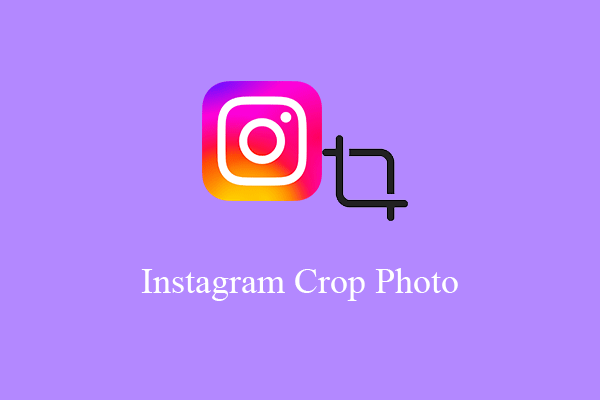
User Comments :