Snapchat is a popular social media app and people almost use it every day. However, some users reported they received error codes when trying to log in to Snapchat like C14A/C14B/C04A. Here’re some examples of Snapchat support code error messages.
- “Something went wrong. Please try again later. Support code: C14A.”
- “Please check your connection and try again. Support code: C14B.”
- “Something went wrong. Please try again later. Support code: C04A.”
These error codes mean people won’t be able to log into their Snapchat accounts. Why are people getting these error codes on Snapchat? Generally speaking, these errors might be due to an outdated version of the Snapchat app, weak or unstable Internet connection, too many login attempts, server downtime, or corrupted cache files.
Now, it’s time to learn how to fix Snapchat support code C14A/C14B or other codes if something went wrong when logging into your Snapchat account.
If you need a free and no-watermark video editor, you can try MiniTool MovieMaker to make videos for Snapchat, TikTok, YouTube, and more.
MiniTool MovieMakerClick to Download100%Clean & Safe
Way 1: Restart Your Snapchat App
If you’re getting the above errors when logging into Snapchat, the simplest solution is to restart the Snapchat app because the error codes might be caused by in-app temporary glitches.
Way 2: Restart Your Smartphone
Snapchat support Code C14A might be due to an issue with your phone. You can also restart your smartphone to fix the error. After restarting, open Snapchat and log in again.
Also read: How to Make Your Snapchat Videos Longer? [The Ultimate Guide]
Way 3: Check Snapchat Server Status
You can’t log into Snapchat if there’re some issues with the Snapchat server. When you receive the support code C14A error message on Snapchat, you should check the server status. To do this, you need to visit the Downdetector website to see if there’s any issue with Snapchat or not.
If there’s no issue reported and you’re still facing support code C14A on Snapchat, continue to try the following workable solutions.
Way 4: Check Your Internet Connection and Disable VPN
When you’re not able to log into Snapchat especially when you receive the support code C14B error message, you should check and reconnect to your network.
If your device is using cellular data, turn it off, and turn it on again, or you can switch to a Wi-Fi network. On the contrary, if your device is connected to a Wi-Fi network, disconnect and reconnect it or switch mobile data. More importantly, disable your VPN.
Way 5: Update Snapchat
To access Snapchat, first of all, you should make sure you’re running the latest version of this app. If an error code happens when logging into Snapchat, try updating the app to fix the problem.
Open the Play Store on an Android phone or Play Store on an iPhone and search for Snapchat. If you can see the Update button next to the Snapchat app, click on it to install the latest version of the app.
Related: How to Back up Camera Roll to Snapchat? Use Snapchat Memories!
Way 6: Clear Snapchat App Cache
The Snapchat login error might be caused by the corrupted app cache files. Therefore, you can clear the app cache to fix the problem. Snapchat lets users delete cache directly in the app, but now this isn’t available because you can’t log into the app.
Alternatively, Android users can clear the Snapchat app cache in the Settings app and iOS users can offload the app and reinstall it.
Way 7: Reinstall Snapchat
The last solution to Snapchat Support Code C14A/C14B is to uninstall and reinstall the Snapchat app on your device. After that, launch Snapchat and check if the login error is resolved.
Way 8: Contact Snapchat Support
Unfortunately, if these methods can’t help you fix the error code issue, you can contact Snapchat Support for help.
You may also like: How to Trim a Video on Snapchat? [The Ultimate Guide]
Conclusion
When you receive Snapchat support code c14a error message and fail to log into the app, you can try the above ways to fix the issue. Hope they can work for your problem.


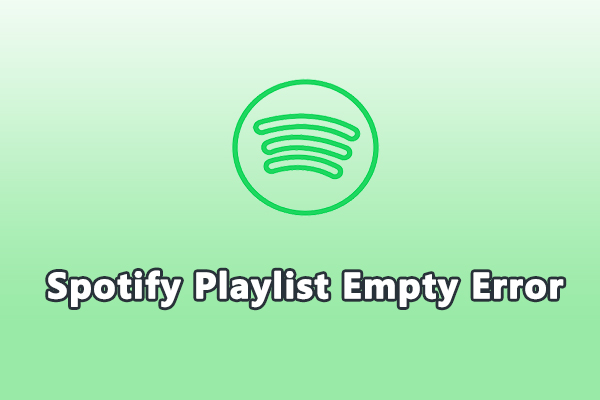
![How to Fix Instagram Reels Not Working on PC [Complete Guide]](https://images.minitool.com/moviemaker.minitool.com/images/uploads/2025/03/instagram-reels-not-working-on-pc-thumbnail.jpg)
![How to Fix WhatsApp Filters Not Showing in Video Calls [Solved]](https://images.minitool.com/moviemaker.minitool.com/images/uploads/2025/03/whatsapp-filters-not-showing-thumbnail.jpg)
User Comments :