What is RMVB? RMVB (short for RealMedia Variable Bitrate) is a video format developed by RealNetworks. RMVB was widely used in storing movies and TV shows because it has a smaller file size than DivX, which greatly reduces the downloading time and saves much storage space for users. Now, it’s replaced by MP4 and MKV.
Due to the compatibility problem, RMVB files probably will not be played on your device. Don’t worry, I’ve compiled a list of the 10 best RMVB players (including MiniTool MovieMaker) for different devices.
10 Best RMVB Players That You Should Try
- MiniTool MovieMaker
- GOM Player
- KMPlayer
- IINA
- Elmedia Player
- mpv Player
- MX Player
- OPlayer
- VLC Media Player
- nPlayer Plus
Best RMVB Player for Windows
When you try to open RMVB files with Windows Media Player, you will receive an error message like “Windows Media Player cannot play the file…”
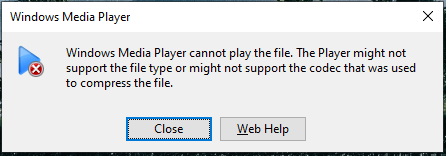
To solve this, this part offers you the 3 best RMVB players for Windows.
#1. MiniTool MovieMaker
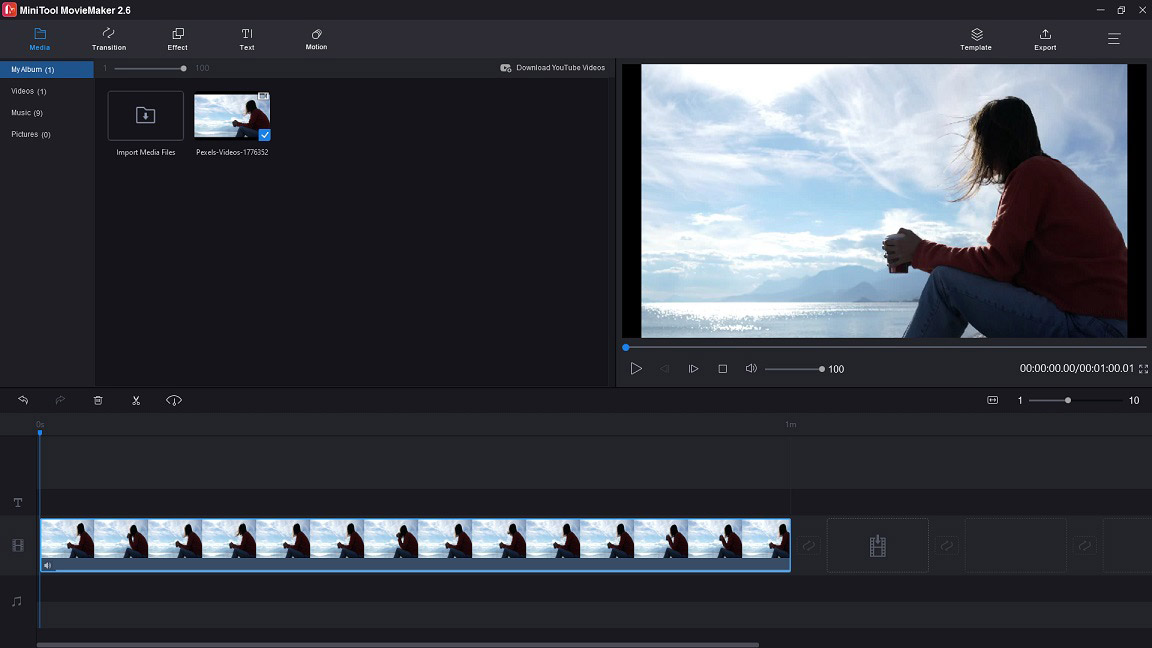
MiniTool MovieMaker is an excellent video editor. Also, it can function as a RMVB player and RMVB converter. It can play an RMVB file at different speeds and lets you watch it in full-screen mode without distractions. After watching the video, you can create a GIF from your favorite scene and put text on it.
If you want to make RMVB video compatible with your device, you are able to convert RMVB for devices like iPhone, iPad, Galaxy note 9, PS4, Sony TV, Apple TV, and more.
It’s simple to use, just download and install MovieMaker on your computer. Launch it, import a RMVB video and add it to the timeline. Tap on the Playback button to play the RMVB video.
MiniTool MovieMakerClick to Download100%Clean & Safe
Pros:
- Free, simple, and ease-of-use interface
- Support for all popular video formats
- Speed controller and reverse options
- Offer video effects, filters
- Allow editing videos
Cons:
- Only available for Windows
- Lack of options to control video playback
#2. GOM Player
GOM Player is a professional RMVB player for Windows and Mac. Besides supporting RMVB, it also supports other video formats like AVI, MP4, MKV, FLV, MOV, WMV, etc. It offers two versions: Free and Plus. The free version’s features are limited, while GOM Player Plus provides more additional features and supports UHD and 4K playback. The price of GOM Player Plus is $15.
Pros:
- Compatible with Windows and Mac
- Support a wide range of video, audio, and subtitle format
- Support 360-degree playback
- Smooth 4K playback without buffering (plus version)
- Essential playback options (plus version)
- Automatically search and sync subtitles for the movie being played
Cons:
- Display ads (free version)
- No advanced features (free version)
#3. KMPlayer
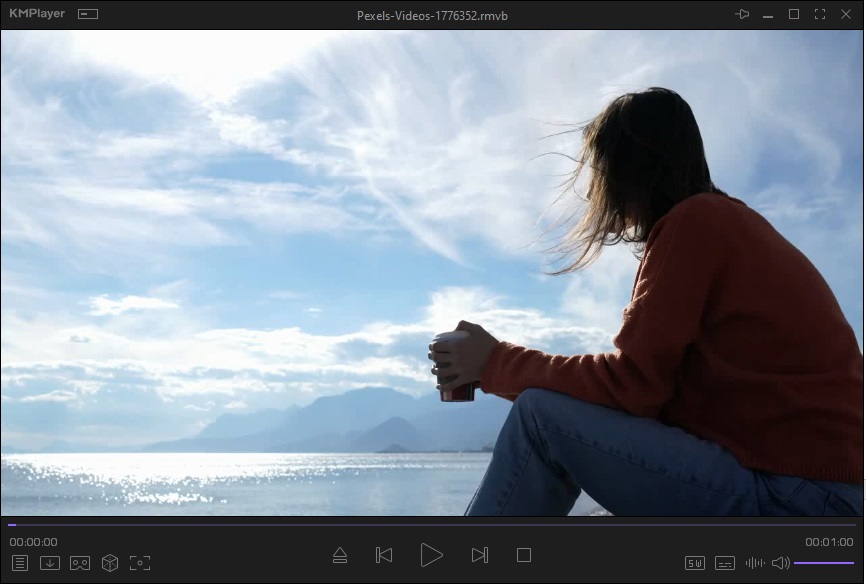
KMPlayer is another free RMVB player for Windows and other operating systems including macOS, Android, and iOS. You can watch high-quality videos like 4K, 8k, UHD, 60fps without lagging. The CPU usage rate is lower than other players, so you can play HD video on a low-end PC with ease. More features include load external subtitles, download YouTube videos, download subtitles, screen capture, play video in VR mode, and so on.
Pros:
- Modern user interface
- Support almost all formats
- FTP, URL, YouTube, DVD, directory playback support.
- Download videos from websites
- Capture GIF from video being played
- Change playback speed
- Customizable options for video
- Hardware acceleration
Cons:
- Not user-friendly
Also read: 7 Best Free GIF Recorders to Record a GIF
Best RMVB Player for Mac
For Mac users, they may face the same problem as Windows users when opening RMVB files with the built-in video player – QuickTime. QuickTime does not natively support RMVB, so you need a third-party RMVB player. What can open RMVB videos on Mac? This part offers you the 3 best RMVB players for Mac.
#4. IINA
When it comes to video players for Mac, you may hear of VLC, QuickTime, MPlayer and so on. But QuickTime does not support RMVB; VLC stutters when playing HD videos; MPlayer is outdated.
Thus, I highly recommend IINA to you. IINA is open-source and free under the GPLv3 license. It’s one of the best video players for Mac based on mpv, supporting most video formats include RMVB, MP4, MKV, AVI, etc.
It offers you various themes: Dark, Ultra Dark, Light and Medium Light. Moreover, this RMVB player also supports picture in picture mode and lets you play local videos or stream online videos without distractions.
Pros:
- Free and open-source, with no ads
- Feature Force Touch, Picture-in-Picture, and Touch Bar
- Play video in any format
- Rich playback options
- Stream YouTube videos
- Keep playback history
- Support browser extensions
- Available in 33 languages
Cons
- No video editing options
- Only compatible with Mac
#5. Elmedia Player
Elmedia Player is a versatile RMVB player for Mac. You can enjoy high-quality videos smoothly with no slowdowns due to hardware acceleration and broadcast ultra-HD and 4K videos to Chromecast Ultra, Apple TV and Smart TVs from LG, Samsung and Panasonic without quality loss. It’s capable of streaming videos from YouTube, Vimeo, and Dailymotion, and lets you take screenshots from memorable moments.
Pros:
- Support any common video & audio format
- 4K video playback support
- Control the playback speed
- Stream online videos without ads
- Sync subtitles to video
- Color correction
- Rotate, mirror, flip videos
Cons:
- Features are limited in the free version
- Only support macOS
#6. mpv Player
This free and open-source RMVB player runs on macOS, Windows, Linux and BSD-based, released in 2013. With the YouTube-dl support, you are able to stream high-quality content from YouTube and more than 1000 supported websites. What’s more, mpv player allows you to control playback, video, audio and subtitles with shortcut keys. It’s perfect for technical enthusiasts.
Pros:
- Free, open-source and cross-platform
- Special subtitles support
- Online streams support
- Customize video playback
- Advanced upscaling filters
- Color management
- Command-line controls
- No ads
Cons:
- Complicated for beginners
Also read: Top 12 Best Video Players in 2021 (Desktop & Mobile)
Best RMVB Player for Android
This part provides you with the 2 best RMVB players for Android.
#7. MX Player
MX Player is a powerful RMVB player for Android, with over hundreds of video formats support. Supporting hardware acceleration and multi-core decoding is a major feature of MX Player, which greatly improves the video loading speed.
Pros:
- Support mainstream video and audio formats
- Hardware acceleration and multi-core decoding support
- Zoom in, zoom out and pan
- In-built streaming service
- Share media files with others without mobile data usage
- Kids lock
Cons:
- Display ads
#8. OPlayer
Another video player that can open RMVB files on Android is OPlayer. It can cast videos to TV via Chromecast or DLNA render, download subtitles from Open Subtitles, change the playback speed and 0.25x to 4.0 and more.
Pros:
- Support a variety of video formats
- Video speed controller
- Mobile to mobile file sharing
- Stream online videos via HTTP, FTP, MMS…
Cons:
- Display ads
- Additional features in the paid version
Best RMVB Player for iOS
Here are 2 best RMVB players for iOS: VLC Media Player and nPlayer.
#9. VLC Media Player
VLC Media Player is a cross-platform multimedia player that can open most media files like videos, audio files, discs, devices and network streaming protocols. It’s feature-rich, coming with screen recording, online subtitle searching, video cropping, video resizing, video watermarking, video downloading, video conversion, etc.
Pros:
- Free to use
- Work on most operating systems including Android
- All formats are supported
- Multi-track audio and subtitles support
- Play audio in background
- Timer playback function
Cons:
- Lagging when playing 4K videos
#10. nPlayer Plus
nPlayer Plus can be regarded as the best media player for iOS. It supports all video formats including RMVB, so you don’t need to convert RMVB to MP4 to make the video compatible with your iPhone. This RMVB player has all the needed features for video playback and it only costs $8.99.
Pros:
- Support DTS, DTS Headphone and Dolby
- 3D mode support
- Cloud services support like Dropbox, Google Drive, OneDrive, etc.
- Resume playback
Cons:
- Not free
Further reading: How to Convert RMVB to MP4
To open RMVB videos on your device, besides RMVB players, you can also use a video converter to convert RMVB to MP4. Here recommend MiniTool MovieMaker and Online Converter
Convert RMVB to MP4 with MiniTool MovieMaker
Step 1. Download and install MiniTool MovieMaker.
MiniTool MovieMakerClick to Download100%Clean & Safe
Step 2. Launch it and import the RMVB video by clicking Import Media Files.
Step 3. Drag and drop it to the timeline, and click Export to continue.
Step 4. Make sure the MP4 format is checked. Then change the save folder, resolution, or file name as needed.
Step 5. Once done, click the Export button to convert RMVB to MP4.
Option 2. Convert RMVB to MP4 Online
Another RMVB to MP4 converter is Online Converter. It supports video conversion and video editing.
Here’s how to convert RMVB to MP4.
Step 1. Visit the Online Converter website.
Step 2. Click MP4 Converter and scroll down the page until find RMVB to MP4. Click on RMVB to MP4.
Step 3. Upload the RMVB file you want to convert. Tap on Convert.
Step 4. When the converting process is finished, download the MP4 file to your device.
Conclusion
Try the above-mentioned RMVB players to watch RMVB videos without problems! If you don’t want to install any software, use an online converter to convert RMVB to MP4 and play it with the built-in video players.


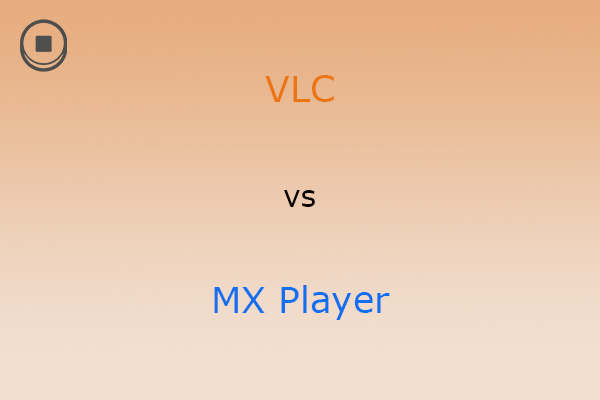
User Comments :