Looking for an excellent outro maker to give your videos a boost, then this post is for you. Here summarize the top 9 best video outro makers, some of which can also be used as a YouTube outro maker.
What Is a Video Outro
A video outro is the last part of your video that includes the clickable links to your website, blog, or any specific products mentioned in the video and it is widely used in educational, entertaining, and business videos, webcasts, podcasts, corporate presentations, etc.
Adding a stunning outro to your YouTube videos is the easiest way to make your YouTube videos more engaging and increase your subscriber count.
Top 9 Best Outro Makers
# MiniTool MovieMaker – Recommended
MiniTool MovieMaker is the best free outro maker for Windows users and it is the only one desktop program among all the outro makers we introduce.
As is known to us all, MiniTool MovieMaker is a great video editor for Windows. It has a large collection of video transitions, filters, motions, sound effects, and video templates, which can help you customize your videos.
This freeware provides you with some predesigned title templates for you to make an outro. Of course, you can choose to make an outro on your own. However, MiniTool MovieMaker isn’t available for use online. To use it, you must download it.
MiniTool MovieMakerClick to Download100%Clean & Safe
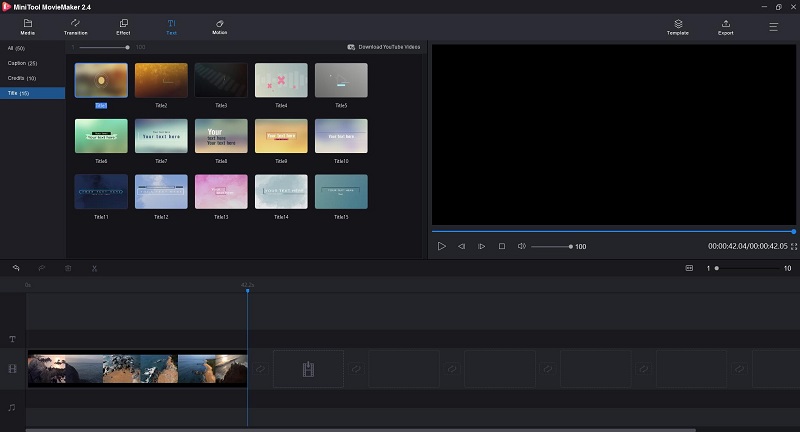
Here’re the steps on how to make an outro for your video with MiniTool MovieMaker.
- Download MiniTool MovieMaker from the official site, and follow the on-screen instructions to install it on your PC.
- Once installed, double-click on its desktop icon to launch it and close the pop-up window to get the main interface.
- Click on Import Media Files to open the video you want to add an outro.
- Drag and drop the video to the timeline, and then drag the blue mark to the end of the video.
- Click the Text tab and select the Titles option to view all the outro templates.
- Choose the one you prefer and click the + icon to add it to the video.
- Enter the text into the text box and do some customization to the text such as change size, color, alignment, location, etc.
- Click OK to save the changes you’ve made to the text.
- Click the Play icon in the mini player window to preview the final video. If you’re satisfied with the result, click the Export button.
- Rename the video, specify the destination folder, and change the video format as you like.
- At last, hit the Export button to download the video.
Features:
- Easily create videos with cool movie templates
- Come with numerous transitions, effects, and motions
- Support various video/audio/image file formats
- Split, trim, and combine video & audio clips
- Add text (titles, captions, and credits) to video
- Change video speed
- Reverse, rotate and flip video
- Change video resolution
- Color correction
# LightMV
The next program that can help you make a unique video outro is LightMV. It is an online video maker that can work on any device with a web browser and it comes with various cool video outro templates for your unique videos.
The online tool is very simple to use, so you do not need to have any video experience to create your outro. With it, you can produce your own stunning video outros in just several clicks. Besides, the program leaves no watermark on your exported video.
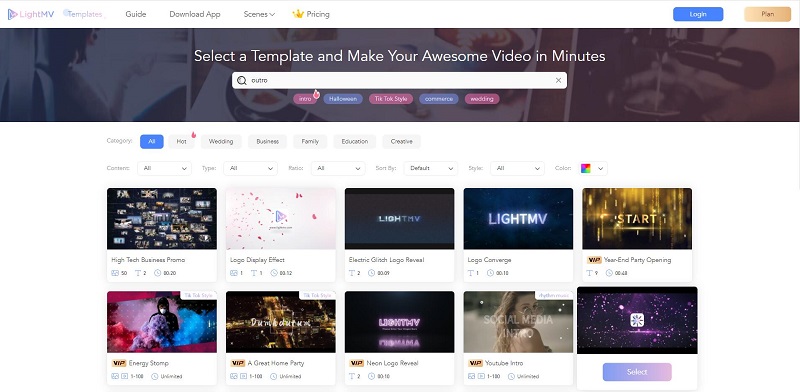
Even though creating an outro video with the LightMV is surprisingly simple, here are the basic steps you need to take to create one yourself.
- Simply visit LightMV from your computer’s browser and click the Get Started button to begin.
- Type in Outro in the search box and press Enter to view more outro templates.
- Click the thumbnail of any template to preview the template before you select the one that you prefer.
- When you have decided which template you want to use, hit the Select option.
- Click the Create Now button.
- Click + to upload one or multiple photos from your computer and hit OK.
- Then you can add a logo, edit text, change music, trim music, apply fade in/out effects, and rename the video.
- Once done, click the Produce button at the bottom to export the video.
- Tap on the Download icon to save the video outro you just created. Please bear in mind that you need to subscribe plan for free download.
Features:
- Compatible with all devices
- Offer both desktop and mobile apps
- HD video resolution
- Professionally designed video templates
# Panzoid
Panzoid comes in third place on the list of popular outro makers. You can start from scratch or pick one template to begin your work. In addition to the standard outro elements, Panzoid also offers a powerful 3D animation tool that lets you add three-dimensional effects to make your outro more interesting!
Apart from video outros, this tool is also capable of making video intros, banners, and thumbnails which you can share on your social media sites like Facebook, Instagram, and so on. Additionally, Panzoid is free to use and never put any watermarks on your exported project.
Features:
- A vast library of outro templates and design elements
- Make video intros, banners, and thumbnails
- No watermark
# OutroMaker
OutroMaker is a professional YouTube outro maker that can help every YouTuber create endings for their videos. You can use various professionally designed templates provided by the program and use your own text and photos to create a video ending.
This outro maker will not add a watermark to the final video. Besides, it provides a 7-day free trial period with no credit cards required. Thus, you can log in with your Google account and try it free for 7 days.
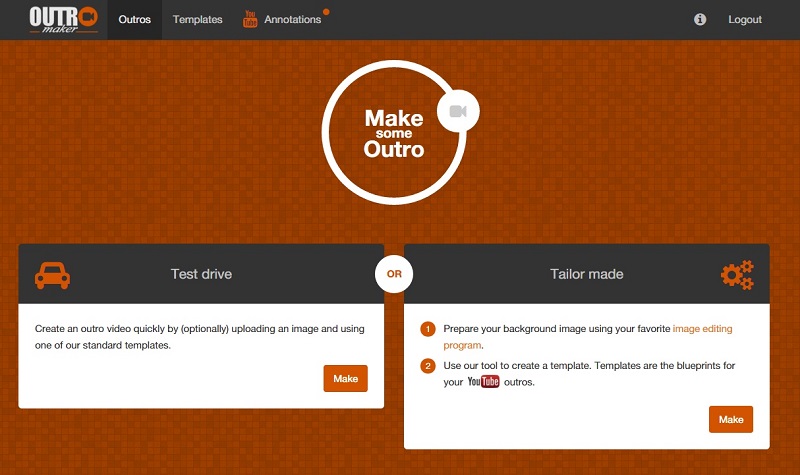
Features:
- Add YouTube mobile cards
- Select videos from YouTube channels that will appear in the outro
- Deliver fully rendered outro videos
- High-quality outros with 3D text
# Tube Arsenal
Tube Arsenal is a free, easy, online video maker that offers you a no-software solution for creating your outros. Just find the template you like, and then change the text, color, and photo. It helps you brand your YouTube Channel, Facebook, Twitch, Twitter, Instagram, and more.
The site provides a large number of professionally designed templates for you to choose from. You can edit the template to better match your channel brand. However, during the editing process, the video will be watermarked.
Features:
- No plugins required
- No design skills required
- Unlimited downloads
- Extremely fast previews
# Biteable
Another web-based outro maker is Biteable, which allows you to create a video from scratch or pick a professionally crafted template for instant results. Better yet, it has free video outros templates for YouTube, making it great for creating various simple yet effective outros for your videos.
Biteable is free to use as long as you sign up for an account. And Like the other web-based options, you can also share the video directly to many social media sites. However, the free plan is limited to 5 video projects per month with a total of 1GB storage.
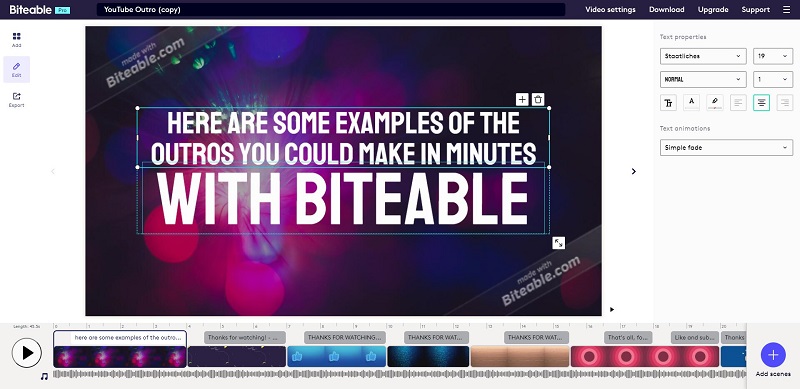
Features:
- Easy to use
- A vast library of footage, animations, and templates
- Brand the project in just a few clicks
# InVideo
InVideo is one of the best tools that help you create professional-looking outros for your content. Its main interface is much like Canva where you can search and select from a pool of templates for your outro.
You can use the free version to create your outros but the output video will contain a watermark. Besides, InVideo is not just for intro/outro creation, but for meeting various video editing needs. It gives you the tools to expand your reach across multiple platforms.
Features:
- A vast library of copyright-free content
- Ready-made templates
- Drag-and drop functionality
- Add voice-over
# Renderforest
Renderforest is designed to provide the most advanced marketing tools for creating high-quality videos and animations, iconic logos, and professional websites effortlessly. And it offers hundreds of video templates in kinds of categories, ranging from intros and music visualizations to explainer animations.
To create an awesome video outro, you just need to choose one ready-made outro template and customize it. Besides, it has a lot of 3D options, which is something only a few other outro makers can offer.
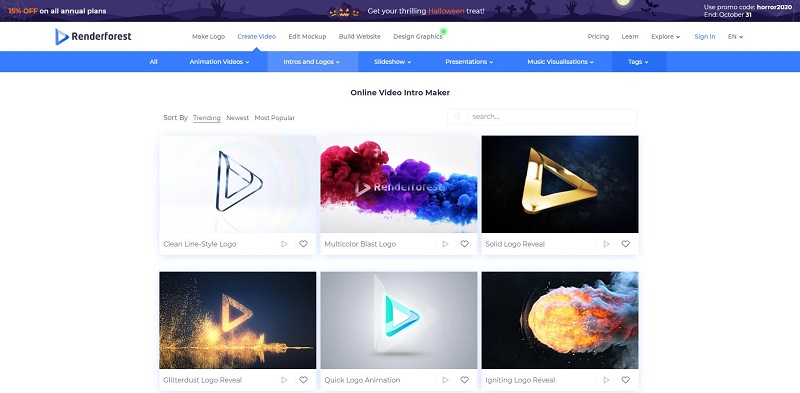
Features:
- Large catalog of free outro templates
- Fully customizable YouTube outro maker
- Highly professional animations
# Canva
When talking about free graphic designing tools, Canva will always be on the list. It is a well-known graphic design platform that helps users to create social media graphics, presentations, posters, and other visual content. And now, it can even help you create an unlimited number of video outros for free.
Canva offers a collection of hundreds of artistic templates, elements, and graphic layouts to enhance your outros. You can choose from many professionally designed templates, and edit the designs and upload their own photos through a drag and drop interface.
Features:
- Thousands of custom templates and stock images
- Easy-to-use editing features
- Download designs with transparent backgrounds, animations, and more
Sites to Download Free Outro Template
Even if you already know how to make an outro, you might be interested in making the process easier. Here is a list of websites where you can download free outro templates.
- Editorsdepot
- Renderforest
- OutroMaker
- Velosofy
- EnvatoElements
- IntroCave
Bottom Line
Whether you are looking for a paid outro maker or a free one, there’s likely something on this list for you. Hope this guide will help you decide which outro maker app is best for your own needs. If you have any questions or suggestions about it, please let us know via [email protected] or share them in the comments section below.
Outro Maker FAQ
- Visit the Canva site.
- Select an outro video template.
- Upload your own animated graphics or videos.
- Add text, music, as well as animated illustrations.
- Download your outro and add it to your video.
- Start by creating a new Spark Video project.
- Add media to the slides.
- Select one of the pre-loaded placements.
- Add on-screen text to your intro.
- Choose a unique theme and add music.
- Publish and share the intro.


User Comments :