Windows Movie Maker, the best free video editing software, can help you create movies easily. However, you may encounter the Movie Maker error 0x87260103. Fortunately, there are 7 solutions to solve the “Sorry, your movie can’t be saved” issue. But Movie Maker was finally retired in 2017. It’s time to look for an alternative like MiniTool MovieMaker.
Windows Movie Maker, a free video editing software, can help users easily and quickly make a movie. However, sometimes, users will encounter some errors like Movie Maker error 0x87260103 while saving files. Here, you might be interested in this post: Windows Movie Maker: How to Save Movie Maker Project. The following is a true example.
Windows Live Movie Maker error 0x87260103. Hello, I was making a movie on Windows Live Movie Maker and it was finished, then another day I was trying to open wlmm again, and it required now an update (wlmm2011) so I did that. And now on all my clips, there is a triangle with an exclamation point in it. My clips are .mov files, please help me?
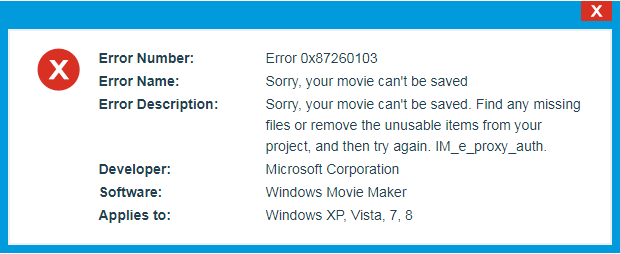
Don’t worry if you encounter the error 0x87260103. Here, this post will guide you on how to fix error 0x87260103 Movie Maker.
Movie Maker Error 0x87260103
Movie Maker error 0x87260103, also called Movie Maker saving error, happens without warning.
If you encounter the error 0x87260103, you will receive the following message:
Error Number: Error 0x87260103
Error Name: Sorry, your movie can’t be saved
Error Description: Sorry, your movie can’t be saved. Find any missing files or remove the unusable items from your project, and then try again. IM_e_proxy_auth.
Developer: Microsoft
Software: Windows Movie Maker
Applies to: Windows XP, Vista, 7, 8
Symptoms of Code 0x87260103 – Sorry, your movie can’t be saved
Error 0x87260103 appears and crashes the active program window.
- Your PC frequently crashes with error 0x87260103 when running the same program.
- “Sorry, your movie can’t be saved” is displayed.
- Windows runs sluggishly and responds slowly to mouse or keyboard input.
- Your computer periodically “freezes” for a few seconds at a time.
Causes of Error 0x87260103 – Sorry, your movie can’t be saved
In general, Movie Maker error 0x87260103 is caused by incompatible programs running at the same time. It may also occur because of the following factors:
- Corrupt download or incomplete installation of Windows Movie Maker software.
- Corruption in Windows registry from a recent Windows Movie Maker related software change (install or uninstall).
- Virus or malware infection that has corrupted Windows system files or Windows Movie Maker related program files.
- Another program maliciously or mistakenly deleted Windows Movie Maker related files.
In fact, whatever the cause may be, the problem must be resolved immediately because this error message can come up again and again if not addressed early on. Now, how to fix error 0x87260103 Movie Maker? What should you do if Windows Movie Maker won’t save movie file?
How to Fix Movie Maker Error 0x87260103
If your movie can’t be saved because of the error 0x87260103, you can try the following solutions to solve the Movie Make saving error.
Solution 1. Close Conflicting Programs
As we know, the Movie Maker error 0x87260103 is happening due to programs that are conflicting with each other. Therefore, you can try stopping these conflicting programs to solve the Movie Maker saving error.
Step 1. Press Ctrl–Alt–Del, and then choose Task Manager to see the list of programs currently running.
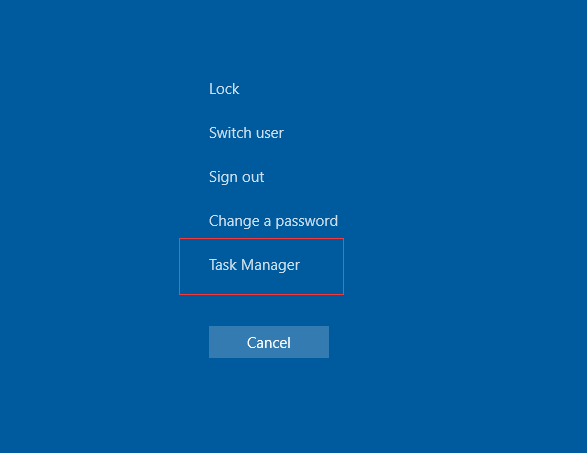
Step 2. Go to the Processes tab.
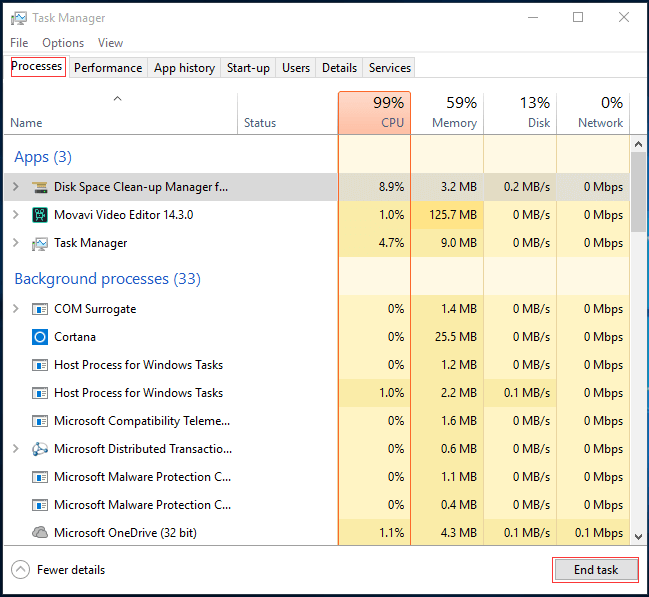
Step 3. Stop the programs one by one by highlighting each program and clicking the End task button, and observe if the error message will reoccur each time you stop a process.
Step 4. Identify which program is causing the error, and reinstall the application.
Solution 2. Repair Registry Entries Associated with Error 0x87260103
Some users reported that they have successfully solved the Movie Maker error 0x87260103 by editing the Windows registry.
Keep in mind that using Registry editor incorrectly can cause serious problems that may require you to reinstall Windows. Therefore, you had better not edit the Windows registry manually unless you are an advanced PC user. Besides, if you decide to manually repair your Windows registry, you have to export a portion of the registry related to Error 0x87260103 (e.g. Windows Movie Maker) to make a backup in case of any accidents.
Here, if you don’t know how to back up files, you can try this tool – MiniTool ShadowMaker.
Solution 3. Make a Full Malware Scan
There is no doubt that you will receive the Movie Maker error 0x87260103 once your PC is attacked by a malware. These malicious intruders can damage, corrupt, or even delete runtime errors – related files. Furthermore, sometimes, the error 0x87260103 is related to a component of the malicious program itself. Therefore, make sure you update your virus program and run a thorough scan of the computer, or run Windows update so you can get the latest virus definition and fix.
Solution 4. Run Disk Cleanup
Over time, your computer accumulates junk files from normal web surfing and computer use. And, if you don’t clean out these junk files occasionally, you can get the Movie Maker saving error.
It is recommended to run the Disk Cleanup tool to clean up these temporary files. Regular cleaning junk files not only can fix error 0x87260103 Movie Maker but also can dramatically speed up the performance of your PC.
Step 1. Open Windows + R to open the Run dialog.
Step 2. Type cleanmgr and press Enter.
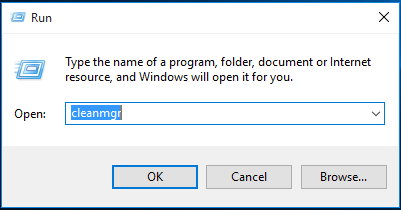
Step 3. Select the drive you want to clean up (this is usually C:).
Step 4. Disk Cleanup will begin calculating how much occupied disk space you can reclaim. After that, the Disk Cleanup dialog box will appear with series of checkboxes you can select.
Step 5. Check the boxes of the categories you want to clean and then click OK button.
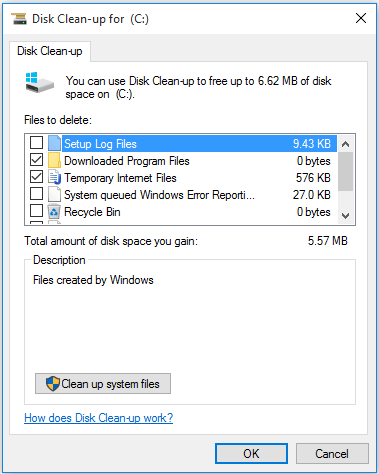
Solution 5. Update Device Driver
There is a chance that your Movie Maker error 0x87260103 could be related to corrupt or outdated device drivers. Drivers can work one day, and suddenly stop working another day, for a variety of reasons. Now, fortunately, you can often update the device driver to fix the error 0x87260103 Movie Maker.
Here, for instance, the Windows Movie Maker won’t save movie file problem is related to a bad graphics driver. Now, you may do the following to fix the Movie Maker saving error.
- Open your Device Manager.
- Locate the graphics driver.
- Right-click the video card driver and then click Uninstall.
- Restart your computer.
Solution 6. Run Windows System File Checker
If Windows system files are corrupted, you may get the Movie Maker error 0x87260103. The good news is that you can run System File Checker to scan for and restore corruptions in Windows system files.
Step 1. In the search box on the taskbar, enter Command Prompt.
Step 2. Right-click Command Prompt from the search results and select Run as administrator.
Step 3. Type DISM.exe /Online /Cleanup-image /Restorehealth, and then press Enter. It may take several minutes for the command operation to be completed.
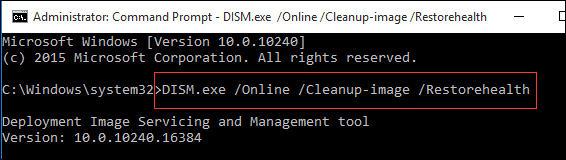
Step 4. Enter sfc /scannow and then press Enter. System File Checker will begin scanning for Movie Maker error 0x87260103 and other system file problems.
Step 5. Type exit and press Enter.
Solution 7. Reinstall Windows
If the above solutions cannot work, you might consider reinstalling Windows to fix the Movie Maker error 0x87260103 issue. As we know, system restore can return PC’s system files and programs back to a time when everything was working fine, avoiding hours of troubleshooting headaches associated with Movie Maker saving error.
It is recommended to backup all needed data before reinstalling Windows. If you don’t know how to backup the whole hard drive data, you can read this post: Here Is How to Back up Windows 7/8/10 Easily and Safely.
The steps are:
Step 1. Click the Start button.
Step 2. Search for Create a restore point, and click the result System Properties.
Step 3. Click the System Restore button.
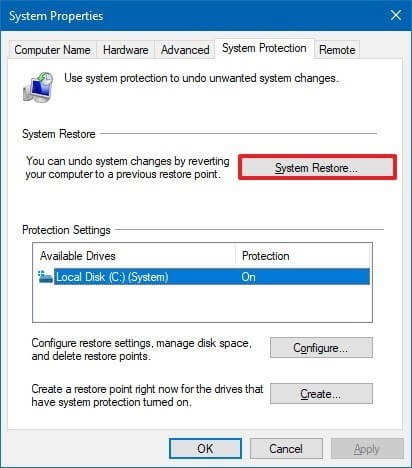
Step 4. Click the Next button.
Step 5. Choose a restore point according to actual needs, and then follow the wizard to restore your computer to the state it was in before the selected event.
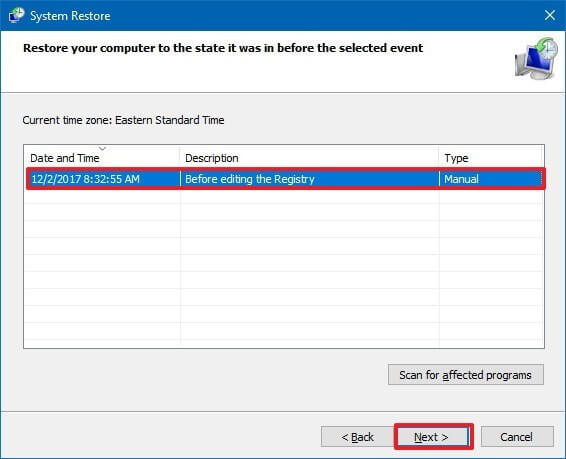
See! There are 7 solutions to help you solve the Movie Maker saving error. However, it is recommended to choose a professional alternative to Movie Maker because you will encounter a lot of problems like Windows Movie Maker not working during the process of creating movie with Movie Maker. (If you don’t know how to create a movie, you can read this post: How to Use Movie Maker | Step-by-step Guide for Beginners.)
Furthermore, Windows Movie Maker was finally retired in 2017. Although you still can install this tool via third-party websites, this tool will not get the Microsoft Support. Now, it’s time to turn your attention to an alternative. However, I guess you might be wondering:
“Which software is the best alternative to Windows Movie Maker?”
The Best Movie Maker Alternative – MiniTool MovieMaker
MiniTool MovieMaker, a free, popular, and all-in-one video editing app developed by MiniTool® Software Ltd. is a good choice for you. This easy-to-use video editing software allows you to create and edit movies easily and quickly.
MiniTool MovieMakerClick to Download100%Clean & Safe
- MiniTool MovieMaker is equipped with multitrack editing and can hold up to 9 video tracks and 2 audio tracks. This great feature helps editors perform a variety of tasks. For example, put one of the two videos at the four corners of the same screen to achieve a picture-in-picture effect, place two videos side by side on a single screen to achieve a split screen effect, synchronize video clips with music, voice-overs, and sound effects.
- It offers over 110 transition effects that make your slideshow or movie look good and impressive.
- It offers a lot of filter effects, animation effects, and other special effects to help you make a wonderful movie.
- This multipurpose video editing software makes you easily crop, split, and trim video as you like.
- This tool offers you tons of flexibility with text styles as we hear you on those tired, old, inflexible text templates.
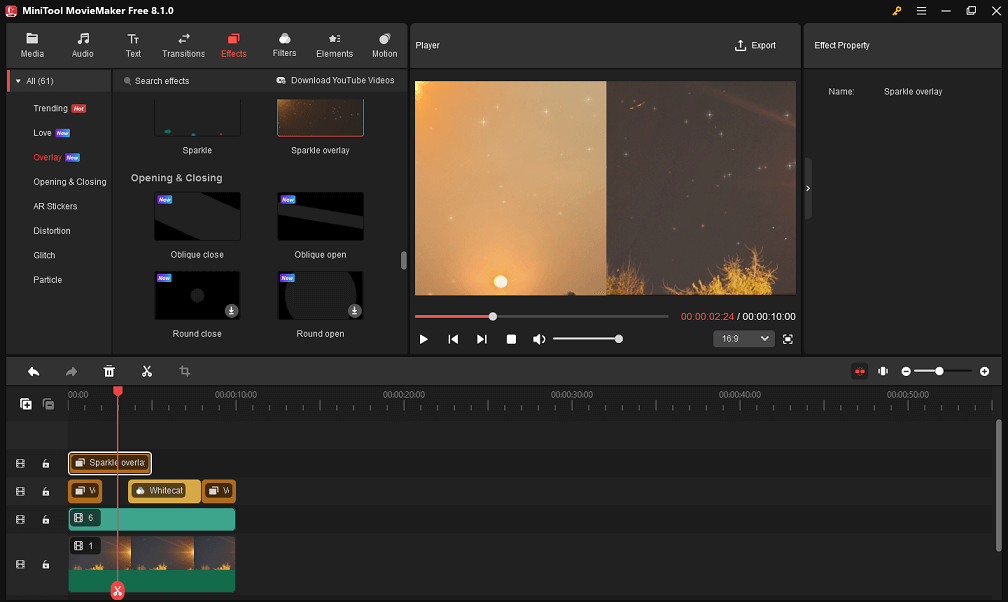
After reading the sneak preview of a handy product in the MiniTool family: MiniTool MovieMaker, I guess you are as excited about this free and professional video editing software as we are. Don’t wait any longer, try MiniTool MovieMaker today and transform your existing media files into awesome videos.
Bottom Line
I hope the above 7 solutions can help you solve the Movie Maker error 0x87260103. If you encounter other Movie Maker problems, you may find answers from this post: Top 7 Common Movie Maker Problems & Errors (How to Fix Them).
If you have any suggestions or questions about this all-in-one video editing software, you can contact us via [email protected].


User Comments :