This article mainly talks about the optimized settings and new functions of MiniTool MovieMaker 6.1.0. Read this post and learn what new features are included in the latest version of MiniTool MovieMaker to improve your editing experience and help you create cool videos.
The update of MiniTool MovieMaker 6.1.0 composes two aspects. First, it improved some settings like the app loading process. Second, MiniTool MovieMaker optimized some of the former animated elements and added new ones and music tracks. The following is the detailed information.
Adjust the Application Loading Process
During the startup process of MiniTool MovieMaker 6.0 and earlier versions, it would automatically check the online resources including transitions, filters, text, motion effects, and elements. Therefore, you had to wait for some time to access the main user interface.
In this update, MiniTool MovieMaker 6.1 has accelerated the application startup process as online resources will not be checked during this process. On the contrary, they will be checked after running MiniTool MovieMaker.
Seamless Switching of Video Aspect Ratio
Social media platforms and video devices support different video aspect ratios. It’s important to choose the right aspect ratio for your video project. MiniTool MovieMaker offers 4 common ratios, 16:9, 9:16, 4:3, and 1:1 for you to choose from.
In MiniTool MovieMaker 6.0 version, it would take a few seconds to switch one aspect ratio to another. Now with MiniTool MovieMaker 6.1, you can smoothly change the video aspect ratio without a second.
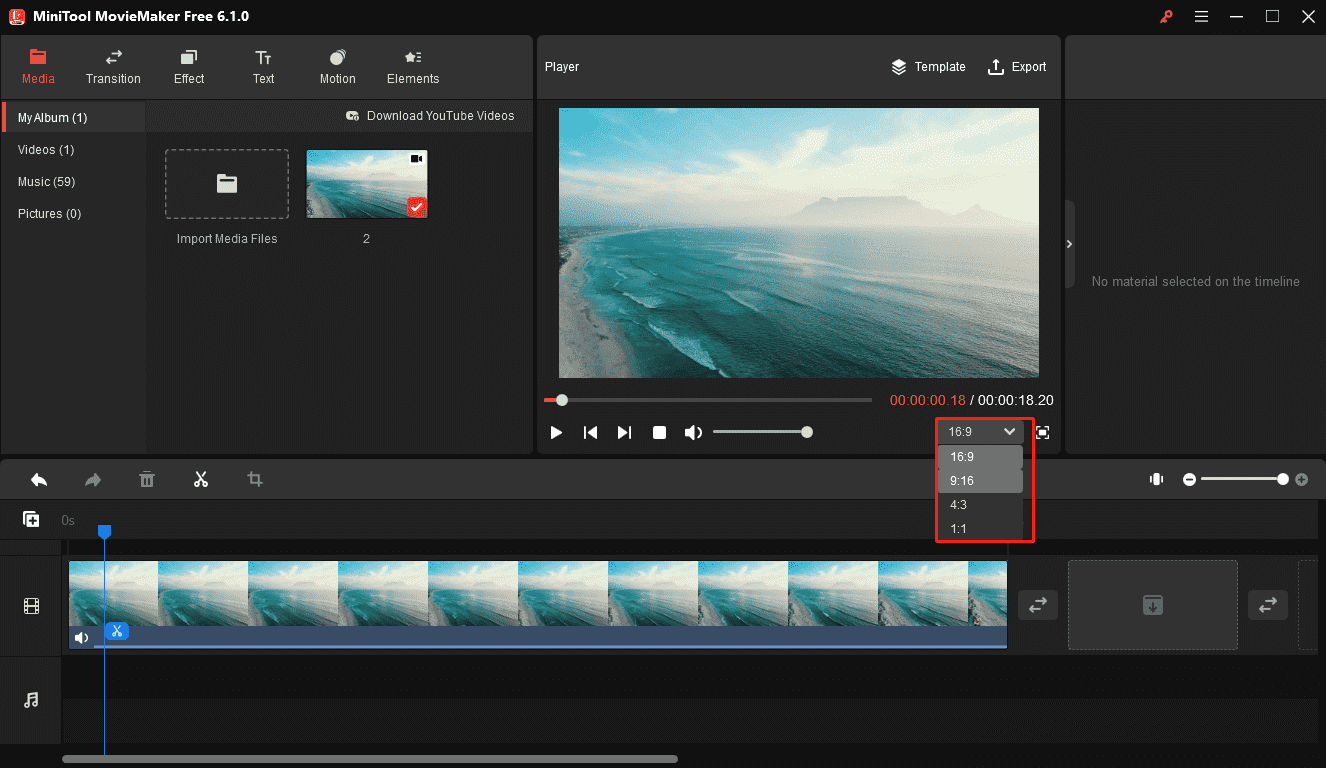
Improved the Previous 152 Animated Elements
To help you create fun videos, MiniTool MovieMaker provides various animated elements to spice up your video. In this update, the 6.1 version has improved the previous 152 elements and fixed the white bar problem. Now, you can get a better experience with these elements.
Newly Added 36 Elements and 2 Music Tracks
MiniTool MovieMaker always keeps updating new online resources to give you more options to enhance or decorate your video. In addition to the above new features, MiniTool MovieMaker 6.1 also comes with 36 new elements and 2 new music tracks.
MovieMaker 6.1 New Elements
MiniTool MovieMaker 6.1 adds 36 elements of 3 categories including 11 arrows, 18 stickers for love & wedding, and 7 web options.
Arrow Elements
These 11 arrow elements are animated arrow stickers in different shapes, directions, and colors. Some of them point down, and some point right or left. Arrow elements are good for instructional videos or tutorial videos to help your audience better understand the video content. Here’re some examples.
- Arrow 13: A bold blue arrow points down.
- Arrow 14: A green arrow with clockwise rotation.
- Arrow 19: A bold pink arrow with white lines and pointing to the bottom left.
- ..
Love & Wedding Elements
The 18 love & wedding elements mainly include heart stickers and wedding flowers. You can add these stickers to videos you make for a wedding or dating anniversary. Here’re some examples.
- Colorful love 1 – Colorful love 6: They are pink heart stickers consisting of several small heart shapes.
- Flower cluster 1- Flower cluster 3: They are 3 beautiful bouquets of flowers.
- Happy wedding 3: It’s a garland of beautiful flowers.
- …
Web Elements
When you scroll through videos on TikTok, YouTube, Instagram, or other social media platforms, you can like any content. In this update, MiniTool MovieMaker 6.1 adds 5 Like buttons and 2 Subscribe elements. Add these stickers to your video to remind your audience to like your video or follow your account.
Steps to add an element to your video:
MiniTool MovieMakerClick to Download100%Clean & Safe
- Download, install, and open MiniTool MovieMaker 6.1 on your computer.
- Select an aspect ratio for your video project.
- Click Import Media Files to open your video and add it to the timeline.
- Click Elements at the top and download a sticker.
- Click + to add the sticker.
- Adjust the duration, size, and position of the sticker. You can also rotate the sticker at any angle.
- Export your video.
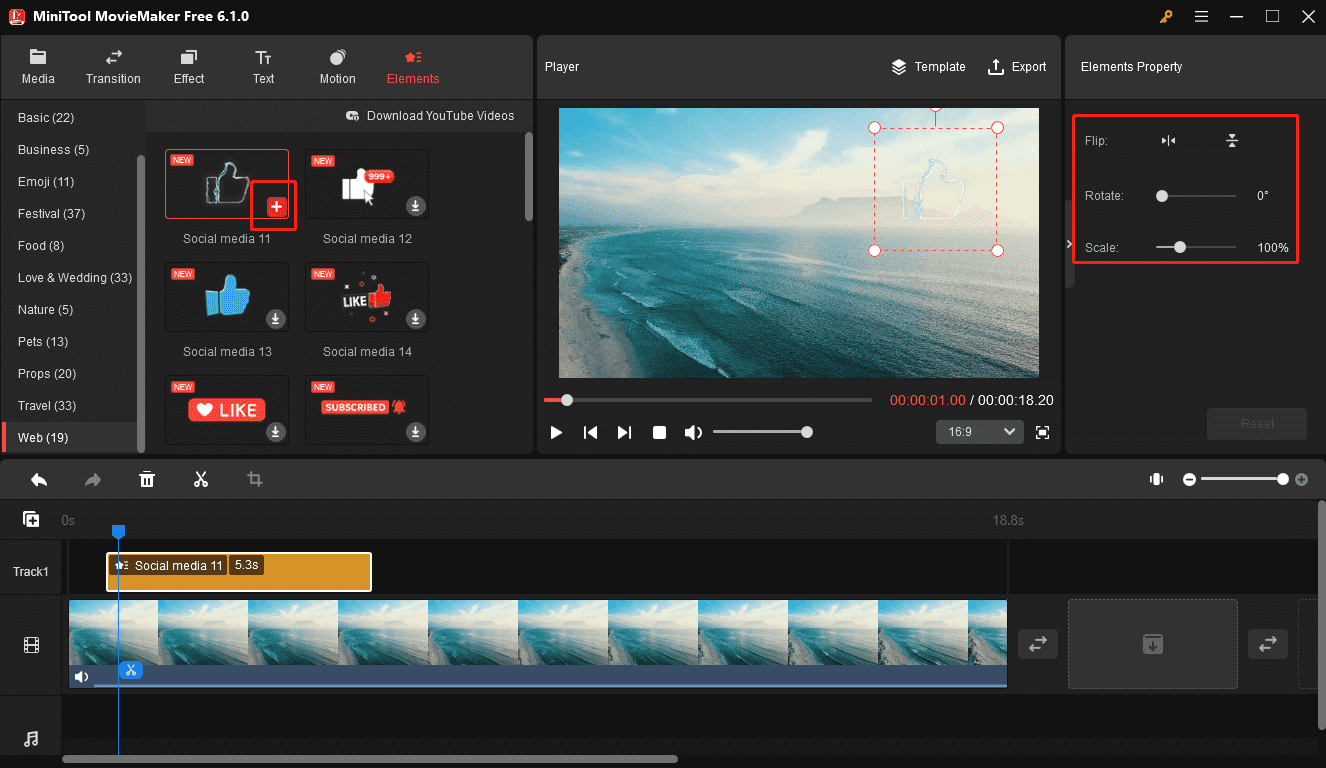
MovieMaker 6.1 New Music
Moreover, 2 new music tracks are included in MiniTool MovieMaker 6.1, Fight Back and Soldier. The two rap songs show great motivation to inspire and encourage people.
Learn how to add music to a video in MiniTool MovieMaker.
- Download, install, and open MiniTool MovieMaker 6.1 on your computer.
- Select an aspect ratio for your video project.
- Click Import Media Files to open your video and add it to the timeline.
- Go to Music under the Media tab, download a song, and drag it to the timeline.
- Set the fade-in & fade-out effect duration and adjust its volume.
- Export the video.
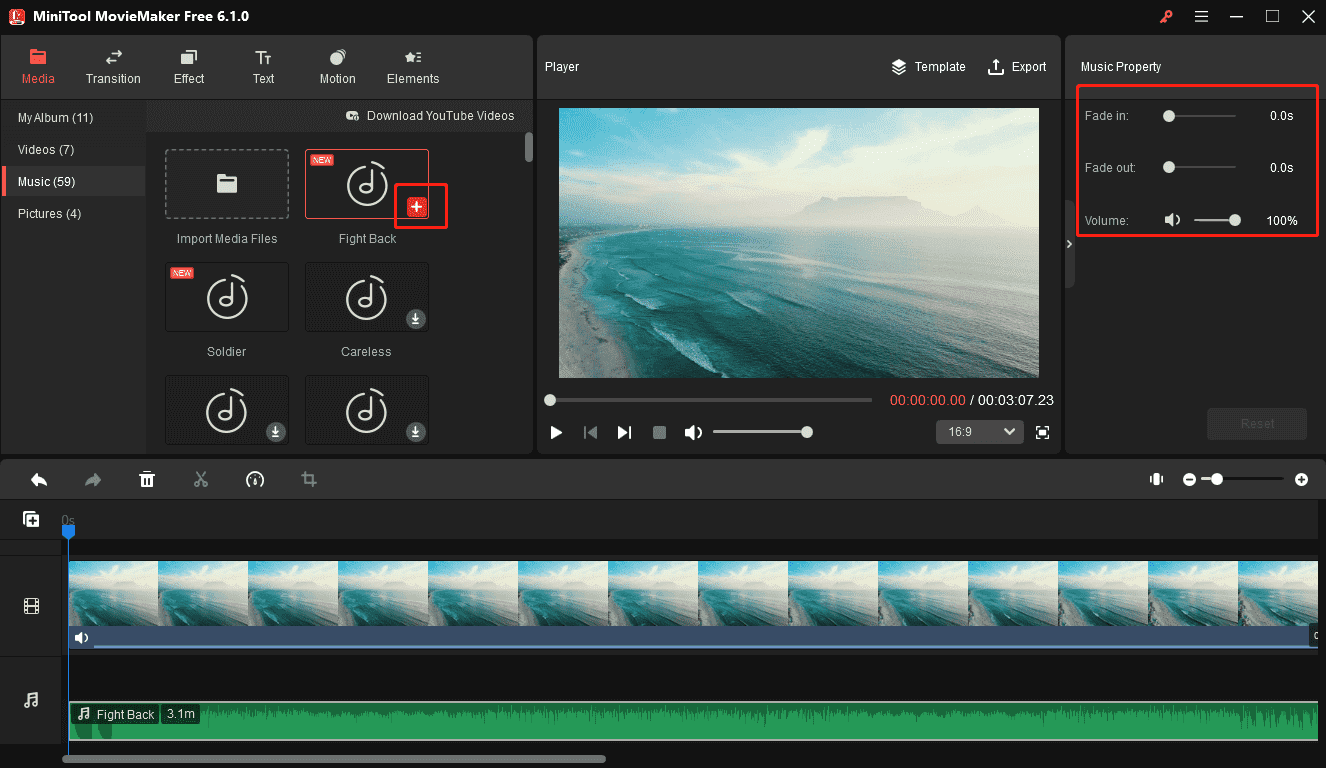
Bottom Line
MiniTool MovieMaker is a great video editor and continues to bring innovation and new experiences to users. In this update, MiniTool MovieMaker 6.1 adds some new elements & music tracks and software optimization. Try this video maker and create your unique video.



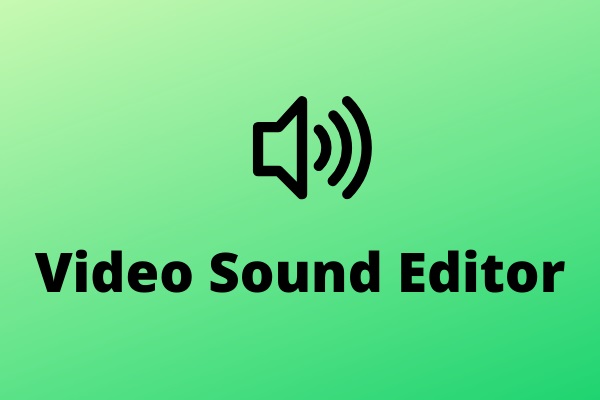
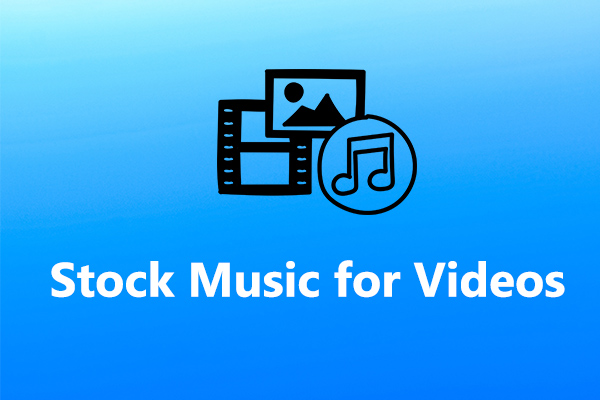
User Comments :