How to merge VOB files into one for free? To save your time, we’re going to detail the top 3 VOB mergers, as well as how to combine VOB files using them.
Merge VOB Files on Windows – MiniTool MovieMaker
To merge VOB files on Windows, we strongly recommend MiniTool MovieMaker for you. It is a free and reliable video editor designed for Windows users that supports a wide range of image, audio, and video formats.
With it, you can easily merge VOB videos with no quality loss. Besides, it provides you with various video transitions to make your video look smooth.
Step 1. Launch the program
Click the Download button below to get this freeware installed on your Windows. Once installed, launch it.
MiniTool MovieMakerClick to Download100%Clean & Safe
Step 2. Add VOB files
Click the Import Media Files button to add your VOB file. Drag and drop them onto the timeline by order and then hit Zoom to Fit Timeline.
Step 3. Add transitions
Select the clip where you’d like to add the transition. Go to Transition, right-click on your desired transition and then select Apply to All or Apply to Selected Clips.
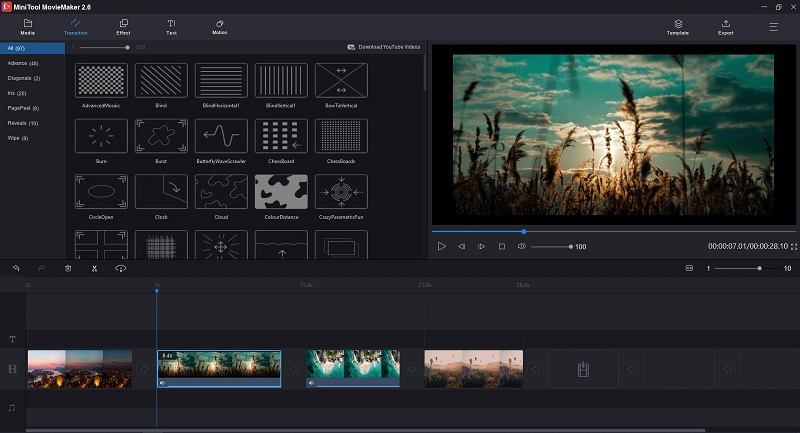
Step 4. Export the merged video
When you’re done, tap on Export to open the export window where you can change the output format. Then, click Export to save the merged video on your computer.
Merge VOB Files on Mac – iMovie
When it comes to merging VOB files on Mac, most people may think of iMovie. Well, it is truly the simplest way to combine multiple VOB files into one.
It is a video editing application designed for macOS and iOS devices that can be used to view video clips, create Hollywood-style trailers, and even process 4K videos.
Step 1. Start a new project
Open iMovie and click File > New Project to start a new iMovie project. Name the new project and set the project parameters.
Step 2. Import VOB files
Go to File > Import > Movies. Select the VOB files you’d like to merge and click Import.
Step 3. Merge the clips
After all the VOB video clips are loaded, drag them to the timeline one by one. You can rearrange the order of these video clips as needed.
Step 4. Export the new video
Head to File > Share > File… to select the export format and output quality. And then save the combined video clip on your computer.
Merge VOB Files Online – Clideo
If you don’t want to install any third-party software on your PC, Clideo might be a great choice. It is a full-featured online video processing tool.
You can add any number of VOB files from multiple sources. Besides, it enables you to set the aspect ratio, change the output format, and add an audio track.
Step 1. Open the Merge tool
Navigate to the Clideo site on your web browser and select the Merge tool.
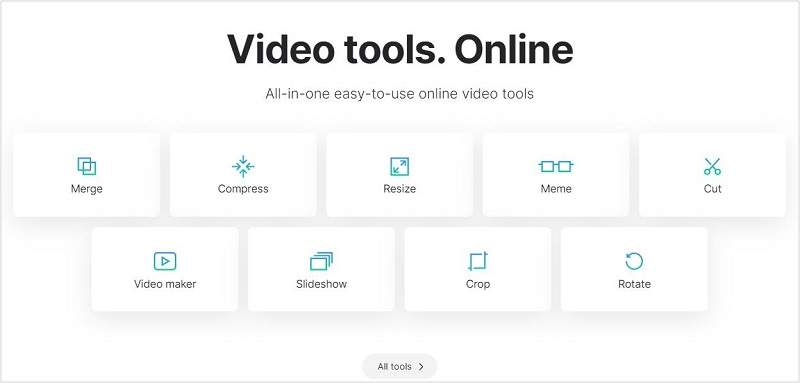
Step 2. Upload VOB files
Click +Choose files to upload your VOB files. Alternatively, you can add them from your Google Drive, Dropbox, or by pasting the URLs.
Step 3. Export the combined video
Crop all the video clips and change the output format if needed. Then, click the Export button in the lower right corner.
Bottom Line
The above mainly discussed three quick methods to merge VOB files. Why not tell us which tool you like best? If you have any questions or suggestions when using MiniTool MovieMaker, please let us know via [email protected] or share them in the comments section below.


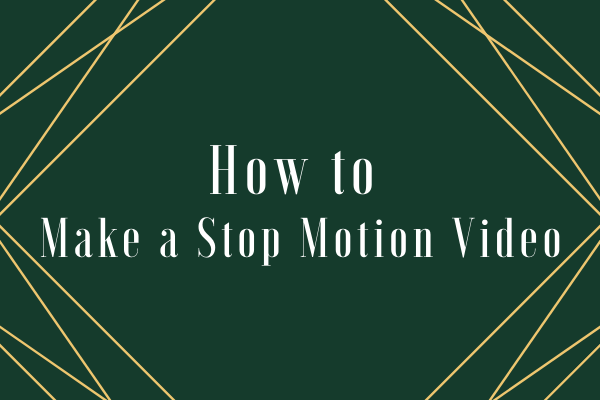
User Comments :