What Is HTML Video?
HTML video is a native HTML element that allows web developers to embed videos directly into web pages without the need for plugins or external software. It is part of the HTML5 specification, which introduced several new features to make multimedia content more accessible and easier to implement.
HTML Video Tags
HTML video tags are the building blocks of HTML video. They allow developers to define the location of the video file, set its dimensions, and control its playback. Here’s an example of an HTML video tag:
<video src=”video.mp4″ width=”640″ height=”360″ controls></video>
In this example, the video file is named “video.mp4,” and its width and height are set to 640 and 360 pixels, respectively. The “controls” attribute adds a set of playback controls to the video, allowing users to pause, play, and adjust the volume.
Video HTML Codes
Video HTML codes refer to the HTML tags and attributes used to embed and control videos in web pages. These codes include the HTML video tag, “src” attribute, “controls” attribute, “autoplay” attribute, “loop” attribute, and others.
HTML Embed Video
How to embed a video in HTML? To embed a video in HTML, you can use the HTML video tag and define the source of the video file using the “src” attribute. For example:
<video src=”video.mp4″></video>
You can also use the “poster” attribute to define a thumbnail image that will be displayed before the video starts playing:
<video src=”video.mp4″ poster=”thumbnail.jpg”></video>
Embed YouTube Video HTML
How to embed a YouTube video in HTML? To embed a YouTube video in HTML, you can use the “iframe” element and specify the video’s URL in the “src” attribute. For instance:
<iframe width=”560″ height=”315″ src=”https://www.youtube.com/embed/VIDEO_ID” frameborder=”0″ allowfullscreen></iframe>
Replace “VIDEO_ID” with the actual ID of the YouTube video you want to embed. You can find the ID in the video’s URL.
HTML Video Players
HTML video players are JavaScript-based plugins that enhance the functionality of HTML video. They provide additional features such as custom controls, playlists, and responsive design. Popular HTML video players include Video.js, Plyr, and JW Player.
HTML Video Autoplay
Autoplay allows the video to start playing automatically when the web page loads. To enable autoplay, add the “autoplay” attribute to the HTML video tag. Do like this:
<video src=”video.mp4″ autoplay></video>
Note that some browsers, such as Google Chrome, have restrictions on autoplay to improve user experience and prevent unwanted playback.
HTML Loop Video
Looping allows the video to play continuously without interruption. To enable looping, add the “loop” attribute to the HTML video tag.
<video src=”video.mp4″ loop></video>
HTML 5 Video
HTML5 introduced several new features to improve the integration of video content into web pages. HTML5 video supports multiple video formats, including MP4, Ogg, and WebM. It also supports closed captioning, which makes videos accessible to people with hearing disabilities.
Download HTML Video
To download an HTML video, you can use an HTML video downloader tool or browser extension. There are many free and paid options available, such as Video DownloadHelper, KeepVid, and ClipGrab. Simply paste the URL of the video you want to download and follow the prompts.
HTML Video Background
You can use HTML video to create a video background for your web page. To do this, you need to set the video as the background of the body element using CSS. Here’s an example:
<body style=”background: url(video.mp4) no-repeat center center fixed; -webkit-background-size: cover; -moz-background-size: cover; -o-background-size: cover; background-size: cover;”>
How to Center a Video in HTML?
To center a video in HTML, you need to wrap it in a div element and use CSS to center the div. Here’s the code:
<div style=”text-align: center;”> <video src=”video.mp4″ width=”640″ height=”360″ controls></video> </div>
HTML Video Autoplay Not Working
If HTML video autoplay is not working, there could be several reasons. First, check if the browser allows autoplay or if the video has sound. Some browsers require user interaction before allowing autoplay with sound. You can also try adding the “muted” attribute to the HTML video tag to allow autoplay with sound.
HTML Video Events
HTML video events are JavaScript events that are triggered when certain actions occur in the HTML video player, such as when the video starts playing, stops playing, or is paused. You can use these events to add custom functionality to your HTML video player using JavaScript. Common HTML video events include “play,” “pause,” “ended,” and “timeupdate.”
Conclusion
HTML video is a powerful tool that allows web developers to seamlessly embed videos into web pages. With HTML video tags, YouTube video embedding, HTML video players, video autoplay, loop videos, and other features, you can create engaging and interactive web pages that captivate your audience. By mastering HTML video, you can take your web content to the next level and provide an immersive user experience that stands out from the crowd.
Remember to use the correct HTML element for playing video files, and to test your video on different devices and browsers to ensure compatibility. With a little practice and experimentation, you can become a pro at embedding videos in HTML and creating stunning multimedia web pages that showcase your content in the best possible light.
Also Read


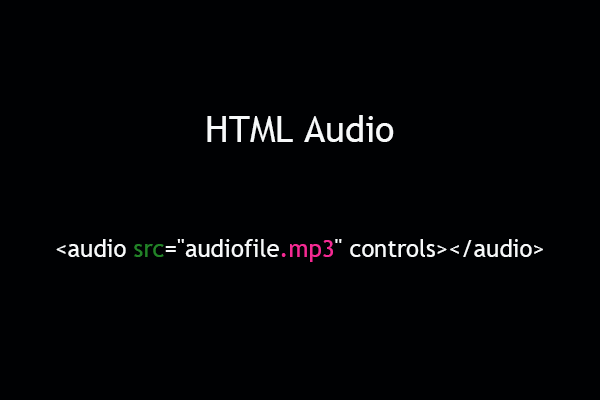
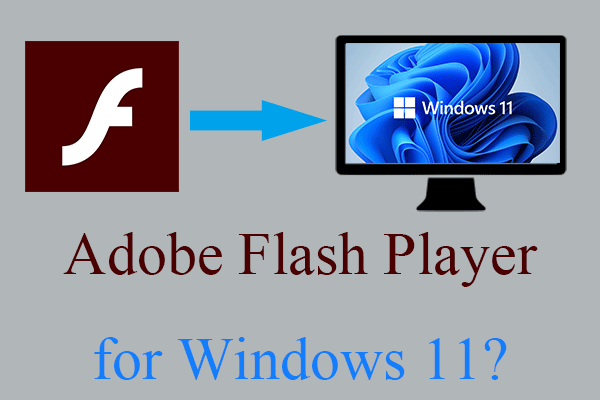
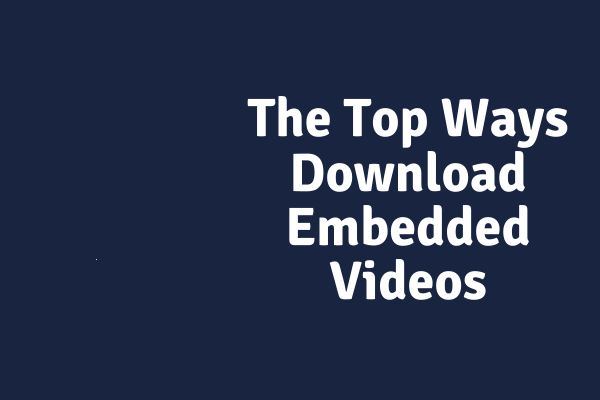
![[Review] A Full Introduction to Web Browser Video Editors](https://images.minitool.com/moviemaker.minitool.com/images/uploads/2023/03/web-browser-video-editor-thumbnail.png)
User Comments :