Playing lectures at 2x speed will save you much time. This post is going to talk about why students speed up lectures, what are the pros and cons of speeding up lectures, and how to watch lectures at double speed.
Why Students Speed Up Lectures?
Before learning how to watch lectures at double speed, let’s talk about why students speed up lectures? (Want to make a fast motion video or convert video to audio? You can use MiniTool MovieMaker.)
- They don’t have much time to watch lectures.
- Review the recorded lectures after attending live lectures.
- Speakers talk slowly.
- The lectures are boring.
What are the pros and cons of watching lectures at double speed?
Pros:
- Watching recorded lectures at double speed will save time.
- It improves lecture comprehension.
- Watching lectures at 2x speed is more effective than watching at normal speed.
- When speeding up a lecture, students will have to pay more attention to the lecture.
Cons:
Some students might miss important points.
How to Watch Lectures at Double Speed
This part provides you with 4 ways to speed up video lectures.
Option 1. Using a video player
If you want to watch downloaded or recorded lectures at double speed, using a video player is your first choice. Here are some excellent video players for you.
Video Player for Windows and macOS
Windows Media Player
Developed by Microsoft, Windows Media Player is a media player used for playing video, audio and viewing images. It supports video formats including WMV, AVI, MP4, M4V, MPG, MPEG, audio formats including MP3, WAV, M4A, AAC, FLAC, image formats including PNG, JPG and GIF. Moreover, Windows Media Player allows you to change the video playback speed.
How to speed up lectures with Windows Media Player? Follow these steps below!
Step 1. Find the video lecture and open it with Windows Media Player.
Step 2. Pause the video and right-click the screen. From the pop-up menu, select Enhancements > Play speed settings.
Step 3. On the Play speed settings window, drag the slider to 2.0 or the desired playback speed.
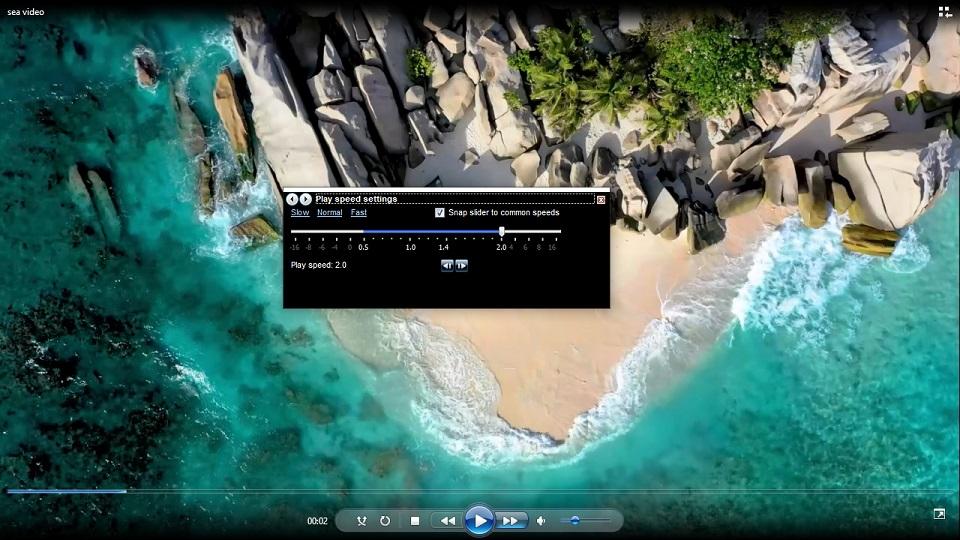
Step 4. Close the popup window and click the Playback button. Then you can watch the lecture at double speed.
VLC Media Player
VLC is a powerful multimedia player. It’s free and open-source, available for Windows, macOS, Android, iOS, Linux, etc. Besides controlling video speed, it lets you take screenshots from a video, record video clips, crop videos, add SRT subtitles to video, watch live videos, download streaming videos and many more.
Here’s how to watch lectures at double speed on Windows using VLC media player.
Step 1. Download and install VLC media player on your computer.
Step 2. Launch VLC and right-click on the main screen.
Step 3. Select Play and click the Add button to import the lecture(s) that you want to watch. Click on Play.
Step 4. Press the Spacebar to pause the video lecture and click on Playback in the menu bar. From the drop-down menu, select Speed > Faster and then click on Faster again. Or press the “]” key to speed up the video.
Step 5. Now, you can watch the lecture at 2x speed.
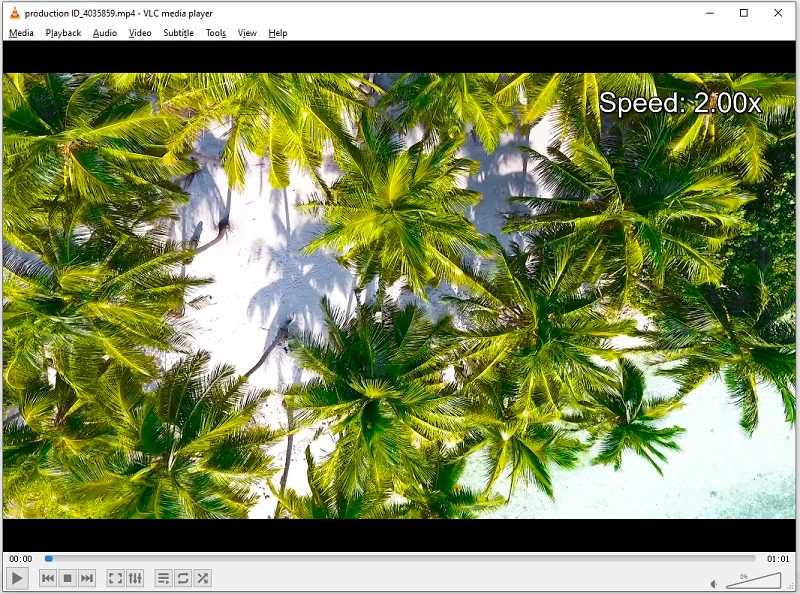
QuickTime Player
QuickTime Player is a free video player pre-installed on Mac computers. It has limited support for video formats, but it’s enough for you to speed up videos on macOS. This video player also can be used as a video trimmer to cut out the unwanted beginning and end parts. Besides that, QuickTime Player give you an option to record computer screen.
Here’s how to speed up lectures using QuickTime Player.
Step 1. Open the QuickTime Player app on your Mac.
Step 2. Click File > Open File to load the video lecture.
Step 3. Click the Forward button on the right of the Playback button to change the playback speed to 2x.
IINA
Another video player I’d like to recommend is IINA. Supporting most video and audio formats, IINA lets you change the speed of a video from 0.25x to 16x, watch videos with external subtitles, flip videos, and play online streams. IINA is free and only works on macOS.
Here’s how to watch lectures at double speed using IINA.
Step 1. Download and install IINA on your PC.
Step 2. Find and open the video lecture file with the IINA player.
Step 3. Click the settings icon and move the slider to change the speed to 2x.
MiniTool MovieMaker
If you want to speed up video lectures permanently or edit video lectures, MiniTool MovieMaker is highly recommended. It’s a watermark-free video editing software with many editing options. With it, you can speed up videos, slow down videos, reverse videos, add subtitles to videos, apply effects to videos, zoom in/out videos and change video format.
Below are the steps on how to speed up lectures permanently with MiniTool MovieMaker.
Step 1. Run MiniTool MovieMaker after downloading and installing it on your computer.
MiniTool MovieMakerClick to Download100%Clean & Safe
Step 2. Close the popup window to access its main UI. Then import your video lecture file and add it to the timeline.
Step 3. Tap on the speed controller icon. From the drop-down menu, choose Fast and select the speed option 2X. Hit the Spacebar or Play button to watch the lecture at 2x speed.
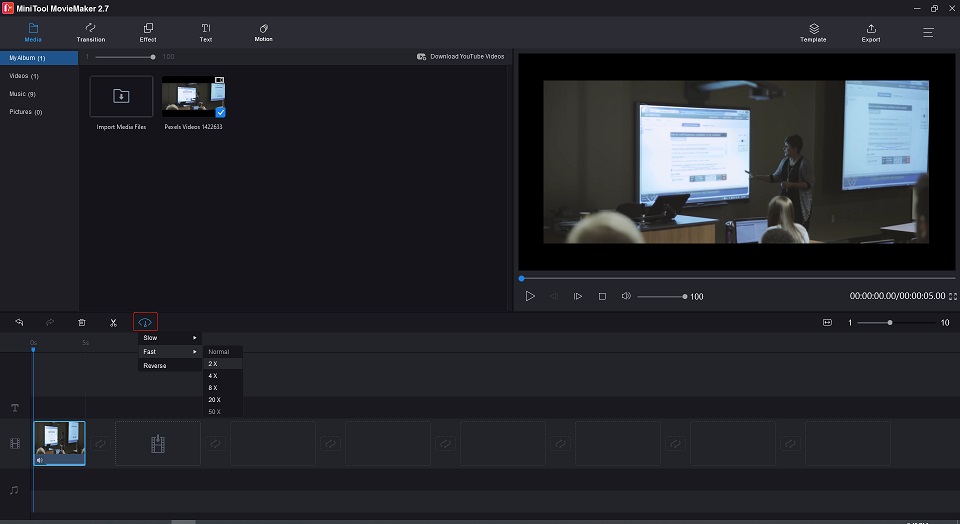
Step 4. Click on Export to change the file name, save folder, output format, or video resolution. After that, export the video.
Video Player for Android and iOS
KMPlayer
KMPlayer is an amazing video player to speed up lectures. It has a simple interface making it easy to use. KMPlayer can play a video in a popup window, bookmark a video, cast videos to TV with Chromecast, play online videos, play music and video within Google Drive, etc. This application is compatible with both Android and iOS.
Here’s a quick guide:
Step 1. Play the video lecture in KMPlayer after the installation.
Step 2. Type the + on your right to increase the playback speed.
nPlayer Plus
nPlayer Plus is a paid video player, which is one of the best iOS video players. It’s feature-rich coming with a video speed changer, screen lock, 3D video mode, audio booster, and more.
Here’s how:
Step 1. Get the nPlayer Plus app installed on your iPhone.
Step 2. Open the recorded lecture file with the nPlayer Plus app.
Step 3. Tap on the screen and click the + to control the playback speed.
Option 2. Upload lectures to Google Drive
If you want to watch lectures without any video player, you can upload these video lectures to Google Drive and watch lectures online anywhere. More importantly, you don’t have to worry about storage space while downloading video lectures. You can upload the downloaded lectures to Google Drive and delete them from your device.
Now, let’s see how to watch lectures at double speed on Google Drive.
Step 1. Open Google Drive, right-click on the blank space and select New folder to create a folder.
Step 2. Double click on the created folder, click on New, and choose the File upload to upload video lectures.
Also read: How to Upload a Video to Google Drive (Computer/Android/iOS)
Step 3. Then Google Drive will take a few minutes to process the uploaded videos. The processing time depends on video size and internet speed.
Step 4. Double click on an uploaded video lecture to play it. Click the settings icon and choose Playback speed > 2.
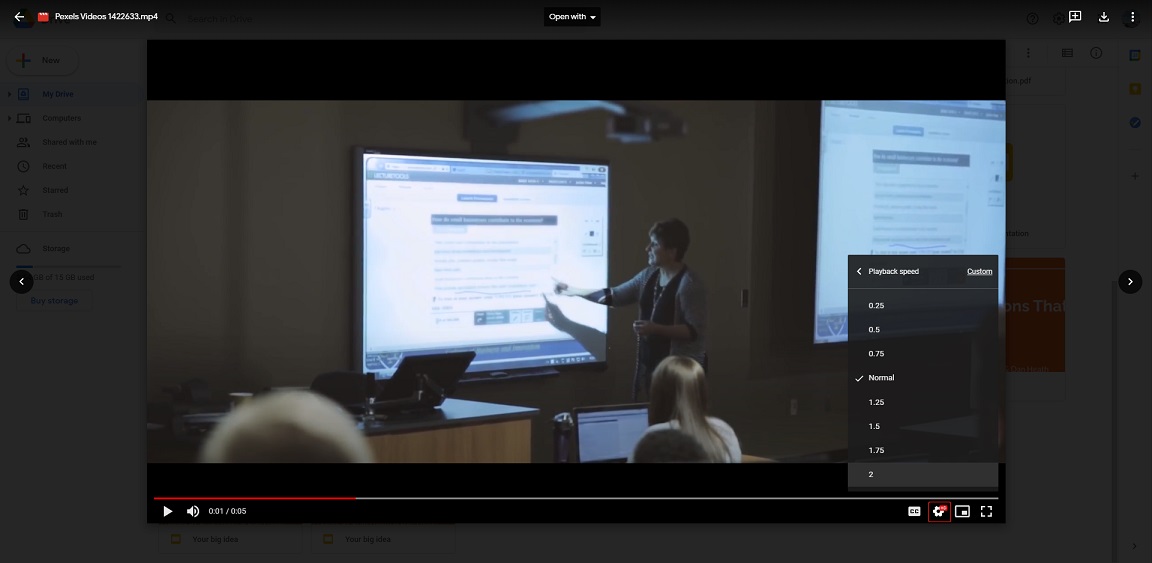
Related article: 3 Solutions to Fix Google Drive Processing Video Error
Option 3. Upload lectures to Video Sharing Website
Google Drive offers you 15 GB of free storage. If your account reaches its storage limit, then you should free up storage space or upload lectures to video-sharing websites like YouTube and Vimeo.
YouTube
YouTube allows you to make videos private or unlisted, so you can upload lectures to YouTube, make these videos private and watch them at 2x speed on YouTube.
Take the following steps on how to watch lectures at double speed on YouTube.
Step 1. Login to your YouTube account and click the camera icon. Choose Upload video to continue.
Step 2. Click the SELECT FILES to upload the video lecture and fill out video details.
Step 3. Click Next and go to Visibility. Choose the Private or Unlisted option and click on SAVE.
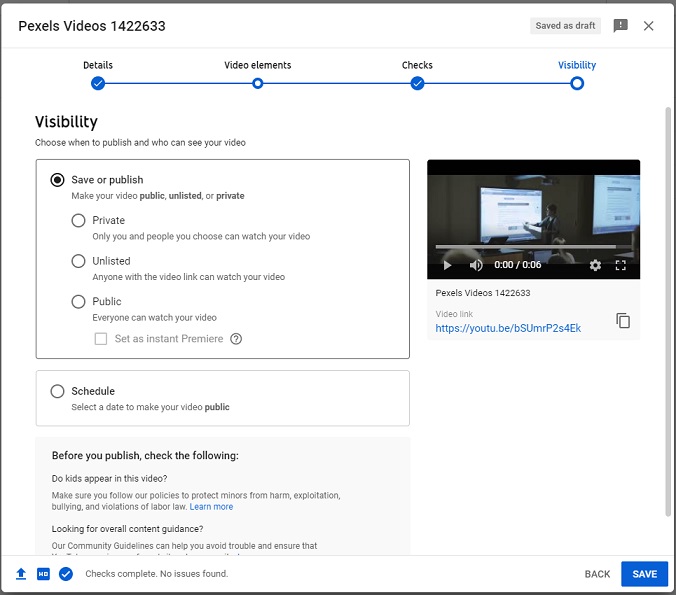
Step 4. Play the uploaded video lecture you want to speed up, click the settings icon and select Playback speed > 2.
Vimeo
Vimeo is another place to store video lectures. Unlike YouTube, Vimeo only offers you 5 GB of free storage and lets you upload 10 files per day.
How to play lectures at 2x speed on Vimeo? Here’s a guide:
Step 1. After accessing the Vimeo website, click on New Video in the top right corner of the window.
Step 2. Drag and drop the video lecture to Vimeo. When the process is complete, go to the Edit Page.
Step 3. On the Edit Page, tap on Privacy and choose the Only me option to make the video private.
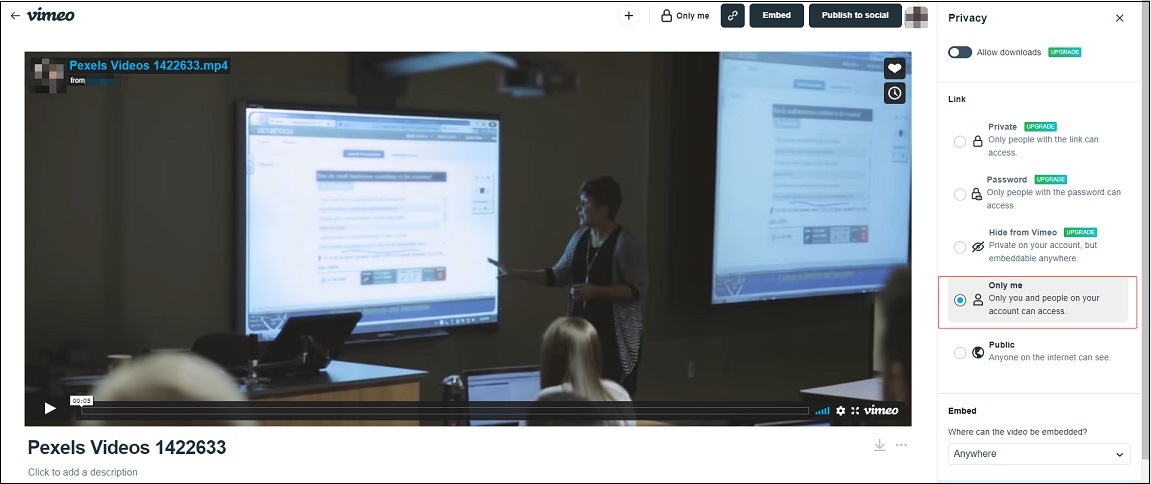
Step 4. Click on your profile picture > Videos and open the uploaded video lecture.
Step 5. Then click the settings icon on the video and select Speed > 2x. Now, play the video and you can watch the video lecture at double speed.
Option 4. Use a video speed controller
Sometimes, you need to change the video playback speed when watching video lectures online. But some websites don’t offer the playback speed feature. What should you do? Don’t worry, you can use a video speed changer – Video Speed Center. It’s a Chrome video speed controller extension. With it, you have the ability to control the speed of all web videos.
Here’s how:
Step 1. Go to Chrome web store and search “Video Speed Center”.
Step 2. Add this extension to your Chrome browser.
Step 3. Play the video lecture and you will find the video speed controller display on the video.
Step 4. Then increase the playback speed to 2x.
Conclusion
How to watch lectures at double speed? Using a video player might be the easiest method. But for those who want to watch lectures online, uploading to Google Drive or YouTube is a good option.
If you have any questions about this post, please leave comments or contact us via [email protected].
How to Watch Lectures at Double Speed FAQ
- Open the YouTube app.
- Click on the settings icon.
- Then choose Playback speed and select the desired speed option.
- Transfer voice memos from iPhone to a laptop.
- Open a recording file with VLC media player and slow it down.
- Visit the Clideo website.
- Click on Speed and upload a video file.
- Choose the speed option you want after getting the edit page.
- Finally, download the video from the website.
- Open iMovie and import a video.
- Click the Speed button above the previewing window.
- Select Fast or Slow to change the video speed.


User Comments :