With the iPhone 6s and later, you can take Live Photos with the Camera app. But Live Photos will take more space on your phone. Then you may want to turn off Live Photos on your iPhone or for other reasons. This post will describe how to turn off Live Photos and edit Live Photos on iPhone.
Why Turn off Live Photos on iPhone
Why you might want to turn off Live Photos on iPhone? The main reason is that Live Photos will take more space on your iPhone. Compared with a still image, a Live Photo takes up about double space. The more Live Photos you take on your iPhone, the less storage space you have left.
And other reasons may include privacy concerns because with Live Photos, you can record what happens 1.5 seconds before and after you take a picture with sound.
By default, Live Photos is turned on your iPhone. You can also disable this feature. (To create a video with pictures on Windows, try MiniTool MovieMaker.)
MiniTool MovieMakerClick to Download100%Clean & Safe
How to Turn off Live Photos on iPhone
This part will show you turn off Live Photos on iPhone temporarily and permanently.
How to Disable Live Photos Temporarily
When you’re using the Camera app on your iPhone to take a photo, you can tap the Live Photos button to turn off Live Photos temporarily. Then you’ll see a slash through the Live Photos button, and it means that this feature is stopped temporarily.
When you open the Camera app again, the Live Photos feature will be enabled automatically and again.
Also read: Solved – How to Make a Video a Live Photo on iPhone & iPad
How to Turn off Live Photos Permanently
To turn off Live Photos permanently, follow the steps below.
Step 1. Open the Settings app on your iPhone.
Step 2. Find and click the Camera from the menu list, then click the Preserve Settings option.
Step 3. Toggle the switch next to Live Photo on to turn off Live Photos permanently
How to Edit Live Photos on iPhone
After learning about how to stop Live Photos on iPhone, let’s see how to edit Live Photos on iPhone.
You can edit Live Photos in the Photos app. Besides the common editing features (like cropping or making color adjustments), you can trim a Live Photo, mute the sound, and more.
Firstly, open the Photos app, click the Albums tab, go to Live Photos under the Media Types and click the Live Photo you’d like to edit, tap the Edit. Then click the Live button.
On the frame viewer, drag the white frame to set a key photo, click the Make Key Photo and Done.
Tap and hold on either of the arrows at each end of the frames to trim the Live Photo, and click Done.
Click the audio icon to mute the sound in your Live Photo, and you can click the Live button to turn it into a still photo.
Besides, you can click the Live button, then click the Loop to convert this Live Photo to a continuous looping video. Tap the Bounce to play the Live Photo in reverse, and click the Long Exposure to apply the DSLR-like effect.
Also read: iPhone Loop Video – How to Make a Video Loop on iPhone
Conclusion
That’ll about how to turn off Live Photos and edit them om iPhone. If you need to turn off the Live Photos, just follow the above steps.


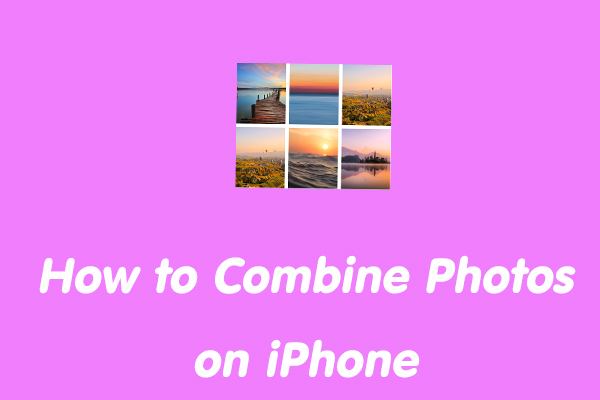
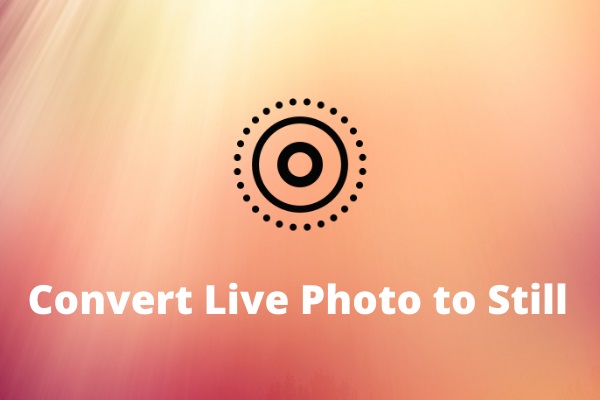
User Comments :