Live Photo is a cool feature that helps you capture the exciting moments of your life. But it takes much storage space on your iPhone. To save iPhone storage, you can save live photos as still images. This post shows you different ways to convert live photo to still.
How to Convert Live Photo to Still
If you need to extract a still image from a live photo, you can use the iPhone Photos app. Here are two methods of how to convert live photo to still using the Photos app. (To make a video from photos on Windows, MiniTool MovieMaker is worth a try!)
Method 1. Turn off Live Photo mode
Just switch off the Live Photo mode and you can extract a still image from the live photo on iPhone. Here’s how:
- Open the Photos app and find the live photo that you want to convert to a still image. Click it to open.
- Then you will see the Edit button in the top right corner of your screen. Click Edit to proceed the next step.
- Click the Live icon to turn off the Live Photo mode and choose a Key Photo from the below frames. Click Done.
- Check the converted photo and you will find that the LIVE sign doesn’t show on the photo anymore.
Related article: How to Save Live Photos as Videos or GIFs on Your iPhone
Method 2. Use the Duplicate option
Another method to convert live photo to still is using the Duplicate option.
- Find and open your live photo in the Photos app.
- Tap the Share icon located in the lower-left corner of the screen.
- Click Duplicate and choose the option “Duplicate as Still Photo”.
- Then the live photo will be duplicated as a still photo.
How to Convert Live Photos to JPG
Do you want to save a live photo as JPG on Windows? Try CopyTrans Photo. It’s designed to transfer photos from iPhone to computer. Besides, this app also allows you to convert a live photo to still and turn HEIC images into JPEG.
Here’s how to quickly convert live photo to JPG on Windows.
Step 1. Download CopyTrans Photo from its official website and install it on your Windows computer.
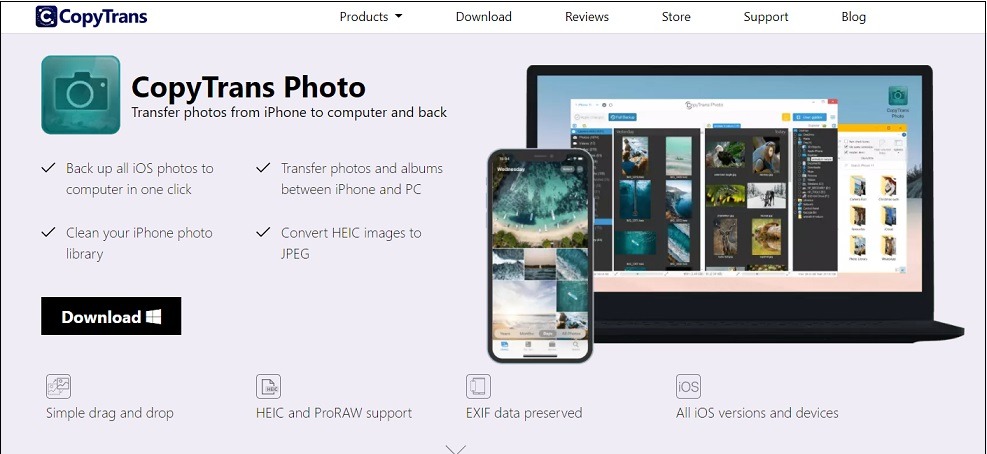
Step 2. Open this software and connect your iPhone. Browse through your photos in the left pane and then drag the live photo to the for iPhone tab.
Step 3. Click Apply changes in the top left corner to convert live photo to JPG. The converted JPG file will be saved on your PC. If you want to transfer the JPG file back to your iPhone, create a new folder in the left pane and move the photo into the folder.
Many of you may want to know how to batch convert live photo to still, here recommend DearMob iPhone Manager to you. It costs $29.95 per year.
Conclusion
See! It’s easy to convert live photo to still! Now, follow the above methods to save your live photos as still images!


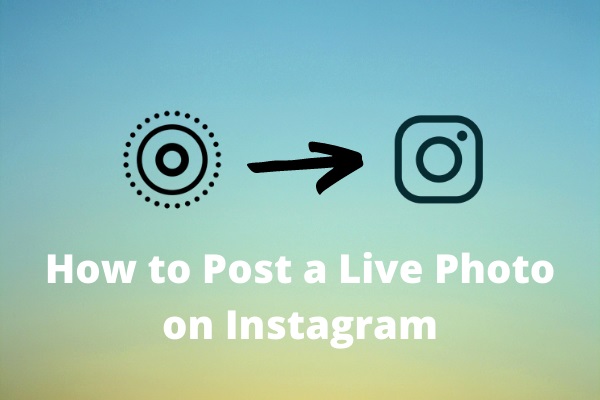
User Comments :