What Happens When You Remove a Friend on Snapchat
Snapchat is a popular multimedia instant messaging app where you can meet new people and make friends. You can block or remove friends on Snapchat quickly. What happens when you remove a friend on Snapchat?
When you delete a friend from your friends list, that person won’t see your private stories or charms but can view your public content. Depending on your privacy settings, that person may still be able to chat with you or Snap you.
Based on the default Snapchat privacy settings, only friends you’ve added can send you messages directly or view your story.
How to Remove Multiple Friends on Snapchat
You might have added a long list of friends on Snapchat, but you haven’t been in touch with some of them for a long time. Therefore, you want to remove them from your friend list.
Many people are wondering how to remove multiple friends on Snapchat at once. Can you delete multiple friends on Snapchat at once?
To that point, we’re sorry to tell you that there’s no option to remove multiple friends on Snapchat at once. The only way to delete multiple people on Snapchat is to remove them one by one.
When you Google for solutions to removing multiple friends on Snapchat, you may find some third-party services claiming they can help you do that quickly. However, we don’t recommend you do this because that requires your Snapchat login and password. This is not safe for your Snapchat account.
On Snapchat, you have two ways to remove someone, via the friends list or the chat page.
How to Delete Someone on Snapchat from Your Friends List
Step 1. Open your Snapchat app and tap on the profile icon at the top left corner.
Step 2. Scroll down and click My Friends and you’ll see a list of all of your current friends.
On the My Friends page, you’ll see a three-dot button in the top right. Tap the three dots to see recently added friends. Then you can quickly find and delete a person you recently added.
Step 3. Tap and hold on the person you want to delete, choose Manage Friendship, then tap Remove Friend, and click Remove to confirm.
Also read: Why Won’t My Snaps Send? 8 Ways to Fix Snapchat Not Sending Snaps
How to Remove Friends on Snapchat from the Chat Page
From the chat screen, you can quickly delete a friend on Snapchat.
Step 1. Swipe right to go to the Chat Screen.
Step 2. Tap and hold on a user’s name.
Step 3. Click Manage Friendship > Remove Friend > Remove.
Snapchat won’t notify someone when you remove them as a friend on Snapchat.
You may also like: 7+ Ways: Fix “Something Went Wrong Please Try Again Snapchat”.
Other Ideas to Remove Multiple Friends on Snapchat
Although Snapchat doesn’t allow users to bulk remove many friends at once, there’re some ideas you can try to delete multiple people on Snapchat.
1. Delete your Snapchat account
If you want to remove all of your friends on Snapchat, the only and easiest way is to delete your account permanently.
In the Snapchat app, go to your profile, and click the Settings icon. Scroll down to the Account Actions section, and click Delete Account. Follow the prompts to delete your account.
Then, your Snapchat account will be deactivated for 30 days. After 30 days, your account will be deleted permanently.
2. Register a new Snapchat account
To remove multiple friends on Snapchat in bulk, you can also create a new Snapchat account and add wanted friends to the new account.
How to Remove Someone from Snapchat Group
Similarly, many people are looking for ways to remove someone from a Snapchat group. How to remove someone from Snapchat group.
Unfortunately, there’s no way to remove a person from a Snapchat group. You can only create a new group chat and add everyone except the specific users or just ask that person to leave that group.
Conclusion
If you want to remove multiple friends on Snapchat, you need to remove them one by one because Snapchat doesn’t let you bulk delete friends.


![Snapchat Filters Won’t Work? Here’re 7 Fixes [Full Guide]](https://images.minitool.com/moviemaker.minitool.com/images/uploads/2022/09/snapchat-filters-wont-work-thumbnail.jpg)
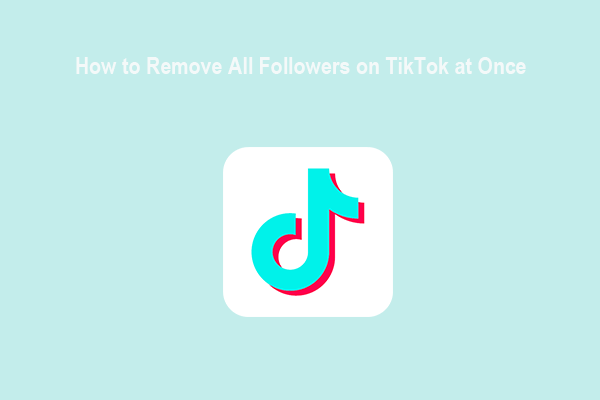
![How to Post Anonymously on Facebook Group [The Complete Guide]](https://images.minitool.com/moviemaker.minitool.com/images/uploads/2022/05/how-to-post-anonymously-on-facebook-thumbnail.jpg)
User Comments :