If you want to share opinions without revealing your name in a Facebook group, just use the Facebook anonymous post feature. This post will show you how to post anonymously on Facebook groups.
About Anonymous Posts on Facebook
Before learning how to post anonymously in a Facebook group, you should know something about Facebook anonymous posts.
You can make anonymous posts on Facebook if the group admin has enabled this feature.
After you submit an anonymous post, it won’t immediately appear in the group. It needs approval from an admin or moderator. Any anonymous post will be reviewed by admins before it’s published.
If you need a free Facebook video editor, MiniTool MovieMaker is recommended here.
MiniTool MovieMakerClick to Download100%Clean & Safe
Also read: How to Find and Delete Your Facebook Watch History
How to Post Anonymously on Facebook
Supposing the group admin has allowed the Facebook anonymous post feature, you can easily make anonymous posts on Facebook. Here’s how to post anonymously in a Facebook group on a computer and mobile.
On Computer:
Step 1. Open the Facebook desktop app for Windows or Mac, or head over to the Facebook website using a web browser.
Step 2. Click the Groups icon in the left menu. If you can’t see this icon, click the See More.
Step 3. Select a group and click to open it, and then click the Anonymous Post option.
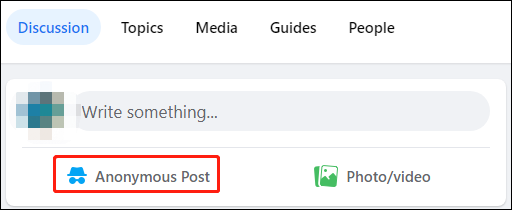
Step 4. From the pop-up window, click the Create Anonymous Post to confirm and then Create Post window opens.
Step 5. Create your post and then click Submit.
What are the featured photos on Facebook? Check this post – Everything You Should Know About Facebook Featured Photos.
On Mobile:
Step 1. Open the Facebook app on your Android or iPhone/iPad.
Step 2. Tap the three lines icon in the bottom right, and click the Groups and Your groups.
Step 3. Choose a group, click the Anonymous Post near the top of that page, and tap Create Anonymous Post in the pop-up.
Step 4. Complete your post and click Submit.
Then your post will submit to the group admin. After it’s approved, it will be published. After publishment, other members in the group will see that the post is from a group member without displaying the name.
Although you can post anonymously, the group’s admins and moderators can still see your name.
How to Enable Anonymous Posts in a Facebook Group
If you’re the admin of a group, you can turn on the anonymous posting on Facebook. Here’s how to enable Facebook anonymous posting.
Anonymous posts aren’t available for all groups.
On Computer:
Step 1. Go to the Facebook site using a web browser and then navigate to your group.
Step 2. From the Admin tools list, click the See more.
Step 3. Scroll down to the Settings section, then click the Group settings.
Scroll down to the Manage discussion section, and click the pencil icon next to the Anonymous posting.
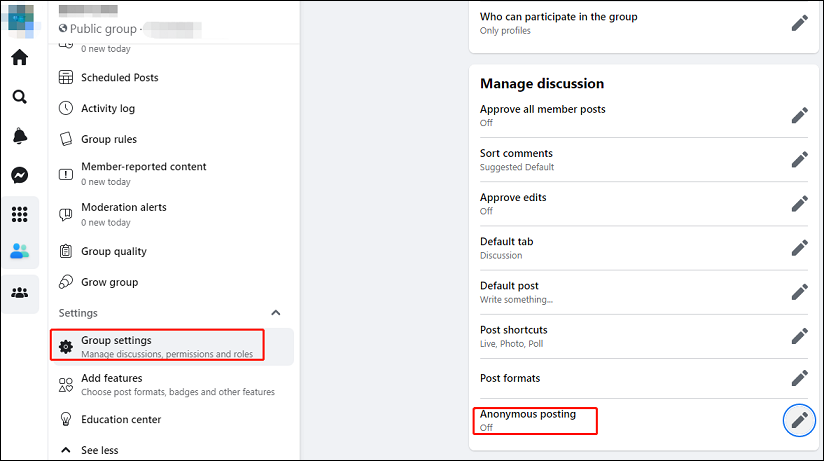
Step 4. From the pop-up window, choose the On and click the Save.
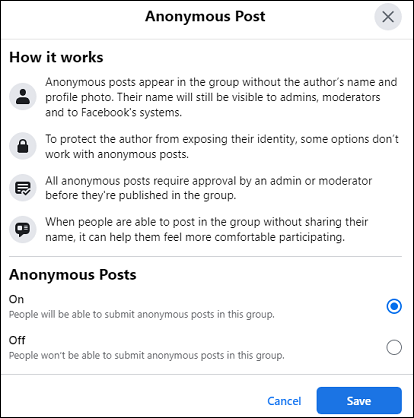
Step 5. Go back to your group, refresh your page, and then you’ll see the Anonymous Post option.
Also read: How to Make Music Longer on Instagram Story [The Complete Guide]
On Mobile:
Step 1. Open your Facebook app and head over to your group.
Step 2. Tap the icon in the top right corner, and then click the Group Settings in the Admin Tools.
Step 3. Go to Group Type and set it as Parenting.
Conclusion
This post tells you how to post anonymously in a Facebook group and how to turn on anonymous posting as a group admin. If you want to post in a Facebook group without revealing your identity, just try the anonymous posting feature.


![How to View Facebook Stories Anonymously [The Ultimate Guide]](https://images.minitool.com/moviemaker.minitool.com/images/uploads/2022/04/view-facebook-stories-anonymously-thumbnail.jpg)
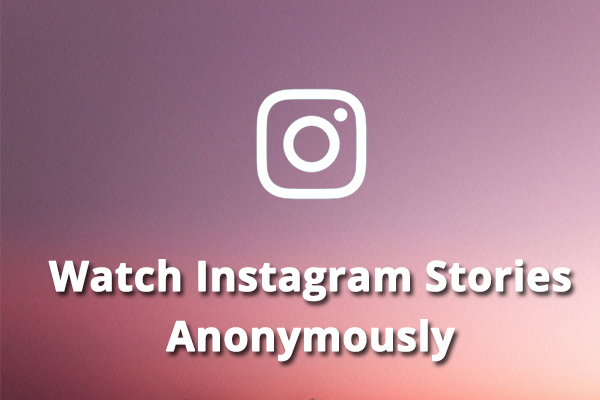
User Comments :