With Apple’s Live Photos feature, you can take a Live Photo, a 3-seconds moving photo with audio. Boomerang, composed of a series of pictures, is a mini video that plays forward and backward. How to make a live photo a Boomerang? This post explains how to turn a live photo into a Boomerang in 2 ways.
Currently, the Boomerang video is very popular on social media platforms. It’s easy to make a Boomerang on the Instagram app or using the Boomerang app on your iPhone or using a recorded video. But do you wonder how to turn a live photo into a Boomerang? Just look through the following post.
If you want a free video editor for Windows, try MiniTool MovieMaker to edit your footage as you like.
MiniTool MovieMakerClick to Download100%Clean & Safe
How to Make a Live Photo a Boomerang
This part will show you how to turn a live photo into a Boomerang on your iPhone.
Method 1. Turn Live Photo into Boomerang with Photos App
iPhone’s Photos app allows you to apply effects (Loop, Bounce, and Long Exposure) to the Live Photo, make a key photo, trim and mute a Live Photo, and make a still photo.
And you can turn a live photo into Boomerang by applying the Bounce effect in the Photos app on your iPhone. The Bounce effect makes your Live Photo play backward and forward.
Here’s how to make a live photo a Boomerang using the Bounce feature on iPhone’s Photos app.
Step 1. Open the Photos app, click the Albums tab, scroll down to Media Types and tap Live Photos, and then tap the Live Photo you want to convert.
Step 2. Scroll down from the photo, and then click the Bounce option in the Effects section. Then the Live Photo will be automatically converted to a Boomerang.
Step 3. To share it on Instagram, you can click the Share icon at the bottom left corner and then click the Save as Video option.
Also read: Solved – How to Make a Video a Live Photo on iPhone & iPad
Method 2. Turn a Live Photo into a Boomerang on Instagram
If you don’t want to save the Boomerang video to your camera roll, you can directly turn a Live Photo into a Boomerang using the Instagram app. Before starting, you should make sure that you run the latest version of Instagram app and the Live Photos option is turned on in the camera app.
Follow the steps below to learn how to make a live photo a Boomerang on the Instagram app.
Step 1. Open your Instagram app, then swipe to the left or click the Story icon in the upper left corner to make a new story.
Step 2. Tap the camera icon at the bottom left to open the photo’s gallery. The available Live Photos should have the Boomerang symbol in the top left corner.
Step 3. Select and click the desired Live Photo to add it to Instagram, then tap the Boomerang button on the top left to turn the Live Photo into a Boomerang. On this screen, there’re other options for your Boomerang like Echo (adds a motion blur), slow motion effect, Duo (speeds up the reverse footage), and you can trim the Boomerang.
Step 4. Click the Done to save the changes. Click the Your Story to post the Boomerang on your Instagram Story. If you want to save this Boomerang, click the three dots icon at the top right then select the Save option to save it as a video on your phone.
Conclusion
That’s all about how to make a live photo a Boomerang. If you want to convert a live Photo to a Boomerang video, just follow the above methods.


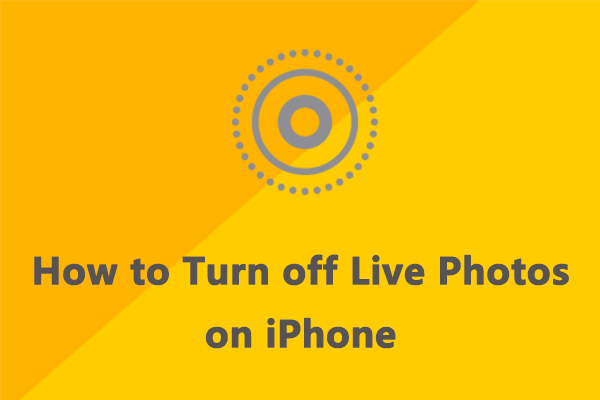
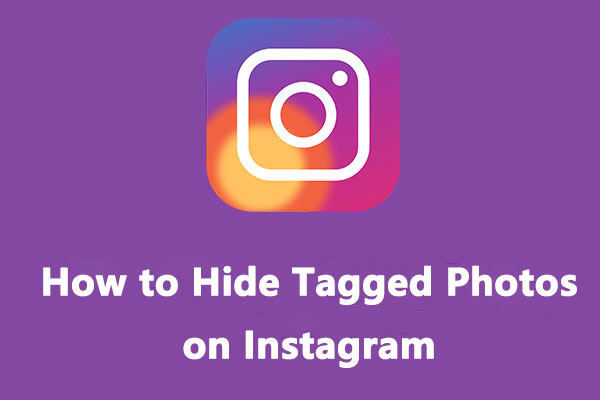
User Comments :