In this digital age, vlogging has become an important means for many people to express ideas and share lives. If you want to create an engaging vlog video, effective video editing will play a crucial role. This article from MiniTool MovieMaker – one of the best free video editing software will explore how to edit a vlog video effectively.
Before learning how to edit a vlog video, you need to understand clearly what it is. Blog videos often called vlogs, are a type of content that shares personal opinions, experiences, and stories through video format. Unlike traditional text-based blogs, video vlogs combine visual elements with audio, giving a more intuitive feel from the creator’s emotions and personality.
Essential Vlogging Tips for Beginners
Here are some tips for making vlog videos. If you are a beginner, you will be able to express yourself better in your vlog with these tips and gradually build up your audience group.
Choose the right topic: Find a topic you love or are familiar with, which makes the content more natural and authentic. Consider your interests, expertise, or small stories from your daily life to engage your audience while keeping the motivation to create.
Simple and concise content: You need to simplify your content and avoid lengthy narratives when producing. Communicate your message clearly and make it easy for viewers to understand. Concise video content is more likely to capture the viewer’s attention.
Clear script or outline: Preparing a clear script or outline before shooting will help you clear your mind, and make sure every important point is covered. This will make the recording process smoother.
Positive interaction: Encourage viewers to leave comments and feedback, and respond to comments on time. Building a sense of community can enhance viewers’ bond and make them more willing to watch your channel.
Compelling covers and titles: Creating an eye-catching cover and clear titles will help attract viewers to watch. The cover should reflect the content of the vlog while remaining visually appealing.
How to Edit a Vlog Video in MiniTool MovieMaker
MiniTool MovieMaker is a free video editor without watermark that allows you to create your vlog video easily. It has an intuitive interface that allows you to get started quickly, whether you are a novice or an experienced editor.
This app supports a wide range of video formats, and you can import and export videos easily. The program includes rich editing tools, such as cutting, applying effects, adding transitions, etc., to help you create professional-level video works. It also provides a variety of text styles and filters to make your vlog video with personality. In addition, MiniTool MovieMaker is a photo video maker, because it can create video from images. Now let’s learn the steps to edit a vlog video with it.
Step 1: Download and install MiniTool MovieMaker
Download this software, and follow the installation instructions to install it on your PC.
MiniTool MovieMakerClick to Download100%Clean & Safe
Step 2: Import your video clips
Launch this software and close the promotion interface. After that, click Import Media Files to import your vlog media files from your computer, and click the plus icon (+) on the target file or directly drag and drop it to the timeline.
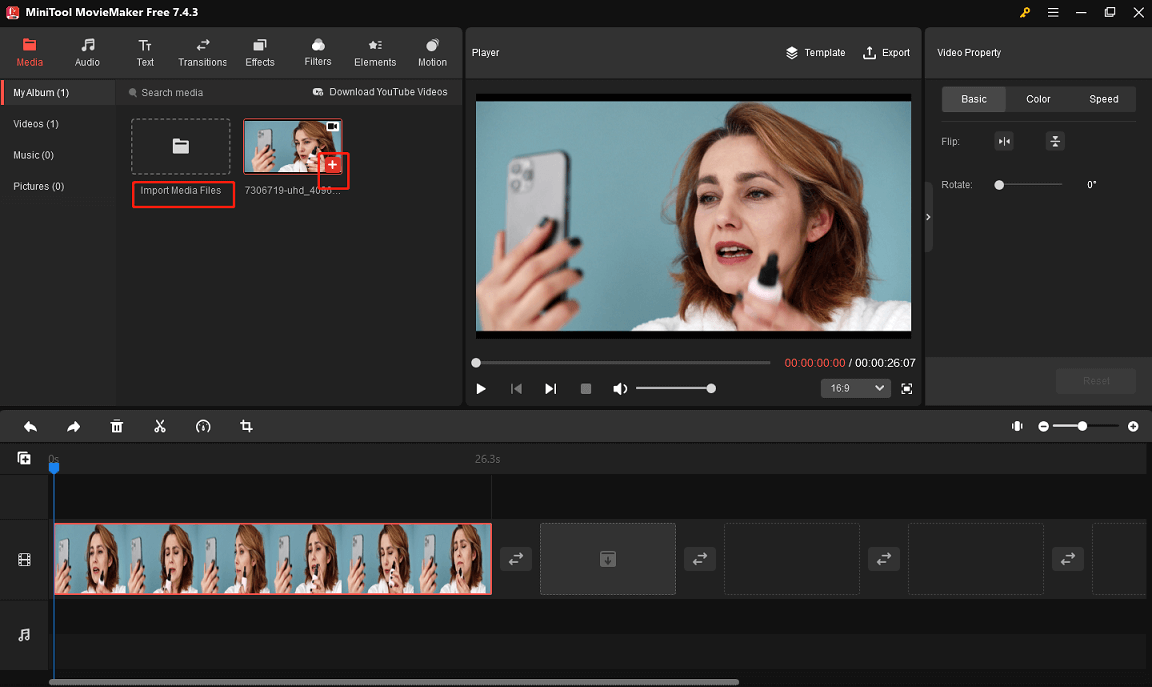
Step 3: Trim the video
If your vlog video is too long, you need to condense your video so that the viewer doesn’t get bored. Select the video to highlight it on the timeline. Hover your mouse over the beginning or end of the video clip until you see the double-headed arrow. Drag this double-headed arrow toward the middle clip to delete unwanted parts.
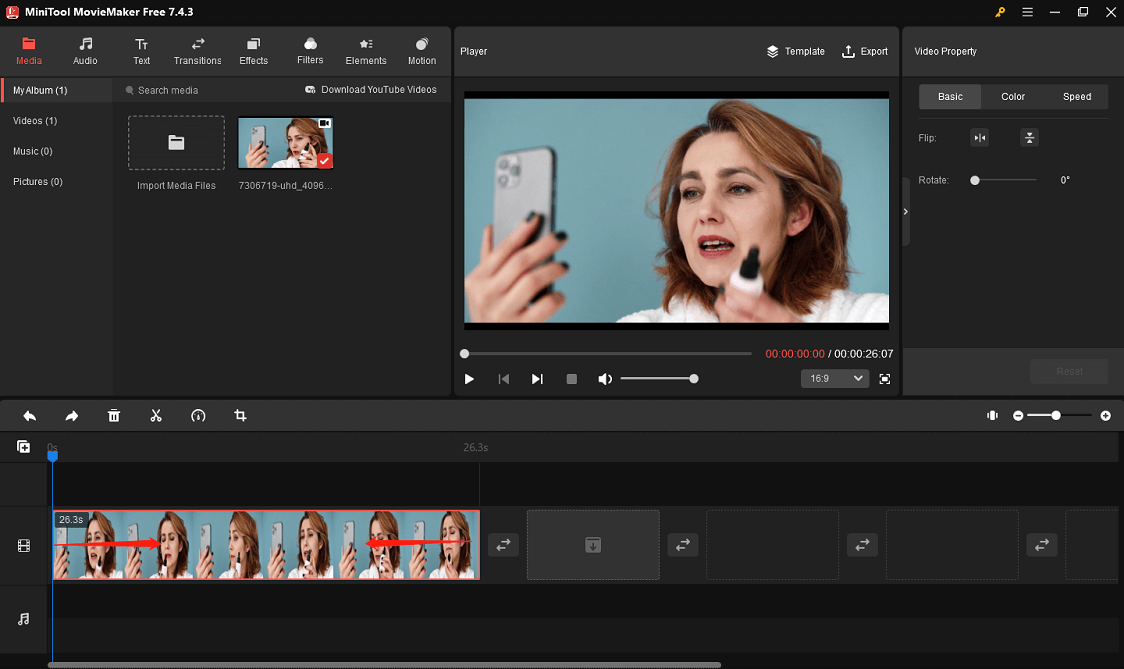
Step 4: Adjust the video speed
If you speak slowly or the pace of the video is too slow, you can speed up the video. Click the Speed icon and choose Fast, and then you can select an appropriate speed option as needed.
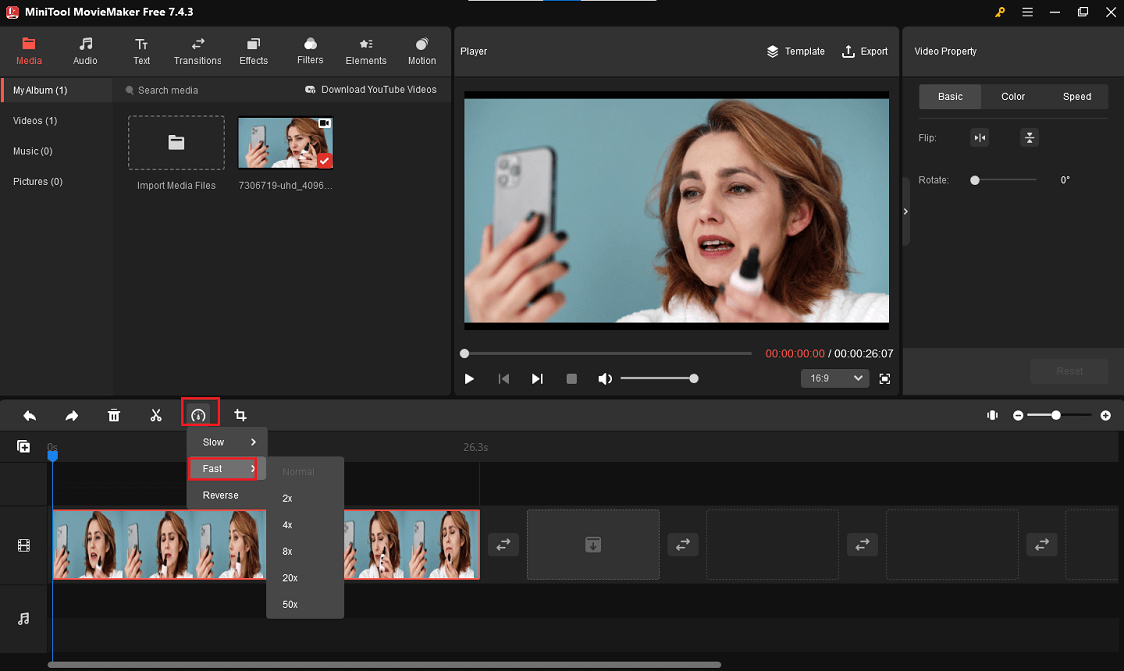
Step 5: Add subtitles and titles
Adding subtitles can help viewers understand your content more clearly. Click the Text button, and choose Caption to find a text template you like. After that, click the download icon on this template and click the plus icon to apply it. Go to Text Property and input your subtitles in Text Editor.
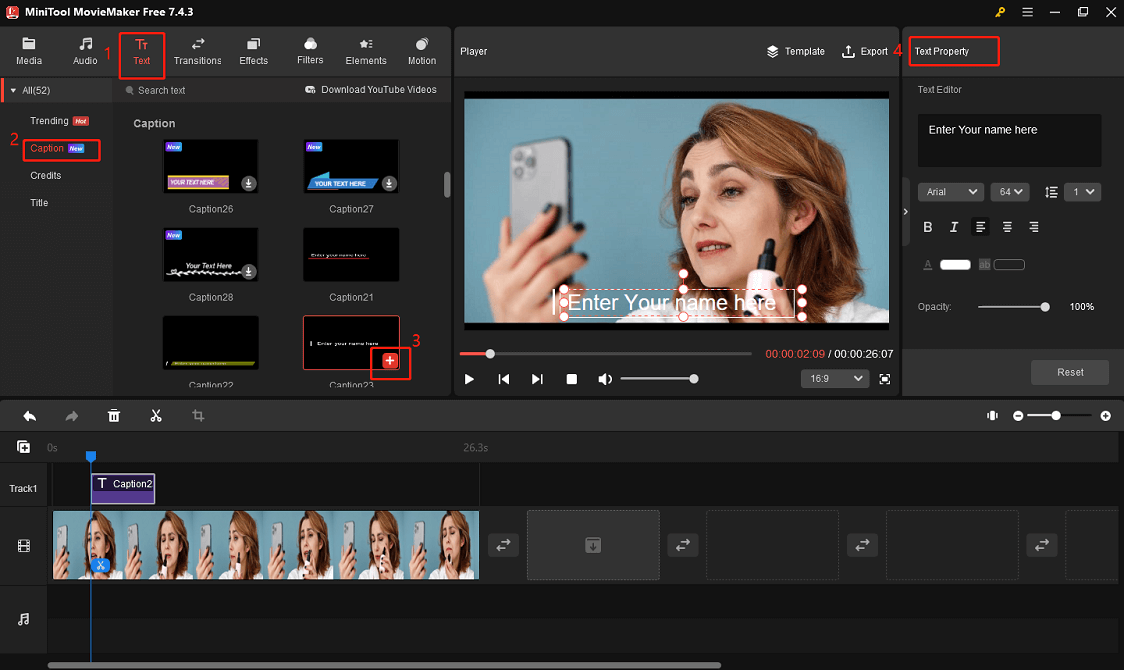
A good title can catch the viewer’s attention in a vlog video. Click the Text button to find your favorite style in the Title, click the download icon on the title, and click the plus icon to apply it. After that, input your text in Text Editor.

Step 6: Add vlog music
Adding background music can make your vlog video more vivid. Click Audio at the top of the screen, and choose music in Vlog according to your preference. If you don’t find the right music, you can also import your audio from your computer.
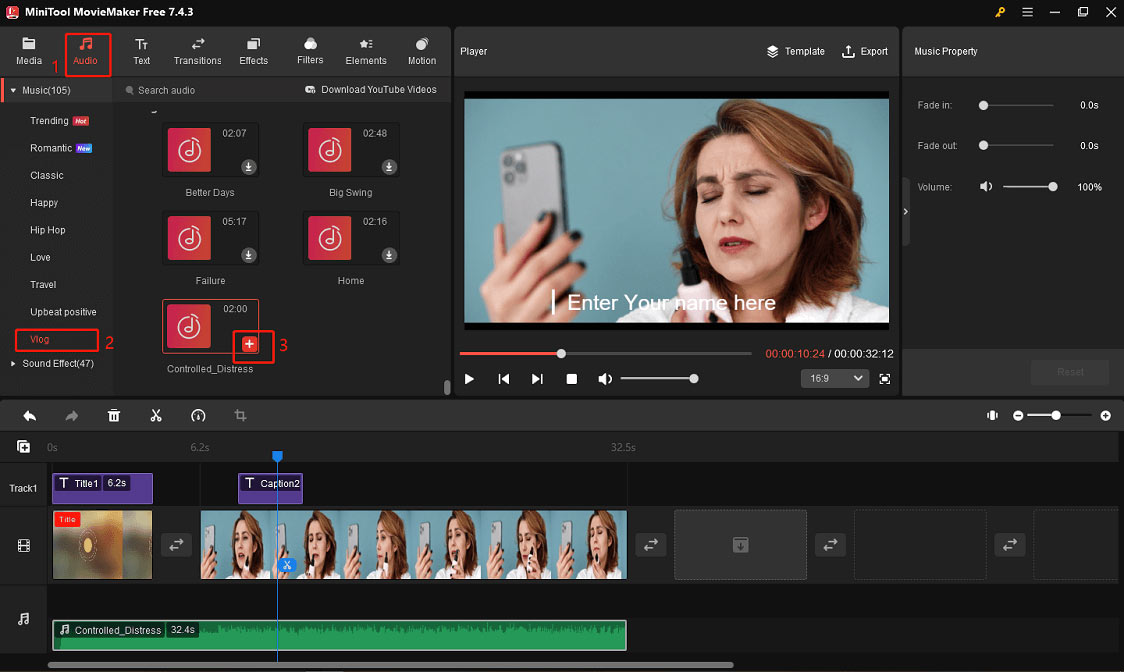
Step 7: Export the video
After finishing all the editing, you can click the Play button to preview the vlog video. After confirming the video effect, click Export to save your work.
How to Edit a Vlog in CapCut
CapCut is a popular vlog editing app that provides a convenient and efficient editing experience. After importing vlog video clips, you can edit them with simple operations. The app has many built-in effects, filters, and transitions to make videos more attractive. In addition, CapCut also supports audio editing, allowing you to add background music and sound effects to enhance the overall performance of the video. Next let’s see how to edit a vlog in CapCut.
Step 1: Download and install CapCut on your computer.
Step 2: Launch this software and click Create project.
Step 3: Click Import to upload your video, and drag the video to the timeline.
Step 4: Place your mouse over the beginning or end of the video clip. After appearing the double-headed arrow, drag the arrow toward the middle clip to remove unwanted parts.
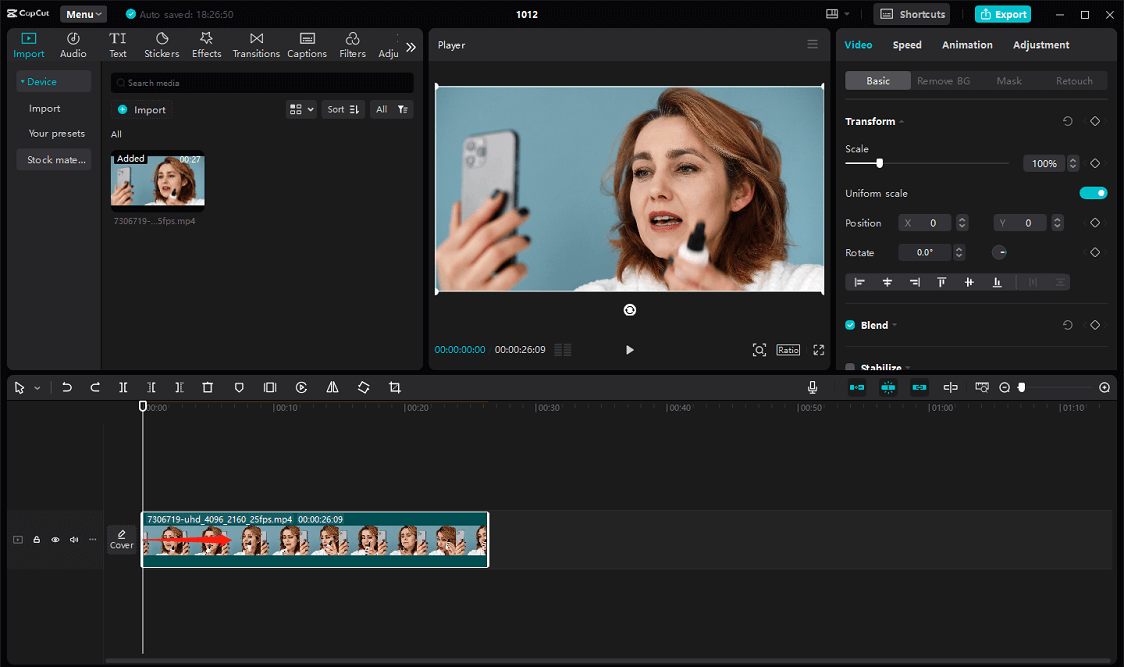
Step 5: Click Audio and choose the right background music for your vlog video.
Step 6: After completing all editing, click Export to save your vlog video.
Bottom Line
The above is all about how to edit a vlog video, and I believe you have got a clear understanding of making a vlog video. Of course, only through continuous practice and exploration, your editing level can be improved gradually, and eventually produce more attractive vlog works. Now you can start your creation with the vlog editing app mentioned above. Finally, if you have some problems editing your vlog videos with MiniTool MovieMaker, please feel free to contact us via [email protected] for help.


User Comments :