This post from MiniTool MovieMaker explains how to delete all Instagram posts at once on your mobile app and the Instagram website on your PC.
On Instagram, you can share your life moments in different content types, such as Stories, Reels, single photo posts, video posts, carousel photo posts, live videos, etc.
Unlike IG Stories, IG posts won’t disappear after 24 hours. Once you share a photo/video post on Instagram, it’s available until you remove it.
You might have shared countless posts on Instagram, and sometime you may want to delete all of them. It’s simple to delete a post, but how to mass delete or delete all of them?
How to delete all Instagram posts at once? Below is a step-by-step guide on how to delete all IG posts on your phone and PC. Also, these instructions are applicable to deleting all Reels and Highlights on Instagram.
How to Delete All Instagram Posts on Your Phone
Follow the steps below to mass delete or delete all your Instagram posts.
Step 1. Open your Instagram app and tap your profile picture icon in the bottom right corner to open your profile.
Step 2. Tap the three lines menu at the top right and select Your activity from the pop-up dialog.
Step 3. Tap Photos and videos on the Your activity page. Click Posts and you’ll see all of your posts from newest to oldest.
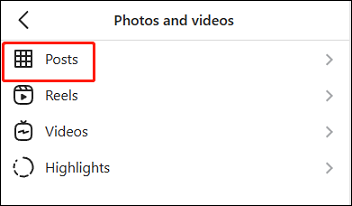
Step 4. Tap Select and select all of your posts, and click Delete and Delete to confirm.
Currently, there’s no Select all button on Instagram. You need to manually check the box of the photo/video you want to delete.
If you want to delete some of your old posts, click the Sort & filter button to change the order of your posts, click Select and choose multiple posts you want to delete, and tap Delete to remove them at the same time.
Step 5. Go back to the Photos and videos page, tap Videos, and then bulk delete the videos you don’t want.
Note: Once you mass delete your Instagram posts, they’re immediately removed from your account and move to the Recently Deleted, a place that can keep your deleted posts for 30 days.
You can choose to restore the deleted posts during those 30 days. After 30 days, your deleted posts will be automatically and permanently removed from Recently Deleted.
How to Delete All Instagram at Once on PC
After learning how to delete all IG posts on your phone, let’s see how to delete all Instagram posts at once on PC.
Step 1. Open Google Chrome on your PC and go to the Instagram website. Sign in with your account.
Step 2. Click the More button at the bottom left and select Your activity.
Step 3. Click Photos and videos. Go to the POSTS tab, click Select, select the photos you want to delete, and click Delete and Delete to confirm.
Next, move to the VIDEOS tab to delete all of your video posts.
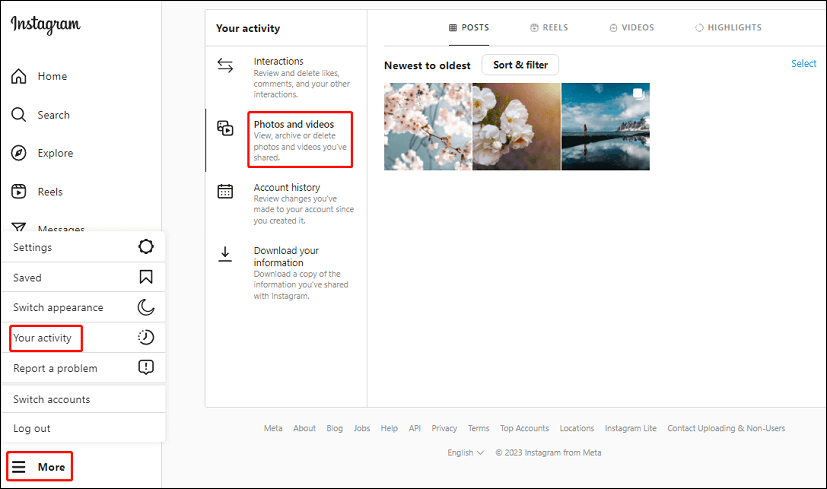
To edit your video before uploading it to Instagram from your PC, you can try MiniTool MovieMaker, a great Instagram video editor for everyone.
MiniTool MovieMakerClick to Download100%Clean & Safe
Conclusion
It’s simple to mass delete Instagram posts. Now, you can follow the above steps to delete all Instagram posts quickly.
You may also like:


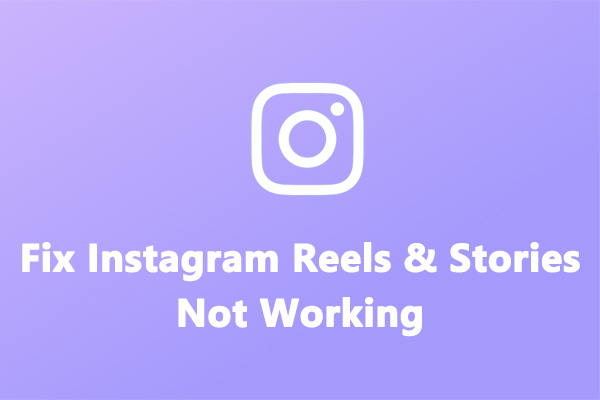
![How to Make Music Longer on Instagram Story [The Complete Guide]](https://images.minitool.com/moviemaker.minitool.com/images/uploads/2022/04/how-to-make-music-longer-on-instagram-story-thumbnail.jpg)
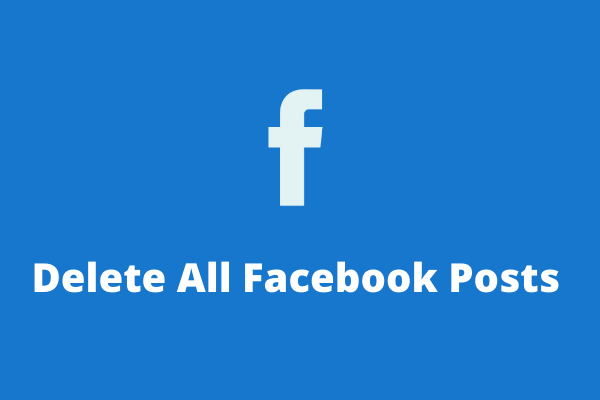
User Comments :